Can I Upload Documents to ChatGPT? Here are 4 Solutions
Summary :
Discover diverse approaches, ranging from direct uploads to leveraging plugins, and upload for free, to seamlessly integrate your files with ChatGPT. This enables you to overcome limitations related to file formats, sizes, and quantities.
Table of Contents
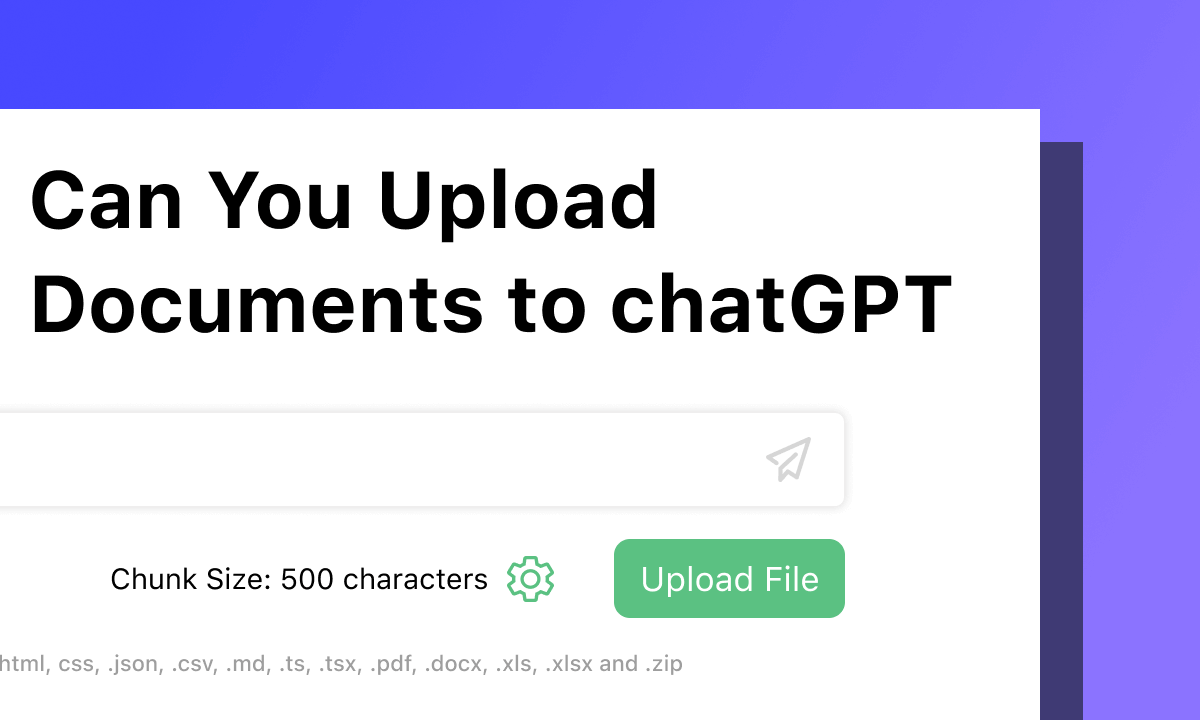
How to Upload Documents to ChatGPT
ChatGPT is an artificial intelligence chatbot program launched in November 2022 and developed by OpenAI. Through sophisticated machine learning and large language model support, you can have human-like conversations with chatbots and more. ChatGPT can answer questions, summarize articles, write code, analyze data, etc.
Can files be directly uploaded to ChatGPT for processing? The recent FAQ article on file uploads by OpenAI makes this announcement, allowing users to upload various file types such as text files, spreadsheets, presentations, and documents.
But there are some limits. So, this page provides additional options to facilitate file uploads for ChatGPT both versions 3.5 and 4.
Upload Files Directly to ChatGPT
Uploading files directly in ChatGPT has always been a much-requested feature. However, in the past, neither ChatGPT 3.5 nor GPT 4 directly provided such services.
However, recently, GPT 4 has received an important update. The ability to upload files to GPT-4 represents a significant advancement in interacting with this powerful artificial intelligence.
The file upload feature for GPT-4 not only expands the interaction possibilities, but also allows users to explore the application of the model in more specific contexts, such as data analysis, document review, or content generation based on the information provided, making GPT-4 ideal for processing a variety of More versatile and efficient in terms of topics and data formats.
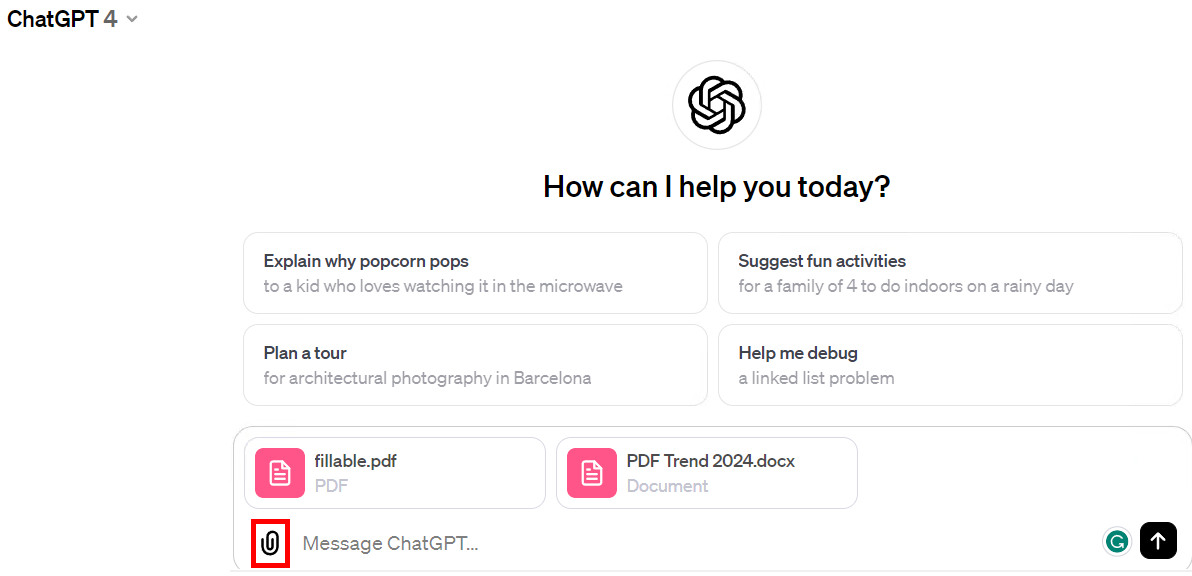
Upload Files to ChatGPT without Plugins
Step 1. Open the ChatGPT interface and log in to your ChatGPT account. It’s worth noting that this feature currently only works with GPT-4.
Step 2. Open a new session and click the “paper-clip” icon next to the input box at the bottom > Select the file to be uploaded locally > Enter Prompts.
Step 3. Click Send, and GPT-4 will start processing your document immediately.
Using WebPilot to Upload Files to ChatGPT
WebPilot is one of the best practices of ChatGPT’s custom GPT. WebPilot is a free open-source tool developed based on GPT-3.5-turbo. It can help you do many things on the Internet, including finding information, analyzing web pages, replying to emails, filling out forms, and solving quizzes.
Everything is done automatically with just one command. After adding WebPilot to ChatGPT, you can quickly upload documents to ChatGPT for processing in just seconds. However, the only limitation of WebPilot is that it can only upload documents in the form of URLs.
Step 1. Open the ChatGPT interface. Click the three dots next to your account information and select “Settings” from the drop-down menu.
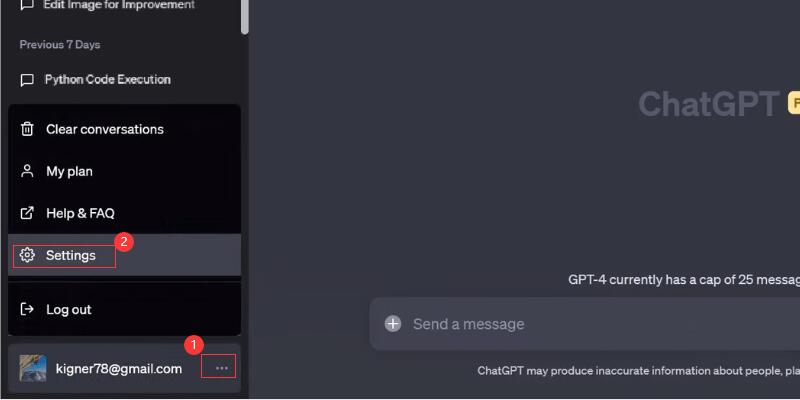
Open Settings Menu
Step 2. Select the “Beta Features” option in the settings menu > click “Plugins” to open the plug-in options.
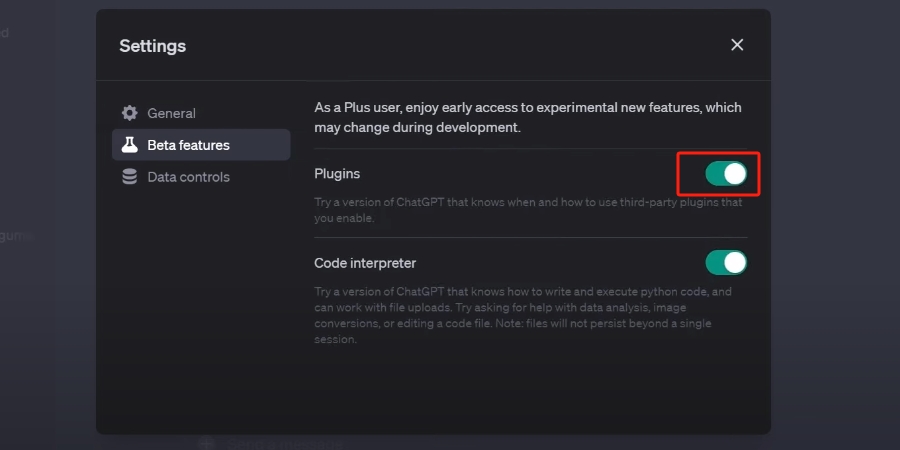
Open Plugin in ChatGPT
Step 3. Return to ChatGPT to open a new prompt. Hover over “GPT-4” > click “Plugin Store”.
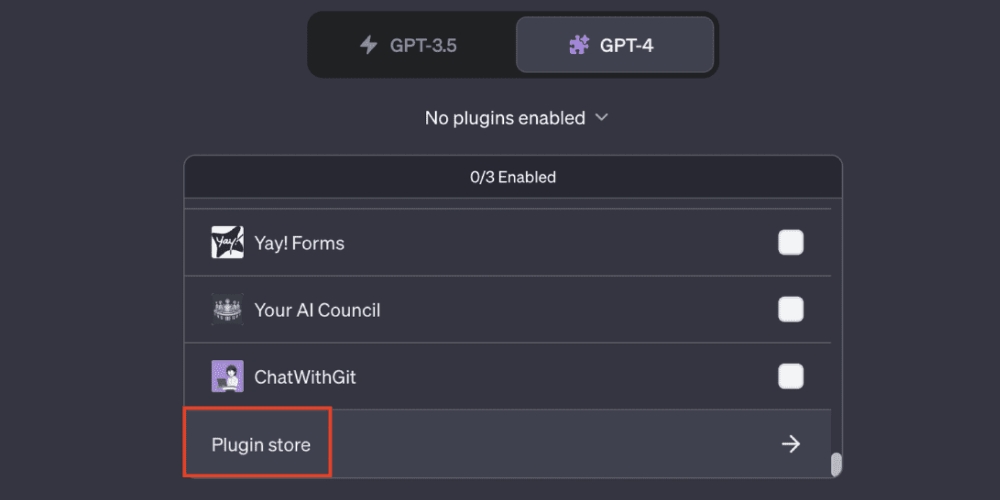
Visit the Plugin Store
Step 4. In the plug-in store, find the WebPilot plug-in. Click Install to add the WebPilot plugin to your ChatGPT.
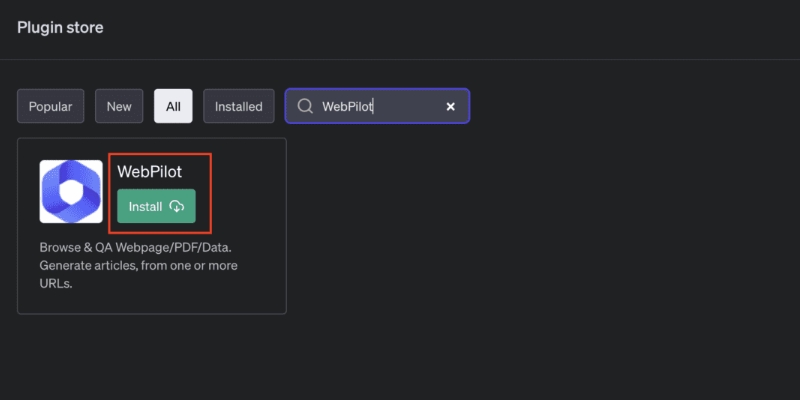
Add WebPilot to ChatGPT
Step 5. Return to the ChatGPT interface, hover the mouse over “GPT-4” > check “WebPilot”. Just provide the URL of the document you want to upload directly in the chat box and enter the corresponding instructions.
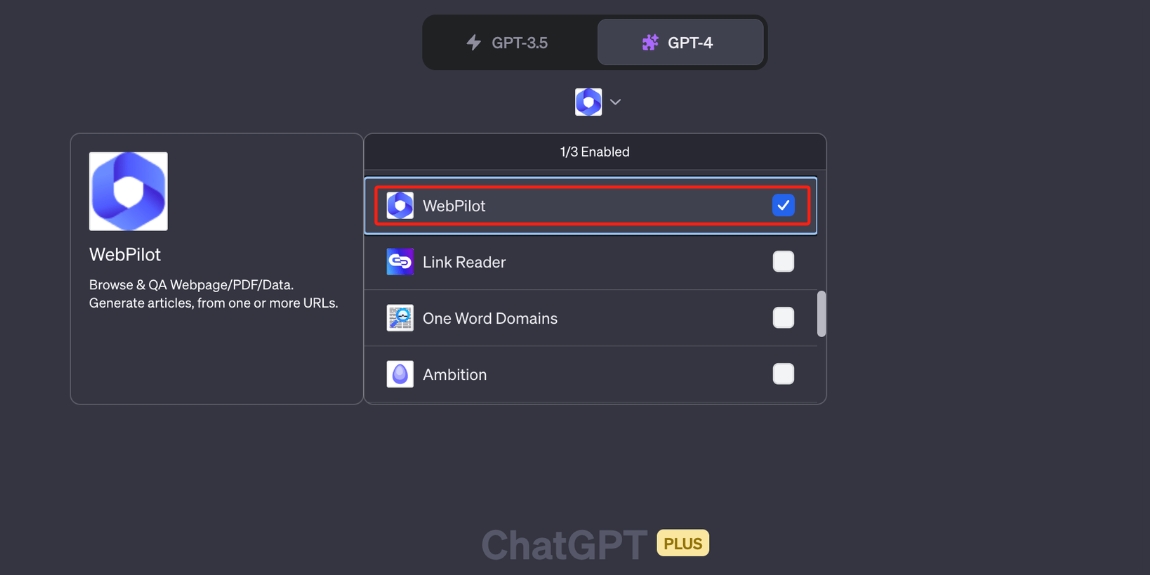
Enable WebPilot
Using Code Interpreter to Upload Files to ChatGPT
Code Interpreter is a ChatGPT plug-in officially provided by OpenAI that can write Python code and execute Python code. Code Interpreter provides a coding-centric way to upload local documents into ChatGPT and execute code based on instructions or documents.
With the support of Code Interpreter, you can solve mathematical problems, share and visualize data, and convert files between different formats, for example, convert PDF to text.
Step 1. Access ChatGPT Plus account. The ChatGPT plugin is currently not available for free accounts.
Step 2. Click the “…” icon next to the account name in the lower left corner > Click “Setting” > In the settings menu, click “Beta features” > Click on the Code Interpreter toggle.
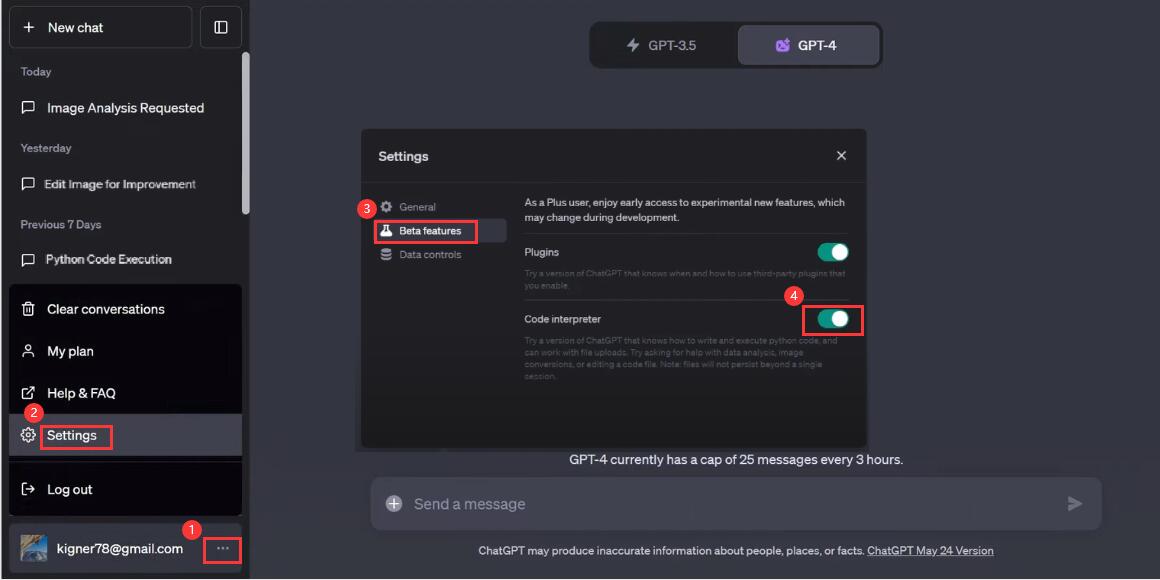
Add Code Interpreter to ChatGPT
Step 3. Create a new prompt > Hover over GPT-4 at the top > Select Code Interpreter in the drop-down bar.
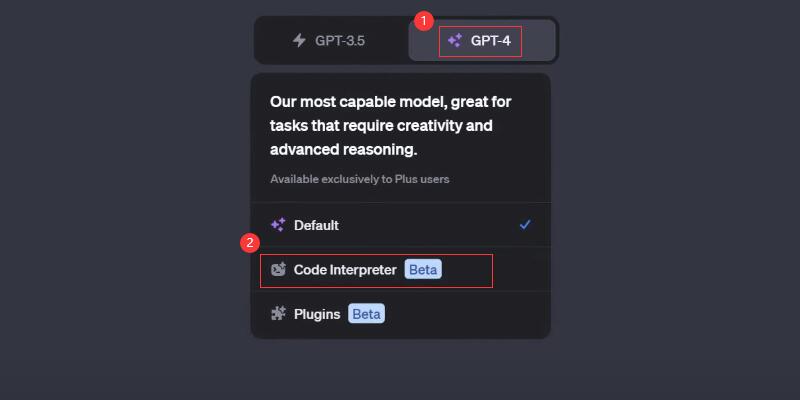
Enable Code Interpreter in ChatGPT
Step 4. Click the “+” on the left side of the chat bar below to upload files to ChatGPT.
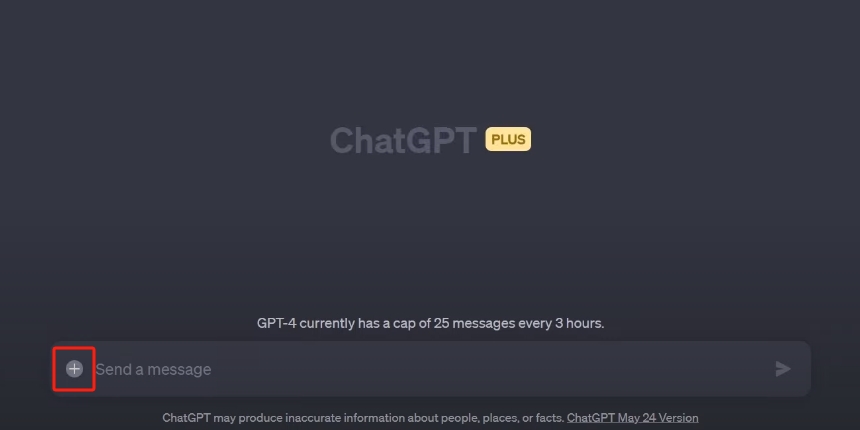
Upload Files to ChatGPT
Using PDFgear Chatbot to Upload Files to ChatGPT Free
The mentioned methods are all based on the prerequisite that you have subscribed to ChatGPT4. Considering economic factors, you can try using the free AI file-processing tool supported by ChatGPT. Among the many tools claiming to be free, we have identified a truly completely free and still professionally functional AI-supported file processor—PDFgear Chatbot.
PDFgear is the best PDF chatter powered by ChatGPT. This is a powerful and completely free tool. The AI-powered chatbot, PDFgear Copilot, allows you to use natural language to interact with PDFs and complete tasks such as text copying, PDF editing, adding comments, page extraction, and printing PDFs. With PDFgear, you can learn or adapt PDF documents by using natural language.
Step 1. Visit the PDFgear official website, and download PDFgear Chatbot to your device. PDFgear supports Mac, Windows, and iOS.
PDFgear Chatbot is a fully free file-processing program driven by artificial intelligence. It imposes no limitations on file size or quantity. Using simple prompts, you can summarize, analyze, extract, translate, and perform various other operations on your documents.
Step 2. Click “Open File” and select the local file.
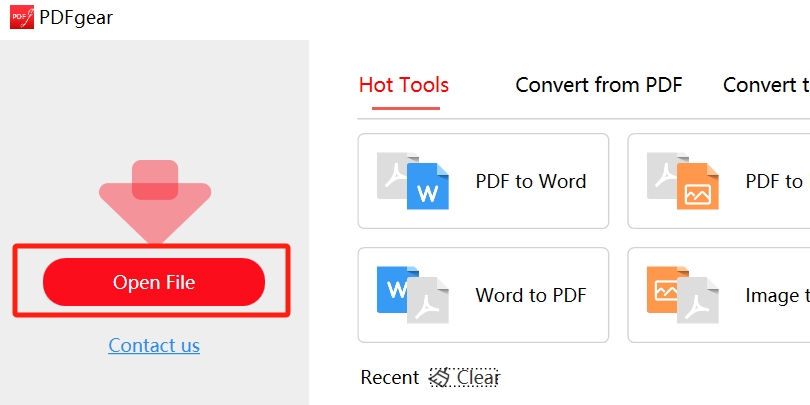
Open the File to Be Edited
Step 3. Click the chatbot icon in the lower left corner > Click “Chat Now” to complete a series of PDF tasks with the help of AI through natural language.
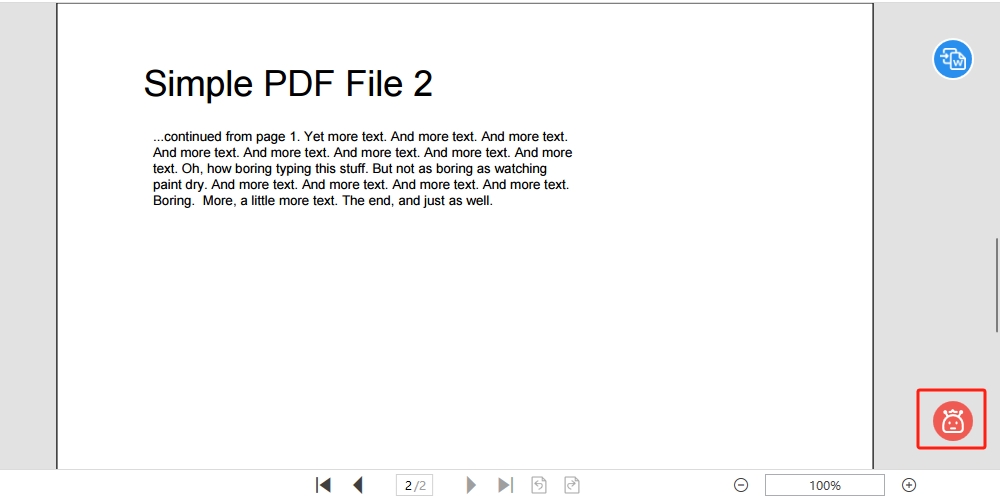
Chat with Your PDF
FAQs
Why Can’t I Upload a File to ChatGPT?
At present, users can upload common file formats to ChatGPT. However, if your file surpasses the specified range, size, or quantity limits, or if the file is password-protected, the upload will not be successful.
Can I Upload Multiple Files at Once to ChatGPT?
ChatGPT supports uploading multiple files, even if they have different formats. It’s important to note, though, that the maximum allowable number of files is 20. Ensure that the total size of all files remains below 512MB. Additionally, individual users are limited to 10GB, while organizations are capped at 100GB. When reaches their respective cap, an error message will be displayed.
Can ChatGPT Ensure the Privacy and Security of My File Data?
It’s important to emphasize that the responsibility for data security generally lies with the file upload tool chosen, not ChatGPT itself. Users should carefully review the privacy policy and security features of their chosen tool to ensure it meets their data protection expectations. Additionally, OpenAI, the developer behind ChatGPT, has taken steps to prioritize user privacy.
Conclusion
In summary, incorporating document uploads into ChatGPT extends its utility and elevates the overall user experience. Whether opting for direct uploads or leveraging WebPilot and Code Interpreter to overcome certain limitations, these three methods offer seamless file integration.
It’s worth noting that all three methods necessitate a subscription to ChatGPT4. As an alternative, we recommend exploring PDFgear, an AI PDF processor powered by ChatGPT. Give this lightweight and free AI file-processing tool a try.
