How to Extract PDF Pages Online Using PDFgear
Step 1. Upload PDF to PDFgear
Drag and drop the PDF document that you need to extract pages from into PDFgear.
Step 2. Extract PDF Pages in PDFgear
Input the page numbers that you need from the original PDF document, and click the Extract button.
Step 3. Download the Extracted PDF Pages
The extracted PDF pages will be available in seconds, click the Download button to download the extracted PDF pages.
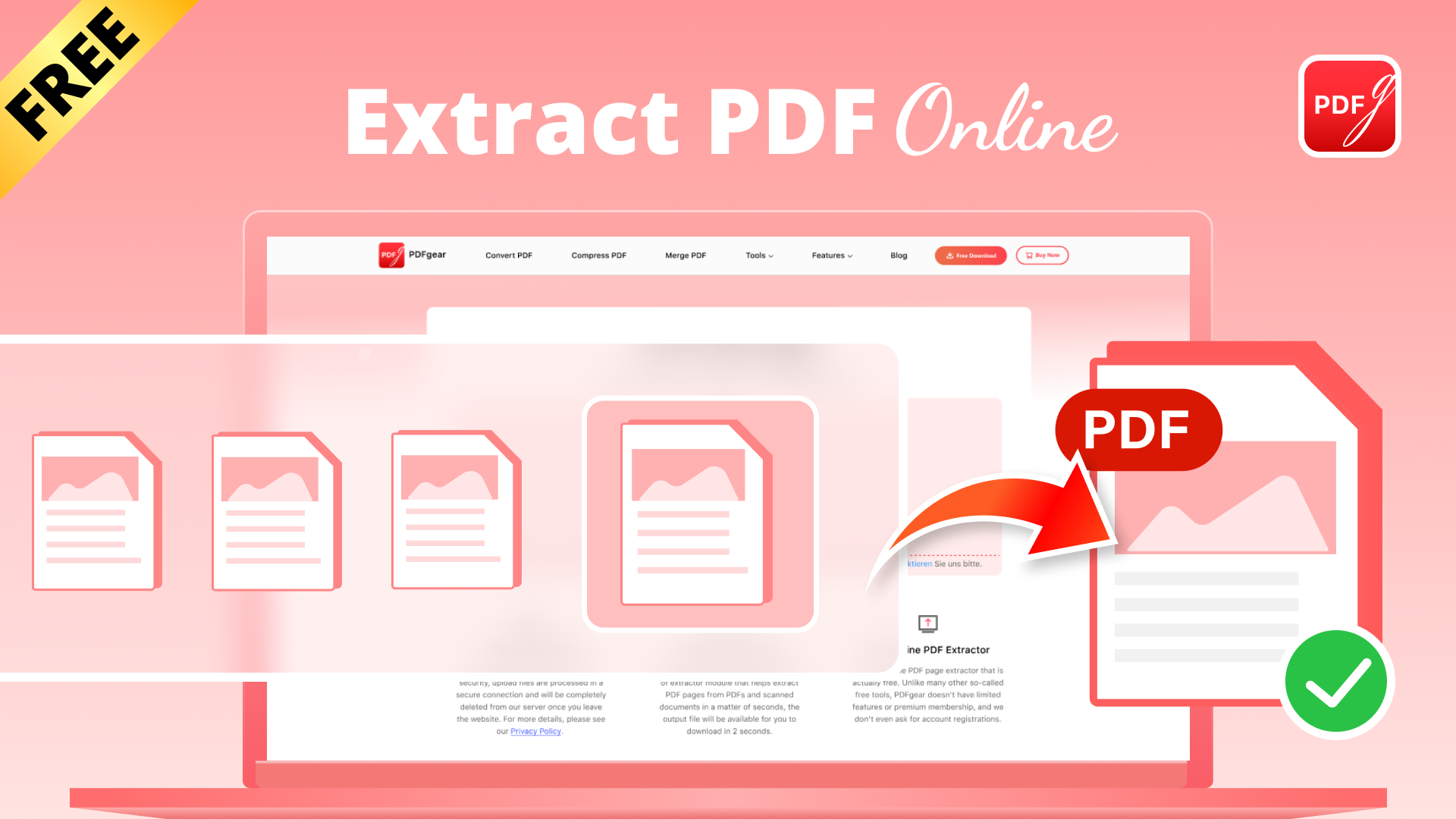
Rearrange and extract pages using thumbnails.
Try PDFgear software.
