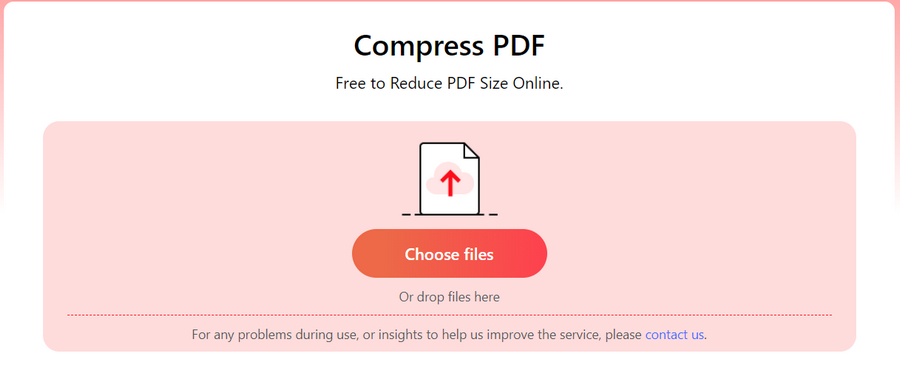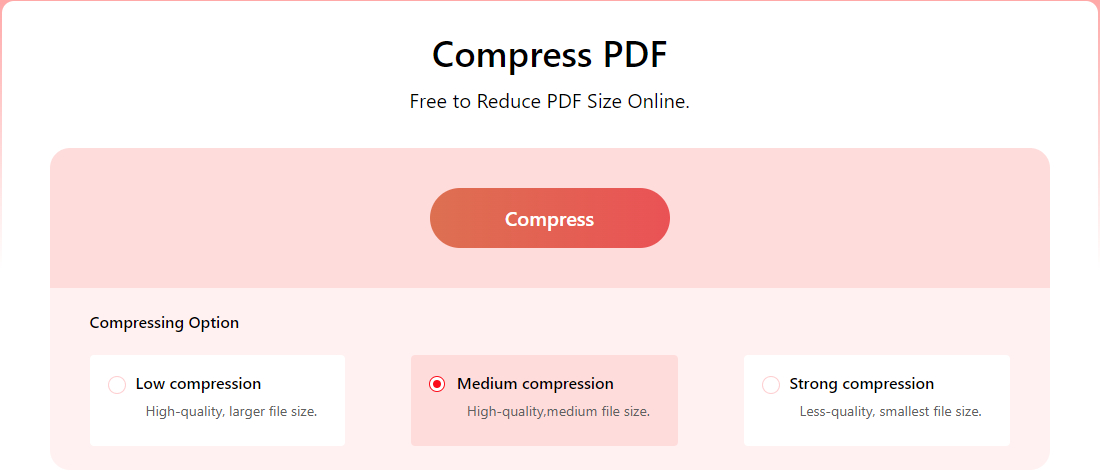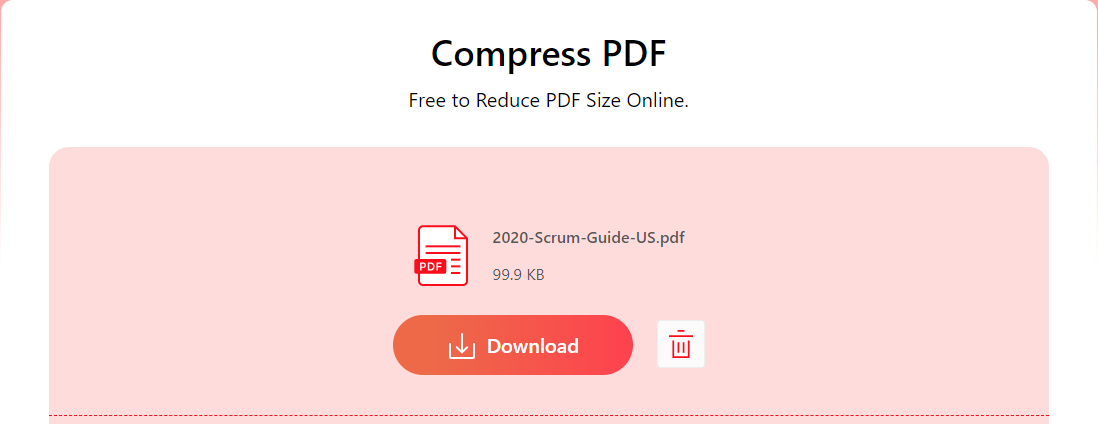How to Compress PDF to 300 KB (or Less) Online or Offline for Free
Summary :
Fast compress PDF online in a web browser. Lossless compressions in an intuitive drag-and-drop manner. Risk-free, no watermark, no sign-up, online or offline, easy to use, and customizable compression ratio up to 90%.
Content Table
A PDF document should not exceed a size of 300 KB, which is already approximately the equivalent of 50,100 words in computing (a length of 9-10 graduate school essays). The large PDF file size is inconvenient for sharing and transmission.
Need not look further, this page will provide you with the very best 90% PDF compressor for you to compress PDF to 300 KB or smaller online for free.
Reduce PDF Size to 300 KB Online – No Quality Loss
PDFgear is a free online tool to resize PDF files to 300 KB or less online for free, without registration and without email. Easily compress PDF files to 10% of the original size, without compromising quality.
PDFgear is a completely free and safe online service, and there’s no limit and no premium version, so don’t hesitate to give it a try!
Step 1. Upload PDF to PDFgear
Navigate to the PDFgear PDF Compressor online tool, and drag and drop your PDF file into the PDF compressor box in the middle to upload the PDF file.
Step 2. Compress PDF File with PDFgear
Choose from the three given compression modes: Low compression, Medium compression, and Strong compression. The higher the compression rate the lower the quality. Hit the Compress button when the decision is made.
Step 3. Download the Compressed PDF Files
When the blue Download button becomes visible, hit Download to get the compressed PDF file, the size of the compressed PDF will be shown under the filename.
PDFgear also helps to shrink your PDFs, annotate your PDFs, read your PDFs, convert PDFs to JPG, and add page numbers to PDFs. It also helps to reduce the size of scanned documents and convert them to editable formats using OCR.
Batch Compress PDF Size to 300 KB or Smaller Offline
Apart from converting PDF size to 300 KB online, PDFgear helps you compress PDF files to 300 KB or smaller in a more robust way, which is using the desktop version of PDFgear.
PDFgear Desktop is a much more powerful and steadier PDF compressor software, it doesn’t require a good network condition, it helps you handle as many PDF files as you want, it batch converts/compresses PDF files, and it fast compresses your hefty PDF files in a remarkable 90% compression ratio.
Additionally, the page-deleting feature is also helpful in resizing PDF documents, and the desktop-exclusive OCR feature of PDFgear allows you to extract text from PDFs with ease.
If you like PDFgear online, you should definitely give PDFgear desktop a try, hit the download button below to get PDFgear desktop for your Windows or Mac computer for free!
PDFgear Desktop offers faster and steadier PDF compressions, higher output quality, as well as many other practical features.
Step 1. Use the button above to download and install PDFgear Desktop on your Windows or Mac computer.
Step 2. Launch PDFgear Desktop on the computer, and go to the Compress PDF tool.
Step 3. Hit the Add Files button to add the PDF documents you intend to compress to 300kb or less.
Step 4. Hit the Compress button to start compressing PDF to 300kb or less!
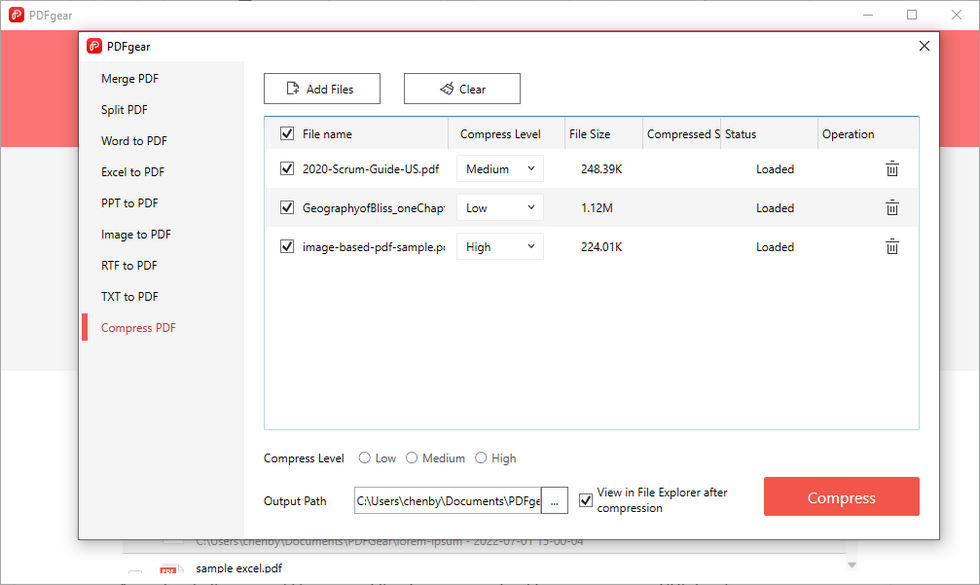
Compress and Export PDF with PDFgear Desktop
Why You Should Compress PDF to 300KB or Less
Nobody likes computer files with excessive file size, and here are several common reasons that you might want to compress a PDF file.
1. One of the most common reasons is to reduce the file size for faster upload or download times. PDF files can be quite large, especially if they contain high-quality images or graphics, which can make them difficult to share online or via email.
2. Another reason to compress a PDF file to 300 KB or less is to make it easier to store and access. When PDF files are compressed, they take up less storage space on your computer or in your cloud storage account.
3. Additionally, some websites and applications have size limitations when it comes to uploading files. For example, certain job application websites may require that resumes be uploaded as PDF files that are 300 KB or less.
FAQs
How to Compress PDF to 300KB on Windows 10 for Free?
To compress PDF to 300 KB or less on Windows 10 for free, you need the best PDF compressor PDFgear. With it, you can easily compress PDF files by dragging and dropping the PDF files into the web-based converter, and it’s completely free.
How Do I Extremely Compress a PDF?
To extremely compress a PDF on Windows 10, Windows 11, Mac, Linux, Chromebook, laptops, and mobile phones, you need the best free online PDF compressor PDFgear. With it, you can compress PDF files at up to a 1:10 compression ratio, with insignificant quality loss
Which Operating Systems are Supported?
PDFgear is a cross-platform PDF compressor that allows you to compress PDF files on Windows 10, Windows 11, Mac, Linux, Chromebook, laptops, and mobile phones.
Does PDFgear Work on Mobile Phones?
Yes, PDFgear is a cross-platform service that works on Windows, macOS, Linux, Android phones, and iOS phones. On your mobile phone, you can access PDFgear from: pdfgear.com and convert/compress your PDF documents with ease!
What’s the Best PDF Compressor on Windows 10?
PDFgear is the best free PDF compress for Windows 10, Windows 11, Mac, Linux, Chromebook, laptops, and mobile phones. It’s free to use, safe, and watermark-free. It has extensive file types support, and it features fast and high-quality conversions as well as compressions.
Which File Types are Supported?
PDFgear supports a wide scope of input and output file formats including PDF, Word, Excel, PPT, JPG, HEIC, etc.
Is PDFgear Safe?
PDFgear is a completely safe and clean service. PDFgear is TSL encrypted and PDFgear does not save your files. Upload files will be permanently deleted once the browser is shut down.
Do I Keep the Original File?
Yes, when compressing PDF files on PC or mobile with PDFgear, your original file stays intact.
In Conclusion
With the introduced tool PDFgear, I believe converting or compressing PDF file size to 300 KB or less will no longer be an issue for you. PDFgear is completely free to use, and as you can see from the tutorials above, it’s extremely easy compressing PDF files to 300 KB with the PDFgear compressor.
Moreover, the PDGgear compressor can be used to compress Word documents as well, and even convert PDF to text to save text-based information in the smallest size possible.
So make sure to bookmark this page for easier access when you need PDF document compressions in the future! And don’t forget to try our PDFgear desktop, it’s even more powerful than the PDFgear online tool already is.