How to Convert Scanned PDF to Word Online and Offline
Summary :
Converting scanned PDF files to Word format offers more flexibility and editing control to meet various needs, including editing, document reuse, and sharing. Here are two free methods.
Table of Contents
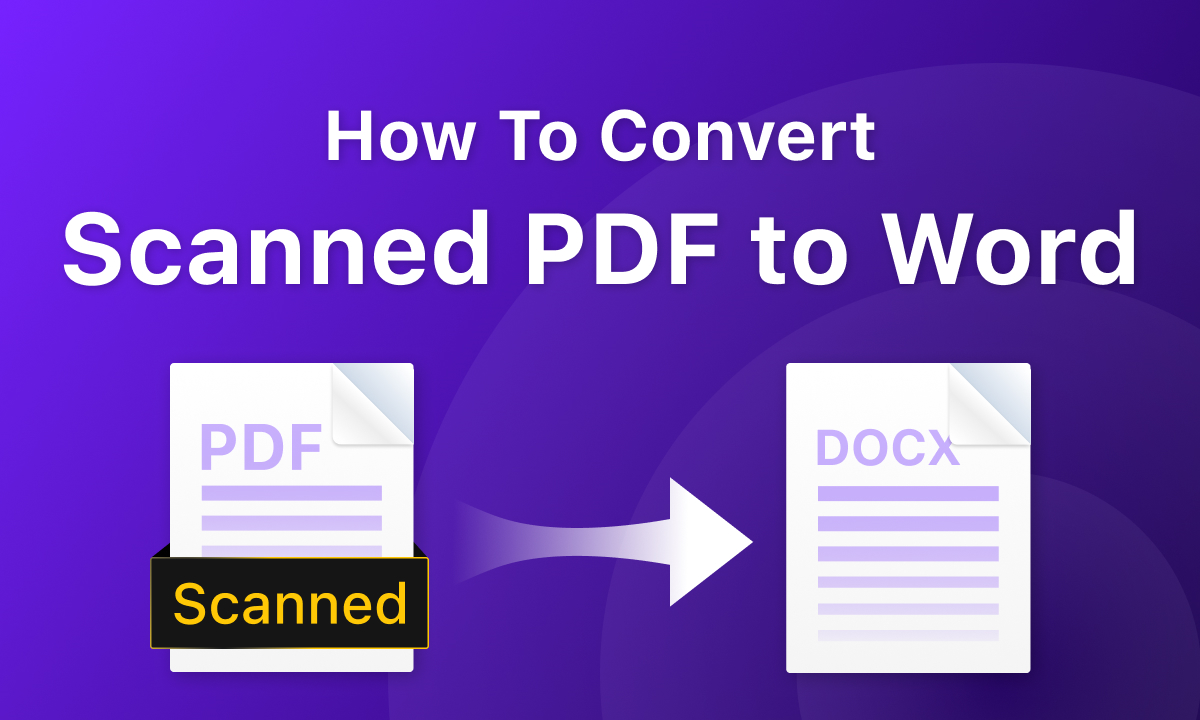
How To Convert Scanned PDF to Word
Are you looking for a reliable and hassle-free way to convert your scanned PDF documents to editable Word files? To transform PDFs into editable Word documents, the magic lies in Optical Character Recognition (OCR).
👉 With PDFgear, you can seamlessly convert your scanned PDFs to Word, both online and offline. And best of all, it’s completely free! Get PDFgear.
Convert Scanned PDF to Word for Free
For a more stable and advanced conversion experience, PDFgear offline software is the perfect choice. This powerful software allows you to convert scanned PDF files larger than 20MB to Word in bulk, saving you valuable time and effort. PDFgear is a free PDF software that is completely ad-free and does not impose any watermarks on exported files.
Losslessly convert scanned PDFs into fully editable Word/Excel/TXT in batches for free.
With a few clicks, change your scanned PDFs to editable Word docs, enabling easy editing, revising, and sharing. PDFgear’s advanced OCR technology accurately recognizes text from scanned images, preserving the formatting of your PDF document.
Step 1: Add the scanned PDF file
Open PDFgear and go to the PDF to Word converter. Upload one or more PDF files by clicking the “Add Files” button or dragging and dropping them into the converter.
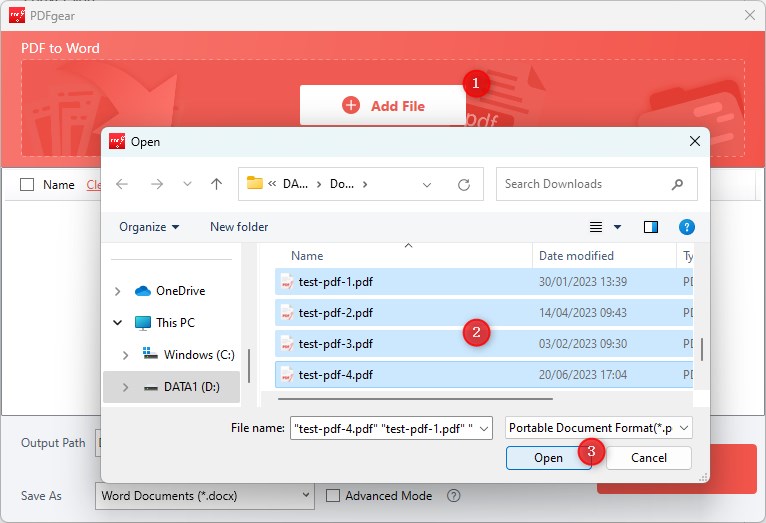
Add Scanned PDF to PDFgear Desktop
Step 2: Customize the conversion settings
Once the files are uploaded, adjust the conversion settings as you prefer. Set the output path and give the converted Word file a new name in advance for easy access later.

Customize Scanned PDF to Word Conversion Settings
Do remember to check the OCR button to extract text from PDF images and make it editable. Choose the document language for better OCR results.
Step 3: Convert scanned PDF to editable Word
When everything is set, click the Convert button at the bottom right corner to begin the conversion.
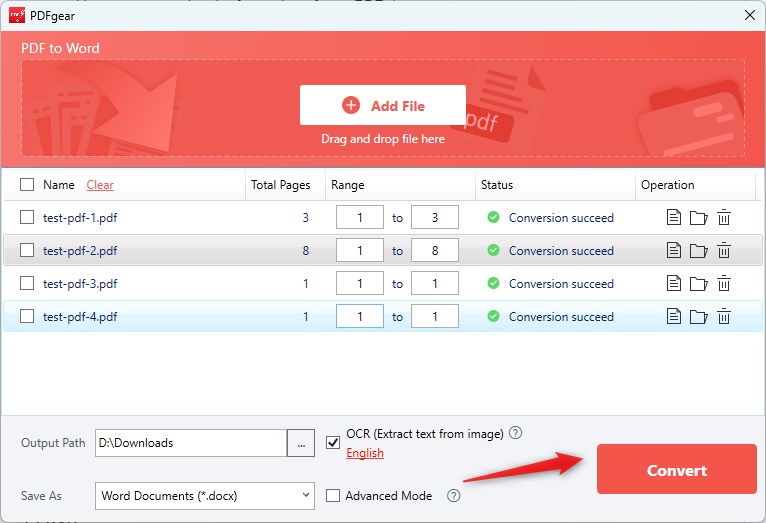
Convert Scanned PDF to Word Offline
It might take a few seconds to complete, depending on the file size. Once the conversion is done, the File Explorer will pop up, allowing you to check the converted Word file.
Convert Scanned PDF to Word Online Free
PDFgear is a reliable web-based scanned PDF to Word converter. It prioritizes data security and privacy, ensuring the protection of uploaded files. With accurate OCR technology, it extracts text precisely and preserves the formatting and layout of the original document.
No downloads or registrations are required. PDFgear offers efficient performance and fast conversion speed.
Step 1. Upload your scanned PDF
Access to PDFgear online PDF to Word converter and upload the scanned PDF document you want to convert. Typically, you can drag and drop the file into the provided area or use a file upload button.
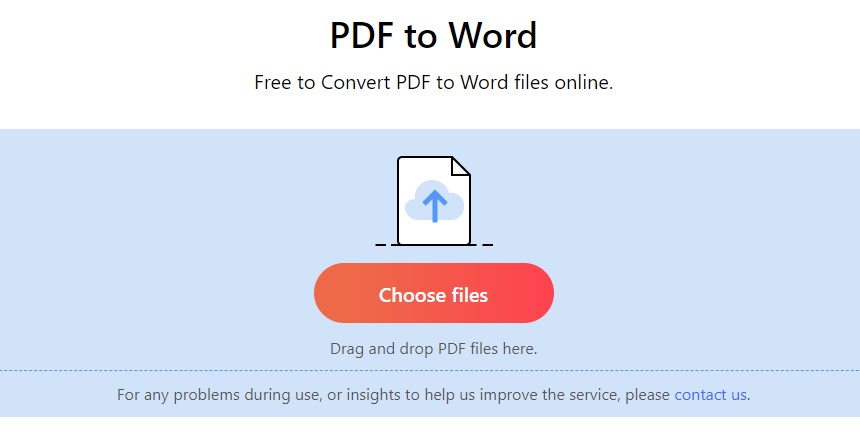
Upload a Scanned PDF File Online
Step 2. Start the scanned PDF to Word conversion process
The conversion process will automatically be triggered after the scanned PDF has been uploaded.
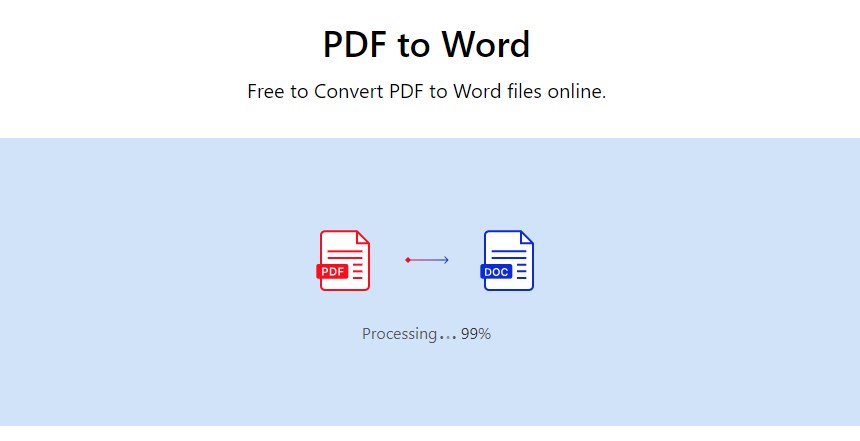
Convert Scanned PDF to Word Online
PDFgear will then analyze the scanned images, extract the text, and convert it into an editable Word document.
Step 3. Download the converted Word document
Once the conversion is complete, PDFgear will provide a download button for the converted Word document. Click on it to download the file to your computer.
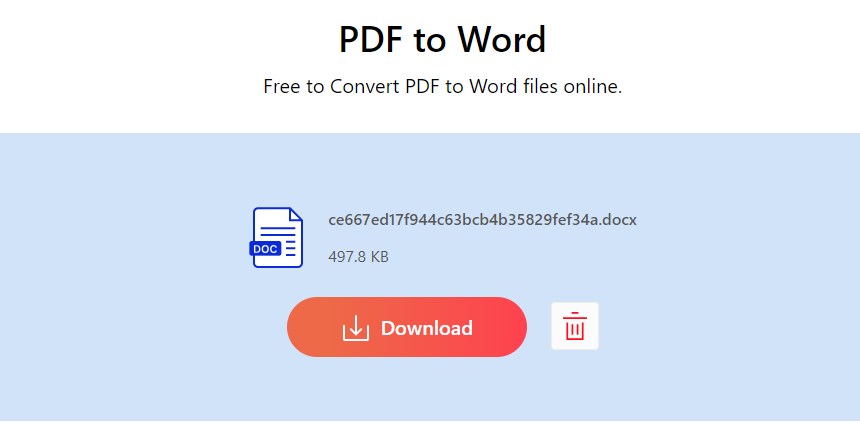
Download the Editable Word File
Locate the downloaded Word document on your computer and check the document for any errors or formatting issues that might have occurred during the conversion process.
FAQs
Is PDFgear really free?
Yes, PDFgear is currently a completely free tool. No need to sign up or install anything to use its online tools. For access to advanced features, you can download PDFgear’s desktop software at no cost.
Is it safe to convert scanned PDF to Word online?
PDFgear is renowned for its dedication to security and privacy, ensuring your trust and confidence when converting PDF files to Microsoft Word. Rest assured that your personal information and private data will not be stored on the server.
Which is the best free scanned PDF to Word converter?
PDFgear is the best free scanned PDF to Word converter. It has accurate OCR, maintaining text and layout integrity. It can handle large files, supports multiple languages, and offers batch conversion.
Conclusion
Converting scanned PDFs to PDF may seem straightforward, but OCR technology has a direct impact on the conversion results. By using a high-quality OCR tool like PDFgear, you can minimize these impacts and ensure that the converted results closely match the original document’s content and format.
