Newest iMazing HEIC Converter Review and Step-by-Step Converting Tutorial
Summary :
Discover iMazing HEIC Converter, the optimal tool for Apple users to transfer images across systems. This review showcases its HEIC to JPG conversion capabilities. Let’s dive in!
Table of Contents
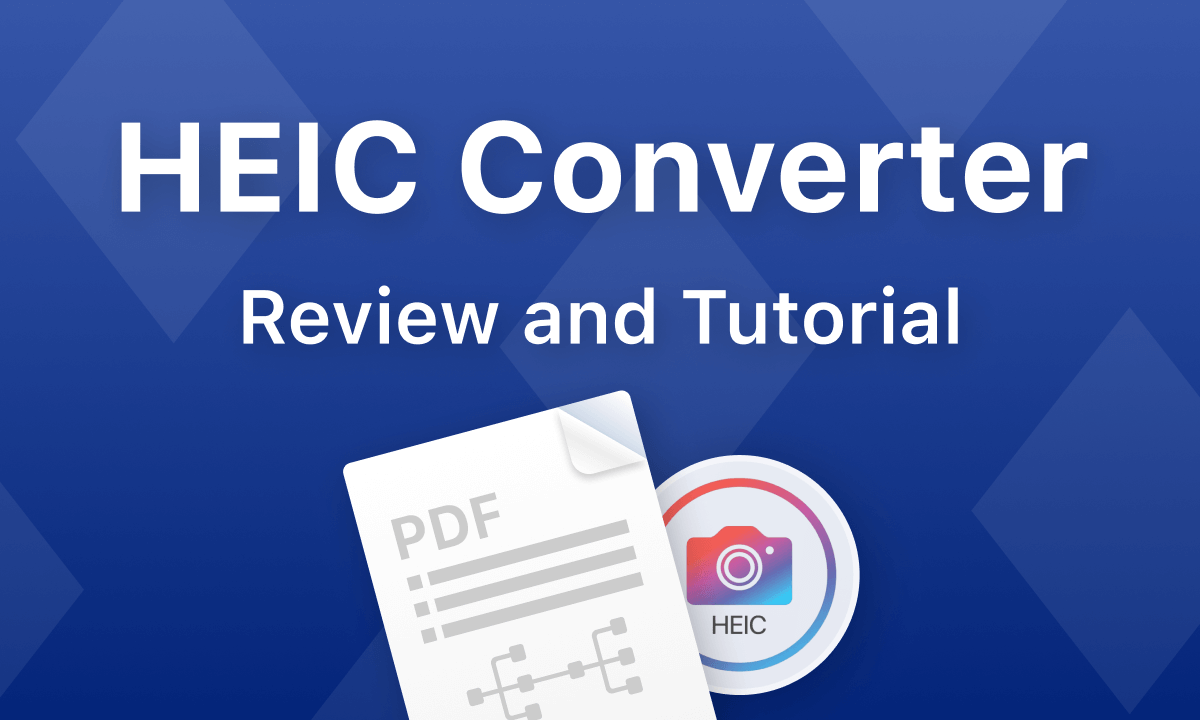
The Newest iMazing HEIC Converter Review
HEIC is the default image format native to the iOS system. However, when encountered on non-iOS systems and devices, it poses compatibility issues. Users on Windows and other platforms often find themselves searching for a solution to view and transfer incompatible HEIC files.
Enter iMazing HEIC Converter – a reliable and secure tool sought after by many. Discover what iMazing HEIC Converter is and learn how to seamlessly convert HEIC to JPG in the following guide.
iMazing HEIC Converter Review
iMazing HEIC Converter stands out as a lightweight and free HEIC image file converter designed for both Windows and Mac users. This portable tool not only converts HEIC images but also transforms video formats such as MOV and MP4.
Developed by a seasoned iOS file-transferring company, it excels in effortlessly handling HEIC pictures.
Additionally, users have the flexibility to adjust the clarity of the resulting image file. It’s worth noting, however, that this software is focused solely on the conversion of HEIC, MOV, and MP4 videos, making its feature set somewhat limited.
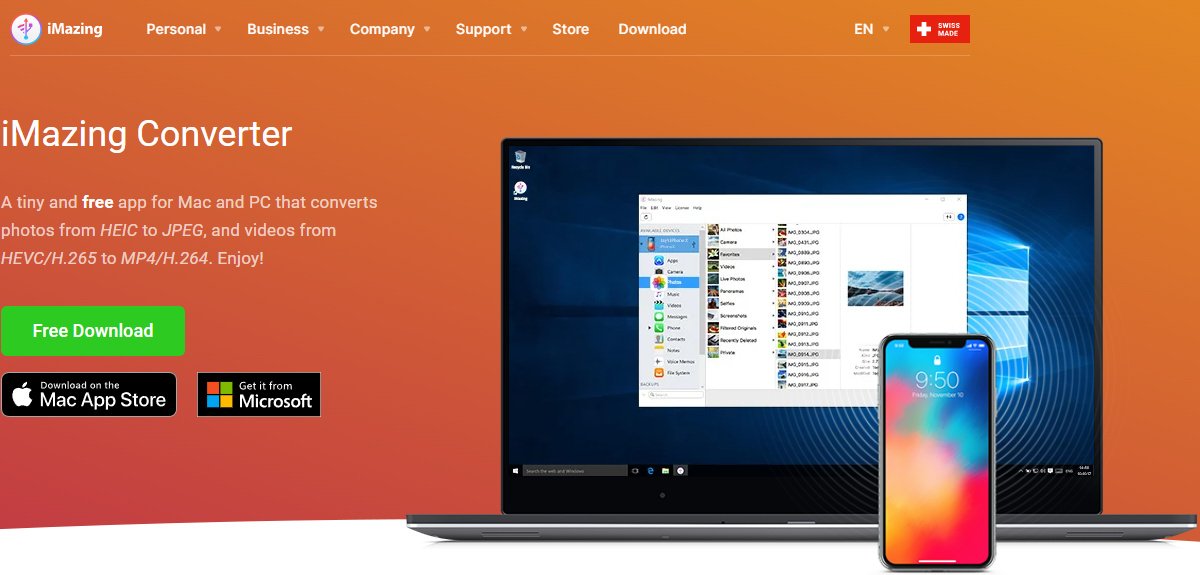
iMazing HEIC Converter
PROS
- Free to convert and download
- Access to select the quality and resolution
- Lightweight and safe to install
- Compatible with both Windows and Mac
CONS
- Merely export to JPG and PNG
- No backup of the converted images
How to Convert HEIC to JPG with iMazing Converter
This part contains a detailed tutorial explaining how to convert an image from HEIC to JPG with iMazing. Check the specific steps here.
Step 1. Import HEIC to iMazing
Launch iMazing > Connect your iPhone or iPad with your computer with the USB > Import the HEIC image to iMazing.

Import HEIC to iMazing
Step 2. Set the Output JPG File
Select the JPG as the output format. Set the output image quality, resolution, and other parameters.

Set the Output JPG File
Step 3. Convert HEIC to JPG
Click “Convert” and choose the destination folder for the converted file. After converting, use the “Show Files” button to quickly navigate to the desired location.
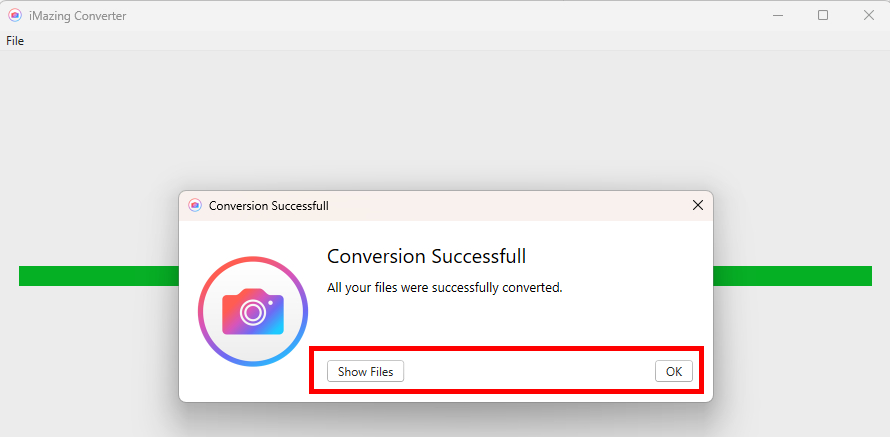
Convert HEIC to JPG with iMazing
Bonus: the Free Alternative to iMazing HEIC Converter
While iMazing HEIC Converter excels in transferring HEIC to JPG and PNG, it may not cover all your needs, especially if you require the conversion to a PDF file.
PDFs are known for their portability and ease of storage compared to image files. Simplify the file transfer process by directly converting HEIC to PDF.
Consider using PDFgear, an all-encompassing online PDF converter that is free to use. Supporting nearly all popular file formats, PDFgear requires no registration, installation, watermarks, or subscriptions. It provides a straightforward method to convert HEIC to PDF.
FAQs
Is iMazing HEIC Converter Safe to Use?
It is unnecessary to be concerned about the security of iMazing. Among plentiful HEIC converter software, iMazing Converter is one of the best and deserves trust. As a professional iOS file transfer tool, it guarantees your data safety and personal privacy.
You don’t have to log in to a personal account and other information. Even the converted HEIC images will be directly eliminated.
How to Free Download iMazing HEIC Converter?
You can download the iMazing Converter for Mac and PC on the iMazing official website. The 2.16.9 version is compatible with macOS 10.10 or higher and Windows 7 or higher, and it supports iPhone, iPad & iPod.
Final Verdict
After reviewing the iMazing HEIC Converter, it excels at converting HEIC files to JPG and PNG efficiently and at no cost. However, it offers fewer output options. For a versatile solution, consider PDFgear — an excellent free online tool supporting various formats and allowing hassle-free HEIC file conversion with a simple drag and drop.

