Add Bookmark
Bookmarks help you move around long PDFs by marking sections you want to find quickly.
If your PDF already has bookmarks, click the Bookmark icon in the left sidebar. A panel opens on the left where you can view and navigate them.
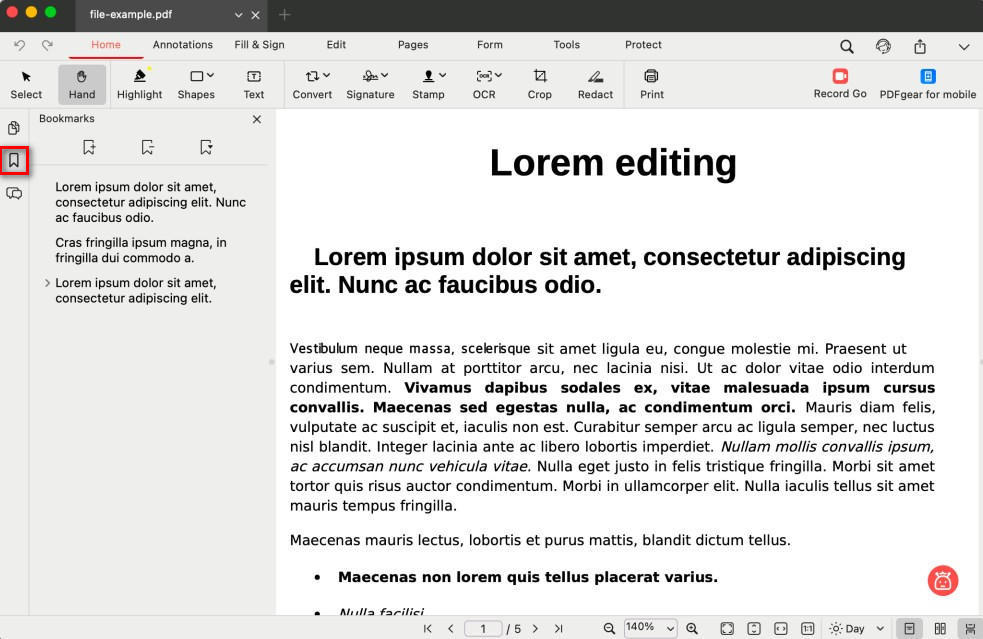
Open the Bookmark in a PDF
Add a Bookmark
- Scroll to the page or section you want to mark.
- In the Bookmarks panel, click the Add Bookmark button (first icon on the left).
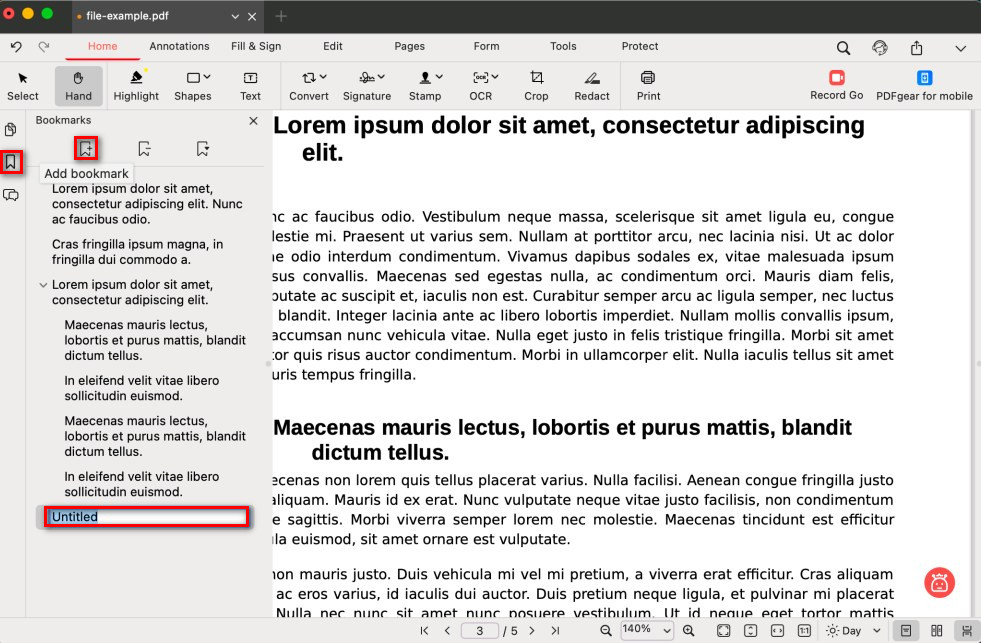
Add a Bookmark to PDF on Mac
- A new bookmark appears in the list. Click its name to rename it.
Delete a Bookmark
- Click to select the bookmark you want to remove in the panel.
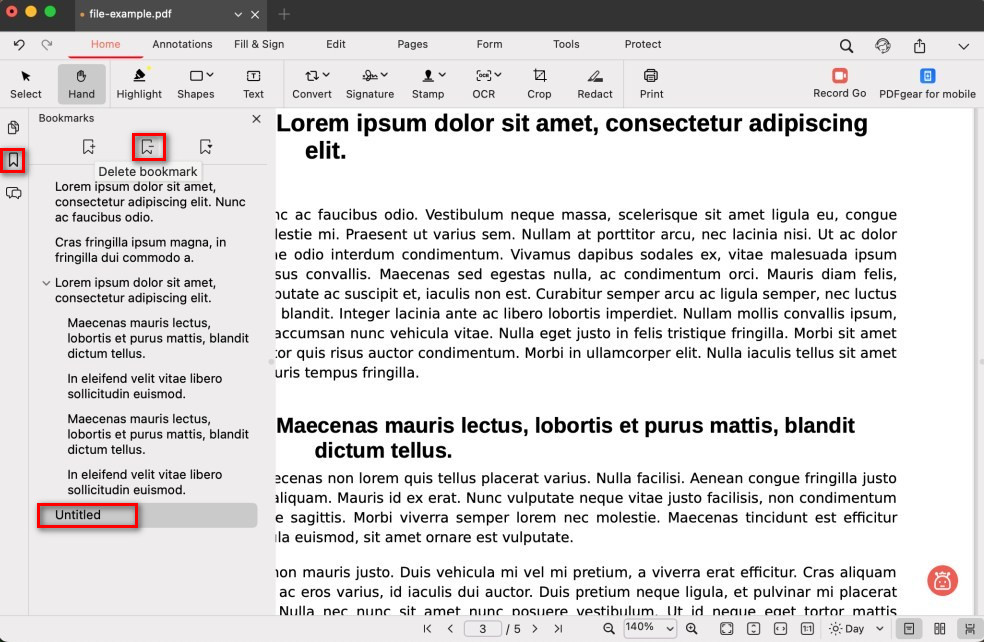
Delete a Bookmark to PDF on Mac
- Click the Delete Bookmark button (middle icon) to remove it.
Expand or Collapse All Bookmarks
Click the Expand/Collapse All Bookmarks button (third icon) to show or hide all nested bookmarks at once.
After that, click any bookmark in the list to jump straight to that spot in your PDF.
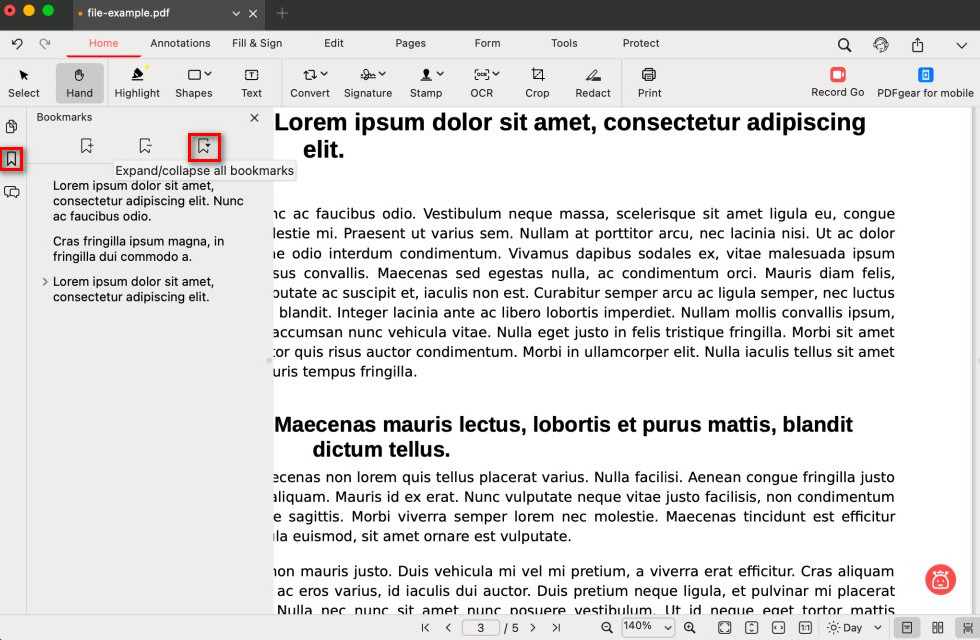
Expand or Collapse all Bookmarks in PDF