Create Form Field
With PDFgear, you can build fillable forms from scratch or add fields to an existing document. This is useful for applications, surveys, or contracts that require typed responses.
- Open PDFgear. If you want to design a form from scratch, click Create Blank PDF; if you already have a document with the text layout, open that file directly.
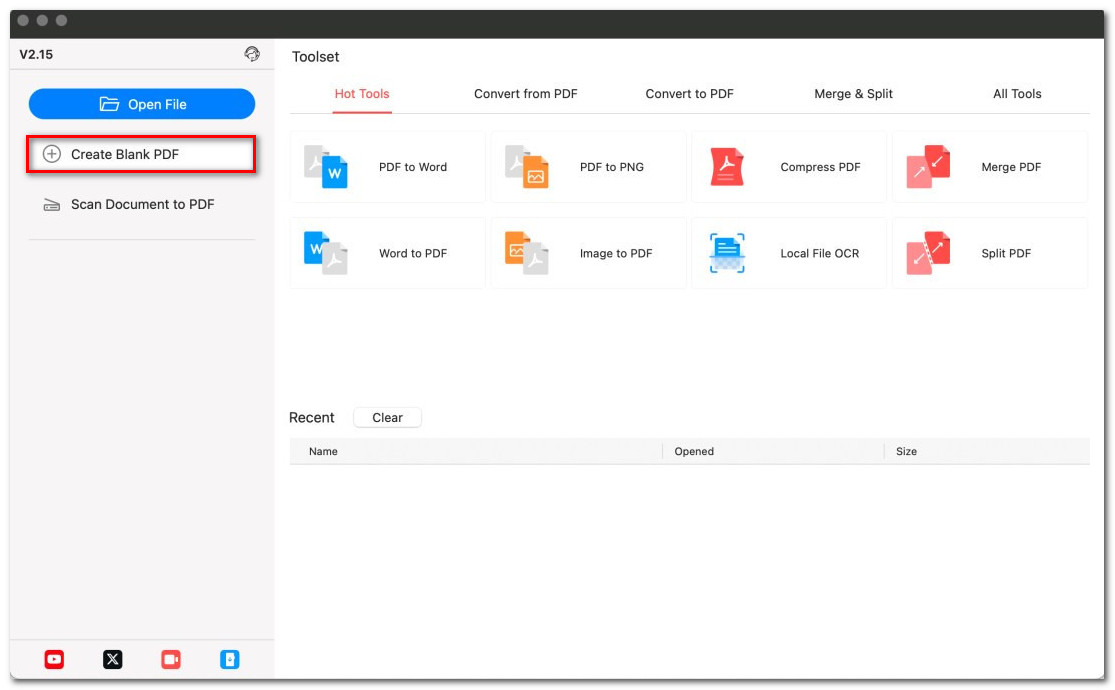
Create a Blank PDF on Mac
- If you start with a blank page, go to the Edit tab and use Add Text to type in the necessary labels such as “Name,” “Email,” or “Signature.” This prepares the form layout before adding interactive fields.
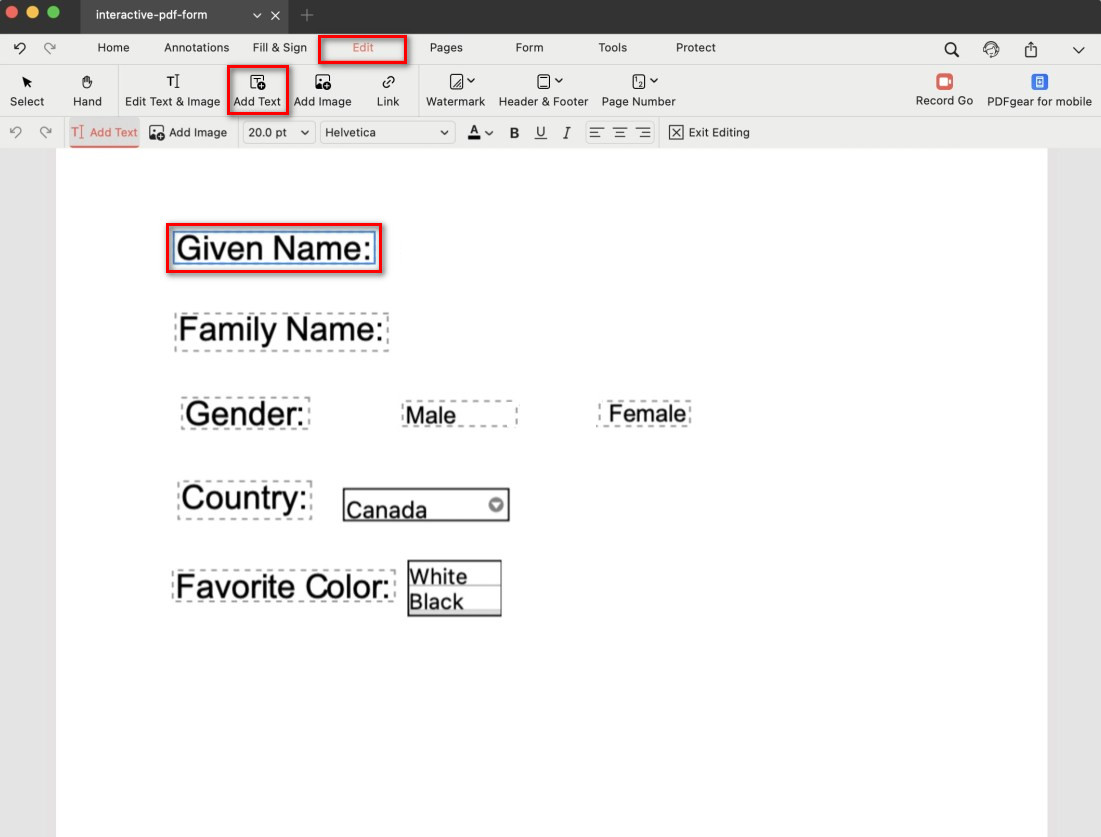
Add Labels to the PDF Form
- Switch to the Form tab. Here you’ll find tools to add interactive elements: Text Field, Check Box, Radio Button, Dropdown, and List Box.
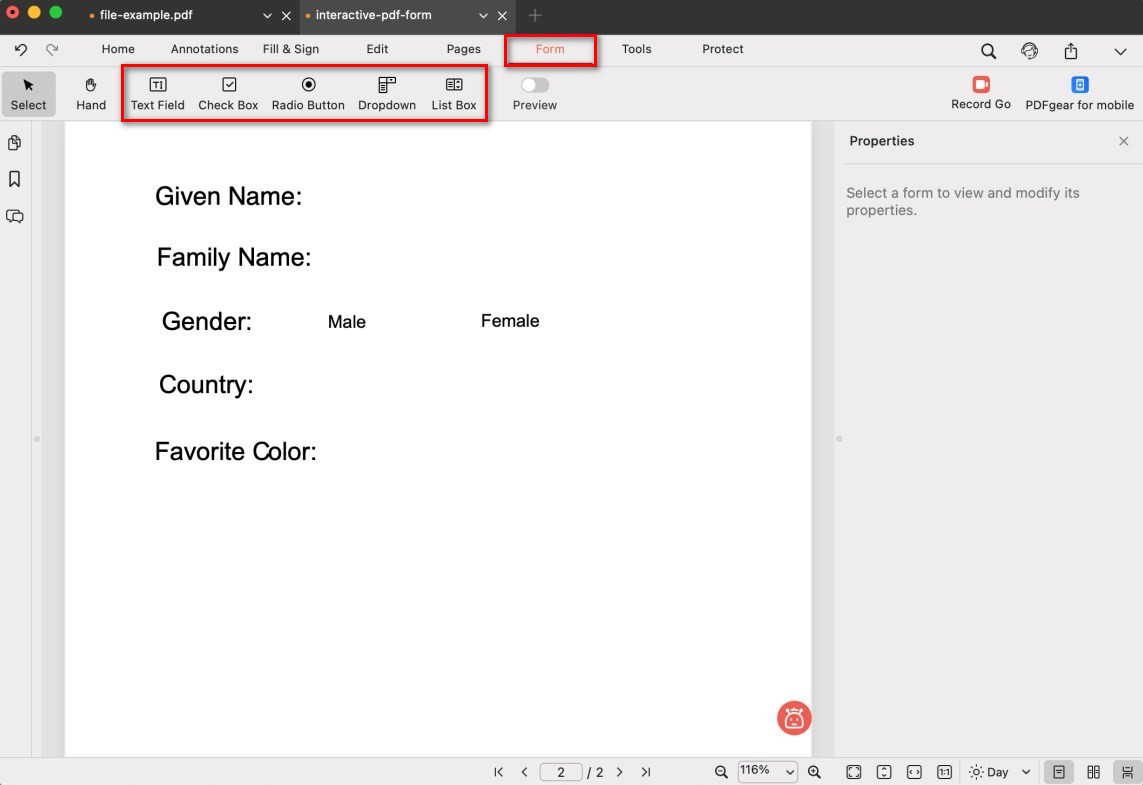
Open the Form Filler
- Click on the page to place each field next to its label. You can drag to reposition or resize the fields as needed.
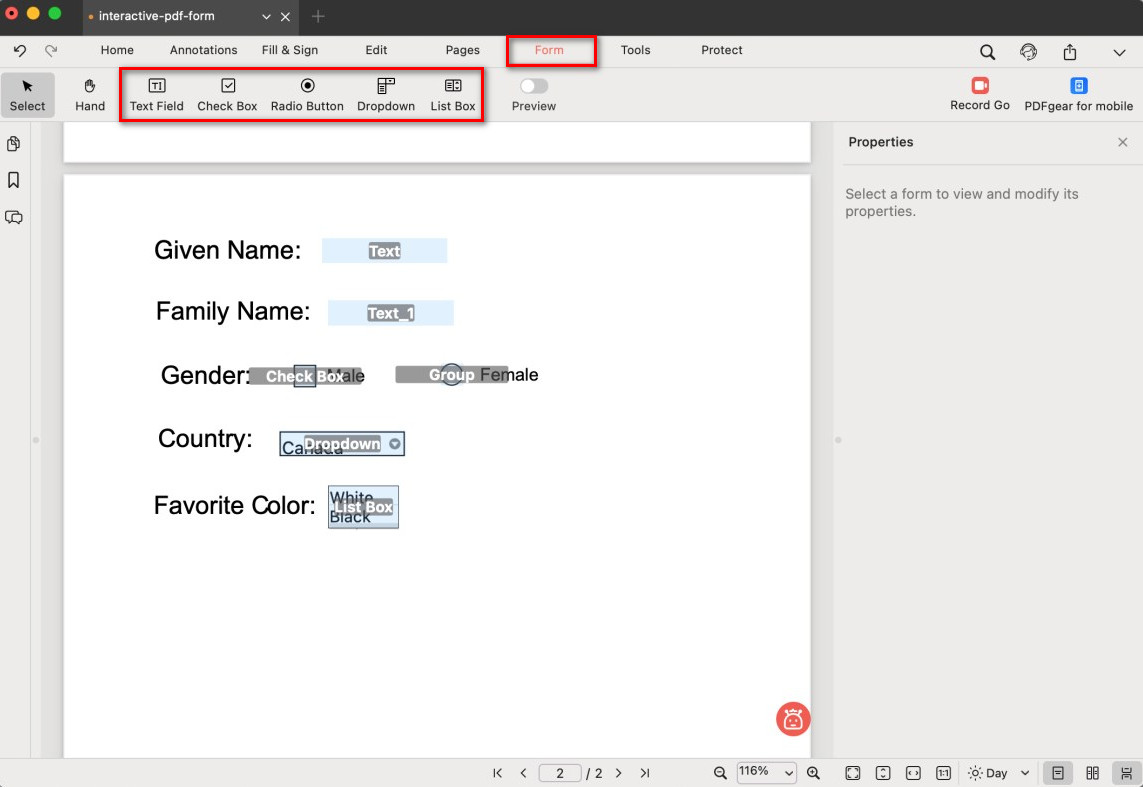
Create Form Field for PDF
- Click the field you added (like a text box or checkbox), and the Properties panel will open on the right. There, you can change the name, visibility, required status, font, alignment, and more.
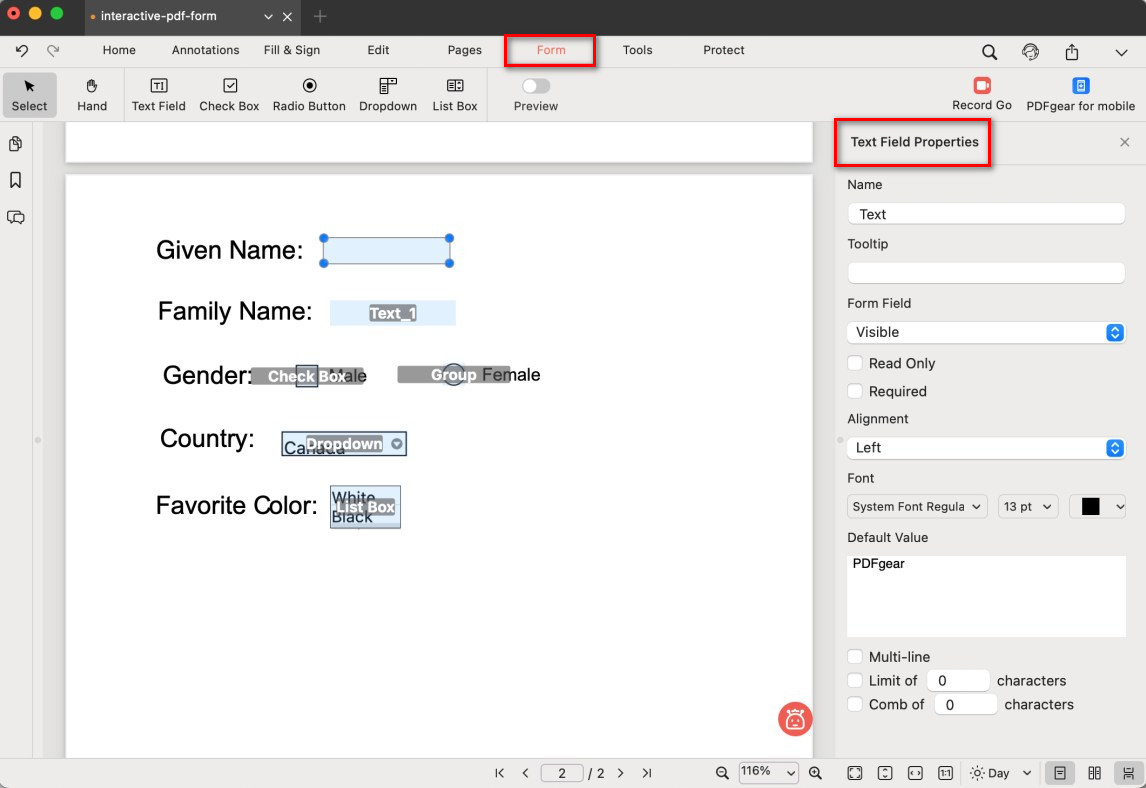
Edit the Form Field Properties
- Use the Preview toggle at the top of the Form tab to test the form. This switches from editing mode to filling mode, so you can check that each field works correctly before sharing.
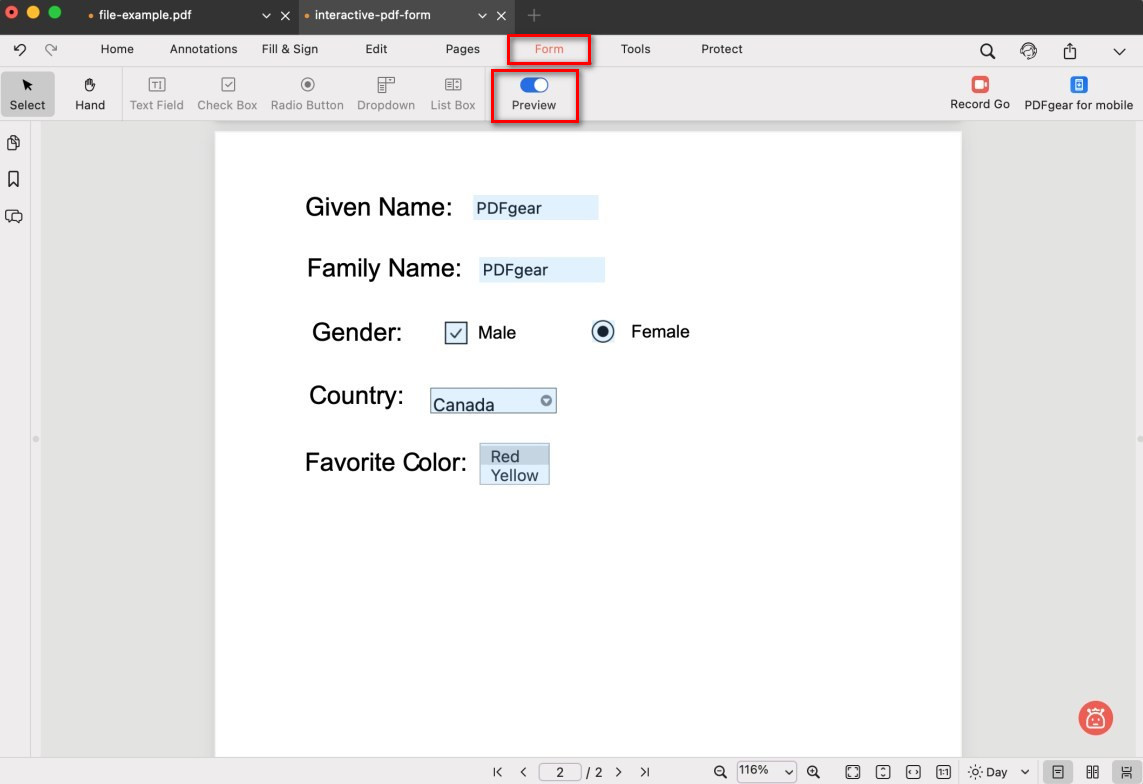
Preview and Test the PDF Form
- Save the PDF. Your document is now a fillable PDF form that users can complete directly.