Edit Image in PDF
PDFgear lets you edit existing images or add new ones to your PDF.
Open PDFgear and load the PDF with the image you want to edit. Go to the Edit tab and select Edit Text & Image. This activates the image editing tools.
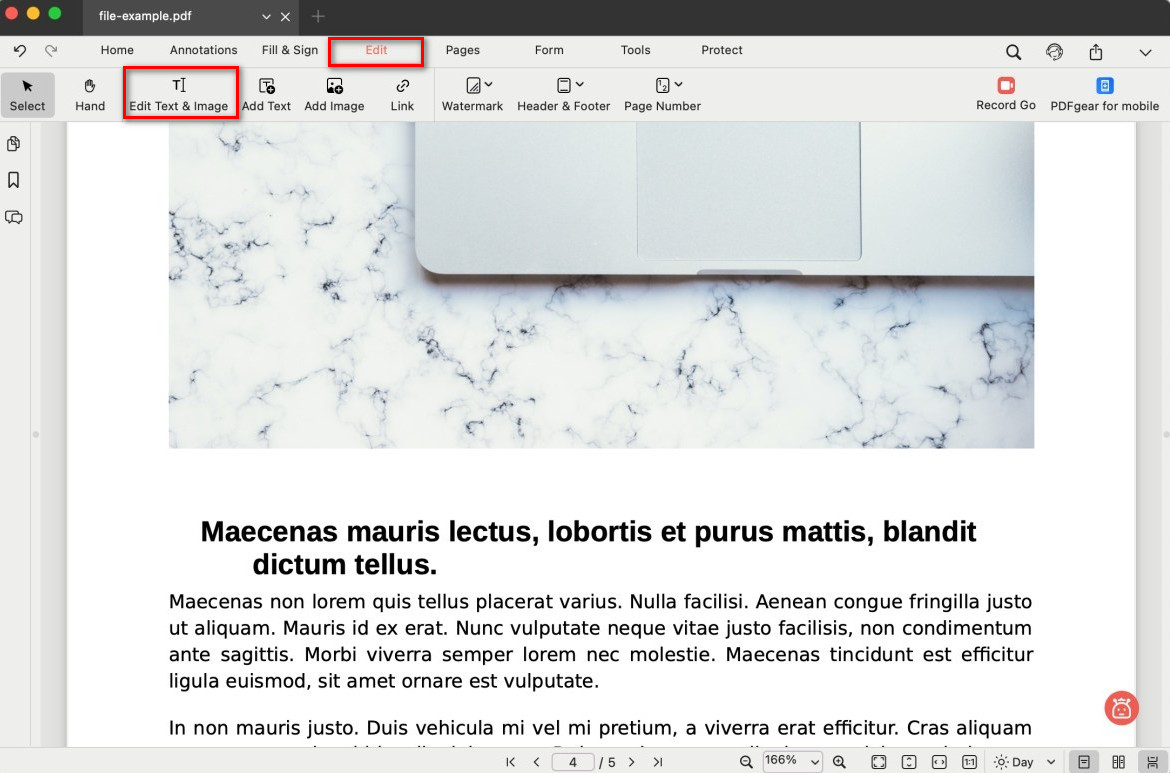
Select Edit Text and Images
Edit an Existing Image
- Locate the image you want to edit in the PDF, then right-click it to open the menu.
- You can choose from the following options:
Copy: duplicate the image
Export: save the image separately
Replace: swap the image with another
Rotate: rotate the image at angles
Flip Horizontal / Flip Vertical: mirror the image
Crop: trim the image to keep only the needed area
Arrange: move the image forward or backward relative to other objects
Delete: remove the image from the page
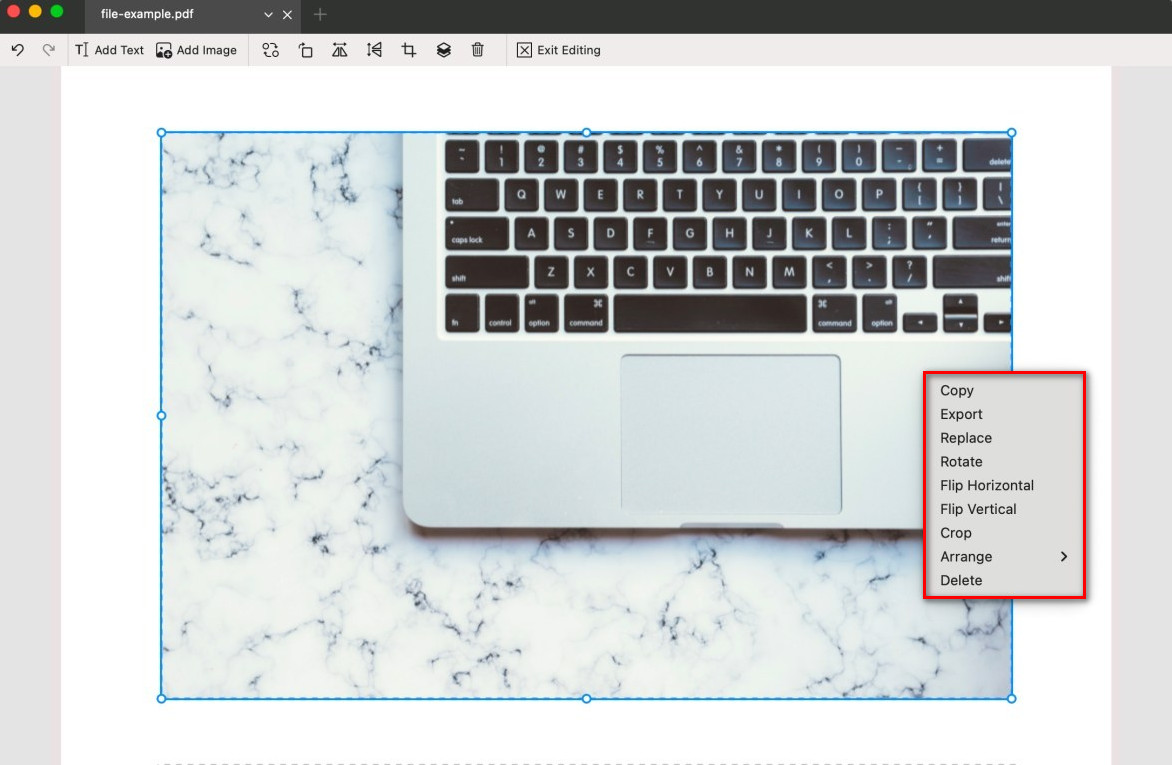
Edit the Image in PDF
- Use the blue handles to resize the image.
- Click and drag the box to move the image to a different location.
Add a New Image
Besides editing existing ones, you can insert new images into your PDF:
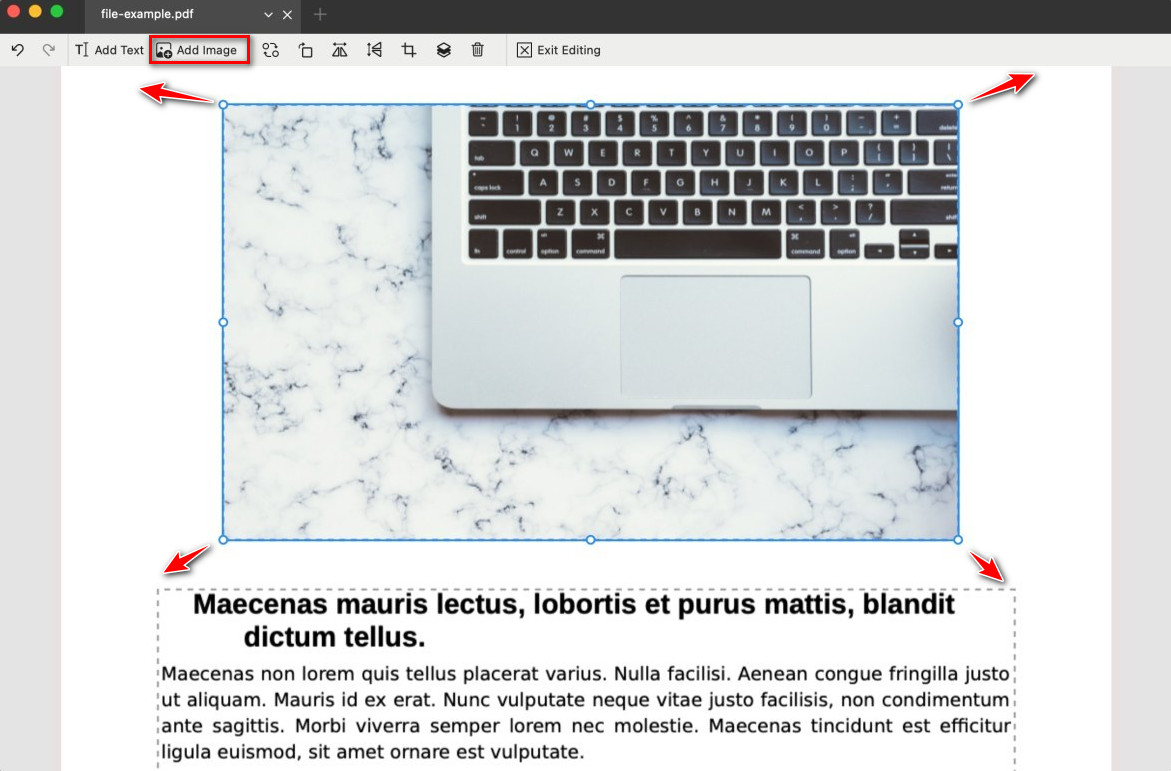
Add an Image to PDF
- Click the Add Image button in the top toolbar.
- Browse and select an image file from your computer.
- The image appears in your PDF. Drag it where you want it.
- Adjust it with the same tools (resize, rotate, arrange, etc.).