Edit links in PDF
With PDFgear, you can add or edit hyperlinks to connect text with web pages or other pages in the same PDF.
Insert a Link to PDF
- Open your PDF in PDFgear. Go to the Edit tab and click Link.
- Drag to draw a box over the text or area where you want the link.
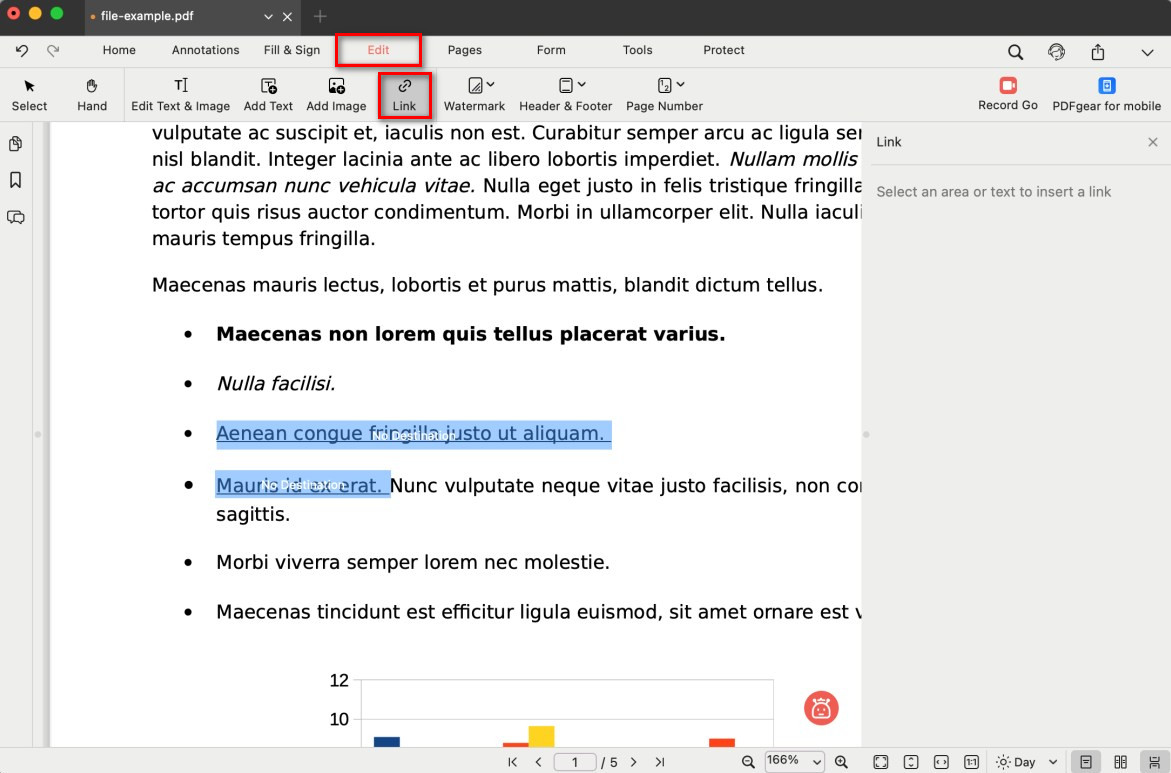
Select an Area or Text to Insert a Link
- In the Link panel on the right, choose one option:
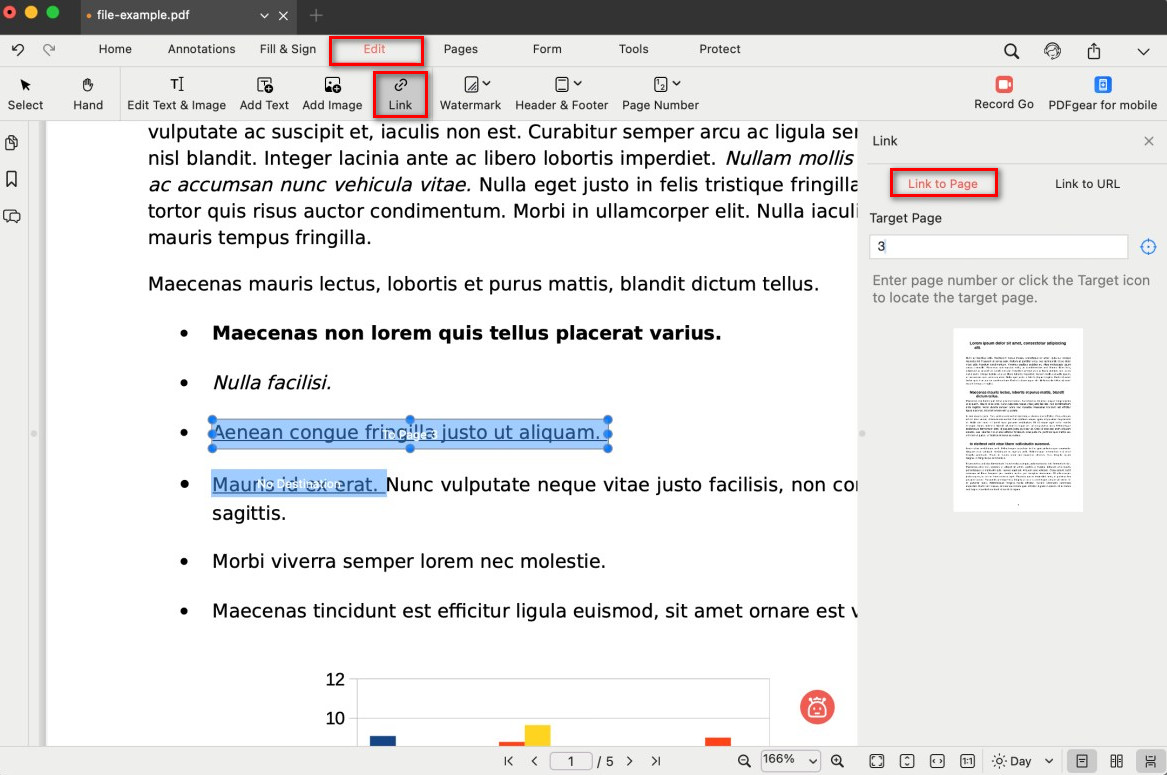
Add Page Link
Link to Page: enter the destination page number, or click the target icon to scroll through pages and click on the target page.
Link to URL: type the website address.
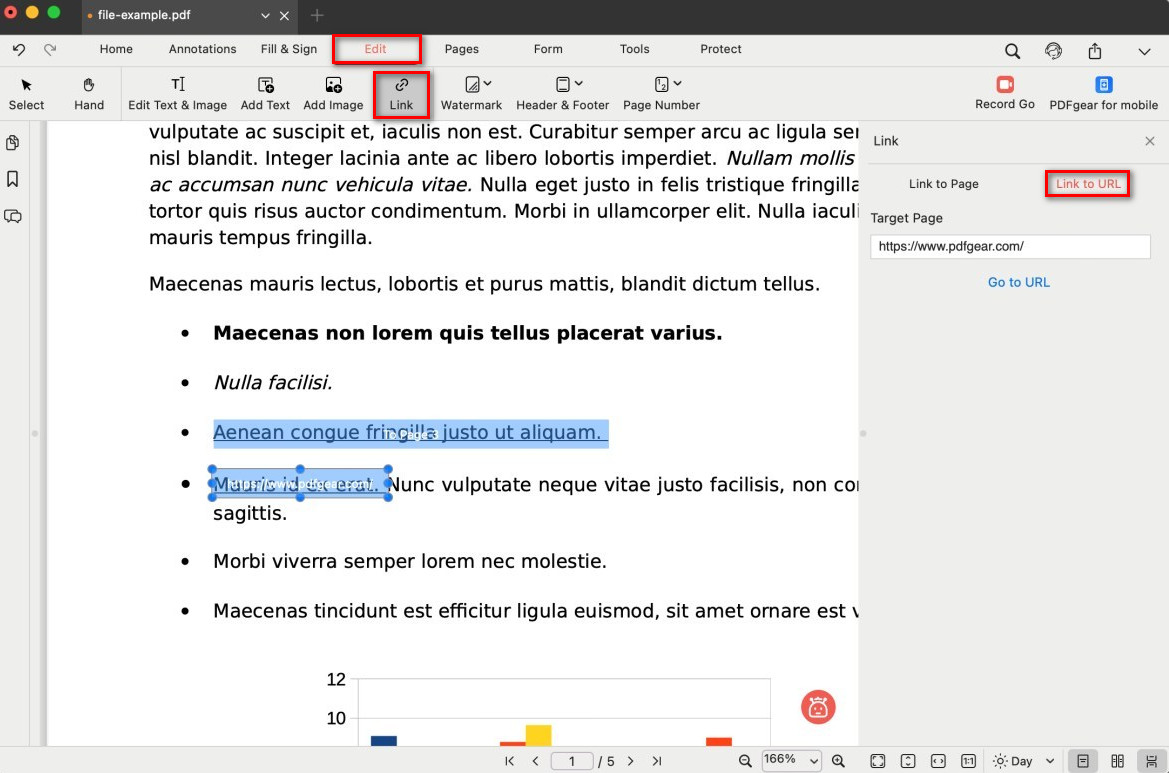
Add URL Link
- Click the × button at the top-right of the Link panel to finalize and apply the link.
Note: Links don’t show a visible box or highlight. In reading mode, clicking the area takes you to the linked page or website.
Editing Existing Links
- Go to the Edit tab and click Link again. Existing links will appear as blue boxes.
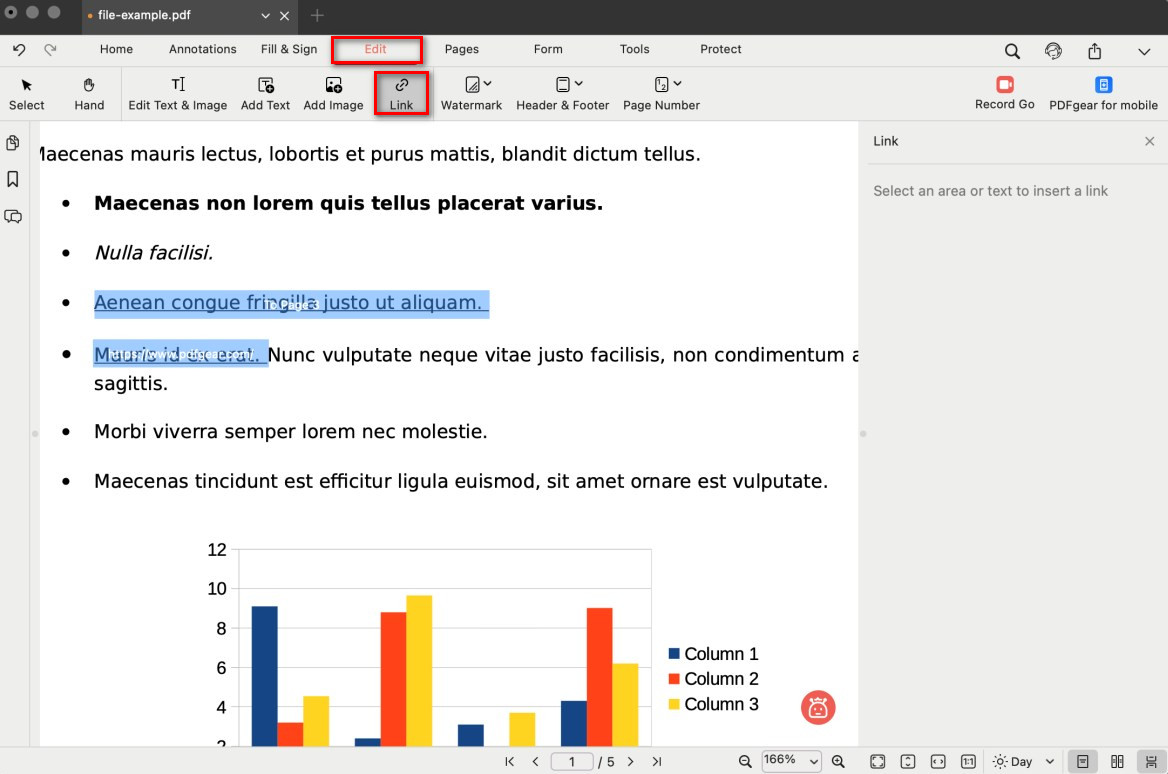
Open the Existing Links
- Click the blue box of the link you want to change:
Edit: Adjust the target in the Link panel.
Delete: Press the Delete key on your keyboard.
Move/Resize: Drag the box to reposition it or adjust its size.
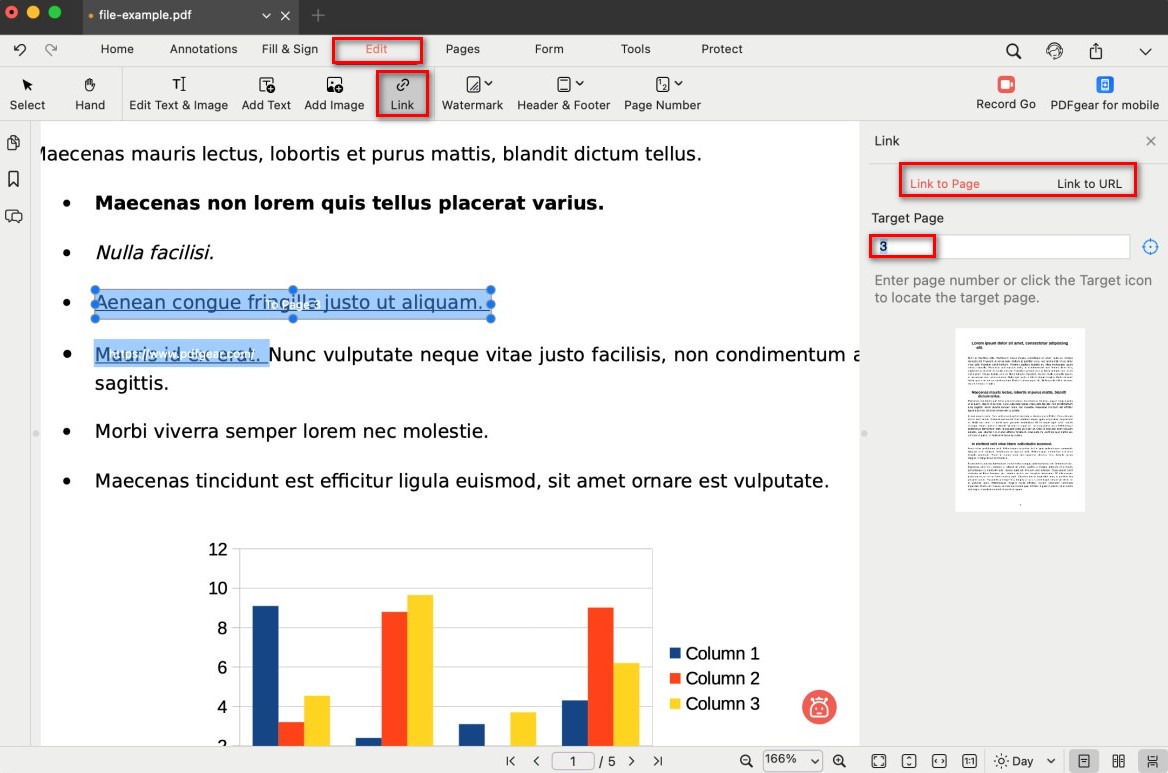
Edit the Existing Link
- When finished, click the × in the Link panel to apply your changes.