Fill a PDF
PDFgear provides an easy way to complete PDF forms. Depending on whether your form is interactive or non-interactive, you can either type directly into fields or use the Fill & Sign tools to place text, marks, and images.
Fill out an Interactive PDF Form
An interactive PDF form is a document designed with special fields you can directly type into, check, or select.
These forms typically include text boxes, check boxes, radio buttons, and drop-down lists, making it easy to complete them digitally without printing.
PDFgear makes it easy to work with interactive forms—just open the file and start filling it out.
- Open your PDF form in PDFgear.
- If the form fields are interactive, you can click inside a text field to type, or use check boxes, radio buttons, and dropdown menus to make your selections.
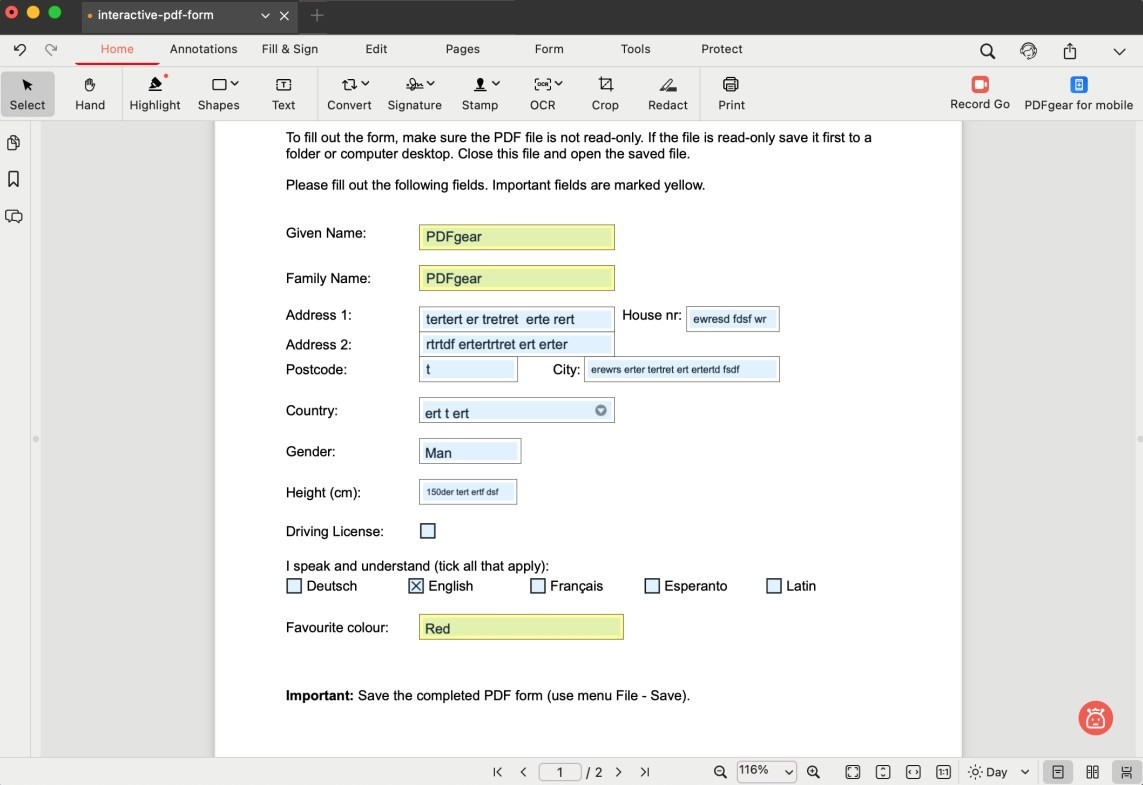
Fill out an Interactive PDF Form
- Save the file once you’ve completed the required fields.
Fill out a Non-Interactive PDF Form
Not all PDF forms have fillable fields. You might open a form and realize you can’t type into it. These are called non-interactive PDF forms — basically flat documents that work like scanned paper.
With non-interactive forms, PDFgear makes it easy to fill them out. Under the Fill & Sign tab, you’ll find the tools you need to complete the form.
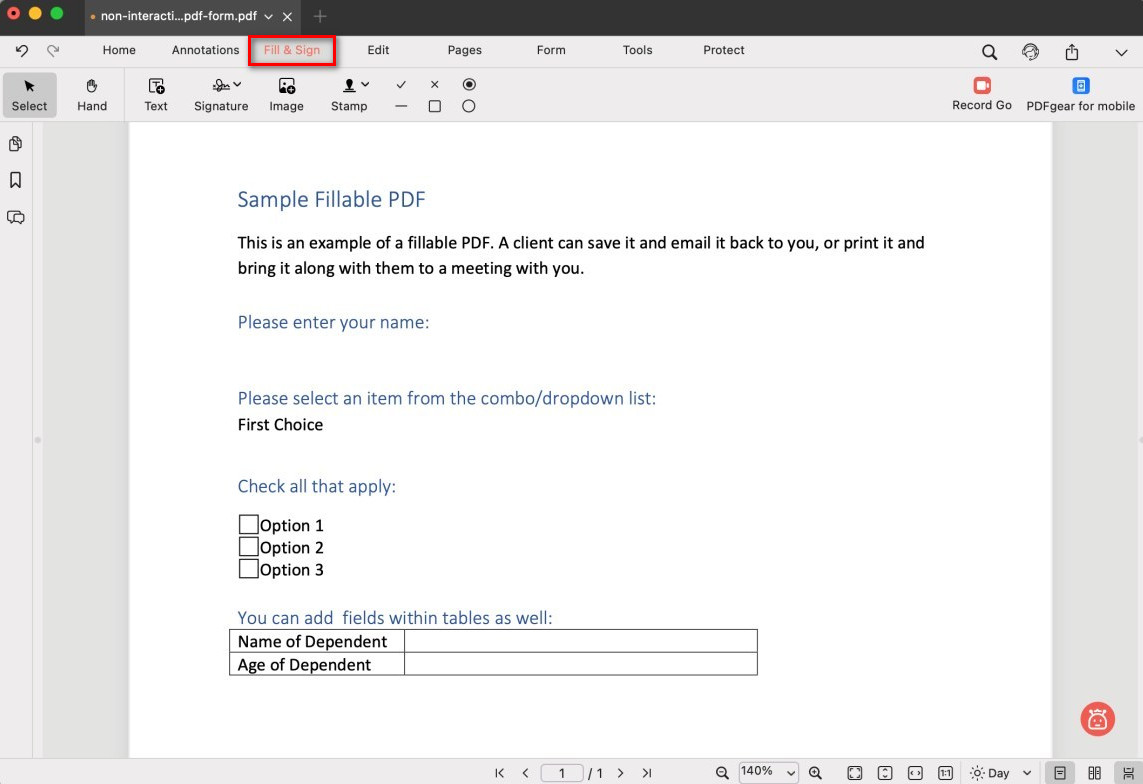
Go to the Fill and Sign Tab
- Add text anywhere on the page using the Text tool. Click where you want the text to appear, type your content, and customize it with font style, size, color, and border width.
- You can drag the text box to reposition it and resize it if needed.
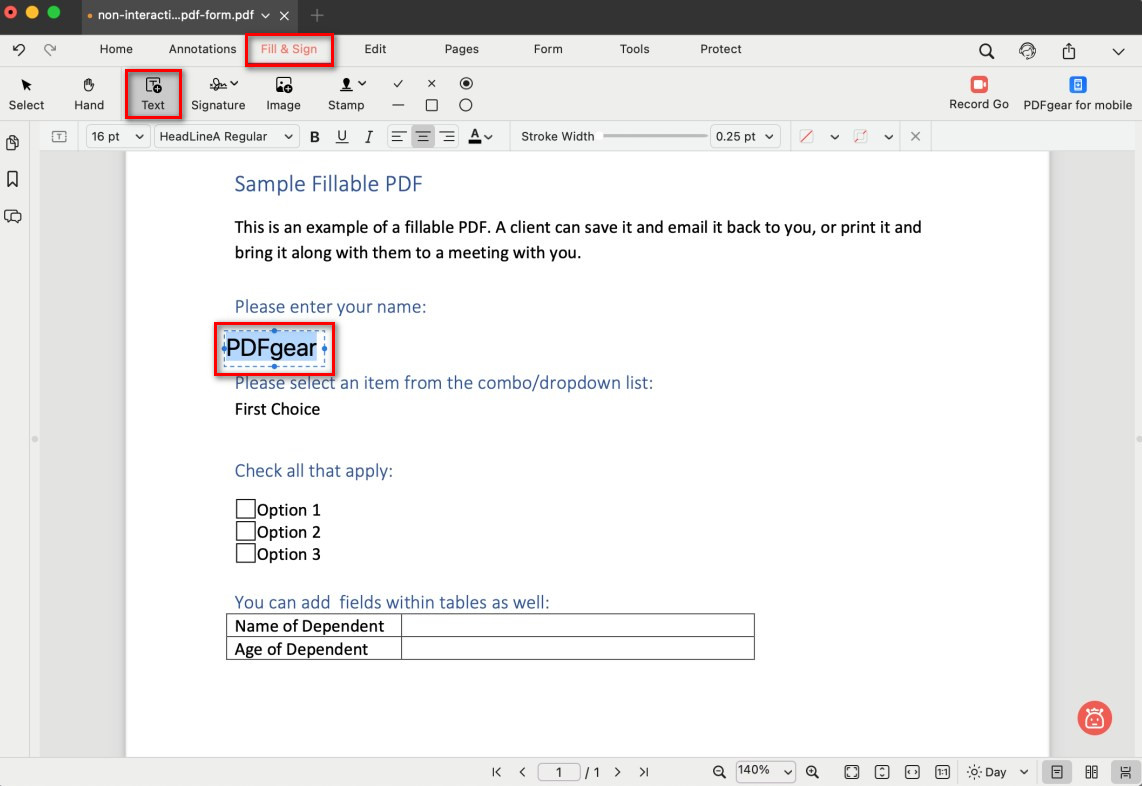
Fill a Form with Text
- Mark choices with check mark, X mark, circles, squares, or other available symbols from the toolbar to simulate ticking boxes or selecting answers.
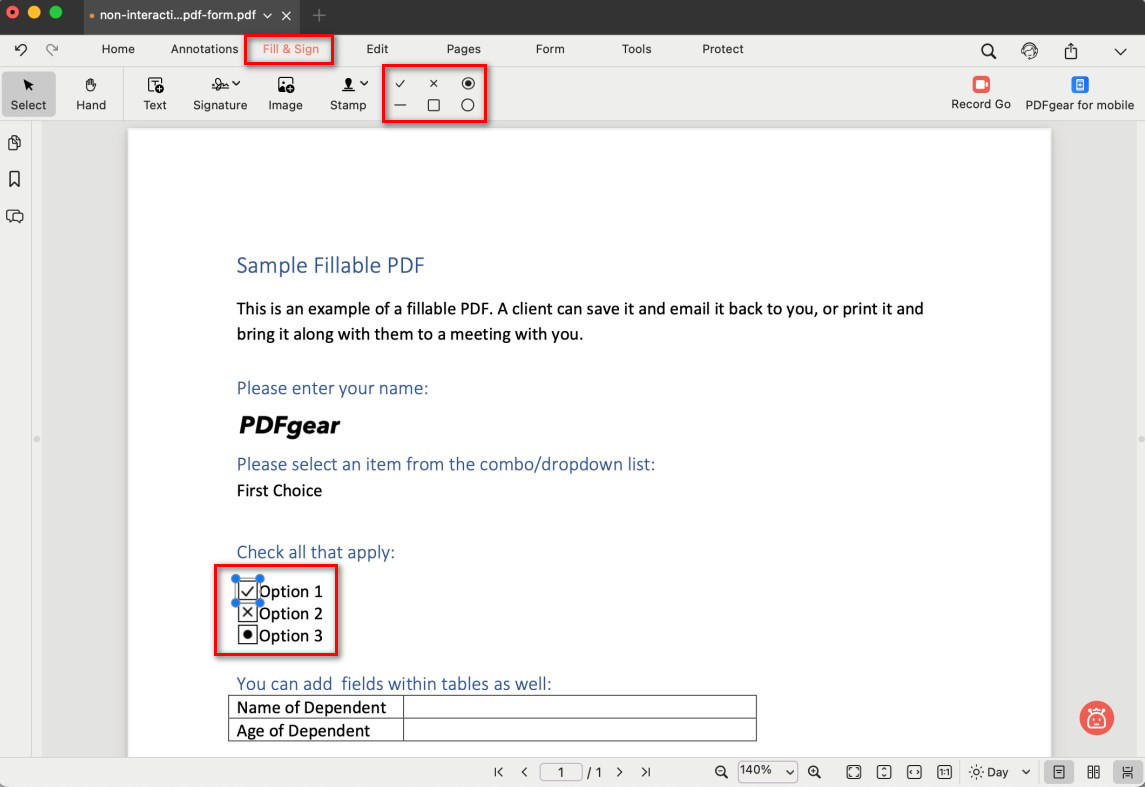
Fill a Form with Checkboxes
- Insert an image such as an ID photo, company logo, or stamp.
- After placing the image, use the blue handles to resize it and drag it to the correct position.
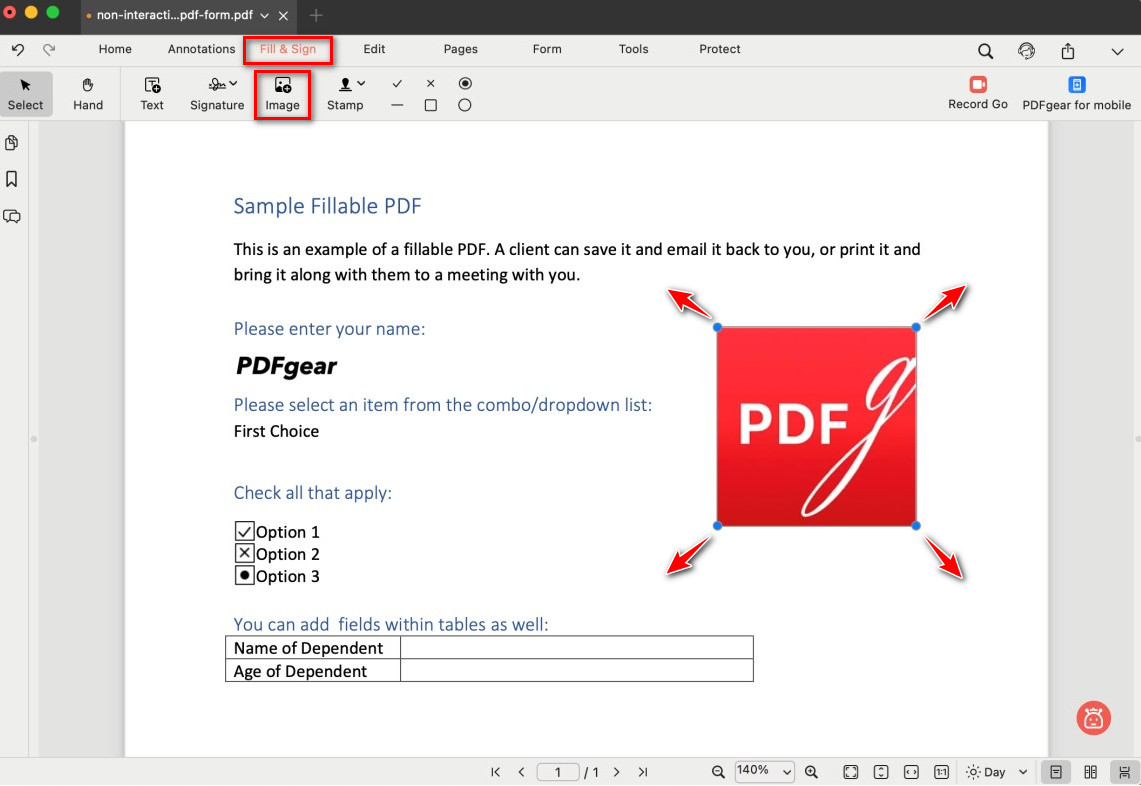
Fill a Form with Image
- Fine-tune your entries by moving, resizing, or deleting elements until everything lines up neatly with the form fields.
This way, even a flat, non-interactive form can be completed and saved digitally without printing.