Header and Footer
Headers and footers let you add extra info like titles, dates, or notes at the top and bottom of your PDF pages. With PDFgear, you can add, edit, or remove them easily.
Insert Header and Footer
- Launch PDFgear and open the PDF file you want to edit. Click the Edit tab in the top menu.
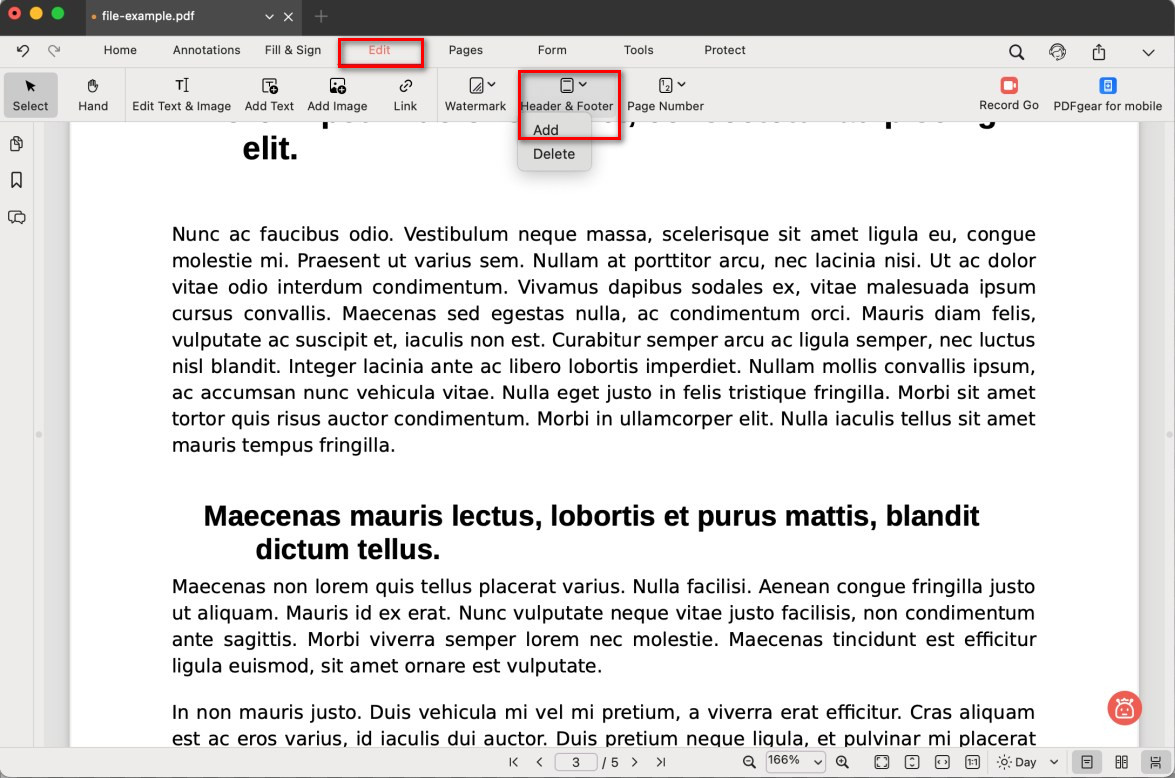
Choose to Add Header and Footer
- Select Header & Footer > Add. A settings window will open.
- Customize your header or footer:
Position: Add text to the left, center, or right.
Font: Pick the font, size, and color.
Insert Tools: Add dates, page numbers, or the file name.
Range & Subset: Apply to all pages, the current page, or only odd/even pages.
Margins: Adjust the spacing from the page edges.
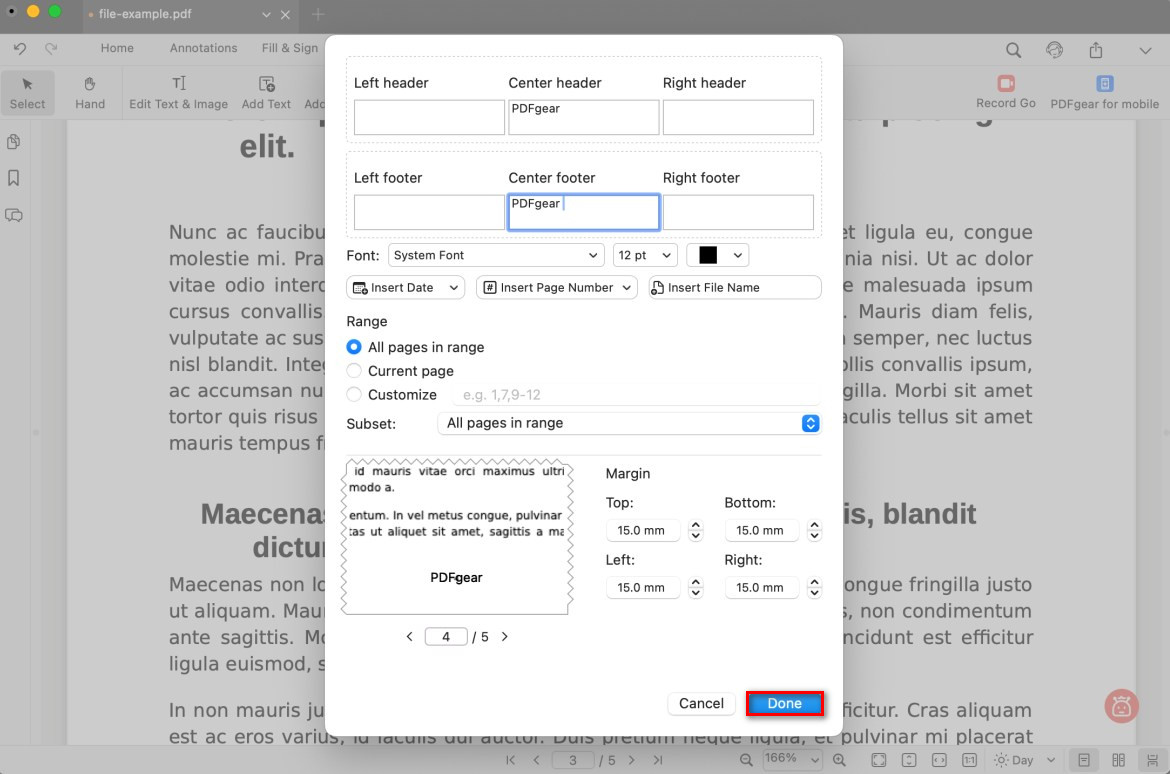
Customize the Header and Footer
- Preview your changes, then click Done to apply.
Edit Header and Footer
If you want to change the existing header or footer:
- Go to the Edit tab and choose Edit Text & Image.
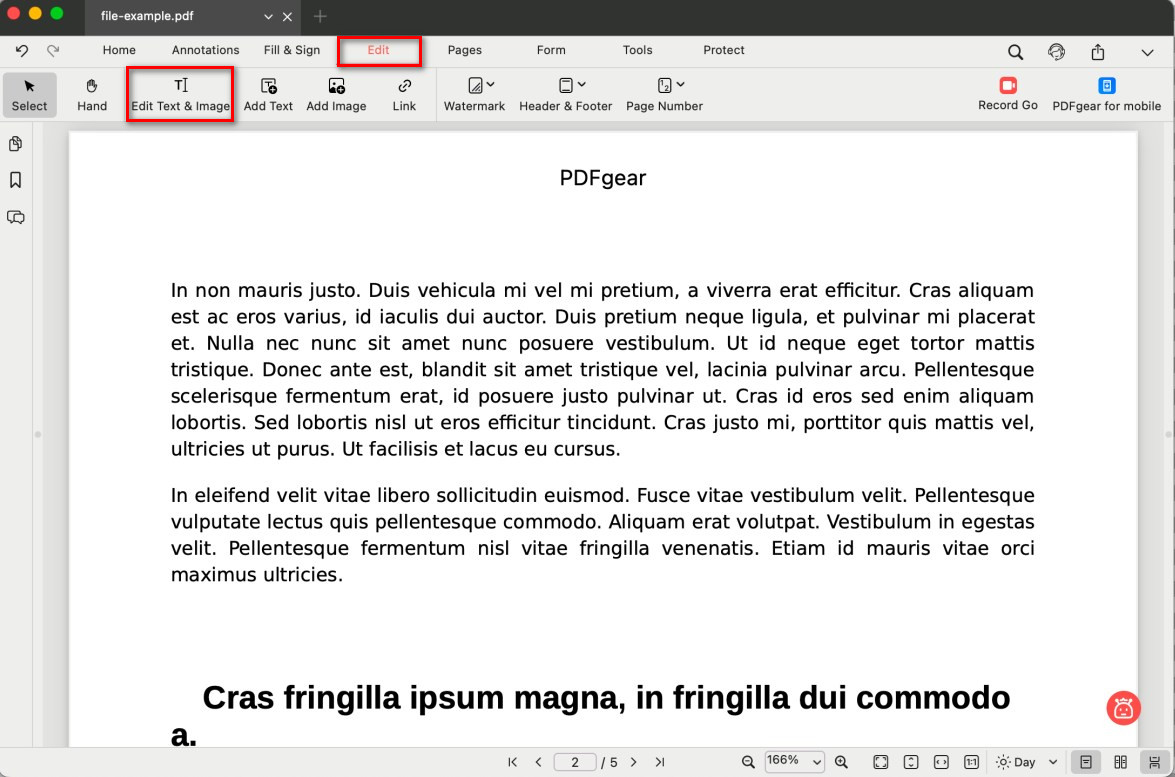
Open the Editing Mode
- Once editing mode is active, click inside the header or footer area you want to change.
- Enter new text, and use the toolbar to adjust font, size, or alignment.
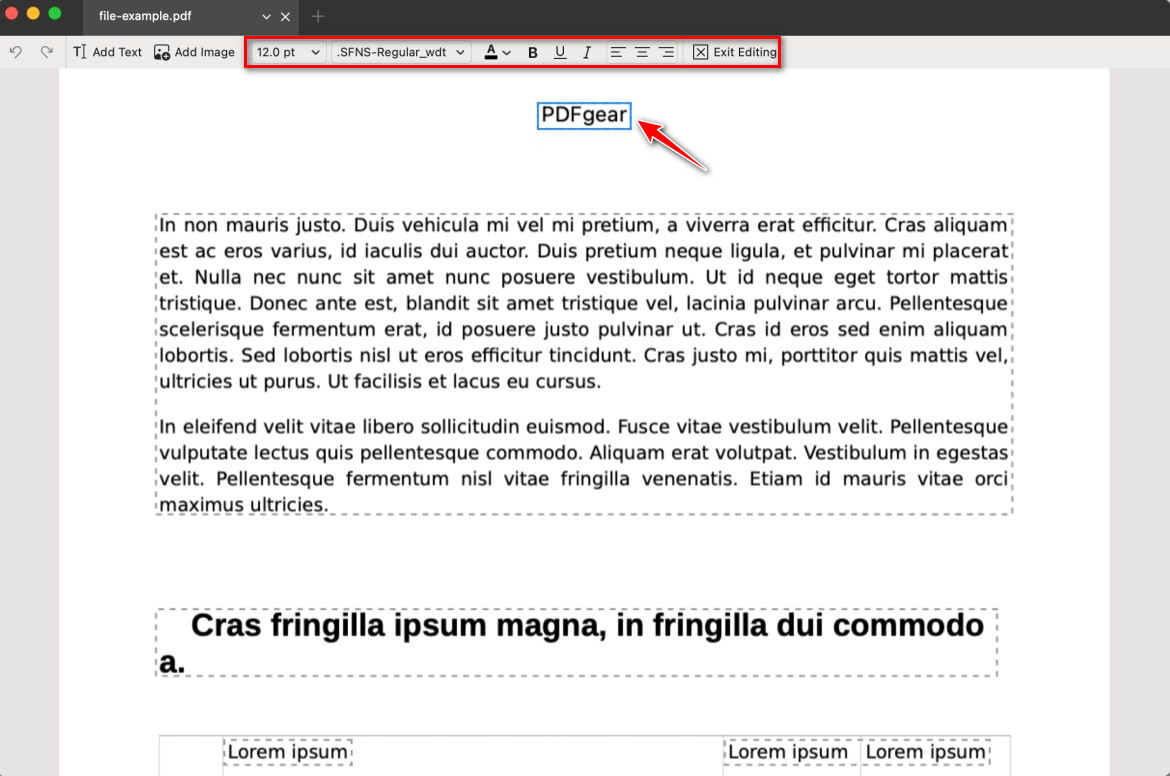
Edit the Header and Footer
- When finished, click Exit Editing to save your changes.
Delete Header and Footer
If you no longer need the header and footer:
- Go to Header & Footer > Delete.
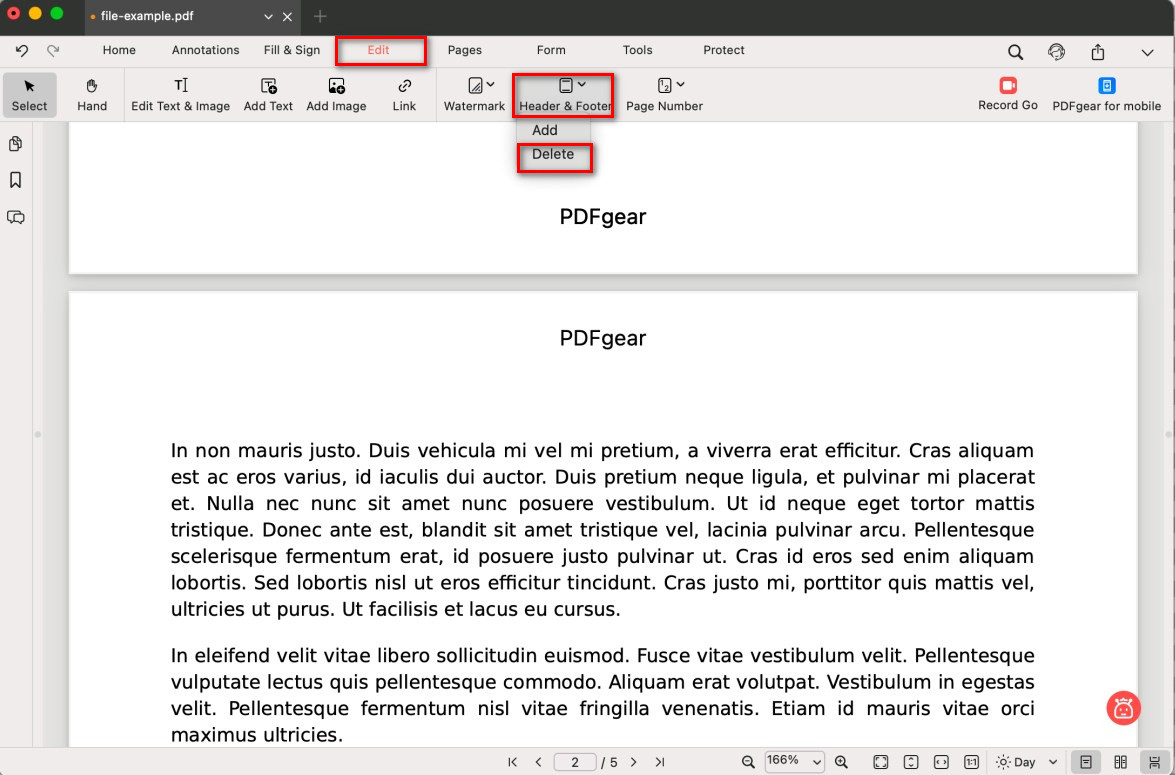
Delete All Header and Footer
- The header and footer will be completely removed from the PDF.