Manage Annotations
PDFgear makes it easy to organize and control your annotations. You can sort them, expand or collapse the list, remove the ones you don’t need, and even change the author name.
- Click the Annotations panel icon on the left side to see a list of all annotations in your PDF.
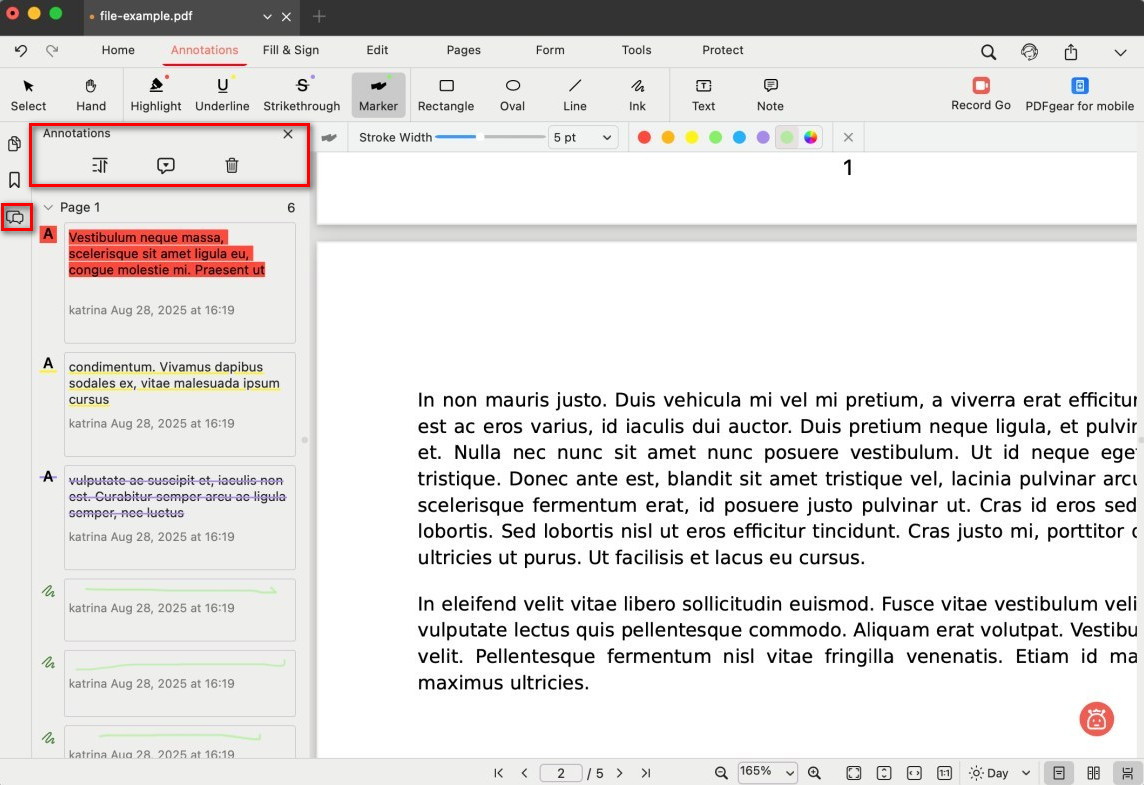
Open the Annotations Panel
- Sort by: Use the dropdown menu to sort annotations by Page, Date, or Type for easier navigation.
- Expand/Collapse: Click the expand/collapse icon to show or hide details for each annotation in the list.
- Remove annotation: Click the trash bin icon to open the annotation list. To delete one annotation, select it and click the trash bin icon again. To delete all annotations, check Select All and click the trash bin icon again.
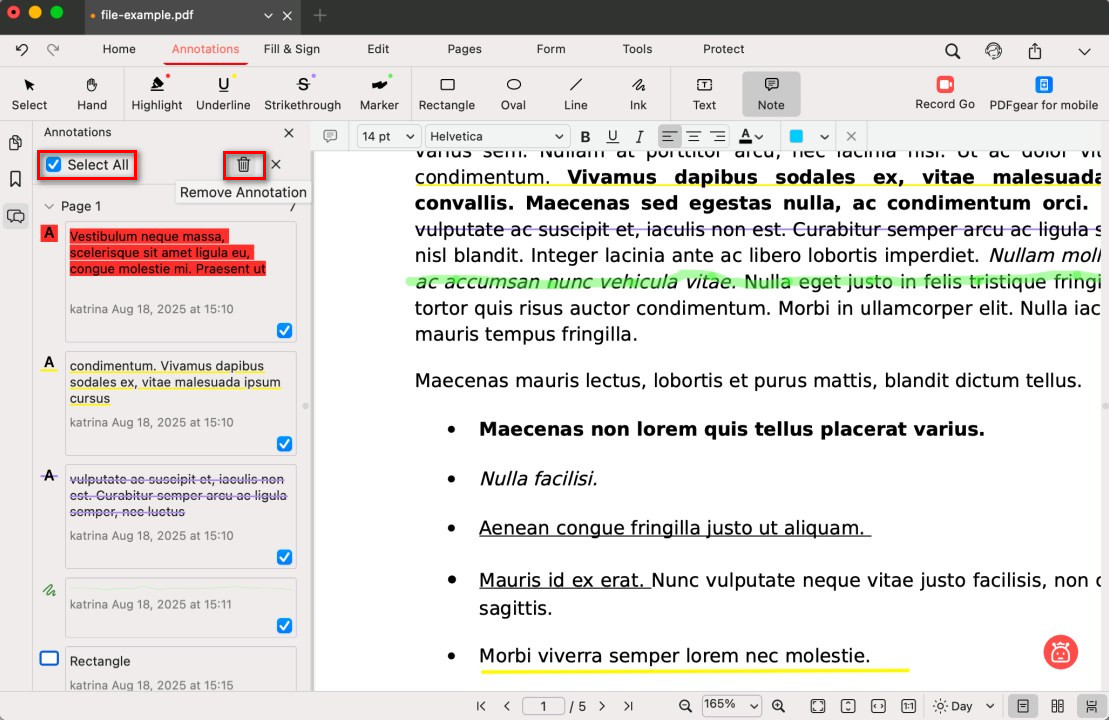
Batch Delete All Annotations
- Change author: In the annotation panel, double-click the annotation. Choose Author, type the new name, and pressthe Enter buttonon your Mac. You can also set it as the default author name.
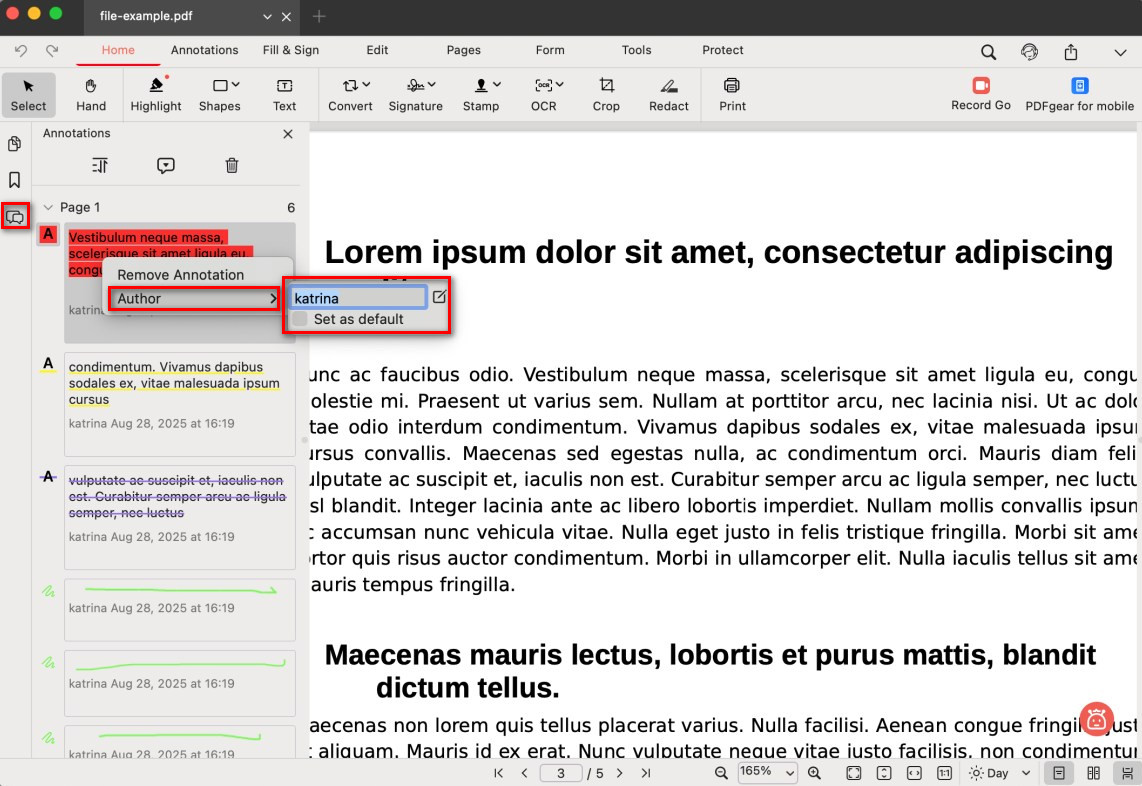
Change the Annotation Author