Navigate a PDF
Navigating through a PDF in PDFgear on your Mac is simple and efficient. The toolbar and navigation controls allow you to move between pages quickly and jump to specific sections.
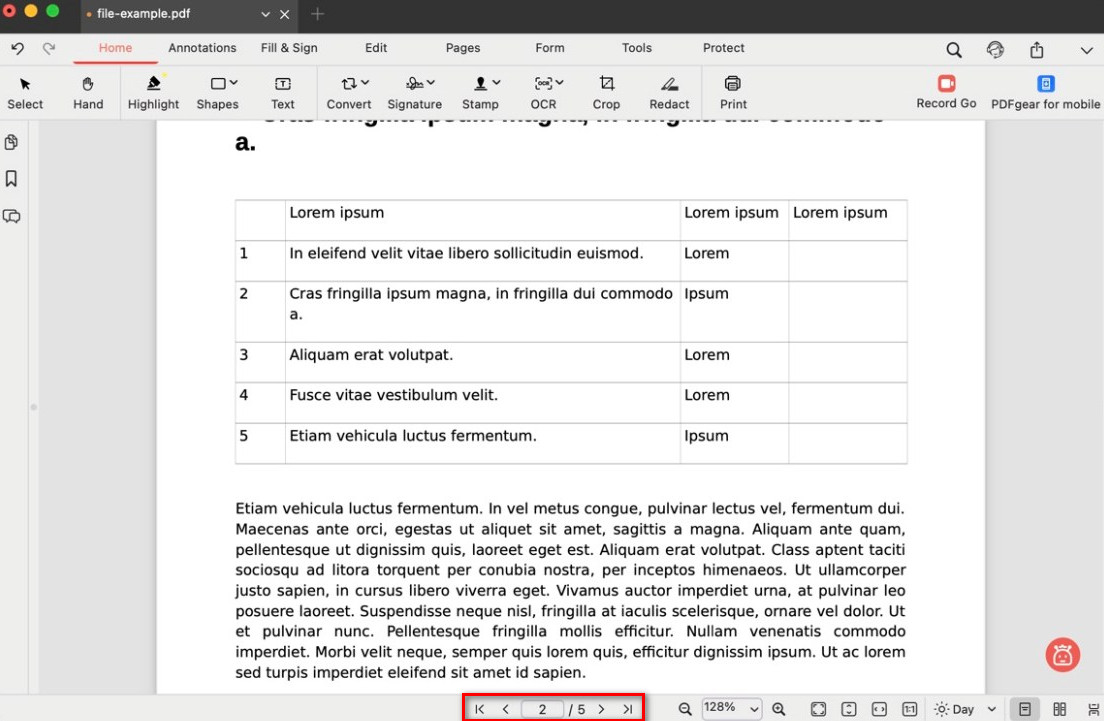
Navigating PDF Pages
- Go to the Previous Page
Click the left arrow button (<) to move to the previous page of the PDF.
- Go to the Next Page
Click the right arrow button (>) to move to the next page of the PDF.
- Go to the First Page
Click the double left arrow button (|<) to jump directly to the first page of the PDF.
- Go to the Last Page
Click the double right arrow button (>|) to jump directly to the last page of the PDF.
- Jump to a Specific Page
Enter a page number in the page box (e.g., 4) and press Enter to go directly to that page.
- Slide Show Mode
Go to the Tools tab at the top, then click the Play button to start a slide show of the PDF pages.
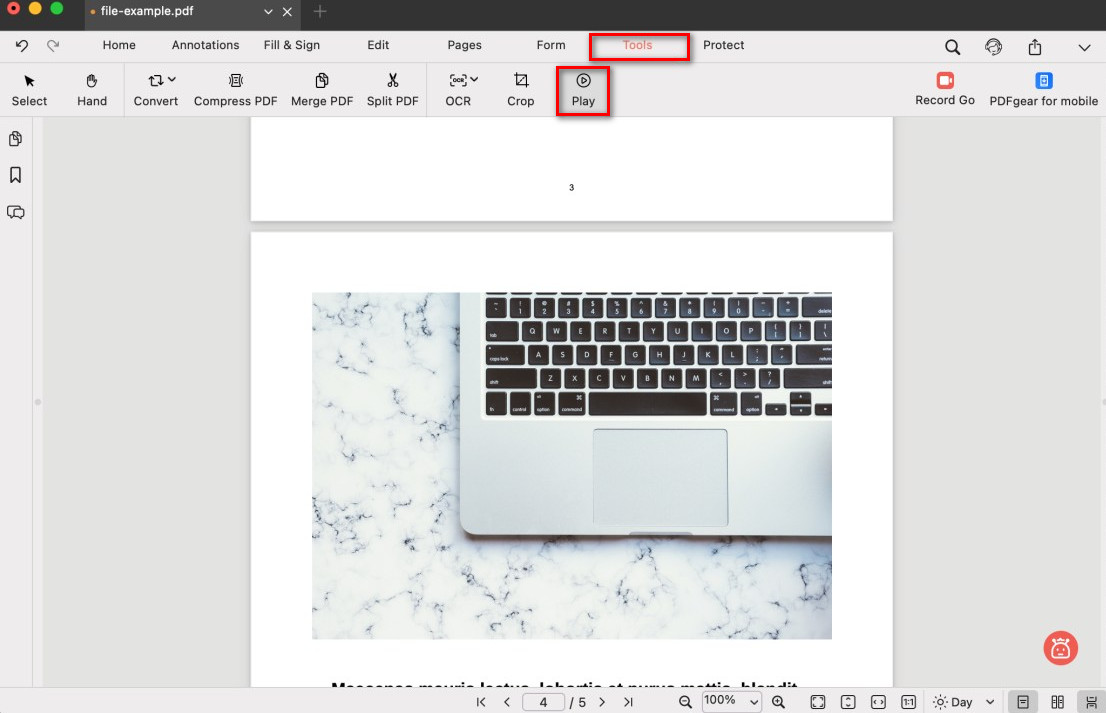
Display a PDF as a Slideshow