Password Protect PDF
With PDFgear, you can set, update, or remove passwords anytime, keeping full control over your file’s security and access.
Set Password to PDF
If you want to keep your PDF secure and prevent unauthorized access, PDFgear allows you to set a password easily.
- To begin, open your PDF file and go to the Protect tab in the top menu. Click the Set Password button, and a small dialog box will appear.
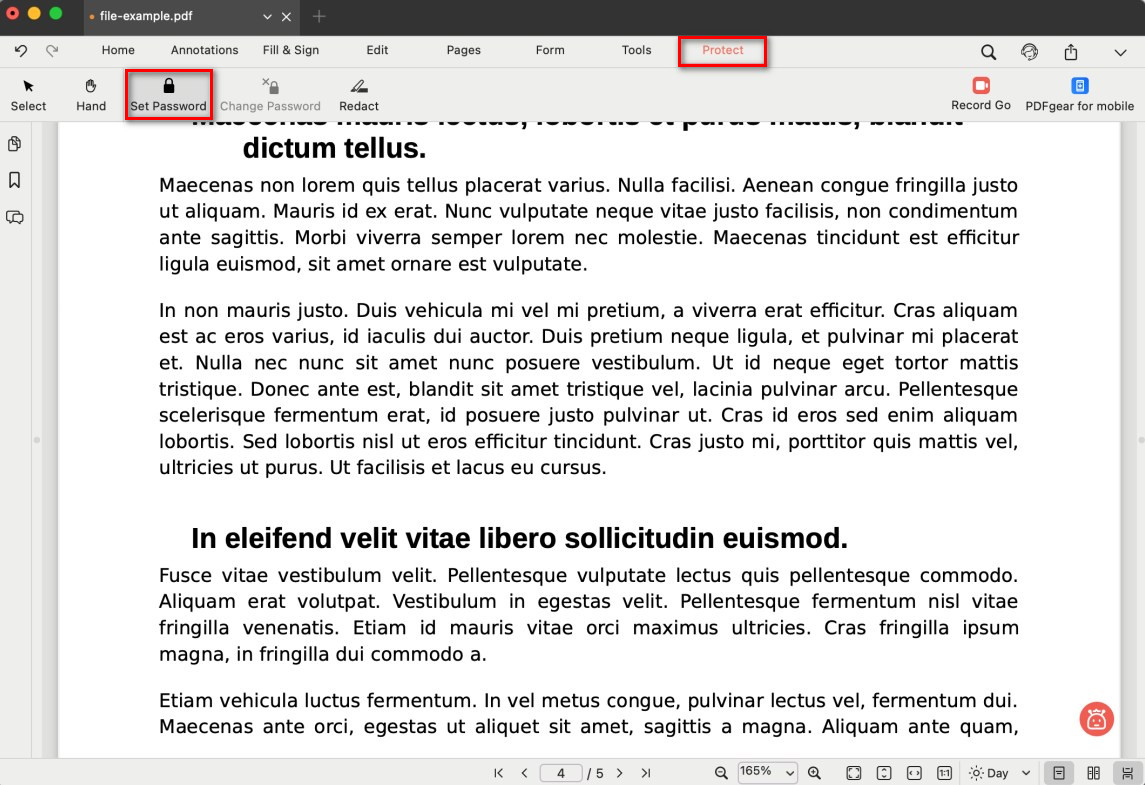
Open the Password Setting Tool
- Type your password in the Password field and re-enter it in the Confirm field. For better security, use a strong password with letters, numbers, and symbols.
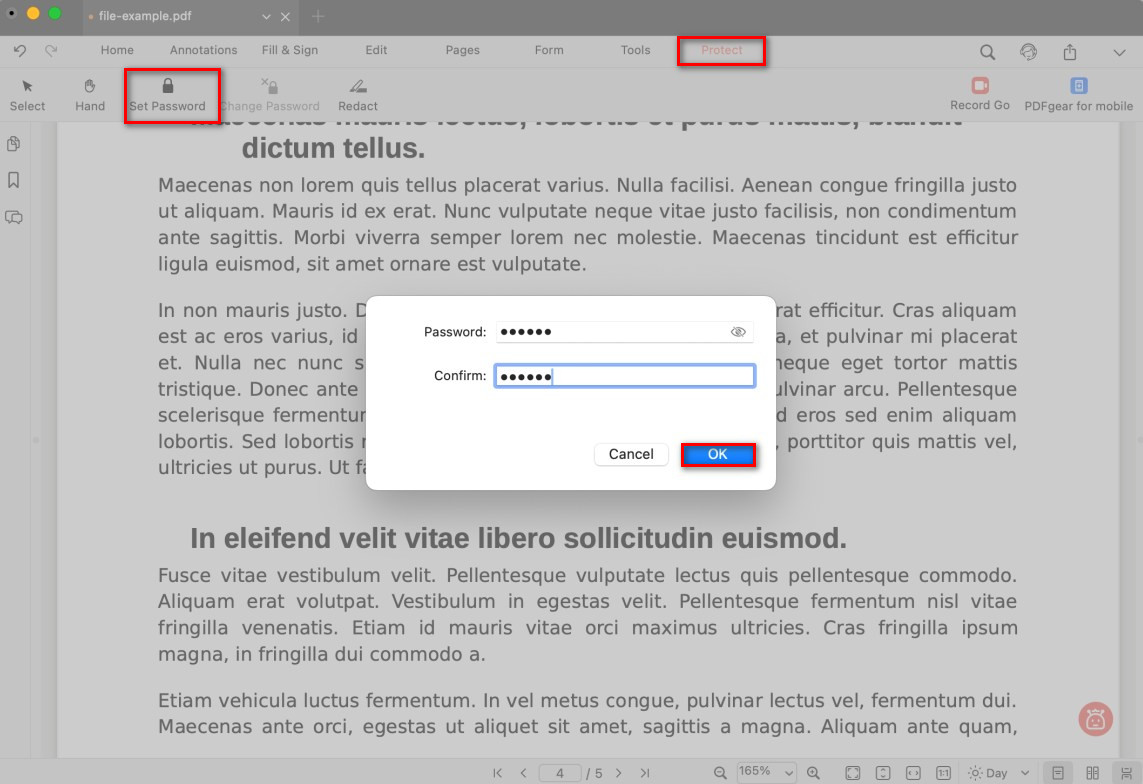
Set a Password for a PDF File
- Click OK. From now on, anyone opening the file must enter the password.
With this feature, you can ensure sensitive information in your PDF stays protected.
Change Password in PDF
If you have already protected your PDF with a password but want to update it, PDFgear makes it simple to change to a new one.
- Open your PDF in PDFgear. Go to the Protect tab and click Change Password.
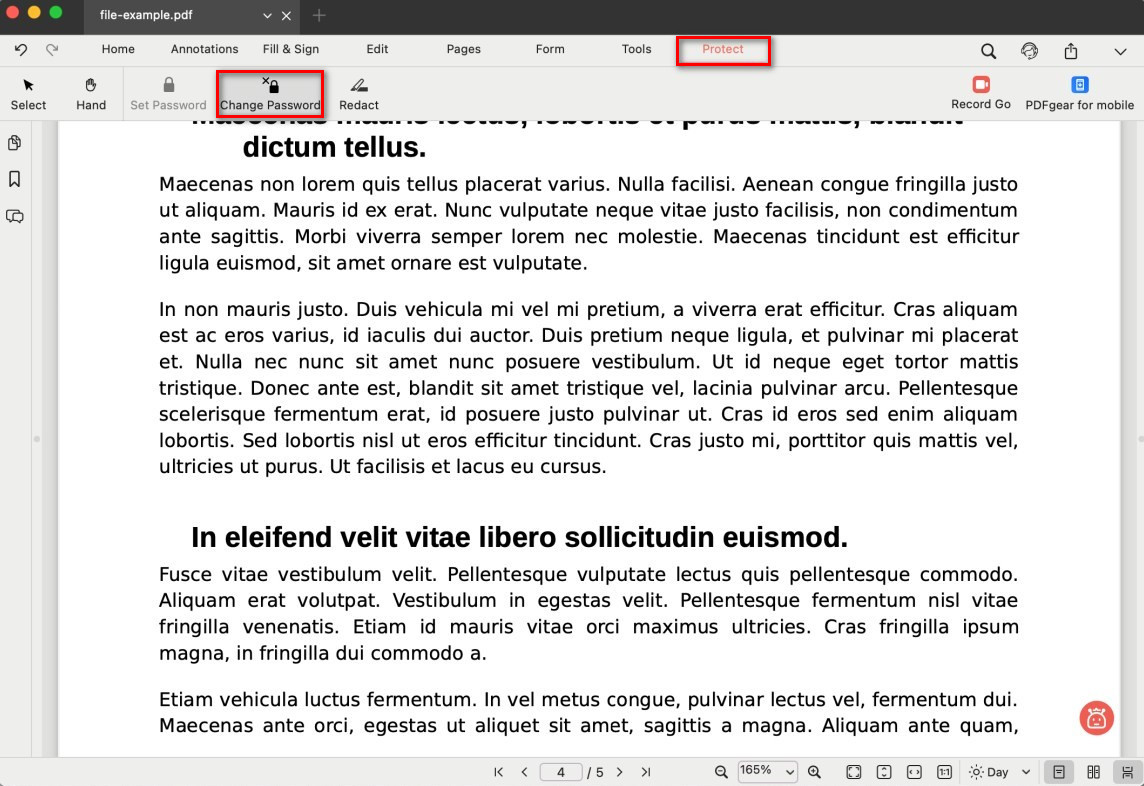
Select Change Password
- Please enter a new password in the Password field and retype it in the Confirm field. Use the eye icon to check your typing if needed.
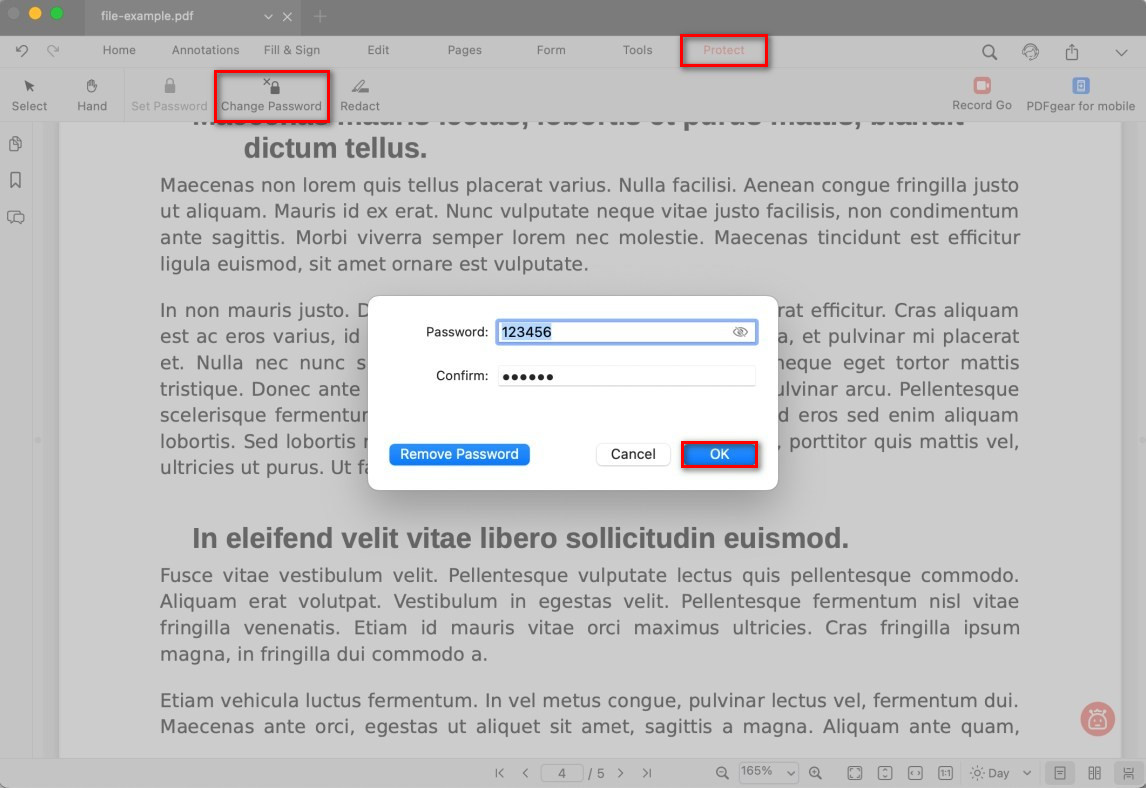
Change the PDF File Password
- Click OK. The document will now require the updated password.
Remove Password from PDF
If you no longer want your PDF to be password-protected, PDFgear allows you to remove the password in just a few clicks.
- Open your PDF in PDFgear. Go to the Protect tab and select Change Password.
- In the pop-up dialog, click Remove Password.
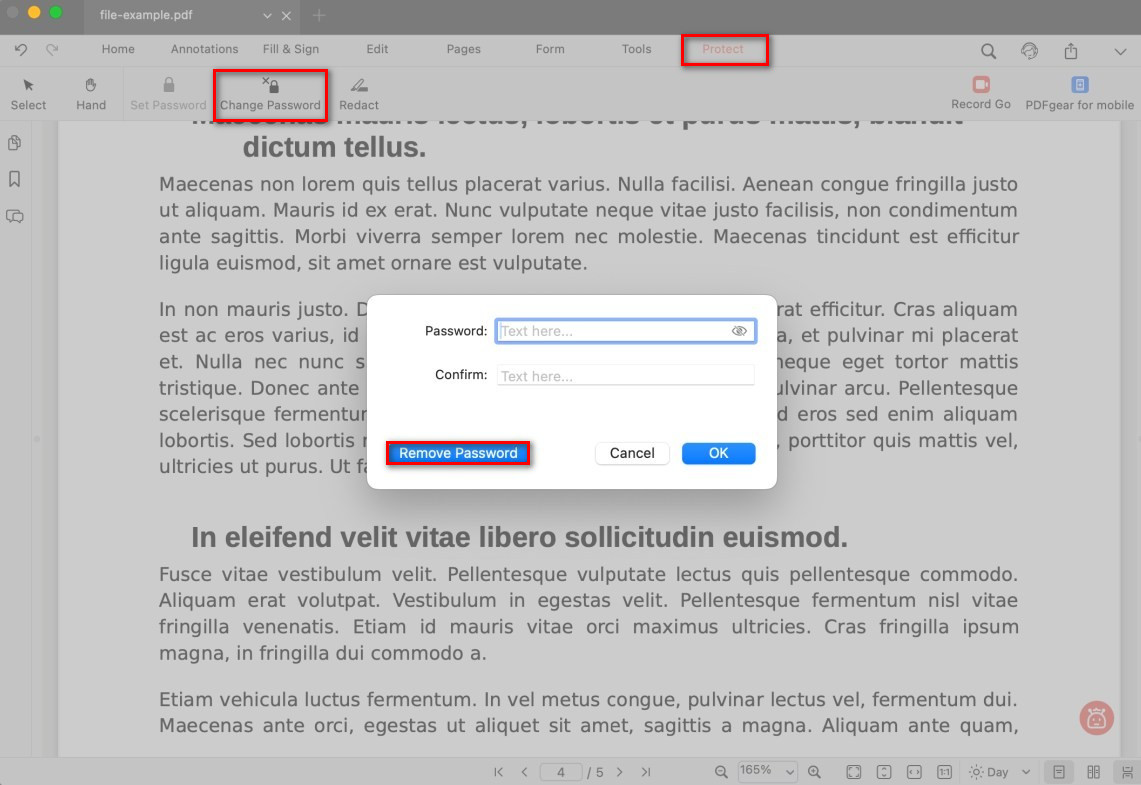
Remove Password from PDF File
- Confirm your choice. The file will be saved without password protection.
⚠️ Once the password is removed, anyone with the file can open it freely. Only do this if you’re sure the PDF no longer needs protection.