Print a PDF
Printing with PDFgear is simple, and you can customize exactly how your document is sent to the printer.
- Open your PDF in PDFgear. Go to the Home tab and click Print.
Click on the Printer Icon
- In the Print window, first select your printer from the dropdown menu and set the number of copies you need.
- Next, decide which pages to print. You can print all pages or set a custom range (for example, pages 2–5).
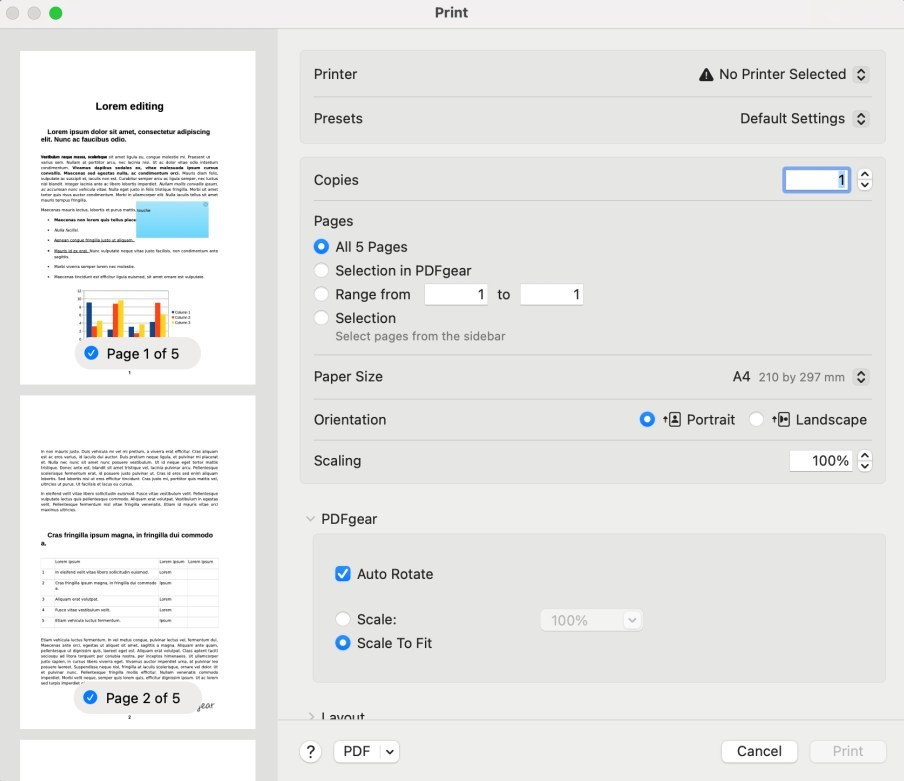
Set Print Page Options
- After that, adjust paper options such as paper size, orientation (portrait or landscape), and scaling. You can let PDFgear automatically scale the content to fit the page or only scale down oversized pages.
- If needed, customize the layout by printing multiple pages on one sheet, adding borders, or changing the page orientation. Paper handling options let you collate sheets, choose sheet order, or flip pages horizontally.
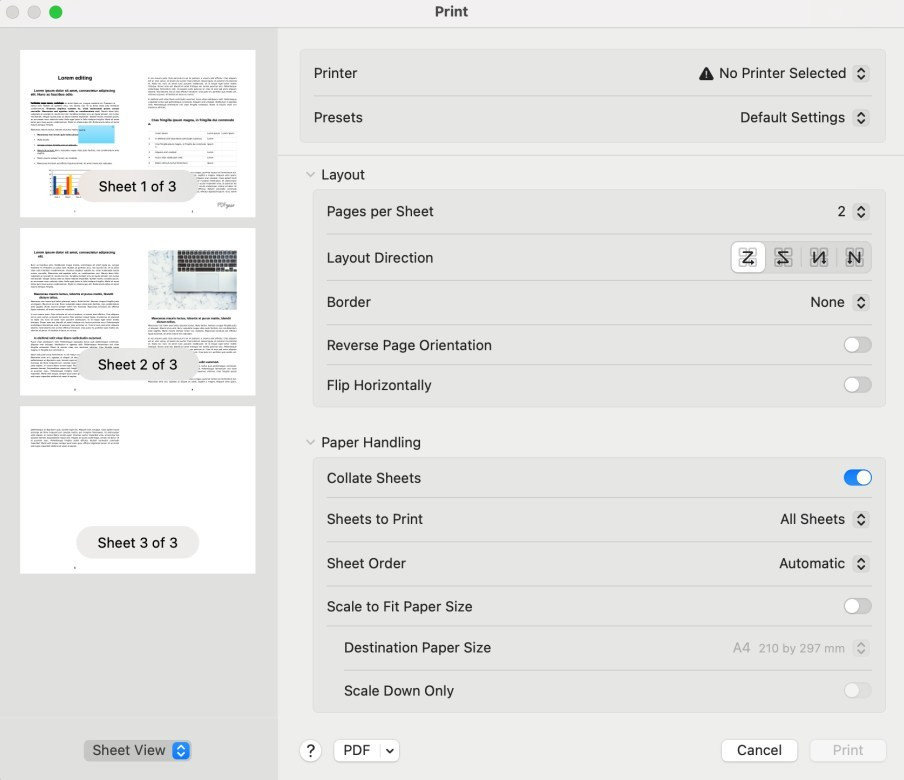
Set Print Layout Options
- Once everything looks correct, click Print to start printing your PDF.