Sign a PDF
With PDFgear, you can sign forms or contracts directly on your computer without printing. It saves time, keeps documents professional, and secure. You can draw, add an image, or type your signature in a font you like.
- Go to the Fill & Sign tab and click the Signature icon. From the drop-down menu, choose Create Signature.
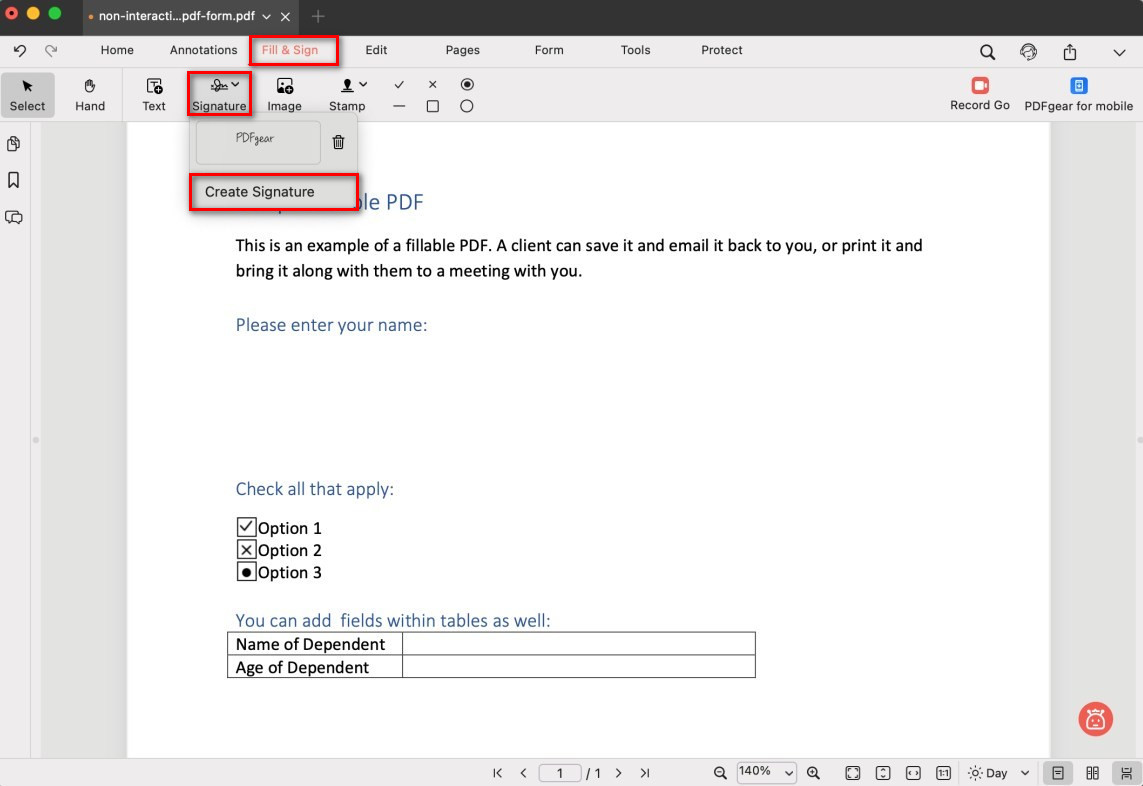
Select the Create Signature
- Choose one of the following methods to create your signature:
Trackpad: Draw your signature directly using your trackpad or mouse. This gives you a handwritten look. Once you’re satisfied, click Done to save it.
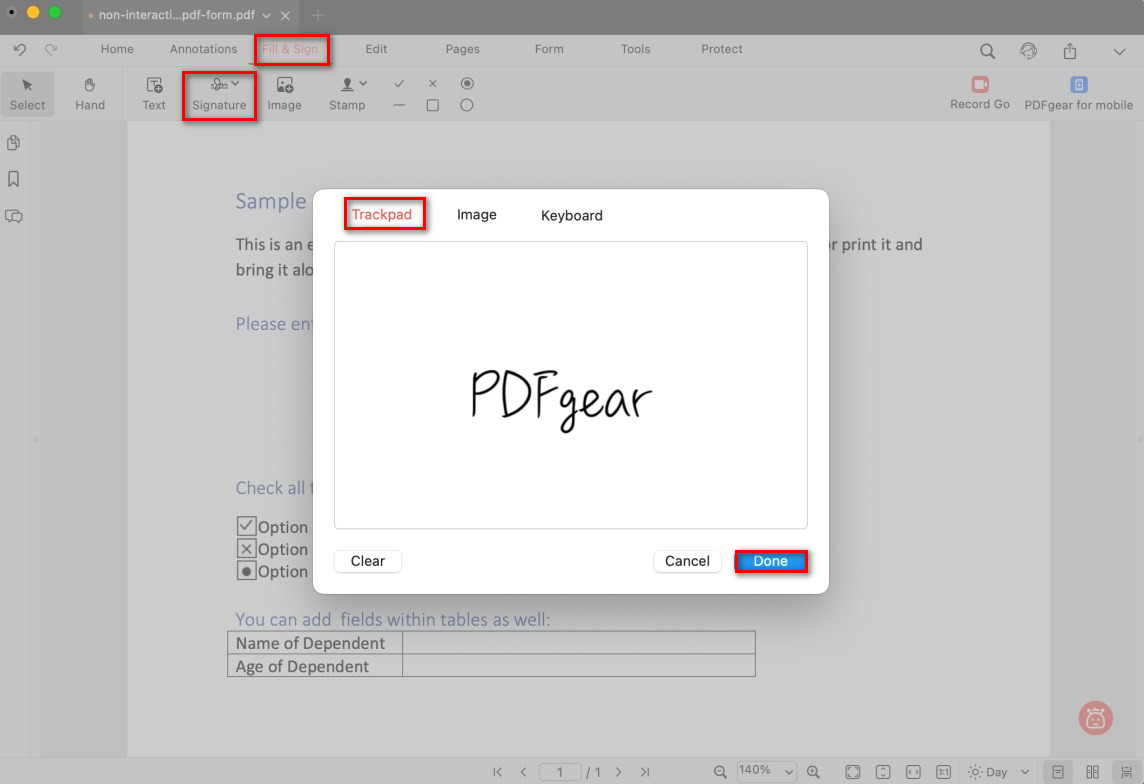
Create a Handwritten Signature
Image: Upload a picture of your handwritten signature (PNG or JPG format). Use the built-in slider to remove the background for a cleaner result. Click Done to confirm and save it.
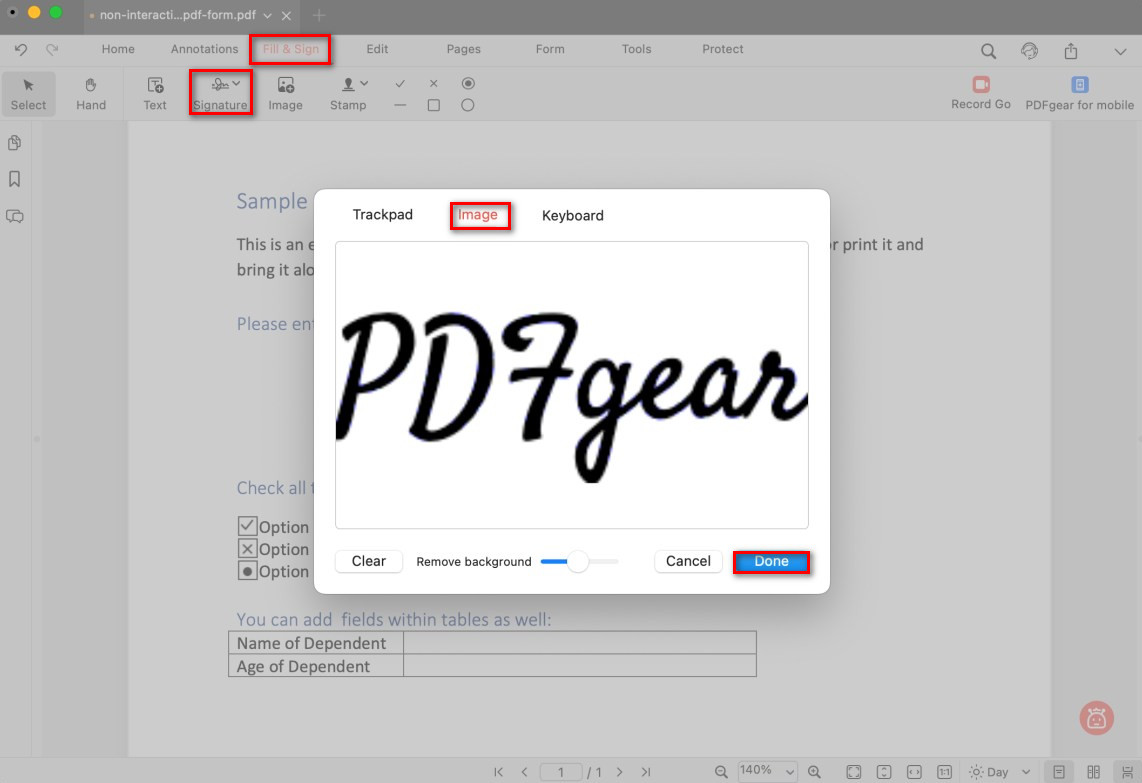
Add an Image Signature to PDF
Keyboard: Type your name or signature text into the box. PDFgear provides multiple font styles so you can select the one that looks most like a handwritten signature. Click Done to finish.

Type a Text Signature
- Click anywhere in the PDF to place the created signature, then drag or resize as needed.
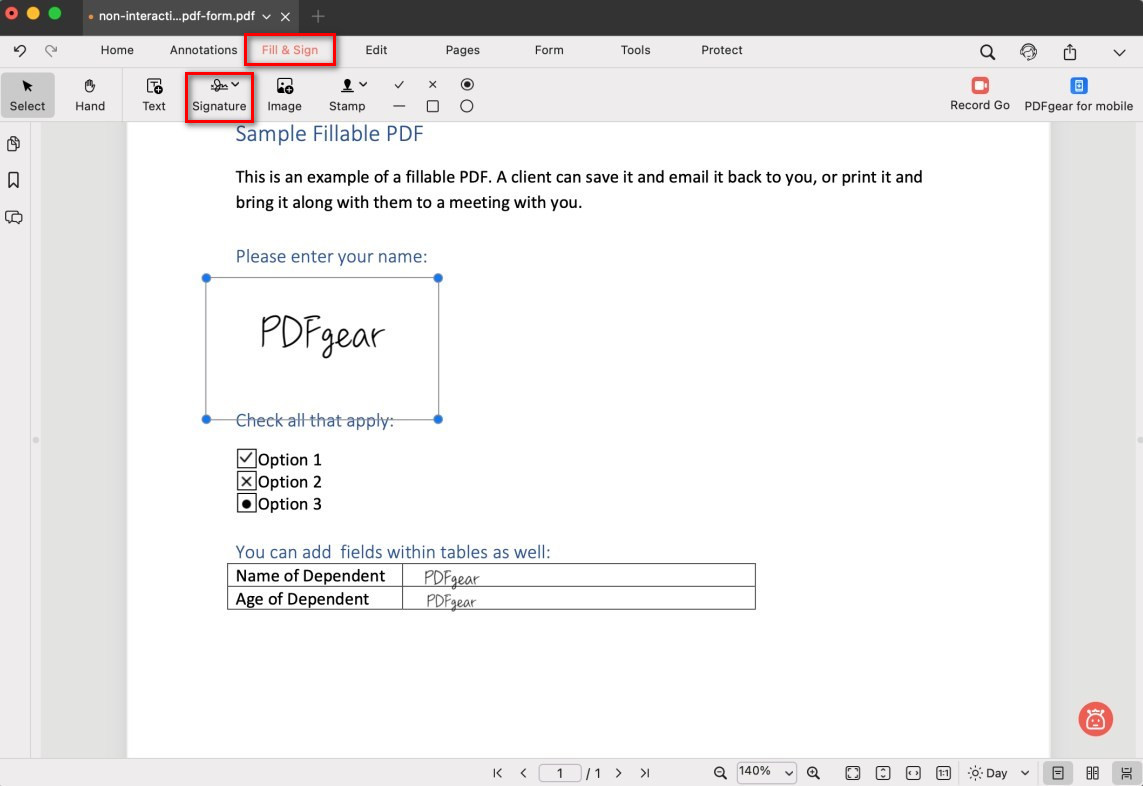
Sign a PDF with PDFgear