Split & Merge PDF
Sometimes you need to split a large PDF into smaller parts or merge several documents into one. PDFgear makes both tasks easy with built-in tools.
Split a Single PDF
If you need to split one PDF into multiple pages:
- Launch PDFgear and open the PDF you want to split.
- Go to the Pages tab in the top toolbar and click Split. A pop-up will appear.
Split every X page(s): Divide the file evenly by page count.
Split by page range: Enter custom ranges (e.g., 1–3, 4–7).
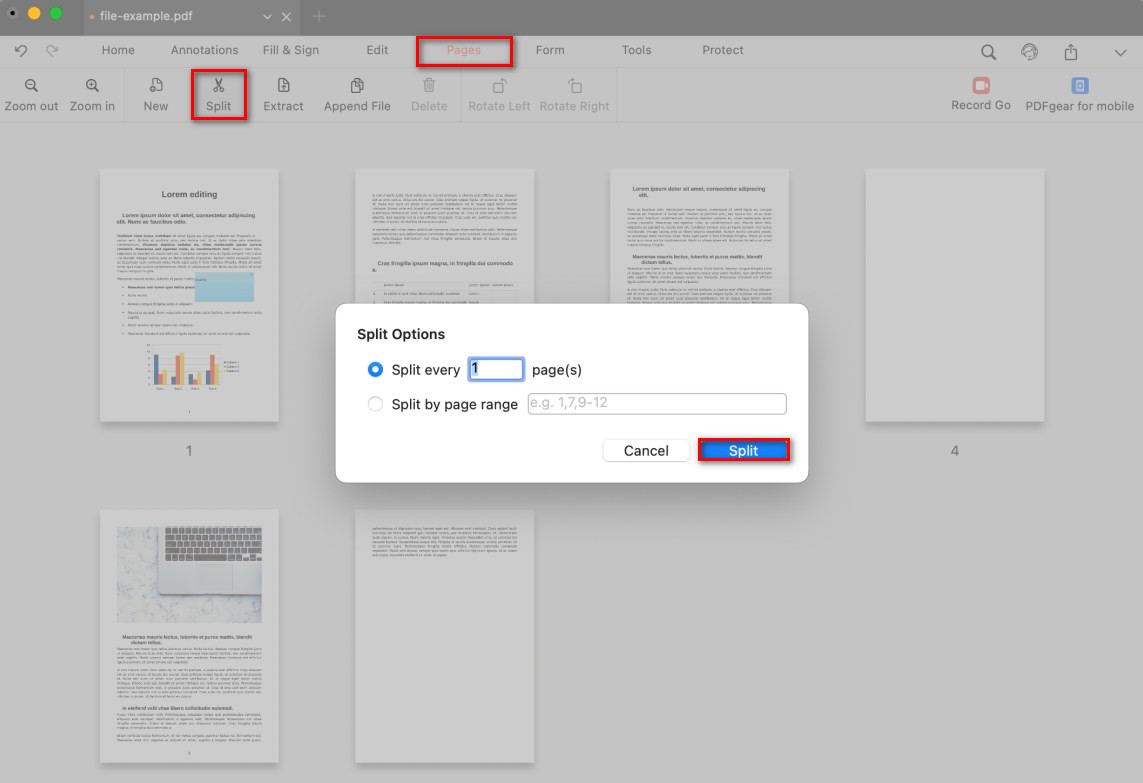
Split PDF Pages
- Click Split, then select a folder to save the new files.
Batch Split Multiple PDF Files
When you need to split several PDFs at once:
- From the Tools tab, select Split PDF to open the Splitter window.
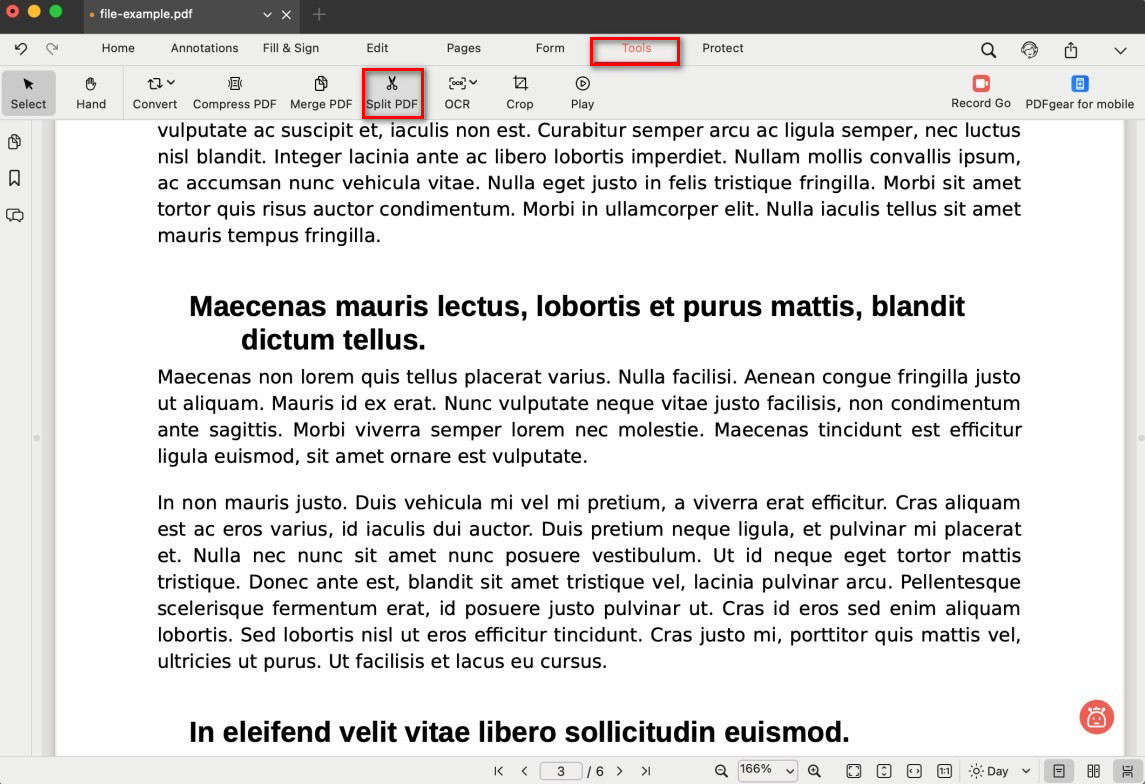
Open the PDF Page Splitter
- Click Add Files to add multiple PDFs, then use the Remove Files button or trash bin icon to delete any you don’t want.
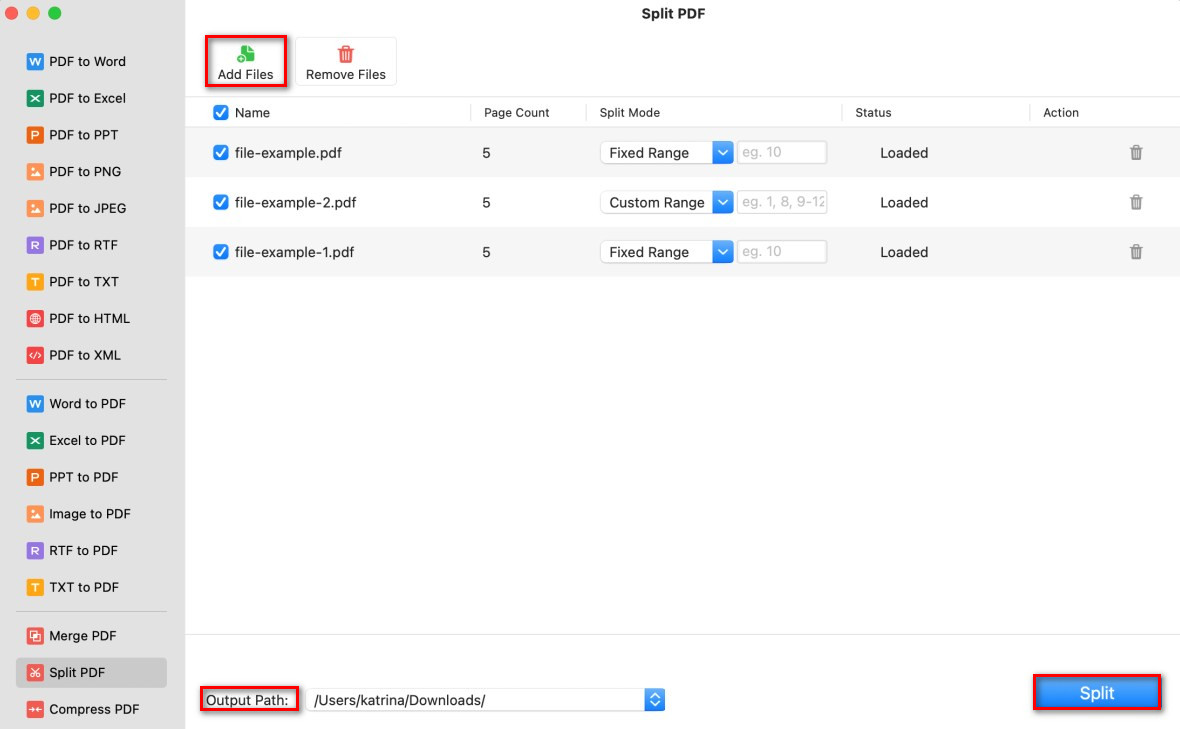
Batch Split PDF Pages
- From the Split Mode dropdown, you can choose:
Fixed Range: Split evenly by a set number of pages.
Custom Ranges: Define your own page ranges.
- At the bottom, set the Output Path where the files will be saved.
- Click Split, and PDFgear will process all selected files automatically.
Merge PDF Files
To combine different PDFs into one single file:
- From the Tools tab, select Merge PDF.
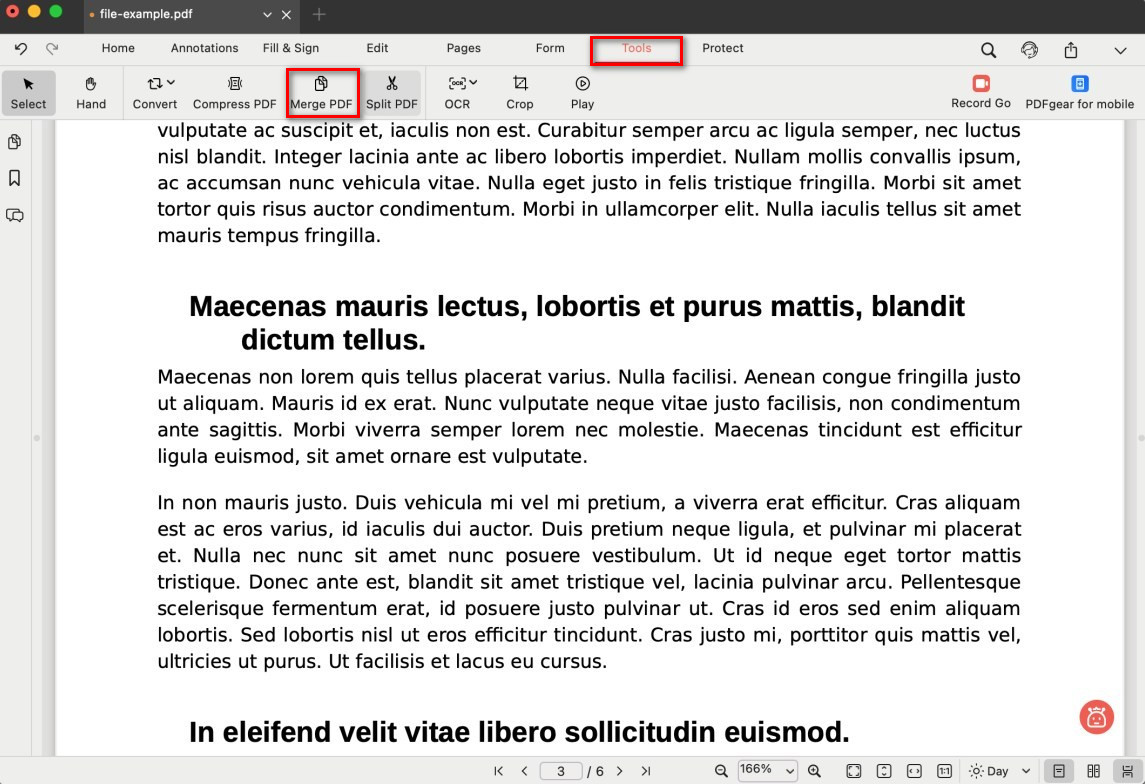
Open the PDF Merger
- Click Add Files to import the PDFs you want to merge. Each file will be listed with details such as name, page count, and page range.
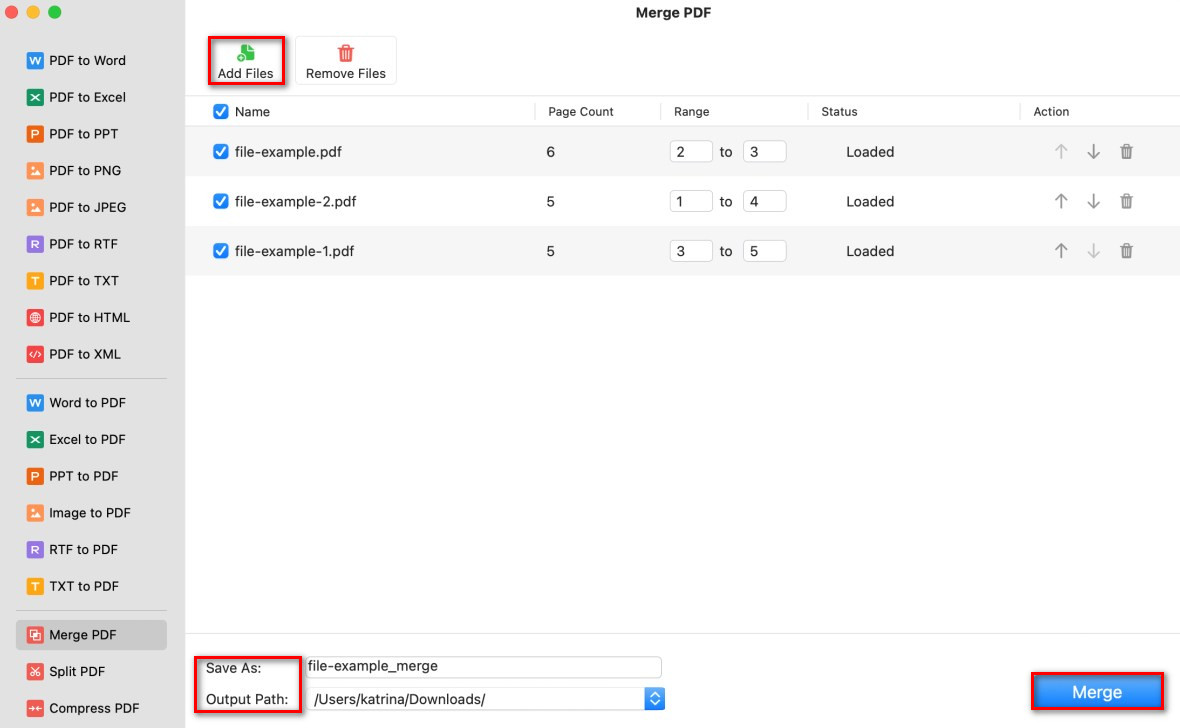
Merge Multiple PDF Files
- You can adjust the order using the up/down controls. If you only need specific pages, adjust the Range boxes (e.g., from page 1 to page 3).
- At the bottom, choose the folder where the merged PDF will be saved.
- Click Merge, and PDFgear will combine the selected documents into a single PDF.
Tip: You can also access Merge & Split tools directly from the main screen for quicker use.
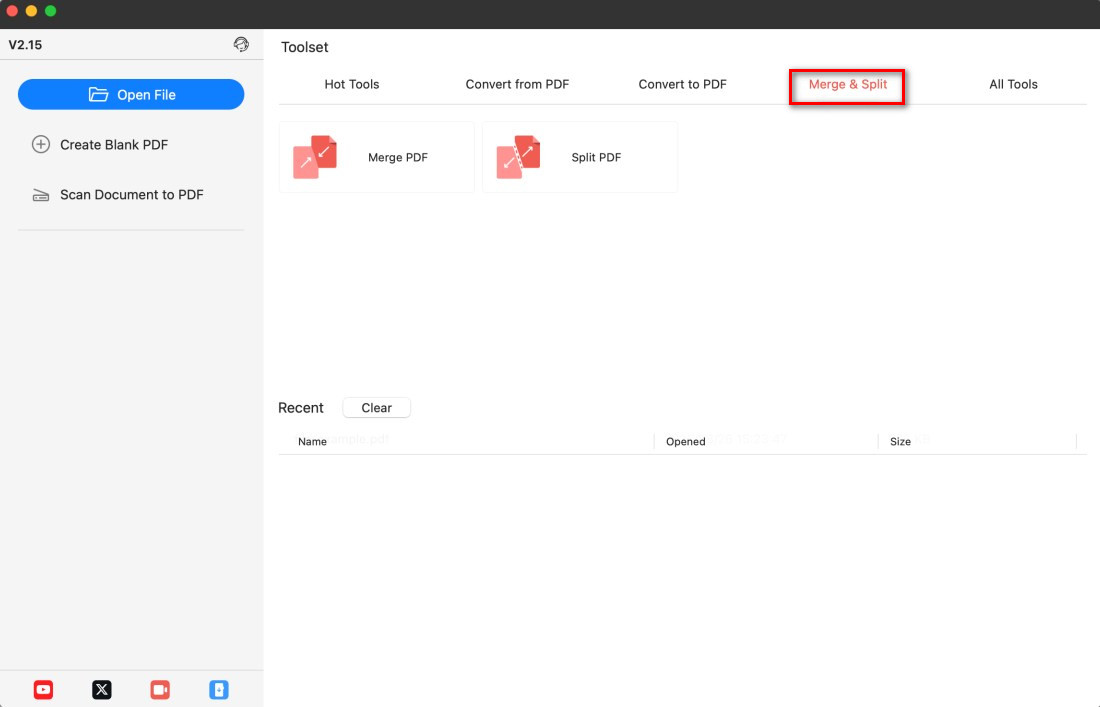
PDF Merge and Split Tools