View PDF in Different Modes
PDFgear for Mac gives you several ways to view PDFs so you can read them comfortably. You can switch between these modes anytime, depending on how you like to read.
Page Display
At the bottom-right corner of the PDFgear window, you’ll see the View Mode icons.
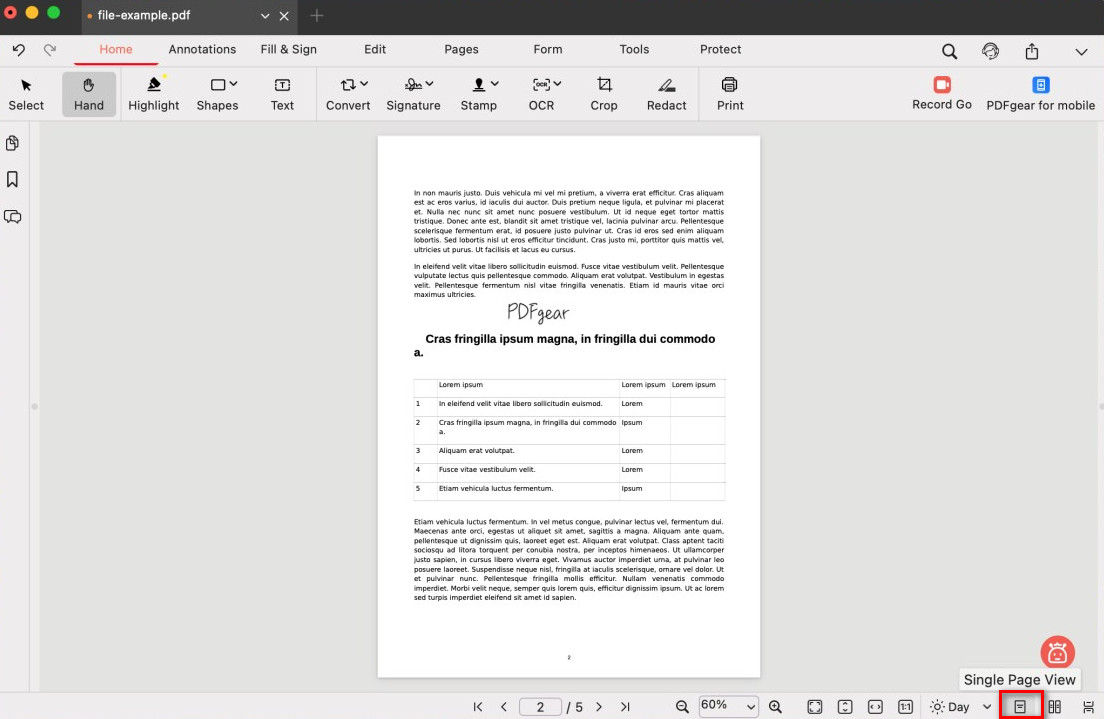
Single Page View Mode
- Single Page View: Shows one page at a time. You won’t see the next page until you move to it.
- Two Page View: Shows two pages side by side, like an open book.
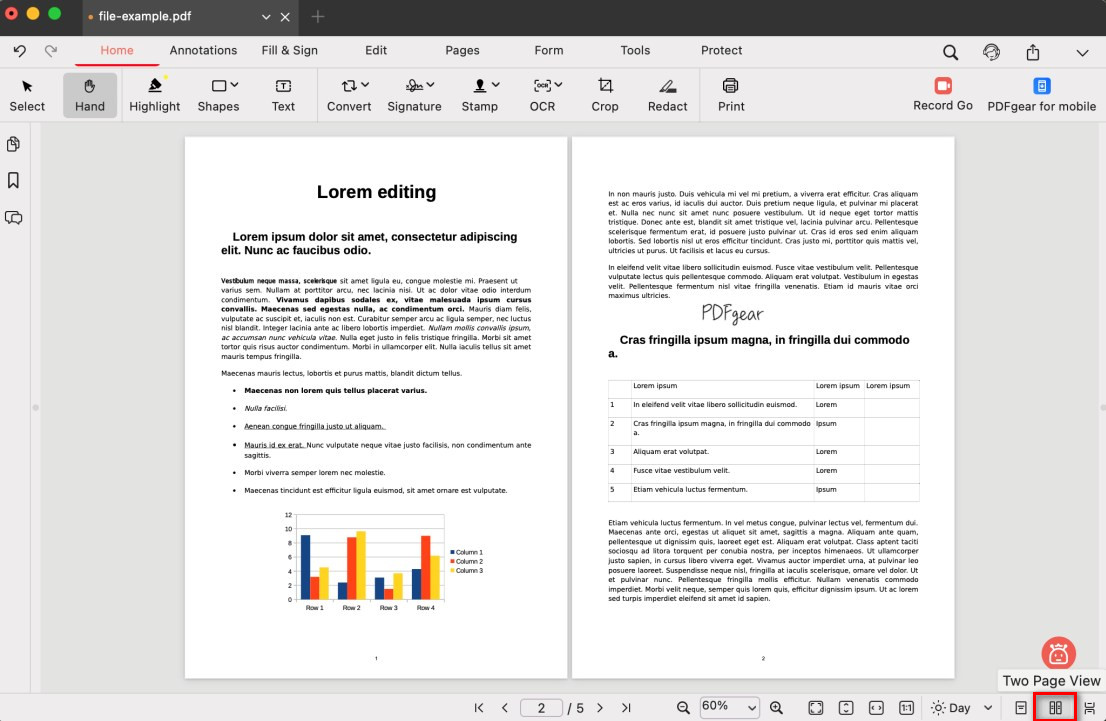
Two Page View Mode
When scrolling is on, you can move smoothly through the document by scrolling vertically.
When scrolling is off, you flip page by page, either in single or two-page mode, without continuous scrolling.
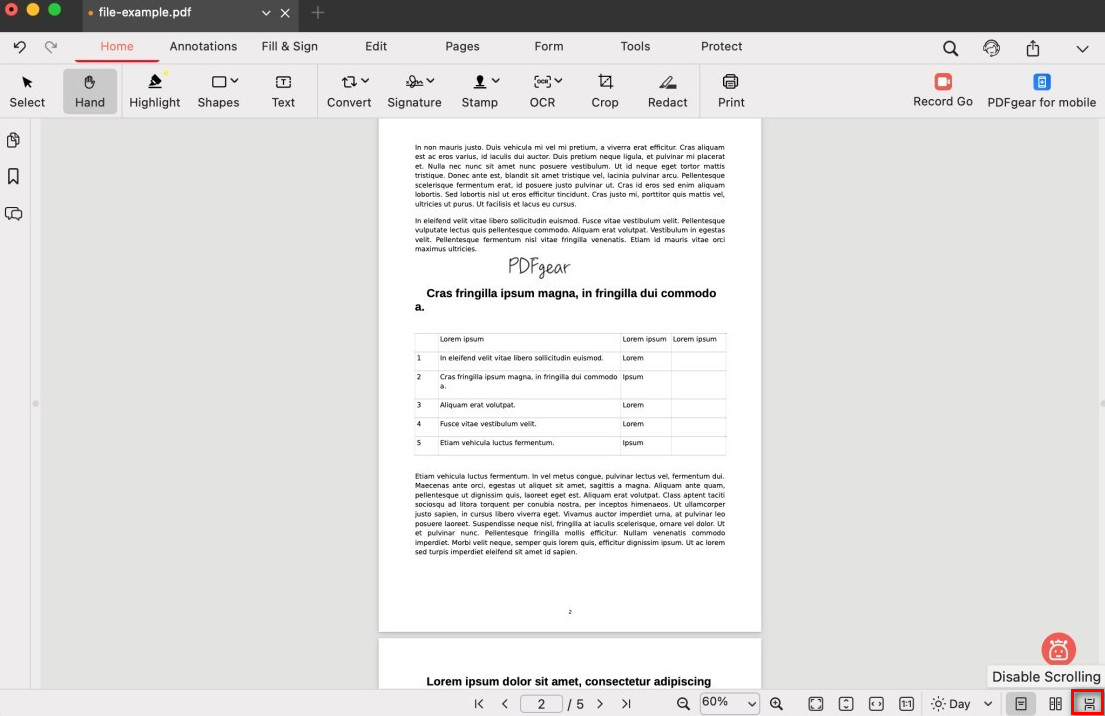
Enable and Disable Scrolling
Page Layout and Zoom
You can change how the page fits in the window to make reading easier. At the bottom center, find the Zoom Percentage box. Click the arrow next to it to see your options:
- Actual Size: Shows the page at its true size.
- Fit Page: Fits the whole page in the window.
- Fit Height: Matches the page height to the window.
- Fit Width: Matches the page width to the window.
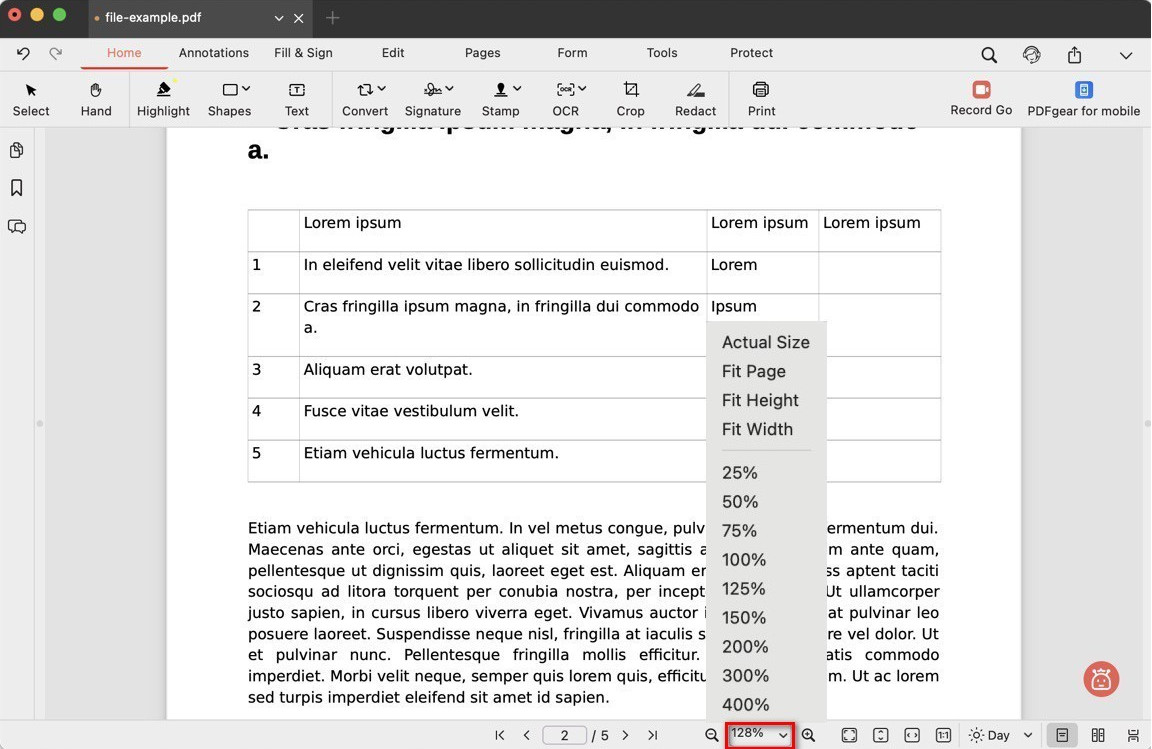
View the Mode Menu
You can also pick preset zoom levels (25%, 50%, 75%, 100%, 125%, 150%, 200%, 300%, 400%) or use the magnifying glass icons to zoom in or out quickly.
View Mode Icon
The row of icons next to the zoom percentage box, from left to right, is: Fit Page, Fit Height, Fit Width, and Actual Size.