How to Save Multiple Excel Sheets as One PDF
Summary :
Struggling to combine multiple Excel sheets into a single, clean PDF? You’re not alone. We’ll show you how to save multiple tabs into one crisp PDF. Fast, clean, and ready to share.
Table of Contents
Microsoft Excel is a powerful tool for data organization, but when it comes to sharing your multi-sheet workbooks, a single, cohesive PDF is often preferred. Instead of sending numerous Excel files or separate PDFs for each sheet, consolidating them into one document offers a professional and streamlined approach.
Fortunately, there are several effective methods to achieve this, ranging from Excel’s built-in features to specialized third-party software and convenient online tools. Let’s explore each option to help you find the best solution for your needs.
Using Excel’s Built-in Features (The Inbuilt Way)
Excel offers two primary built-in methods to save multiple sheets as a single PDF, both of which are relatively straightforward.
Option A: Save As (Recommended for Simplicity)
This is often the quickest and most reliable method if you want to convert your entire workbook into a PDF.
- Open your Excel Workbook: Ensure the Excel file containing all the sheets you wish to convert is open.
- Go to File > Save As: Select “Browse” or choose a recent folder to specify the save location.
- Choose PDF as the Save Type: In the “Save As type” dropdown menu, select “PDF (*.pdf)”.
- Crucial Step: Select “Entire Workbook”: Before clicking “Save,” click the “Options…” button. Under the “Publish what?” section, select “Entire workbook.”
- Click OK and Save: Click “OK” to close the Options dialog box, then click “Save” to generate your single PDF file.
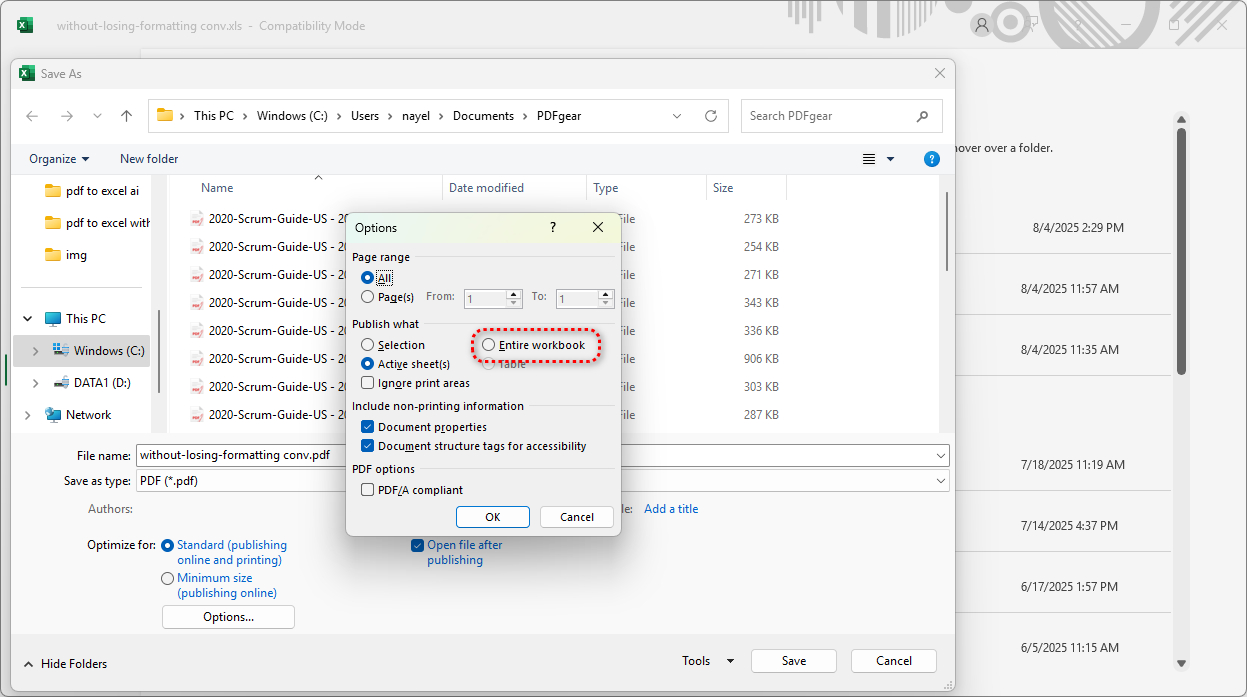
Option B: Print to PDF (For More Control Over Selected Sheets)
This method gives you more control if you only want to include specific sheets or adjust print settings before conversion.
- Select Your Sheets:
- To select adjacent sheets: Click on the first sheet tab, then hold down Shift and click on the last sheet tab.
- To select non-adjacent sheets: Click on the first sheet tab, then hold down Ctrl and click on each additional sheet tab you want to include.
- Go to File > Print: This will open the Print preview pane.
- Choose “Microsoft Print to PDF” Printer: In the “Printer” dropdown menu, select “Microsoft Print to PDF.”
- Crucial Step: Adjust Page Setup for Consistency: This is vital to ensure all selected sheets combine into one PDF rather than separate ones.
- At the bottom of the “Settings” section (or by clicking “Page Setup”), ensure that all selected sheets have consistent page orientations (Portrait/Landscape), scaling, margins, and paper sizes.
- You might need to use the “Fit Sheet on One Page” or adjust “Scaling” to ensure content fits. Apply changes to “All selected sheets.”
- Click Print: Click the “Print” button. You will be prompted to choose a save location and filename for your PDF.
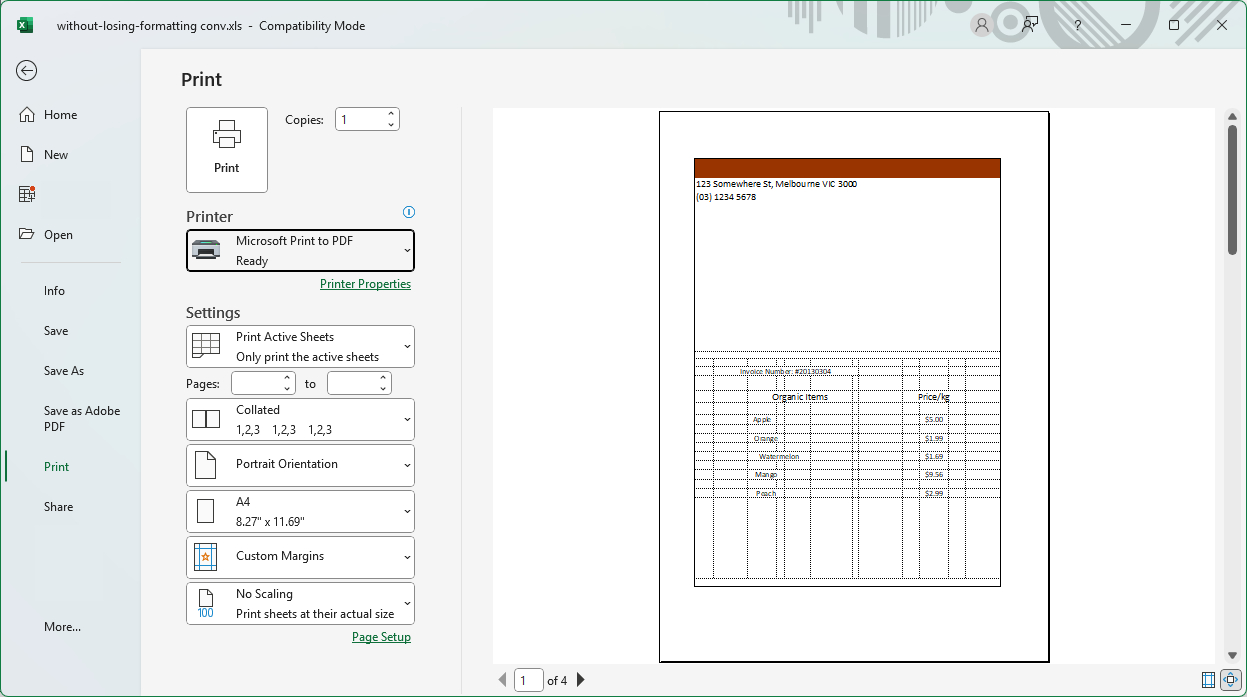
Using PDFgear’s Excel to PDF Converter Feature (The Easiest Way)
For advanced features, batch processing, or if you frequently work with various document types, dedicated PDF software can be invaluable. For anyone seeking a reliable method to merge and save Excel workbooks into a single PDF, PDFgear is a highly recommended solution.
PDFgear is a free, versatile, and user-friendly software designed to simplify PDF management, offering a wide range of features including a powerful Excel to PDF converter. This tool allows users to effortlessly convert Excel files into high-quality & formatting-preserved PDF documents, making it particularly useful for those needing to compile data from multiple sheets.
It allows you to convert one or more Excel files into one or more PDF files. Here are the steps:
Convert One Excel File with Multiple Spreadsheets into one PDF
- Install and launch PDFgear on your computer.
- Go to the Convert to PDF tab and choose Excel to PDF.
- Click Add Files (or drag and drop) to import one Excel workbook. Specify your output folder.
- Click Convert — PDFgear processes all files, preserving original layout, formatting, and fonts.
- Navigate to your output folder to access the converted PDF.
Convert Multiple Excel Files with Multiple Spreadsheets into one PDF
- Install and launch PDFgear on your computer.
- Go to the Convert to PDF tab and choose Excel to PDF.
- Click Add Files (or drag and drop) to import multiple Excel workbooks. Specify your output folder.
- Click Convert and wait for the conversion to be done.
- Navigate to your output folder to access the converted PDF files.
- Go to the Merge PDF tool in PDFgear, and merge the output PDFs into one PDF.
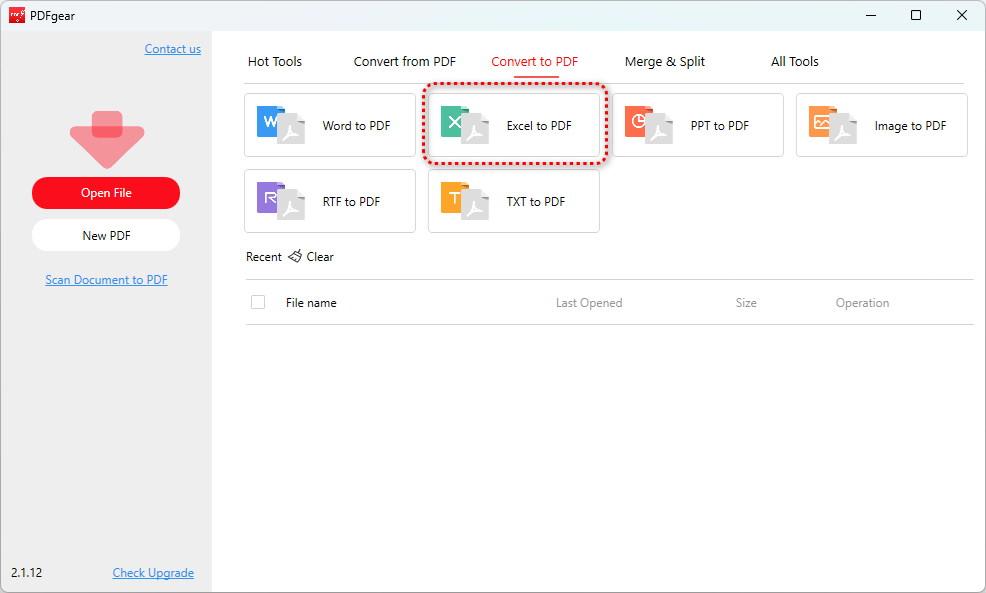
Using Adobe Acrobat Pro (Highly Recommended for Direct Workbook Conversion)
Adobe Acrobat Pro stands out for its direct integration with Excel, allowing seamless conversion of entire workbooks.
- Set Acrobat Preferences (Optional but Recommended): In Adobe Acrobat Pro, go to Preferences > Convert to PDF > Microsoft Excel. Here, you can often find an option like “Convert entire Excel workbook” to ensure all sheets are included by default.
- Convert from Excel:
- From Excel: In your Excel workbook, go to the “Acrobat” tab in the ribbon and click “Create PDF.”
- From Acrobat: Open Adobe Acrobat Pro, go to Tools > Create PDF > From File. Browse to your Excel file. If your preferences are set to convert the entire workbook, it will create a single PDF.
- Combine Multiple Excel Files (if needed): If you have multiple separate Excel files that you want to combine into one PDF, you would first convert each Excel file to a PDF using Acrobat, and then use Acrobat’s Tools > Combine Files feature to merge the resulting PDFs.
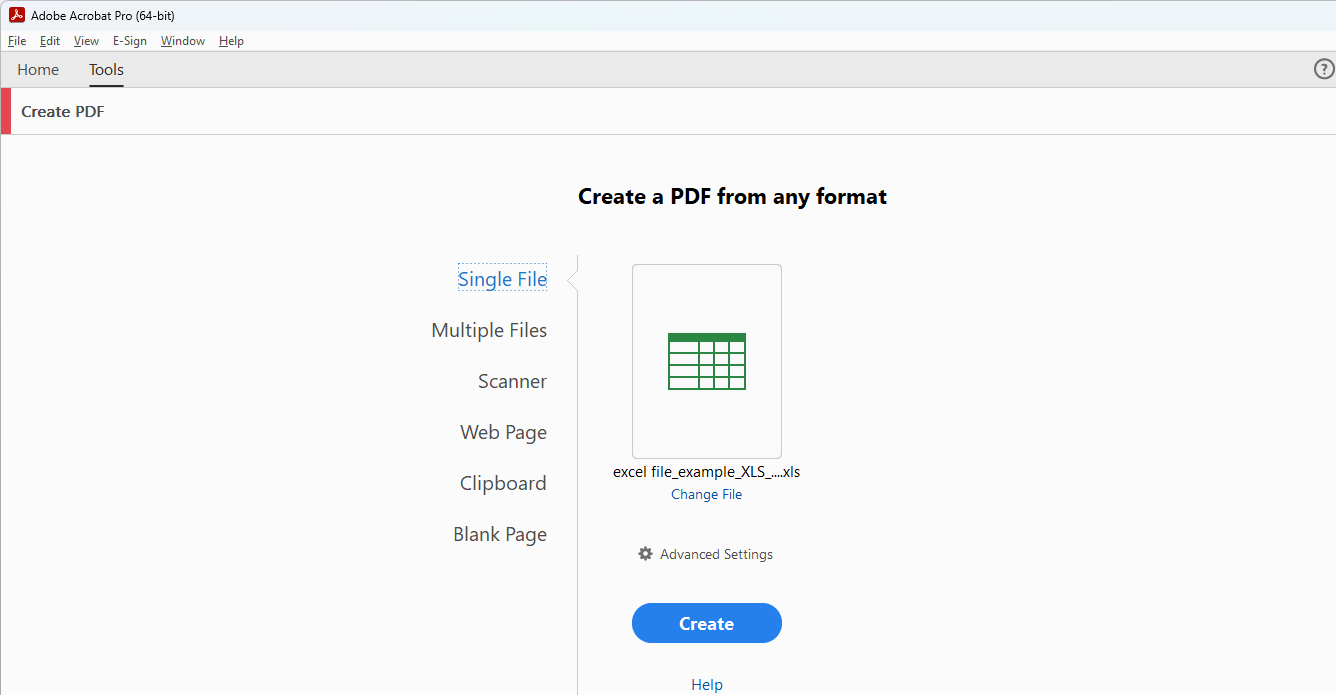
Common Challenges and Troubleshooting Tips
- Page Breaks and Scaling:
- Problem: Content spills onto multiple pages or appears too small/large.
- Solution: Before converting, go to Page Layout in Excel. Adjust Margins, Orientation (Portrait/Landscape), and use the Scale to Fit options. The “Fit Sheet on One Page” option is very useful. You can also manually adjust page breaks in “Page Break Preview” view.
- Formatting Issues:
- Problem: Fonts, colors, or cell formatting change in the PDF.
- Solution: Ensure you have the latest Excel updates. Sometimes, complex formatting or embedded objects can cause issues. Simplify formatting if possible, and always check the print preview before saving as PDF.
- Selected Sheets Not Combining (Print to PDF):
- Problem: When using “Print to PDF,” each selected sheet becomes a separate PDF.
- Solution: This usually means the “Page Setup” for the selected sheets isn’t perfectly consistent. Go to File > Print, then Page Setup. Ensure all settings (orientation, scaling, paper size, margins) are identical across all selected sheets. Apply changes to “All selected sheets” and try printing again. Using the “Save As” > “Entire Workbook” method can bypass this specific issue.
Best Practices for Seamless PDF Conversion
- Standardize Page Setup: Before converting, ensure all sheets you intend to combine have a consistent page orientation, margins, and scaling.
- Define Print Areas: For each sheet, explicitly define the print area (Page Layout > Print Area > Set Print Area) to avoid unwanted blank cells or irrelevant data appearing in your PDF.
- Review Print Preview: Always check the print preview (File > Print) before saving as PDF. This gives you a clear indication of how your sheets will appear in the final PDF.
- Use “Fit Sheet on One Page” Judiciously: While convenient, overusing this can make text too small. Adjust scaling manually for better readability.
- Save Your Work Regularly: Make sure your Excel workbook is saved before attempting any conversion, especially when dealing with multiple sheets.
