How to Find Fonts from PDF Using 3 Easy Methods
Summary :
Would it be possible to find a font from a PDF? Don’t worry, using our post, you will learn three ways to identify the font in any PDF document easily.
Table of Contents
When it comes to reading PDFs, fonts play a significant role. In order to make the document more engaging to read, many people choose fonts that are visually appealing.
In spite of the fact that PDFs look good using various fonts, there are times when a single font is all you need. If you are also in the same condition, then don’t worry, our article is going to help you to find the Font from PDF easily.
Quick Way to Find Fonts from PDF
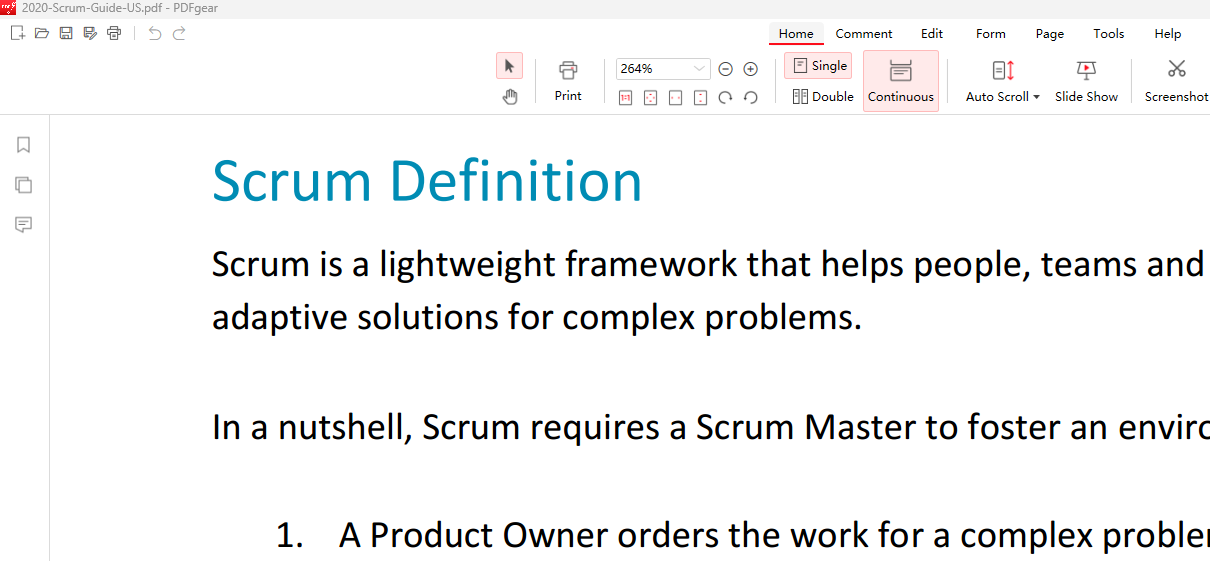
1. Download and install PDFgear on Windows or Mac.
2. Open PDF in PDFgear.
3. Go to Edit > Edit Text.
4. Select text in PDF, and its font type and font size will be shown above. You can even modify them if needed!
Find Fonts from PDF Using PDFgear
You can use PDFgear on both PCs and Macs for free. Even though it’s free, you won’t sacrifice features. A PDF text editor, color changer, highlighter, comments, and highlights are all possible with PDFgear. As you probably already know, PDFgear lets you find fonts without any hassle whatsoever.
PDFgear provides a range of straightforward solutions for PDF-related tasks, all with simple operations. It is entirely free, requiring no registration or watermark.
So, let’s learn by following the step-by-step guide written below:
Step 1: First you need to Download the PDFgear on your Device. After that, run the software and then click on the OPEN File option. And then select the PDF file from which you need to know about the font.
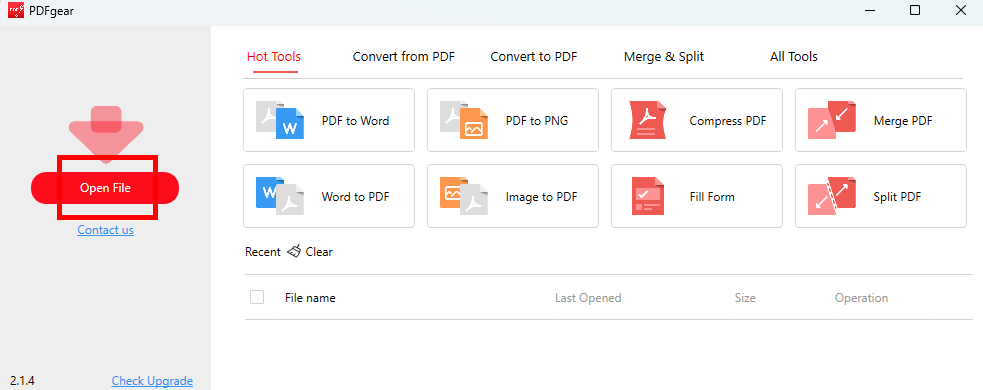
Click on Open File
Step 2: Click on the Edit button > Choose Edit Text > Locate your mouse on the text of which you want to know the font > Then you come to know the name of the font from the list.
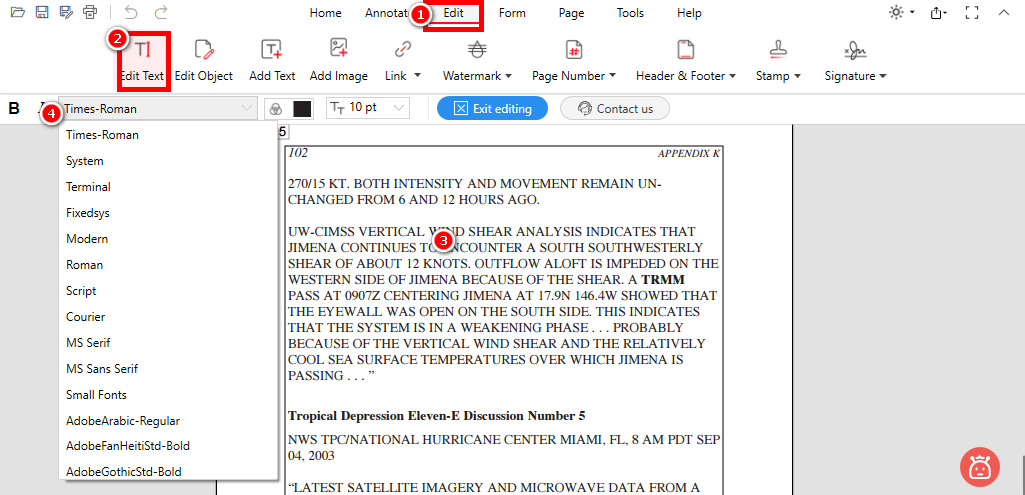
Select Text and Check Font
Find Fonts from PDF in Adobe Acrobat Reader
Who could have imagined that Adobe Acrobat could also detect and change fonts in PDF documents with all the powerful features it offers? It’s true. Checking the fonts used in the document is made easier with the help of this well-known program.
This way, your phone will already have this feature integrated into its basic features, so you won’t have to download another third-party app. Any PDF-related task can be managed with this program at a reasonable cost.
On Adobe’s official website, you can get Adobe Acrobat Reader for free if it’s not already installed. Identifying a font from a PDF is as simple as following these simple steps after you have downloaded and installed the program.
Step 1: Download and install Adobe Acrobat Reader.
Step 2: Select Open from the File menu once Adobe has been launched, and open the PDF document.
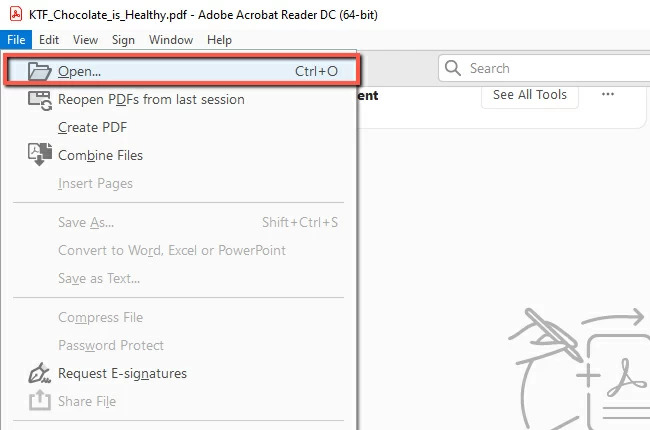
Open PDF in Adobe
Step 3: Navigate to the File panel after uploading the file. Click Properties from its drop-down menu.
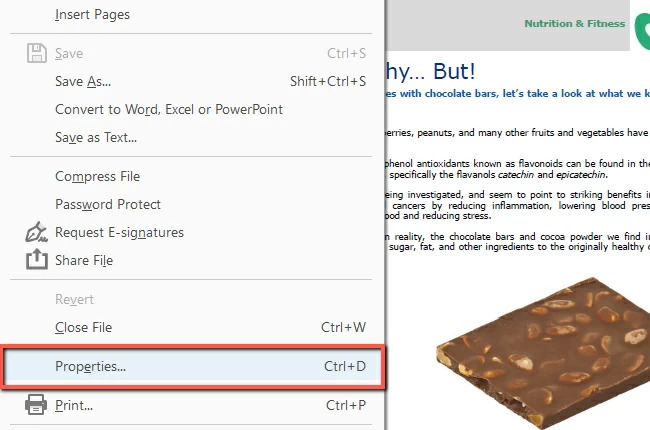
Click on the Properties Option
Step 4: In the Document Properties window, go to the Fonts panel. The program will identify the fonts from the PDF document as you open it.
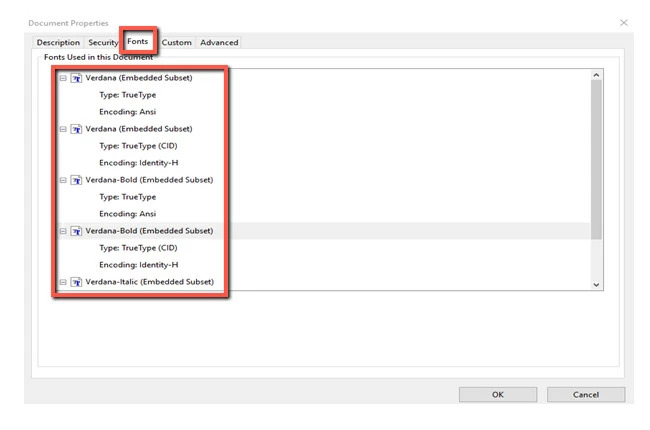
Check the Font Names in Adobe
When do I need Acrobat Pro DC?
For searchable and editable PDF files, you will need Acrobat Pro DC. There are enough editing functions and fonts included in Acrobat Standard DC to meet the needs of most businesses and individuals. Certain scenarios may require a few more features added by Adobe Acrobat Pro DC.
How to Find Fonts from PDF Online
If you want to find the font from the PDF online, then you can use the tool known as WhattheFont. It uses deep learning to find the most suitable font for your photo based on our collection of over 230,000 font styles. A multi-font image can be created even with connected scripts.
So to find the name of the font from the PDF using this tool, make sure to follow the below steps carefully:
Step 1: Go to the Official Website of WhattheFont and then you have two options. You can type the URL of the image or you can also upload it. First, you need to take a screenshot of the text from the PDF of which you want to know the name. Once you take it, then you need to upload it on a website.
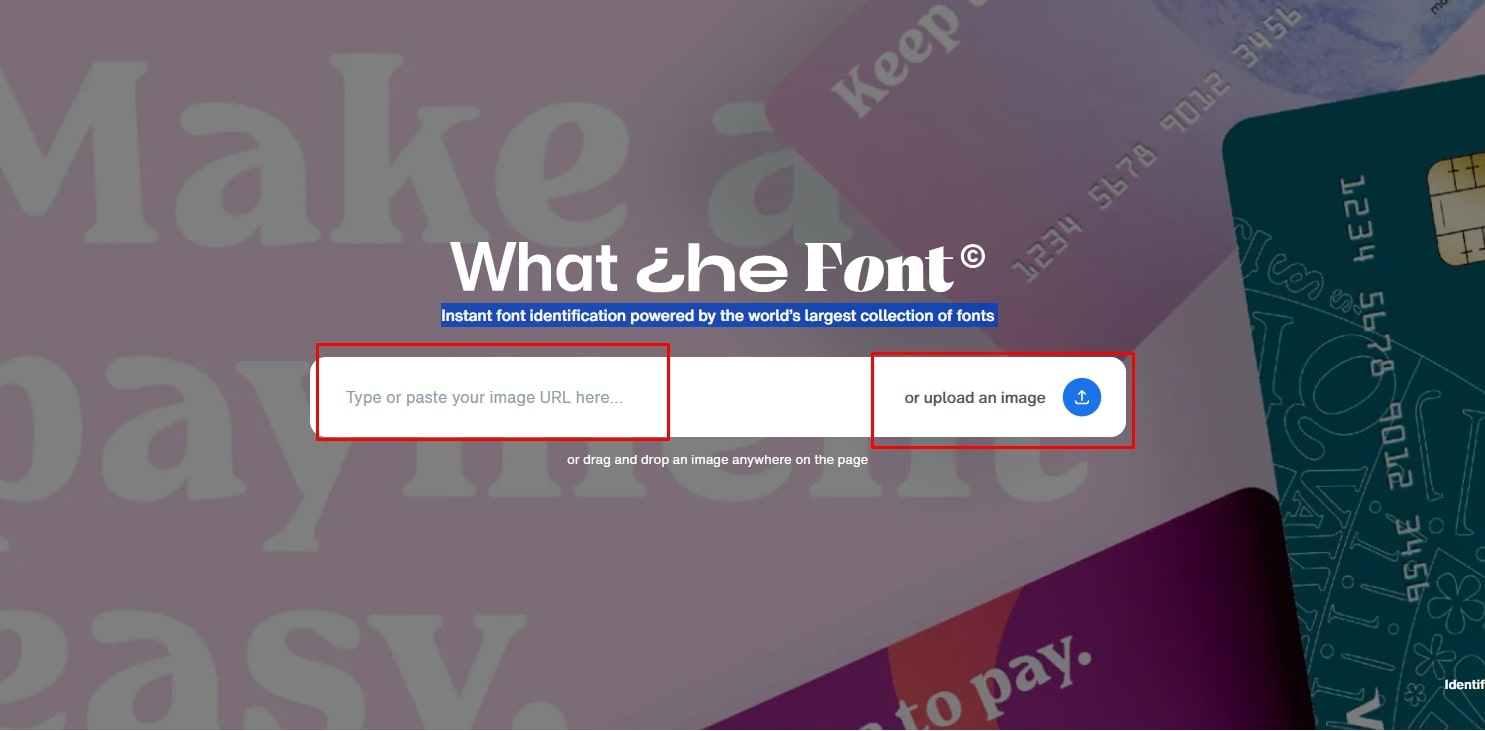
Upload an Image to WhattheFont
Step 2: It will analyze the picture for some time and show you the result. After that, you just need to click on the text of which you want to know the Font name.
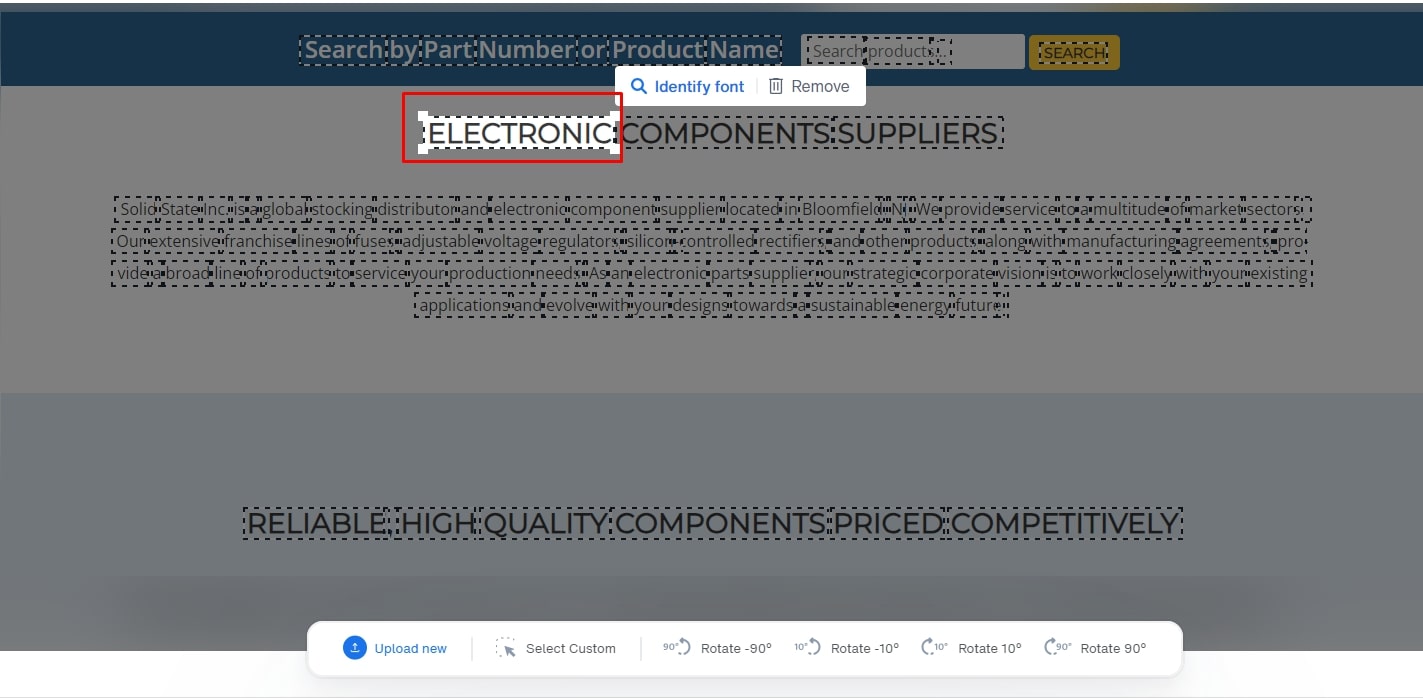
Choose the Text to know the Font Name
FAQs
How do I copy the exact font from a PDF?
The selected text can be copied to another application by selecting Edit > Copy. By selecting the text and clicking the Copy button, you can copy it. Choose Copy With Formatting from the menu when you right-click the selected text. Copying text from one application and pasting it into another makes it easy to use.
How to check font size in PDF?
Get PDFgear and open the PDF with it. Select Edit > Edit Text. You can select text in PDF to view its font and font size in the menubar above. You can even edit PDF text font, edit PDF font size, edit PDF text color, etc. Text and images can also be edited by clicking on the dotted outlines.
How to identify fonts from images?
Use a font finder or font identifier to identify a font from an image. A font name or similar alternative can be found using these tools. It is as simple as taking a picture of the text or uploading an image from your device.
A scanned PDF has a font style. How to Find?
Using Adobe Acrobat Reader, open the PDF file and select Properties by pressing Ctrl+D or clicking on File. Right-click anywhere within the PDF document to select the Properties option. In the Fonts tab of this PDF file, you can find a list of all the fonts included.
How to Find Fonts from PDF Images?
There are different methods to find the font from the PDF images. Some of the methods are given below:
- PDFgear PDF Editor
- Find My Font
- Whatfontis
- Font Finder Extension – for Firefox, Chrome, and Opera
- Adobe Reader
- WhatFont Extension – for Chrome and Safari
Final Verdict
There are a few methods to Find Font from PDF that can be used by beginners as well and all of them are pretty straightforward. You might be able to improve a document by understanding what fonts are used.
In this article, we discuss three methods for detecting fonts in PDF documents. So I hope these are gonna help you to solve your issue. Thank You!
