How to Edit or Format Text in PDFs
PDFgear provides the capability to seamlessly format text, edit existing text, and add new text to PDF documents. The smooth and flexible experience ensures efficient and precise editing in PDF files.
Click on the Edit tab to see all the tools.
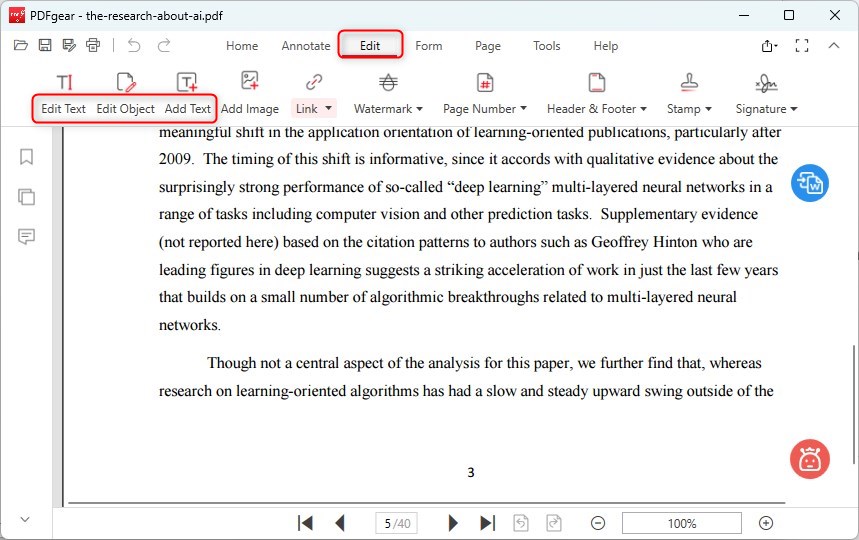
Edit PDF Text
Edit Text in PDF
Click “Edit Text” under the Edit tab, then select the text fields to edit. You’re free to modify existing text or add new text. Customize font, size, and color from the menu above.
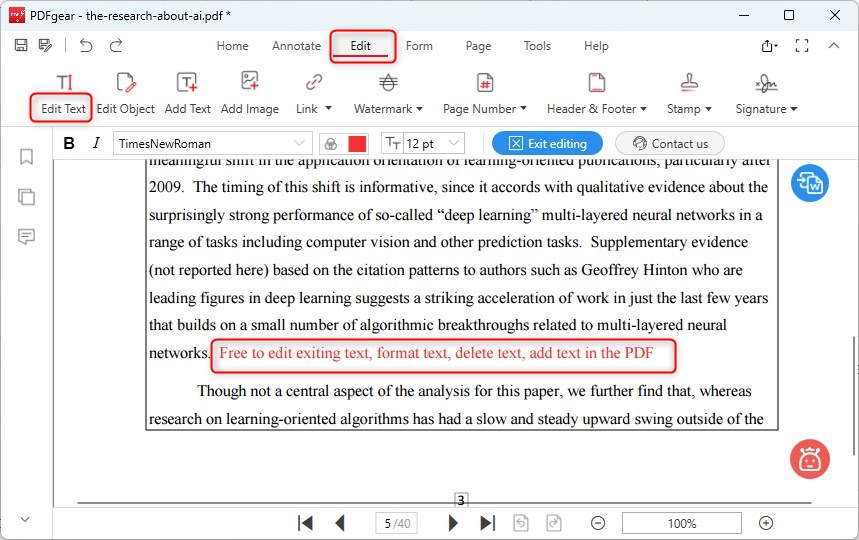
Edit PDF Text
Move Text Block
All text sections will be divided into blocks in edit mode. Hover the mouse cursor over a block. When it changes to a ‘sizeall‘ cursor, click and drag the block to your desired position.

Move the Text Block
Edit object in PDF
Clicking on Edit Object will divide the words or individual letters in PDF into small blocks. Then, move and edit the blocks in the PDF.
Enable the Edit Object function first. Then move the cursor and click on the blocks to get the edit menu.
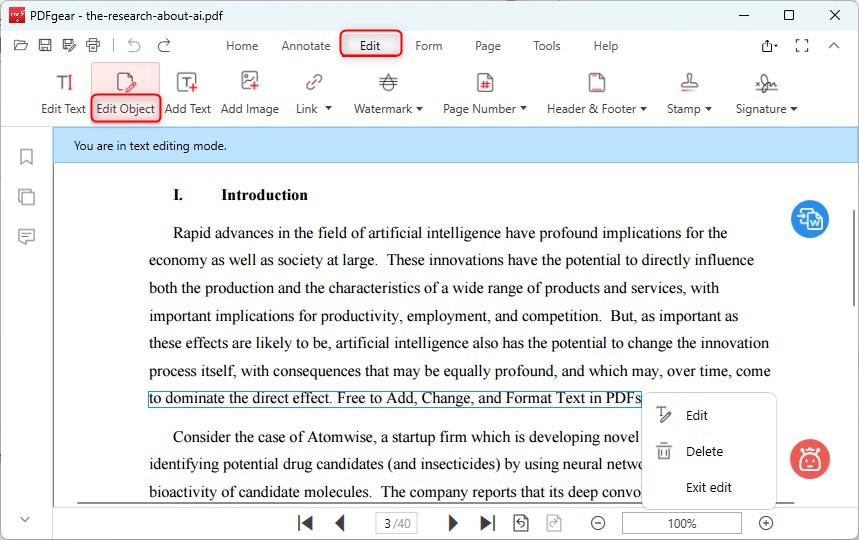
Edit Text Object in PDF
Double-click on the block or click on Edit to edit the text in the block.
Click on Delete to delete the text block.
Add Text to PDF
Click the “Add Text” icon under the Edit tab, then click on the desired position to add text. A text box will appear for you to type your text. Customize font size and color using the menu options.

Add Text