Free and Instant
No downloads, sign-ups, or hidden fees are needed—simply upload your PDF, select the pages you need, and start extracting instantly. PDFgear’s free, no-hassle service allows you to work without interruptions, which is perfect for quick, reliable, and accessible page extraction.
Trusted Privacy Protection
PDFgear prioritizes your data privacy. PDF files are processed locally in your browser without uploading. This ensures that all your information remains local, private and secure, maintaining confidentiality and compliance with our privacy standards for secure document handling.
Precise Page Selection
Preview every PDF page, allowing precise selections of only the pages you need. PDFgear makes page-by-page selection simple, letting you quickly isolate and save essential sections, minimizing extra content, and ensuring you keep exactly what you want.
Split into Files
Need each page separate? PDFgear’s single-click extraction allows you to split selected pages into individual files for easy organization and sharing. This feature is ideal for breaking down larger PDFs into clear, concise documents whenever needed.
Retains Essential Formatting
PDFgear preserves essential formatting elements like font color, size, and table structures, ensuring a consistent look in your extracted pages. While focusing on core content, it’s designed to retain the appearance of the original PDF for straightforward usage.
Works on Everything
PDFgear works seamlessly on any device, whether desktop, tablet, or smartphone, so you can extract pages from any browser on Windows, Mac, Linux, Android, or iOS. Accessible anytime with internet, PDFgear offers flexibility and cross-platform compatibility for your convenience.
Alternative: Freeware to Extract PDF Pages
PDFgear offers both free online and offline services to extract PDF pages.
| Features | PDFgear Software | PDF Page Extractor Online |
|---|---|---|
| Accessibility | Installation required | Web browser-based |
| File Size Limit | No limit | No limit |
| Performance | Fastest | Faster ¹ |
| Internet Requirement | Works without Internet | Internet required |
| Functionality | Advanced features like resizing, AI correction, and better organization options | Supports downloads and share |
| User Experience | Advanced and full-featured | Simple and easy to use |
| Data Processing | Files processed on local device | File processed within your local browser |
| Ideal For | Power users needing advanced features and offline access | Users looking for fast, simple PDF pages extraction |
1. Faster: Requires loading the webpage; speed may vary depending on the network connection and device performance.
How to Extract PDF Pages Online for Free
1. Select PDF File
Simply choose a PDF from your device, or drag and drop the PDF file you want to modify to the area where the "Select PDF File" button is.
2. Set the Extraction Preference
On the left panel, view all your PDF pages in thumbnail format. Select specific pages to extract by checking the box on each thumbnail. On the right panel, choose the "Select all pages" option to extract all pages in one combined PDF file. Alternatively, check the option of "Extract pages into separate PDFs" to extract selected pages into PDF files with one page each. For convenience, you can select both options of "Select all pages" and "Extract pages into separate PDFs" to extract each page of the entire PDF as separate files.
3. Extract PDF Pages and Save File
Click the "Extract" button to begin extracting the selected pages from the PDF. Once the process is complete, click the "Download File" button to save the new PDF file to your device.

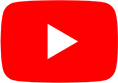
Your Questions Are Answered
Is PDFgear completely free to use, or are there hidden fees or premium features?
Yes, PDFgear is completely free to use with no hidden fees, premium features, or subscription requirements. PDFgear allows unlimited page extractions without any restrictions on file size or the number of files.
How does PDFgear ensure the security and privacy of my files?
PDFgear prioritizes the security and privacy of your files. When extracting pages, your PDF stays on your device. Processing occurs locally in your browser using front-end JavaScript, eliminating the security risks of online uploads. This ensures that all your information remains local, private and secure.
Can I select multiple pages to extract, and can I save them as separate files?
Yes, PDFgear allows you to select specific pages for extraction with flexibility. You can preview each page in thumbnail format and choose exactly the pages you need. Additionally, by selecting the option of "Extract pages into separate PDFs", you can save each selected page as an individual file, perfect for cases where you need separate standalone documents. If you choose both options of "Select all pages" and "Extract pages into separate PDFs", each page of the entire document will be saved as a separate PDF.
Will PDFgear retain the original formatting, like font color, size, and tables, when I extract pages?
PDFgear is designed to retain essential formatting elements, such as font color, font size, and table structures, ensuring that the extracted pages look consistent with the original PDF. However, some complex formatting, such as interactive elements, annotations, or embedded multimedia, may not be guaranteed in the extracted file. For most standard documents, PDFgear does an excellent job preserving the original layout and appearance.
Do I need to install any software or plugins, and is PDFgear compatible with all devices?
No installation or plugins are required to use PDFgear. It is a web-based tool accessible from any browser, so you can use it on desktops, tablets, or smartphones. PDFgear works across all major operating systems, including Windows, Mac, Linux, Android, and iOS, requiring only an internet connection to function. This cross-platform compatibility makes it a convenient and versatile choice for users on various devices.
More Tips on Extracting PDF Pages
Rearrange and extract pages using thumbnails
Try PDFgear software and app.



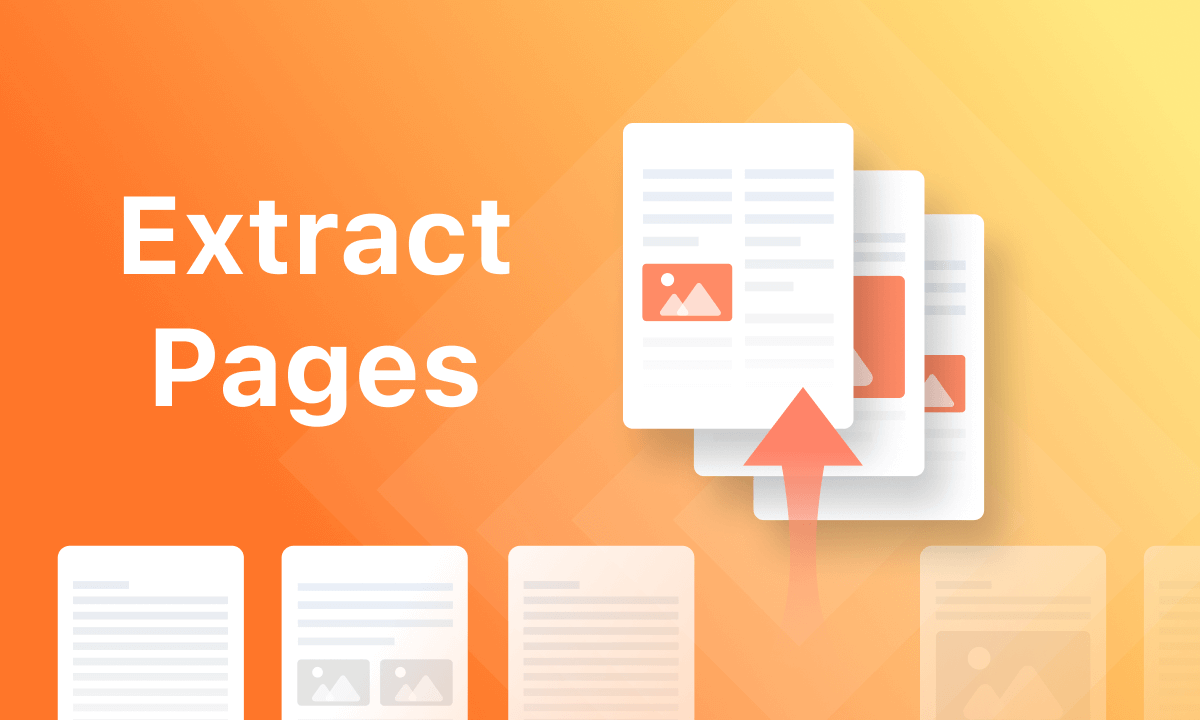 How to Extract Pages from PDF
How to Extract Pages from PDF
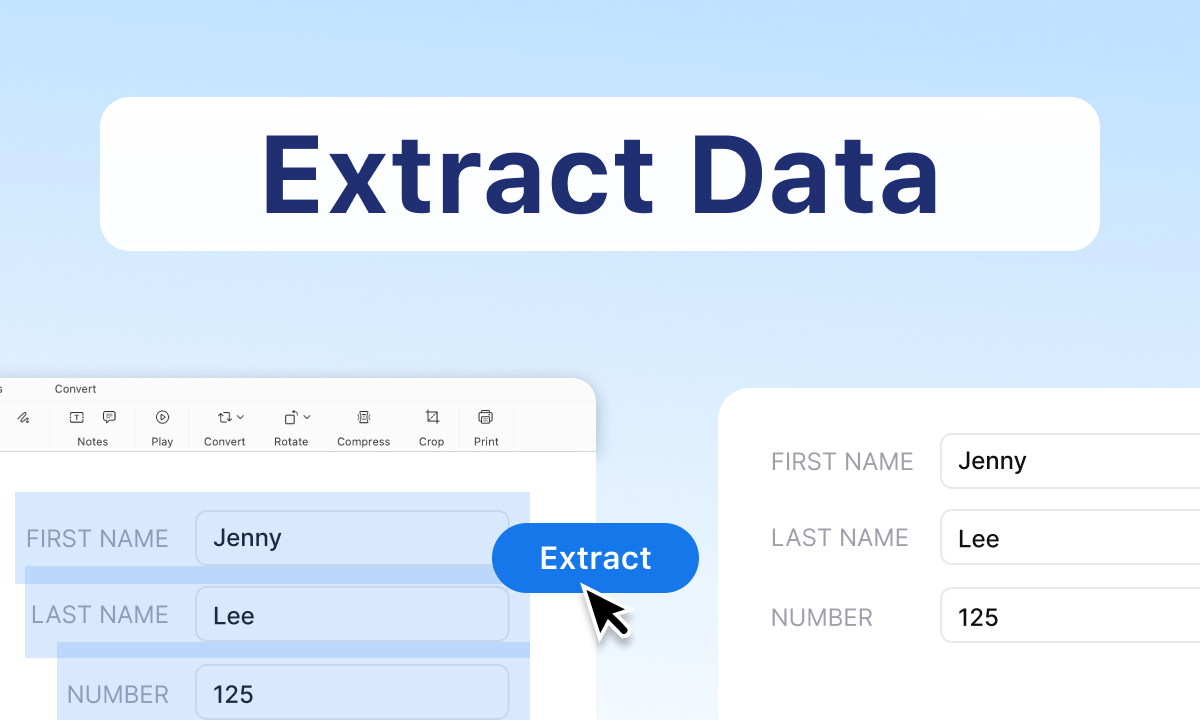 How to Extract Data from PDF Manually and Automated
How to Extract Data from PDF Manually and Automated
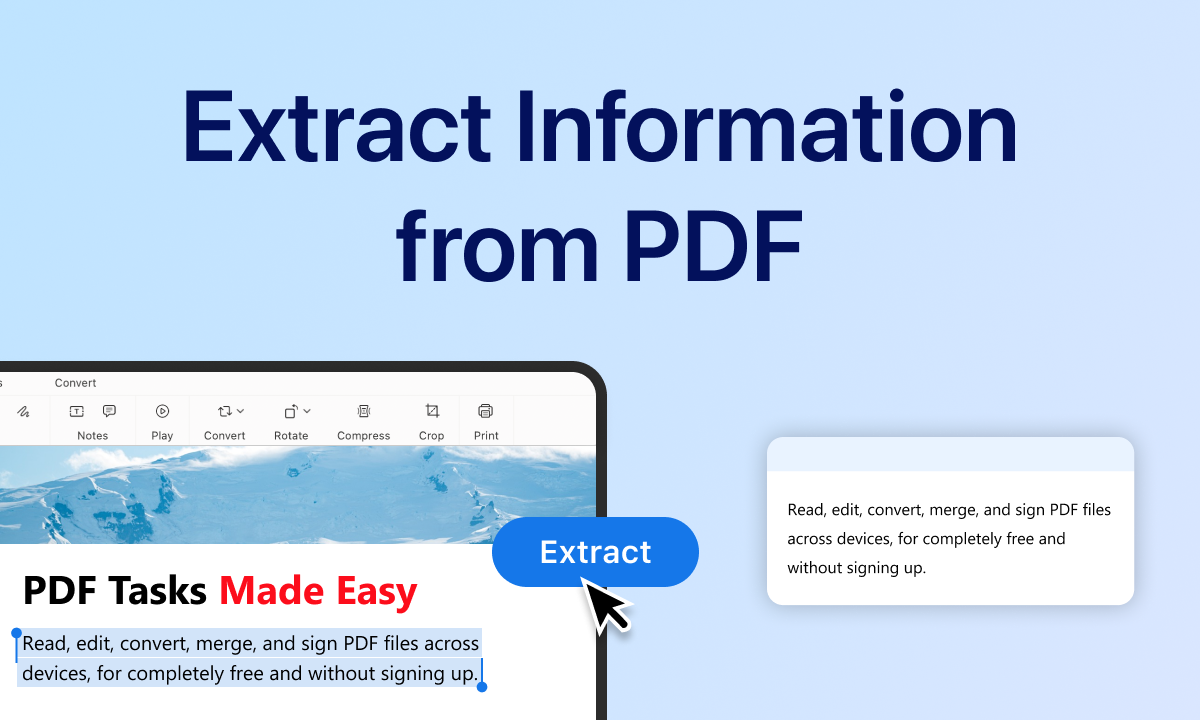 How to Extract Text, Data, Pages, and Images from PDF
How to Extract Text, Data, Pages, and Images from PDF