How to Redact a PDF for Free
Summary :
Learn how to redact a PDF safely for free using PDFgear, Preview, or Adobe Acrobat on Windows and Mac to permanently remove sensitive information.
Table of Contents
Many people cover sensitive text in PDFs with black boxes or highlights, thinking it’s secure. In reality, the text is only hidden visually and can still be exposed. This simple mistake often leads to accidental data exposure.
True redaction permanently deletes the hidden text so it can’t be recovered. And the best part: it’s easy to do. In the next section, we’ll show you how to securely redact a PDF using PDFgear, a free offline tool that protects your privacy.
How to Redact a PDF on Windows and Mac for Free
PDFgear makes redacting a PDF simple, secure, and completely free. Unlike many tools that require internet access or paid upgrades, PDFgear works entirely offline on both Windows and Mac.
So your private documents never leave your device. It performs true redaction, permanently deleting text or images from the file instead of just covering them with a black box.
1. Launch the app and open the document that contains sensitive information.
2. Go to the “Protect” tab and choose “Redact”. When you receive a warning that the operation can’t be undone, click “OK” to continue.
3. Drag to select the text, images, or sections you want to redact. You can also use the search feature to quickly locate private details such as names, numbers, or email addresses.
4. Save your redacted document as a new file to preserve the original version.
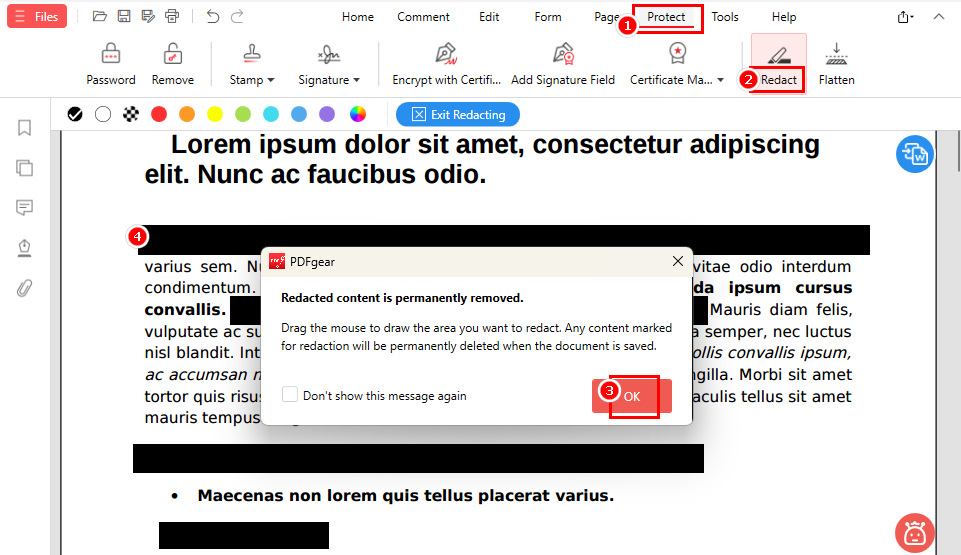
Redact a PDF with PDFgear for Free
Tip: Want to remove details like the author name or file date, too? Just go to “Document Properties” under the “Help” tab, and you can quickly delete all metadata to keep your PDF fully clean.
That’s it — your PDF is now permanently cleaned and ready to share. With PDFgear, you can securely remove private information without uploading files online, paying for premium plans, or navigating complex menus. It’s a fast, private, and beginner-friendly way to keep your data protected.
How to Redact a PDF with Adobe Acrobat Pro
If you already have Adobe Acrobat Pro, you can use its built-in Redact tool to remove sensitive text or images from your PDF. Acrobat’s redaction feature is powerful and precise — but it’s available only in the paid version, and the workflow can feel a bit complex for new users.
Here’s how to redact a PDF in Adobe Acrobat Pro:
1. Open your PDF in Adobe Acrobat Pro, then go to “Tools” > “Redact”.
2. Click “Mark for Redaction” and drag over the text or images you want to delete.
3. To find specific words, choose “Find Text & Redact” and enter the keywords (for example, names, phone numbers, or email addresses).
4. Click “Apply” and confirm when prompted — this permanently deletes the marked content.
5. (Optional) Use “Sanitize Document” to remove metadata and hidden information before saving your file.
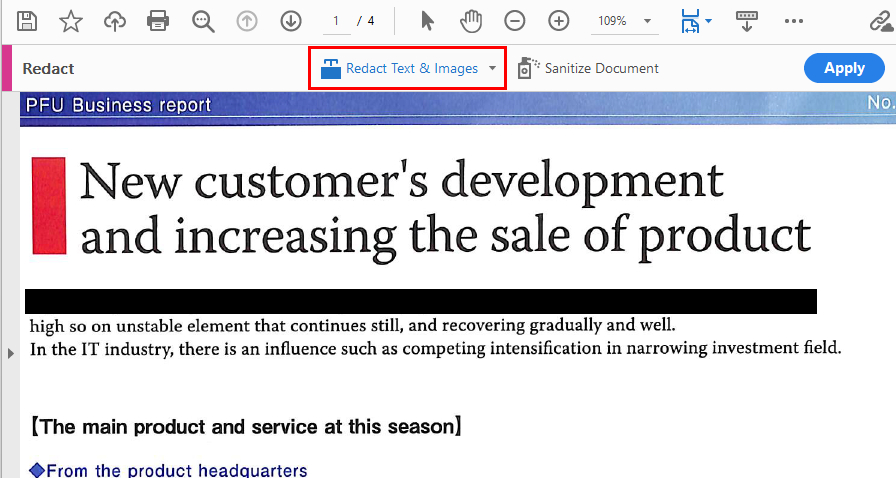
How to Redact a PDF for Free with Acrobat Pro
Acrobat Pro works well, but it isn’t perfect — it’s paid software, needs regular updates, and the redaction steps can feel a bit complicated if you just want to remove a few details quickly.
If you want the same secure redaction experience in a more intuitive tool, PDFgear provides the same permanent deletion and metadata cleaning features — completely free and without the complexity or cloud dependency of Acrobat Pro.
How to Redact PDF on Mac with Preview
If you’re using a Mac, the built-in Preview app also allows you to redact information without installing additional software. It’s a quick option for simple edits.
To redact in Preview:
1. Open your PDF with Preview.
2. From the top menu, go to “Tools” > “Redact”.
3. Drag over the text or area you want to hide — Preview will black it out.
4. Save your changes.
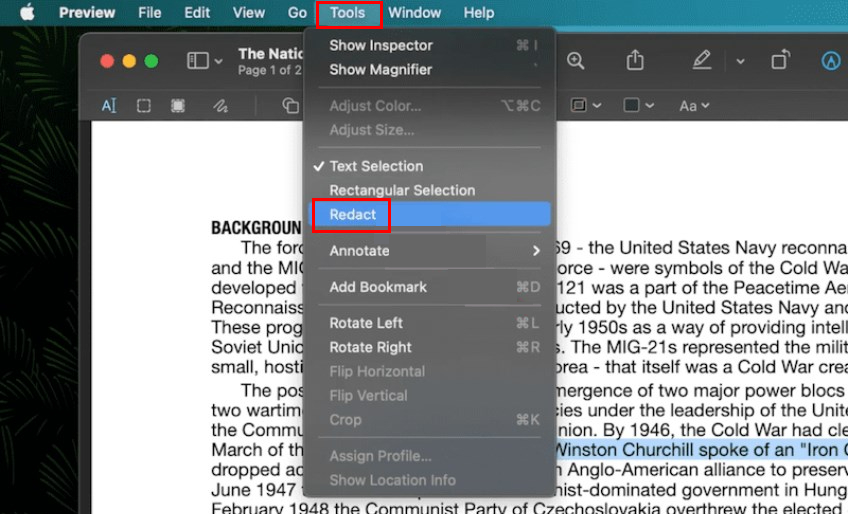
How to Redact a PDF for Free with Preview
Preview’s redaction tool works well for simple edits, but it has limitations. It only applies a black overlay, which can look too obvious and doesn’t offer customization. PDFgear, on the other hand, gives you much more control.
You can choose from multiple redaction colors, allowing your edits to blend naturally with any background — white, green, yellow, or otherwise. You can even redact content without leaving visible traces.
How to Verify and Safely Share a Redacted PDF
Redacting a PDF isn’t just about hiding text — it’s about completely removing the information from the file so that no one can recover it later. Think of it this way: drawing a black box over text is like putting tape over a line on paper, while real redaction is like erasing that line.
That’s why checking your redacted file before sharing is so important. A quick double-check can save you from accidental data exposure. Here’s how to make sure your PDF is truly clean and secure:
1. Search for redacted words. Use the search function in your PDF viewer. If your redaction worked, those words should no longer appear.
2. Try copying and pasting. Copy text around the redacted area into a simple text editor like Notepad. If the hidden information was fully deleted, you’ll see a gap where the sensitive text used to be.
3. Review metadata. Check the file’s document properties for author names, timestamps, or comments. If these still appear, you’ll need to sanitize the file to remove hidden data.
These checks take only a minute and confirm that your redaction is truly permanent.
Once you’ve verified your file, follow a few best practices before sharing it:
- Always keep an original, unredacted copy in case you need it later.
- Double-check headers, footers, and images — sensitive details often hide there.
- Combine redaction with password protection for extra security when sending files.
- Avoid uploading confidential documents to online tools unless you fully trust the platform.
When you redact a PDF with PDFgear, these steps are much simpler. The app works entirely offline — meaning your private files stay on your device, not on a server.
Redaction done right gives you peace of mind. It’s not just about appearance; it’s about making your information unrecoverable, so you can share documents with total confidence.
Bonus: The Logic Behind “Remove,” “Hide,” and “Redact” Text in PDFs
People often use delete, hide, and redact interchangeably when removing PDFs, but they’re not the same. Each reflects a different intention, and understanding the difference helps you choose the right tool for your purpose.
At the core, “remove text in PDF” is the broad goal: you want text gone. But that goal splits into two main approaches: permanent removal and temporary concealment.
Permanent Removal: Delete and Redact
When you need text completely gone, you either delete or redact.
- Delete text is a simple editing action, like erasing a line in Word. It cleans up a document.
- Redact text is for protecting sensitive data. It hides text visually and deletes it permanently, ensuring it can’t be copied.
In short, delete is about editing clarity, while redact is about data security.
Temporary Concealment: Hide, Black Out, and White Out
If you only need to make content invisible, not erase it, you’re hiding it. Hide text keeps the content in the file but makes it invisible.
Black out and white out extend this idea visually — using colored boxes to cover text for drafts or layout adjustments.
These methods only mask information. The text still exists underneath, so they’re fine for casual editing but not for confidential content.
FAQs
How to redact a PDF without Adobe Pro?
PDFgear is a great alternative to Adobe Acrobat Pro for redacting PDFs. It’s a free, offline PDF editor on both Windows and Mac. Just open your PDF, go to “Protect” > “Redact”, mark the content you want to remove, and save your clean copy.
You can refer to Method 1 above for detailed steps and more advantages that PDFgear offers.
What’s the difference between redacting and blacking out text in a PDF?
Blacking out text only hides information behind a colored box, but the original content still exists underneath and can be copied or revealed. Redacting, on the other hand, permanently deletes the information from the file, so it can’t be recovered or searched.
Why can’t you redact a PDF?
If you can’t redact a PDF, it’s often because you’re using a viewer that doesn’t support editing, such as Adobe Reader or a web browser. You’ll need a full PDF editor with a redaction tool, like PDFgear, Adobe Acrobat Pro, or Preview on Mac.
And if your PDF is password-protected, you also won’t be able to redact it until you remove the password first. Once it’s unlocked, you can proceed with redaction.
How to redact a PDF in Word?
You can’t truly redact a PDF in Word since it doesn’t have a built-in redaction tool. While you can open a PDF in Word, manually delete sensitive text, and export it back to PDF, this can cause formatting issues. A better option is PDFgear, which lets you redact a PDF easily and securely without losing formatting.
How to redact a PDF online?
To redact a PDF online, upload your file to a trusted PDF editor such as Smallpdf or iLovePDF, mark the text you want to hide, and download the new file. However, online tools may store your data on third-party servers, which can pose privacy risks. For sensitive or confidential documents, it’s safer to use PDFgear, an offline app that redacts PDFs securely on your own device.
Why Choose PDFgear to Redact PDFs Securely
Redacting a PDF properly means permanently deleting sensitive information, not just hiding it. It’s an essential step for protecting your privacy when sharing documents like contracts or reports.
PDFgear makes that process simple and secure. Unlike Adobe Acrobat Pro, which requires a subscription, or Preview, which only hides text, PDFgear performs true redaction. It can remove both visible and hidden data completely. PDFgear is free, works offline, and keeps your files safe on your device.
