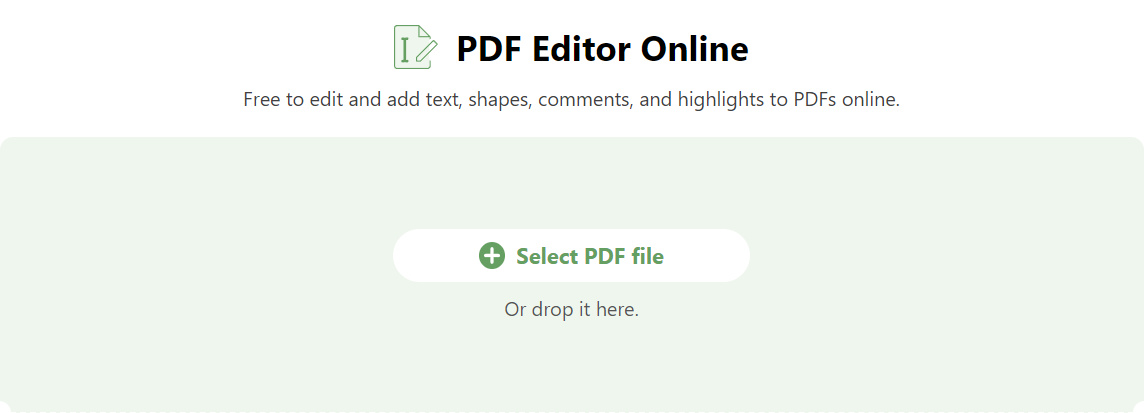How to Measure a PDF and Calibrate Scale for Free
Summary :
Learn how to PDFgear’s free online tool to calibrate a PDF for measurements.
Table of Contents
Learn how to use PDFgear’s free online editor to instantly measure any PDF document, right within your web browser.
How to Calibrate PDF Online for Free
PDFgea’s online PDF editor offers a practical PDF calibration tool for you to measure distance, perimeter, area, radius, volume in any PDF.
It can be instantly accessed right within your web browser.PDFgear is free, there’s no signup, and there’s no watermark.
Step 1. Go to PDFgear online PDF editor, click Select PDF File to open the PDF you need.
Step 2. Click the Calibrate option from the upper menubar.

Click Calibrate
Step 3. Choose to Calibrate Distance, Calibrate Perimeter, Calibrate Area, Calibrate Radius, or Calibrate Volume.

Calibrate Distance
Step 4. Click, hold, and drag your mouse the measure to the needed part of the PDF.

Calibrate PDF
Step 5. Drag on the corner of the measuring bar to reposition or tilt it.

Adjust Angle
Step 6. Lastly, click Download file button in the top-right corner to save the PDF with calibrations.

Click Download File
For accurate measurements, the PDF must be scaled correctly, or the measurement tool must be calibrated to the document’s scale if it represents a physical object’s dimensions.
Different Calibration Tools: Explained
Calibrate Distance
This involves setting the measurement tool to ensure that linear measurements between two points on the PDF correspond to actual linear distances in a specified unit of measure (e.g., meters, feet).
Calibrate Perimeter
Similar to calibrating distance, but specifically for the total length around a shape. When you calibrate the perimeter, you set the scale so that when you measure the boundary line of a shape, it reflects the true perimeter length.
Calibrate Area
This is about setting the scale for measuring the size of a two-dimensional space within the PDF. When you calibrate the area tool, measurements taken will reflect the actual area in square units (e.g., square meters, square feet).
Calibrate Radius
This is less common as a standalone feature in PDF measurement tools, but when available, it allows you to set the scale for measuring the radius of a circle or arc within the PDF. The calibrated radius measurement will reflect the actual radius length.
Calibrate Volume
Calibrating for volume is not typically a feature found in standard PDF measurement tools, as volume is a three-dimensional measure. However, in specialized software, you might be able to set the scale for volume measurements. This would involve ensuring that when you calculate volume from the PDF, it corresponds to the actual volume in cubic units (e.g., cubic meters, cubic feet).
FAQs
What does it mean by measuring a PDF?
Measuring a PDF typically refers to the process of determining specific dimensions within the document. This can include measuring the size of images, the distance between objects, or the dimensions of page elements such as margins, text blocks, and other content.
Can I calibrate a PDF if it doesn’t have a scale or known dimensions?
Calibrating a PDF without a scale or known dimensions can be challenging.
You would need to find an object within the PDF whose dimensions are known to you (like a standard piece of paper or a coin) and use that to set the scale.
If no such objects exist, you cannot accurately calibrate the PDF without additional information.
Is it possible to calibrate all PDFs?
Not all PDFs can be calibrated for accurate measurement. Some PDFs may be created from scanned images or may not contain vector data that allows for precise calibration.
In such cases, measurements may be approximate at best.
Can I calibrate a PDF if it doesn’t have a scale or known dimensions?
Calibrating a PDF without a scale or known dimensions can be challenging.
You would need to find an object within the PDF whose dimensions are known to you (like a standard piece of paper or a coin) and use that to set the scale.
If no such objects exist, you cannot accurately calibrate the PDF without additional information.
Is it possible to calibrate all PDFs?
Not all PDFs can be calibrated for accurate measurement. Some PDFs may be created from scanned images or may not contain vector data that allows for precise calibration.
In such cases, measurements may be approximate at best.