How to View Comments in PDF for Free
Summary :
This article provides an overview of four free methods for viewing all comments in PDFs across Windows, Mac, iPhone, and Android platforms.
Table of Contents
Collaborating with your teammates? Adding comments to a PDF is a great way to provide feedback and track improvements.
In this article, we’ll show you simple and free methods to easily read and review all comments in PDF files.
How to View Comments in PDF with Free Software
Looking for a powerful, feature-rich PDF reader that’s completely free? With PDFgear, there’s no need to log in or subscribe.
PDFgear offers a smooth reading experience with features like automatic page turning, double-page viewing, and options like eye protection mode or dark mode.
Below, we’ll show you how to view all comments in a PDF using PDFgear.
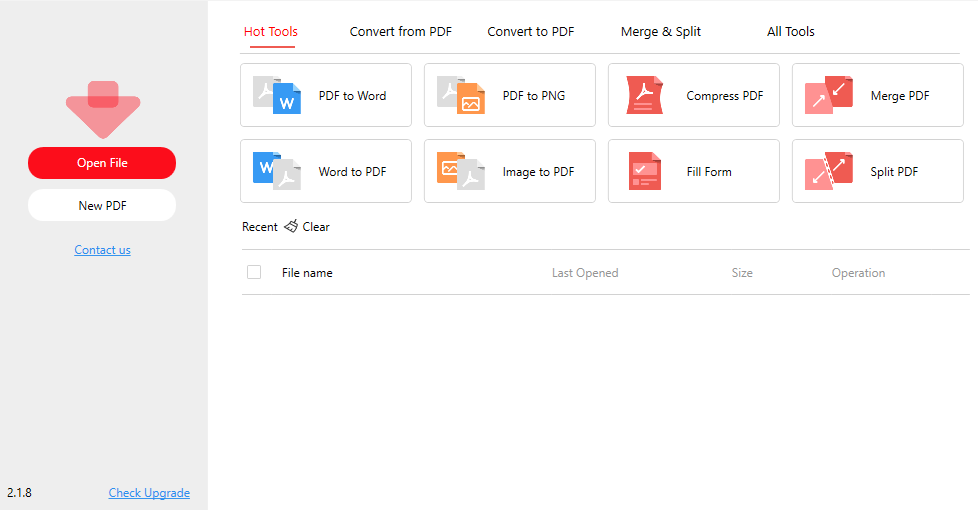
How to View All Comments in PDF with PDFgear
The best free software to view comments and annotations from yours or others effortlessly.
Step 1. Download PDFgear, available for Windows, Mac, Linux, Android, and iOS.
Step 2. Launch PDFgear > Click Open File > Select your PDF > Open it in PDFgear.
Step 3. Click the Comments button on the left to open the comment panel. Select any comment to view details and jump to its location in the PDF.
How to View Comments in PDF With Adobe Acrobat Reader
Adobe Acrobat Reader allows you to view comments in PDFs for free, without requiring an upgrade to Adobe Acrobat Pro. Just follow the steps below.
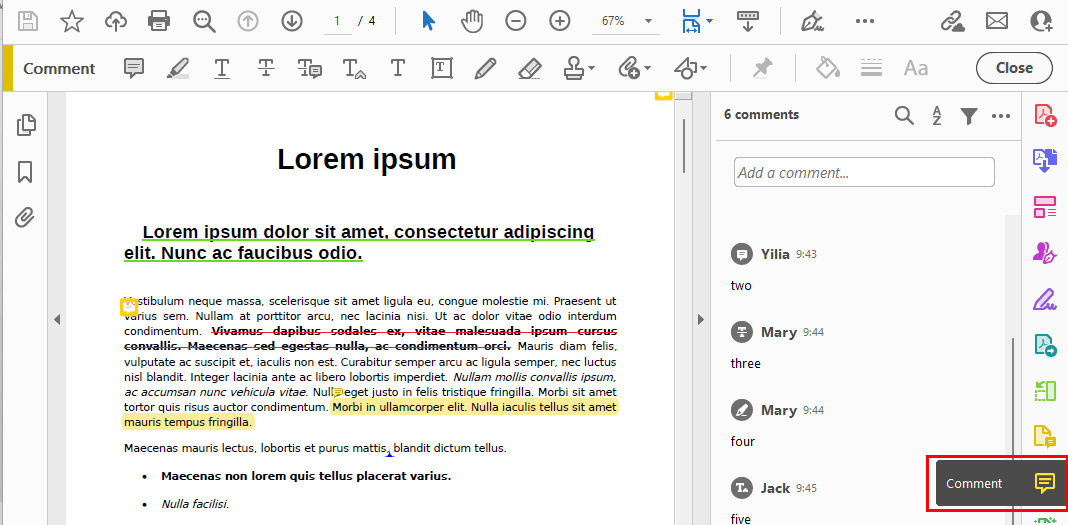
View All Comments in PDF Via Adobe Acrobat Reader
Step 1. Download and install Adobe Acrobat Reader.
Step 2. Open the app and go to “File” > “Open” to select your PDF.
Step 3. Click “Comment” from the tools on the right to view and reply to all comments.
How to View Comments in PDF Online for Free
If you’re looking to avoid downloads or have limited device storage, try using the PDFgear Online Editor to view all comments in your PDF online.
Plus, every feature is free — no installation, registration, or subscription required.
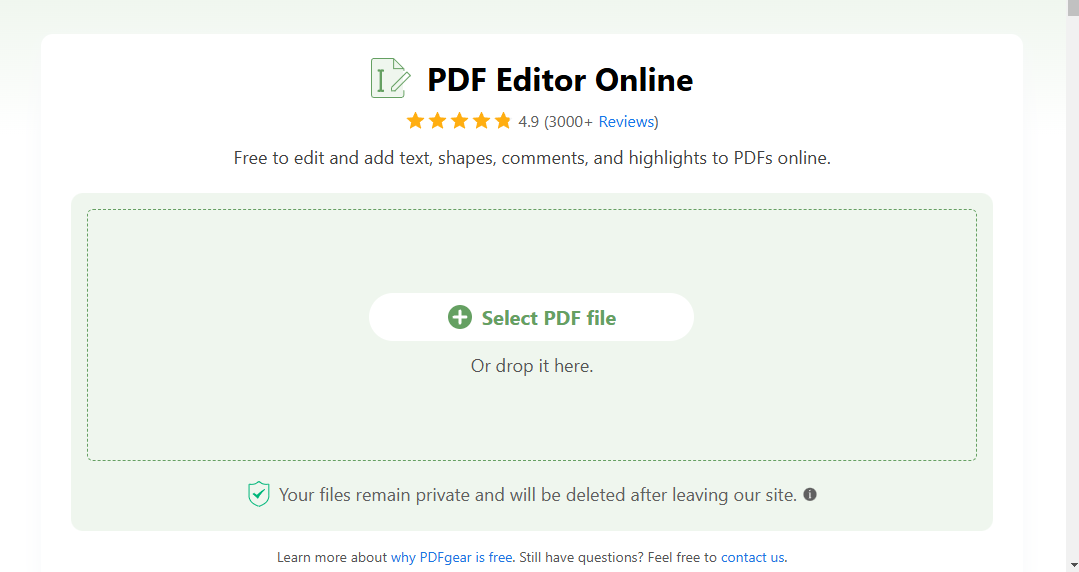
View All Comments in PDF Online with PDFgear
Step 1. Visit PDFgear Online Editor and upload your PDF.
Step 2. Select “Add or Edit Annotations” and open the “Comment Panel” to view all comments.
Step 3. Click on any comment to jump directly to its location in the document.
How to View Comments in PDF with Chrome
Google Chrome lets you efficiently view all comments in a PDF with internet support.
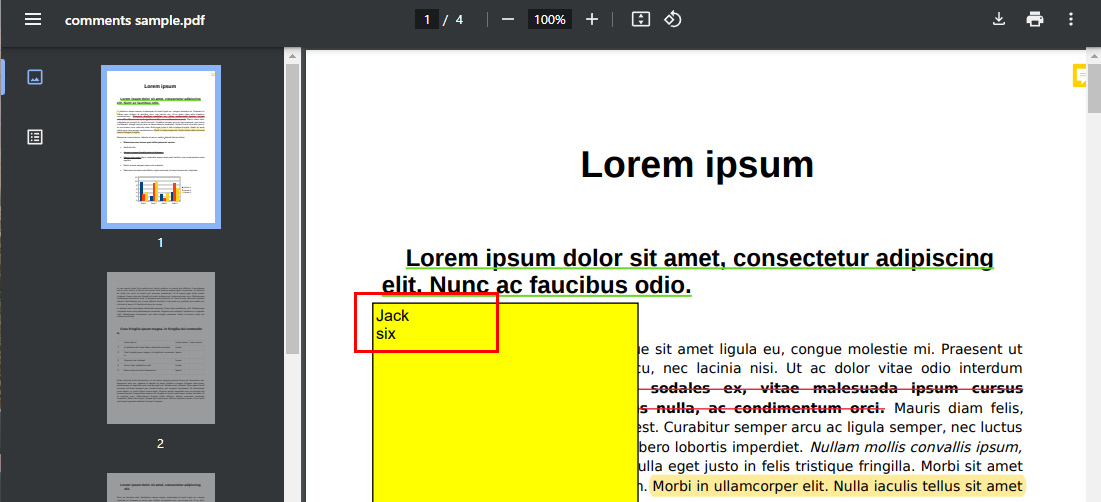
View PDF Comments In Chrome
Step 1. Drag and drop a PDF into Chrome to open it.
Step 2. Click the three dots in the top-right corner and select “Annotations” to display comment icons.
Step 3. Hover over the comment icons to view the details.
How to View Comments in PDF on Phone
For iOS and Android users, PDFgear offers an ideal solution to view, edit, or delete all comments in PDFs.
Step 1. Download PDFgear from Google Play (Android) or the App Store (iPhone).
Step 2. Tap the bookmark-like button, then the right button to view all comments.
Step 3. Tap “Edit” to delete comments, or tap each comment to change its content or color.
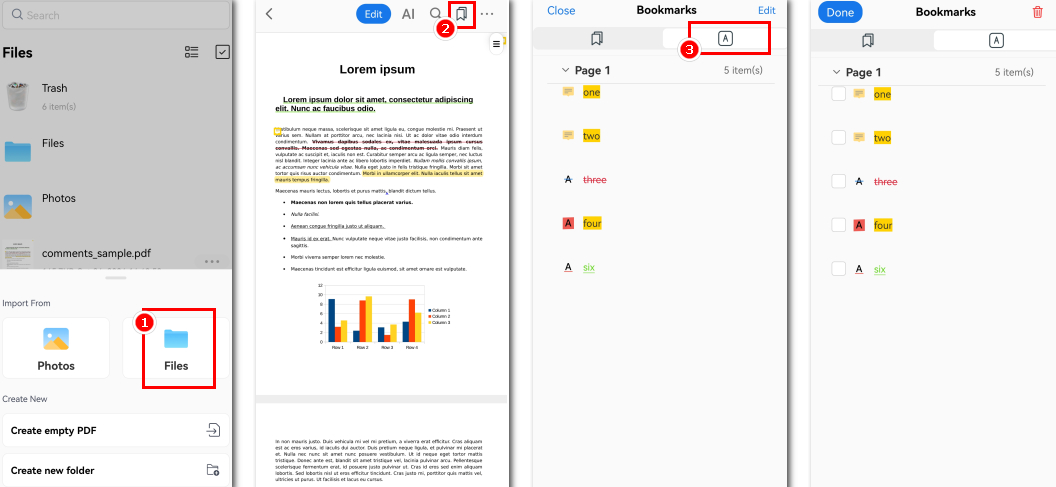
View Comments in PDF on Android with PDFgear
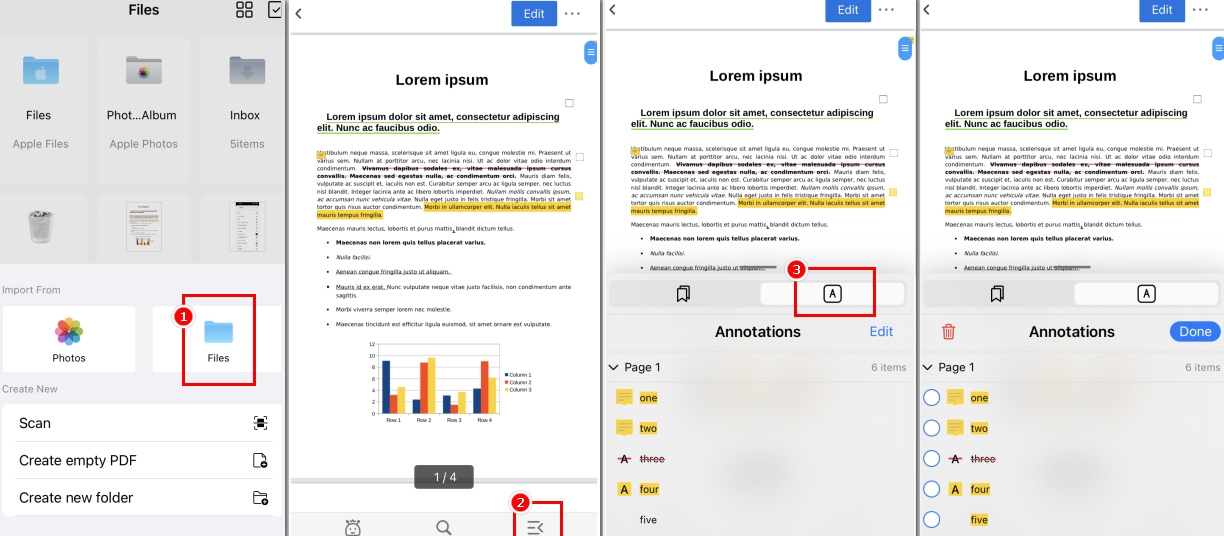
View Comments in PDF on iPhone with PDFgear
FAQs
How to View Comments on PDF on Mac?
Whether you’re on a Mac or Windows, PDFgear provides the best solution. When you open a PDF with comments, PDFgear typically displays them by default. If not, simply click “View” > “Show Annotation” to display them.
How to View Comments on PDF in Chrome?
If you are limited by the local storage space of your device, then viewing comments on PDF through your browser is a more convenient way. Select the PDF file and right-click “Open with – Google Chrome” and then click “Annotations” in the drop-down menu of the three dots button in the upper right corner to bring up the comments.
For detailed steps, refer to Method 3.
Why Can’t I See Comments on a PDF?
If you can’t see comments on a PDF after adjusting the settings, here are some things to check:
- Ensure your internet connection is stable, as comments may not load properly in some online viewers if there are connection issues.
- Try using a different PDF viewer or browser, as some viewers may not fully support annotations.
- Ensure the PDF editor or viewer you’re using is updated to the latest version, as older versions might not display comments correctly.
Also, comments that are not “flattened” (not embedded into the PDF) may behave differently across different viewers.
How Do I Show the Comments Pane in PDF?
To display the Comments pane in Adobe Acrobat, go to the “Tools” menu, select “Comments,” and the comments pane will appear on the right.
For PDFgear, simply click the Comments button on the left side to display the comments pane. See the detailed steps in Method 1 above.
What Is the Best Way to View Comments in PDF?
You’re likely searching for the best way to view comments in a PDF, but the “best” option varies depending on individual needs.
One of the most cost-effective methods is using PDFgear. It offers all features and services for free, without subscription fees or platform limitations. See Method 1 for detailed steps on how to view comments in a PDF.
How to View All Comments in PDF on Android?
PDFgear provides solutions on Android too. Download PDFgear from Google Play, then open a PDF by tapping “File.” Tap the second-to-last button on the right and select the right pane. You’ll see the comment count — tap to expand the list and view details.
You can also delete or edit comments in PDFgear.
How to View All Comments in PDF on iPhone?
iOS users can view all comments with PDFgear. Download PDFgear from the App Store, tap the last button at the bottom, then select the annotation button on the right to display all comments.
Conclusion
After reading this article, you should now understand how to view PDF comments using different methods.
You can choose from the 4 options based on your device and needs. Adobe Acrobat is ideal for professional solutions, Google Chrome is better for limited storage, and for a free solution without platform or network restrictions, PDFgear is the top choice.
