4 Simple Methods to Recognize Text in PDF
Summary :
The article outlines 4 ways to recognize text in PDFs, emphasizing the importance of OCR (Optical Character Recognition) for converting image-based PDFs into text-based ones for easier editing and interaction.
Table of Contents

Recognize Text in PDF
Recognizing text in PDFs, typically through OCR technology, is crucial for transforming image-based documents into editable and searchable formats. This process makes documents easier to access. It also allows you to extract and edit data more easily.
Additionally, it helps with storing digital information better and finding it easily. This is really important for businesses, researchers, and educators.
How to Recognize Text in Scanned PDF for Free with PDFgear
PDFgear is a free OCR (Optical Character Recognition) tool designed to make scanned PDFs editable or to extract text from documents that don’t allow text selection. It offers an area OCR feature for quick text extraction from specific areas of a PDF.
Unlike many other PDF editors that place OCR features behind a paywall, PDFgear offers accurate and multi-language OCR capabilities at no cost. Here is how to use PDFgear to recognize text in a scanned PDF:
Step 1. Add the PDF File to PDFgear
First, download and install PDFgear on Windows or Mac. Launch PDFgear on your computer.
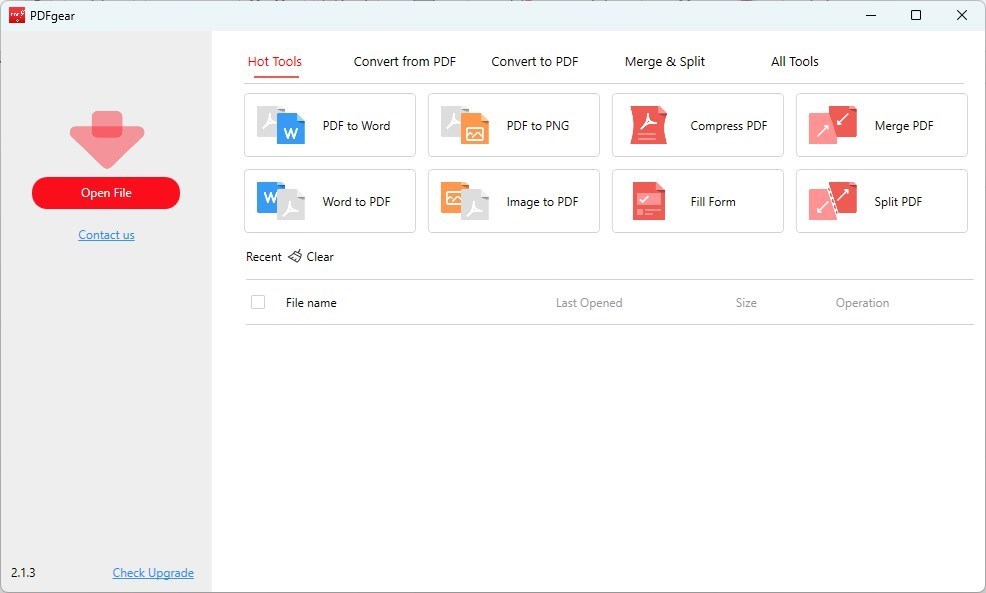
Open a PDF with PDFgear
Click on “Open File.” Choose the PDF you want to extract text from and click “Open.”
Step 2. Select the OCR Feature
Look for the “OCR” feature in the “Home” tab. Click on “OCR” to activate it.
Use your mouse to highlight the text you want to extract. Release the mouse button once the text is selected.
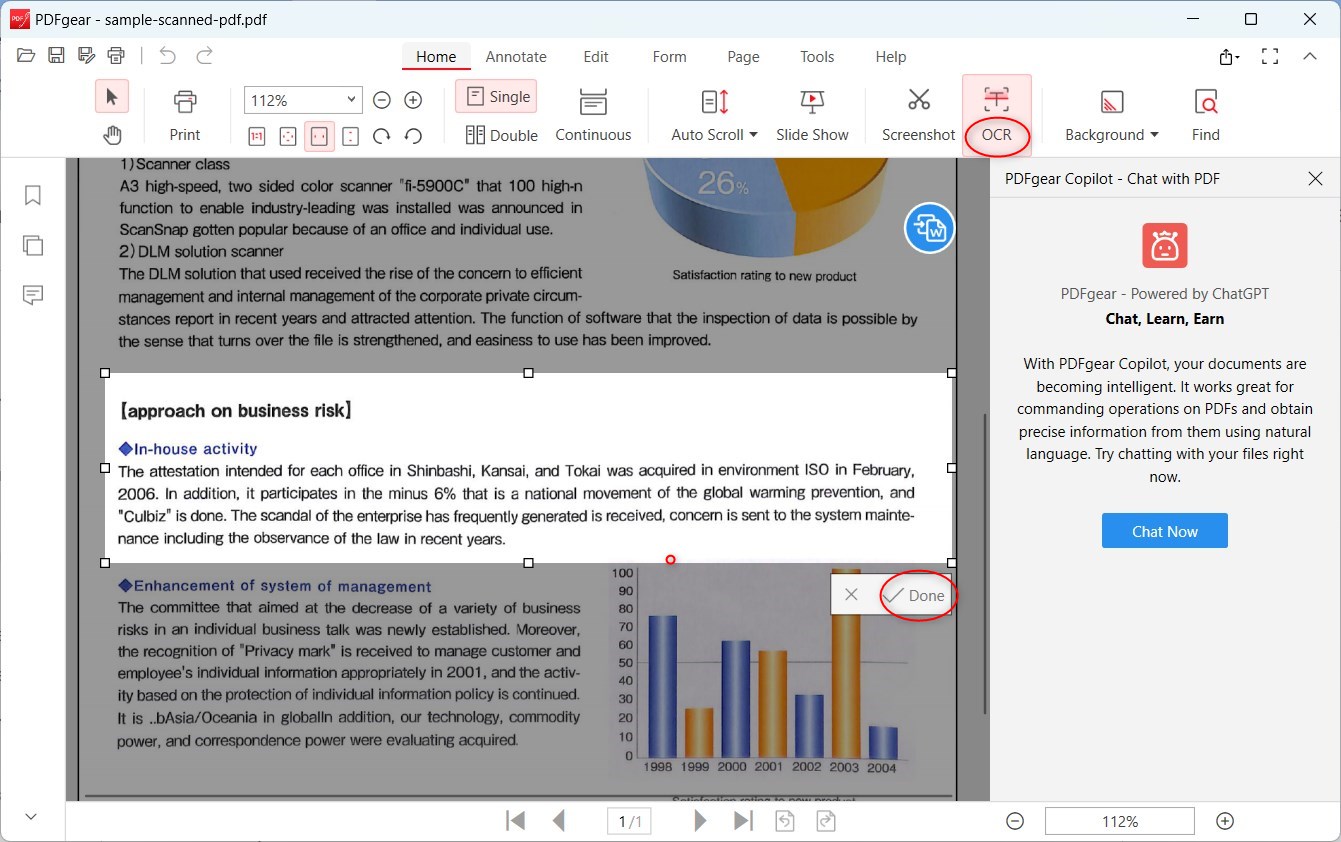
Perform OCR to a Scanned PDF
Step 3. Save or Extract the Selected Section
Click “Done” to process. A dialog box will open to copy or save the selected text and to choose the language of the original document for better results.
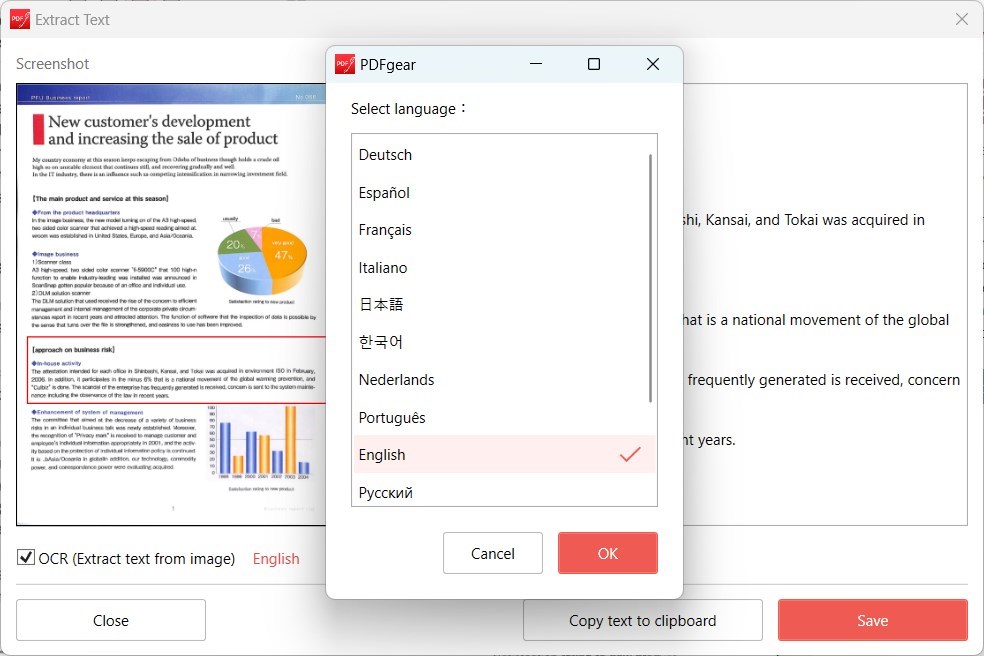
Choose the Text Extraction Language
You can either copy the text to the clipboard or click on “Save” to save the file in TXT format.
How to Recognize Text in a Scanned PDF Using Adobe Acrobat
Use Adobe Acrobat’s built-in OCR feature. This feature allows users to convert image-only PDFs into readable documents by recognizing most text.
This powerful tool can accurately recognize and convert text within PDFs, offering options for editing, searching, and copying text.
Step 1. Open Your PDF in Adobe Acrobat Pro DC
Launch Adobe Acrobat Pro. Open the PDF document you wish to recognize text in by clicking on “File” > “Open” and selecting your document.
Step 2. Access the OCR Tool
Once your PDF is open, look for the “Tools” panel on the right side of the window.
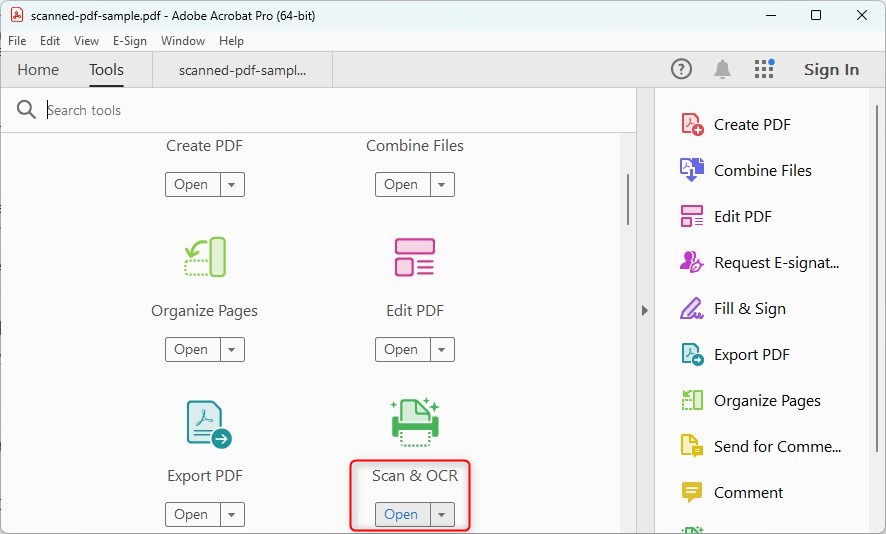
Open the OCR Tool in Adobe
Scroll through the tools or search for “Scan & OCR.” Click on it to open the OCR toolset.
Step 3. Recognize Text
In the “Scan & OCR” panel, you will see an option that says “Recognize Text.” Click on it.

Recognize All Text in Adobe Acrobat DC
You will be presented with two options: “In This File” and “In Multiple Files.” Choose “In This File” for the document you have open, or “In Multiple Files” if you wish to apply OCR to several documents at once.
Step 4. Select OCR Settings
After choosing to recognize text in your file(s), you will need to select the document language and decide whether you want to recognize text in all pages or specify a range. Make your selections accordingly.
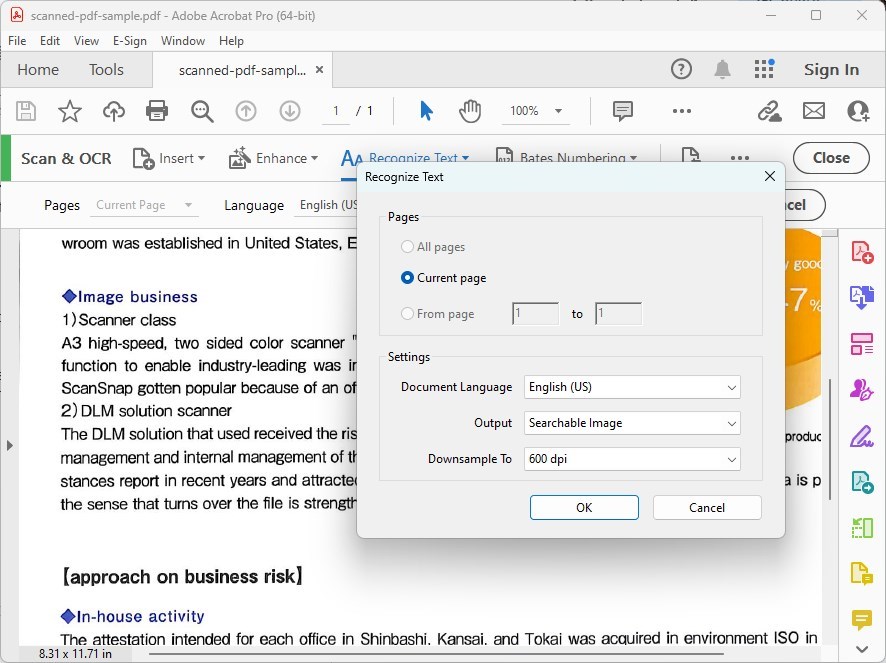
Customize the Recognize Text Settings
Click on the “Settings” button to access additional options, such as the output style (Searchable Image or Editable Text and Images) and resolution. Adjust these settings based on your needs.
Step 5. Start the OCR Process
Once you’ve configured your settings, click on the “Recognize Text” button to start the OCR process.
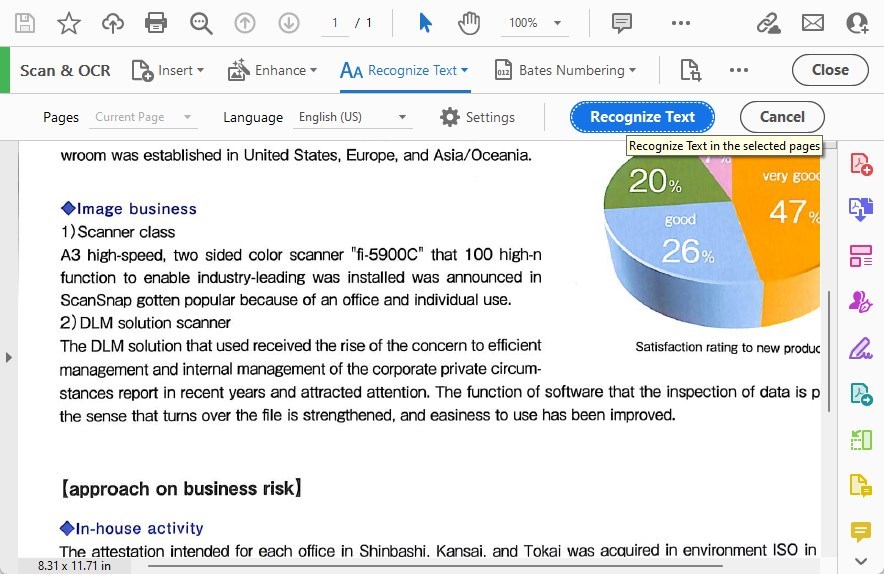
Recognize Text in the Selected Pages
Adobe Acrobat will begin converting the image text in your PDF into searchable and editable text.
How to Recognize Text in Scanned PDF Documents in Google Docs
Google Docs is widely accessible and free to use for anyone with a Google account. It’s web-based, so you can access it from anywhere without needing to install specialized software.
Upload and open the PDF in Google Docs. Google Docs has an option to convert PDF files (and images) into editable text when you upload a PDF file as a Google Document, which can be particularly useful for quick conversions.
Step 1. Log in to your Google account and go to Google Drive. Click on the “New” button on the left side, then select “File upload“.
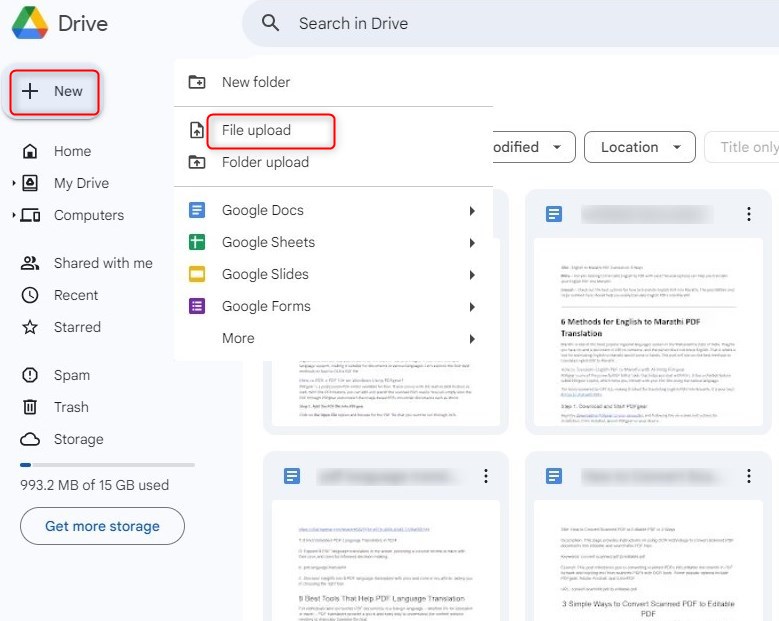
Upload a File to Google Drive
Browse your computer for the PDF file you want to convert and select it. The file will then be uploaded to your Google Drive.
Step 2. Once the upload is complete, locate the PDF file in your Google Drive.
Right-click on the file, hover over “Open with“, and then select “Google Docs“.
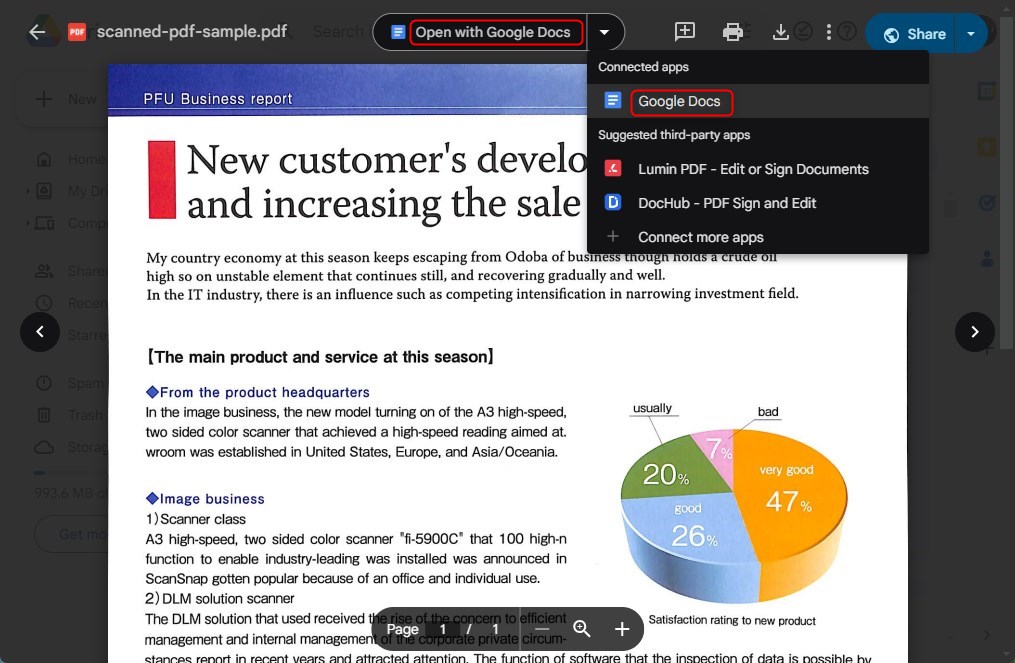
Open a Scanned PDF with Google Docs
Step 3. Google Docs will automatically start the OCR process and open the document as a new Google Docs file.
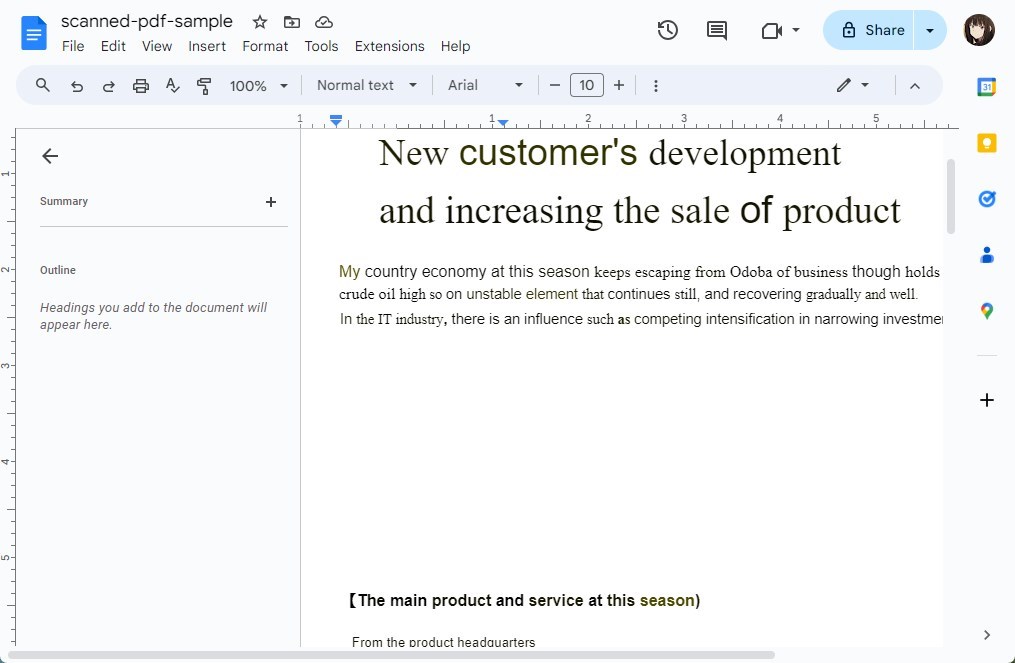
Scanned PDF Display in Google Docs
After the document opens in Google Docs, you can edit the text as needed. The original layout of the PDF might not be perfectly preserved, especially if the document contained a lot of images or complex formatting.
Step 4. You can save the document in Google Docs, or download it in various formats by clicking “File” > “Download”, and then choosing your preferred format (e.g., Microsoft Word, PDF, Plain Text, etc.).
How to Use OCR Recognize Text in PDF Online for Free
Sejda offers a straightforward and efficient way to convert PDF scans into searchable text and PDFs, as well as to extract text from scans.
This online tool is free for documents up to 10 pages or 50 MB and allows up to 3 tasks per hour. For larger documents, a PRO service is available for documents up to 100 pages.
Step 1. Go to the Sejda OCR PDF tool page in your web browser.
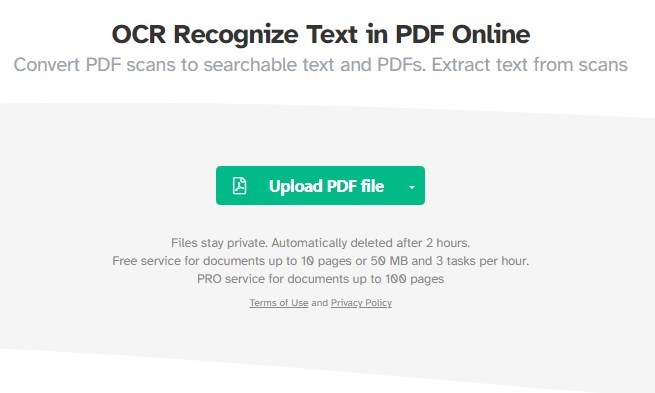
Use Sejda OCR PDF Tool
Step 2. Click “Upload PDF files” to pick a PDF from your computer or drag it onto the page. You can also use files from Dropbox or Google Drive.
Step 3. Select the document’s language from the dropdown menu to improve accuracy.
Choose whether you want a searchable PDF or plain text output, or both.
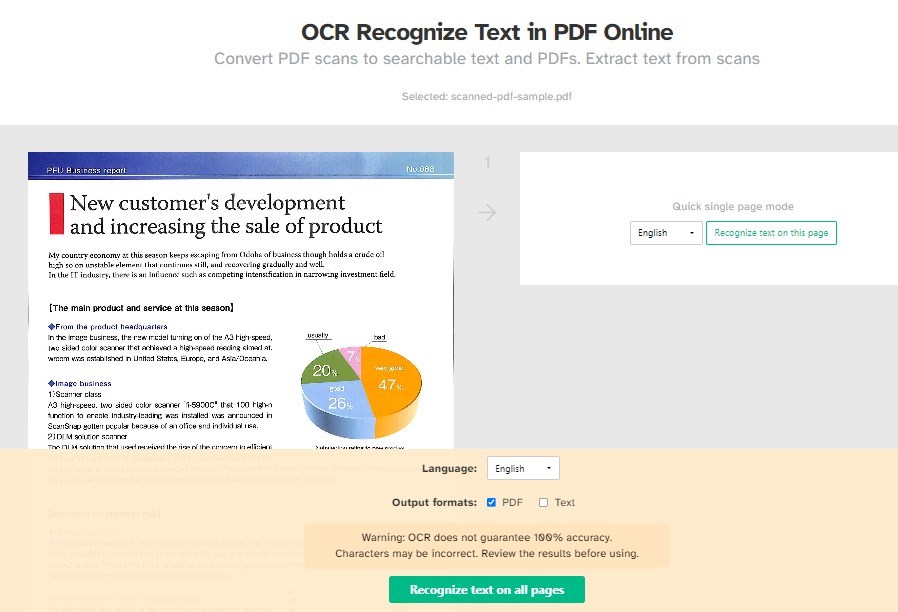
OCR Recognize Text in PDF Online
Step 4. Click the green button at the bottom of the page to start recognizing text. It might take a bit, depending on the file size.
Step 5. After it’s done, download the resulting file(s) by clicking “Download.” You can get the searchable PDF or text file, or both separately if you’ve chosen both options.
Conclusion
To recognize text in PDFs, you have choices. You can use free tools like PDFgear and Google Docs. There’s also Sejda, which has limits on how many files you can use, and Adobe Acrobat, which you need to pay for.
Each option helps make PDFs editable and searchable, catering to different needs, from free options to professional tools.
