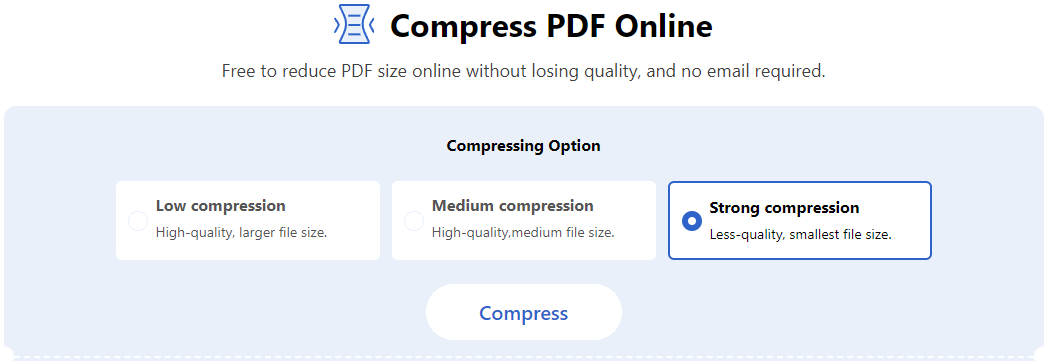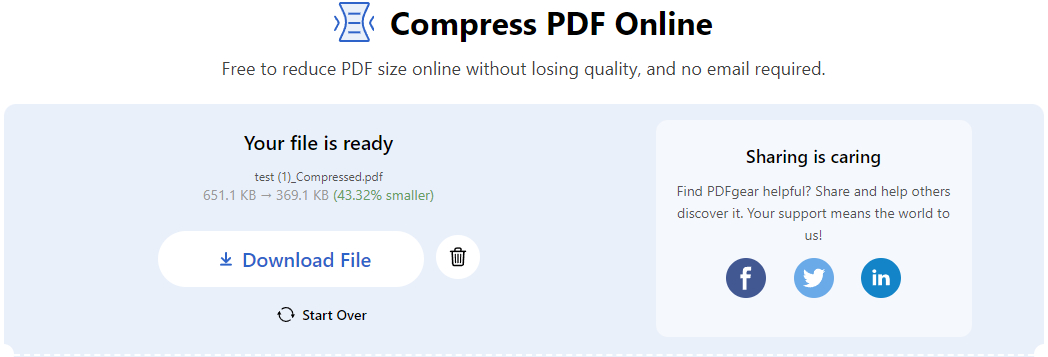How to Hyper Compress PDF 90% Online and Offline for Free
Summary :
Drag and drop to fast extremely compress PDF files online to 10%. 80% quality retained, easy to use, no limit, no watermark, no sign-up.
Table of Contents
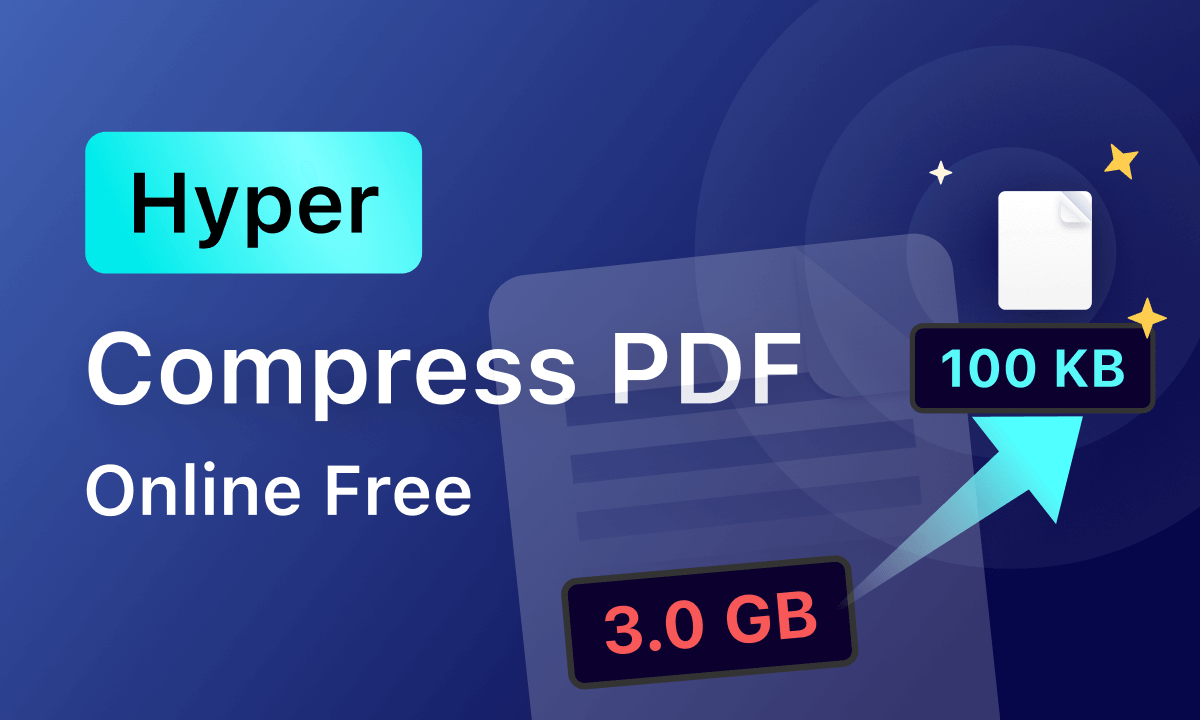
How to Hyper Compress PDF 90% Online and Offline for Free
Hyper Compress PDF Online Now

Upload PDF File to Compressor
How to Hyper Compress PDF Online: Step by Step
There are only 3 simple steps needed to hyper compress your PDF documents with PDFgear online PDF compressor, and it can also be used to reduce the size of scanned documents.
PDFgear works on Windows, Mac, Linux, Android, iPhone, iPad, etc.
Moreover, as an all-in-one PDF solution for all PDF management requirements, PDFgear online tools also help to edit your PDFs, unlock PDF documents, and convert PDFs to Word and other document formats online.
Step 1. Upload PDF to PDFgear
Go to PDFgear PDF Compressor online tool, and hit the Choose files button to upload the large PDF file.
Step 2. Hyper Compress PDF with PDFgear
When the PDF file is uploaded and processed, there’ll be 3 compression modes provided: Low compression, Medium compression, and Strong compression. For hyper-compression, go for the Strong Compression option.
Step 3. Download the Compressed PDF Files
When the compression process is complete, the Download button will appear. Hit Download to save the compressed PDF to your computer, the size of the compressed PDF will be shown under the filename.
Extreme PDF Compressor Free Download
PDFgear also provides the solution to hyper compress PDF documents offline without an internet connection, which is the much more effective and more robust PDF compression method you should not miss out on in a million years.
Get PDFgear Desktop to batch extremely compress PDF files without quality loss. Completely free, no registration, no premium version.
PDFgear Desktop is a piece of free PDF editor software that is compatible with Windows and Mac, it is the enhanced version of the PDFgear online tools, and it gathers complete PDF management features in one place. For instance, the PDF cropping and PDF flattening features help you reduce the size of PDFs even further.
From the software installation, you’ll benefit from the 90% compression ratio, batch mode, direct PDF text editing, free OCR features, and a whole lot more pro-level features.
Just like PDFgear online, PDFgear Desktop is completely free of charge, there’s no hidden fee, and no premium versions. Now hit the Download button below to free download PDFgear Desktop on Windows and Mac!
Video Tutorial
Step 1. Download and install PDFgear Desktop on your Windows or Mac computer.
Step 2. Launch PDFgear Desktop, and go to the Compress PDF tool.
Step 3. Hit the Add Files button to add the PDF documents you intend to compress.
Step 4. Hit the Compress button to start compressing all files in the queue at one go!
What is PDF Hyper Compression?
Hyper compression (aka extreme compression) is a technical term used to express the concept of extremely compressing PDF files. By ‘extremely’, I meant the compression ratio over 80%, which is to resize the document to less than two-tenths of its original size.
Since some business or working PDF files are large in size and can take up a major proportion of your device storage, then hyper-compressing the entire backlog of PDF documents is a smart move to free up your working device. Yet most hyper compressions result in quality loss of the document file, so choose wisely for a decent PDF hyper compressor.
The recommended PDF compressor tool below: PDFgear uses the cutting-edge PDF compression technique MRC (Mixed Raster Content), the advanced image compression method for reducing the size of images encompassing binary-compressible text and continuous-tone components. With MRC PDF converters, PDF documents are able to be significantly compressed while keeping clear text and images in the aspect of visuals.
FAQs
How to Hyper Compress PDF on Windows 10/11 for Free?
To hyper compress PDF on Windows 10 and Windows 11 for free, you need the best PDF compressor PDFgear. With it, you can fast and easily extreme compress (90%) PDF files by dragging and dropping the PDF files into the web-based converter, and it’s completely free.
How Do I Extremely Compress a PDF?
To extreme compress a PDF on Windows 10, Windows 11, Mac, Linux, Chrome, laptops, Android, and iOS, you need the best free online PDF compressor PDFgear. With it, you can hyper compress PDF files at up to a 1:10 compression ratio, with insignificant quality loss.
Which Operating Systems are Supported?
PDFgear online PDF compressor is cross-platform and it allows you to compress PDF files on Windows 10, Windows 11, Mac, Linux, Chromebook, laptops, Android, and iOS.
Does PDFgear Work on Mobile Phones?
Yes, PDFgear is a cross-platform PDF compressor tool that works on iPhone, iPad, and Android phones. On your mobile phone, you can access PDFgear from: www.pdfgear.com/compress-pdf/ and compress your PDF documents with ease!
What’s the Best PDF Compressor on Windows 10?
PDFgear is the best free PDF compress for Windows 10, Windows 11, Mac, Linux, Chromebook, laptops, and mobile phones. It works online and offline, it’s free to use, safe, with no registration, and watermark-free, it has extensive file types support, and it features fast and high-quality conversions as well as compressions.
Why is PDFgear free?
PDFgear currently focuses more on the improvements of our products, so we see the growth of our user base as the best reward.
Is PDFgear Safe?
PDFgear is a completely safe and clean service. PDFgear is TSL encrypted and PDFgear does not save your files or data whatsoever. Upload files will be permanently deleted once the browser is shut down.
Do I Keep the Original File?
Yes, when compressing PDF files on a PC or mobile with PDFgear, your original file stays intact.
To Sum Up
As we’ve seen from the tutorial, there are three compression modes provided during compression: Low compression, Medium compression, and Strong compression. Generally, the higher the compression ratio, the smaller the file size, yet the poorer the quality. So if you value the quality of your document PDF over the size reduced, you can also try PDFgear Low compression and Medium compression, with 0 quality loss and subtle quality loss respectively.
I really hope that the introduced free tool can be helpful in hyper-compressing PDFs, and strongly suggest you give it a try.