How to Edit a Resume PDF for Free
Summary :
Learn how to edit a resume PDF using Acrobat, Word, or online tools, and see why PDFgear is the best free and secure AI-powered solution.
Table of Contents
Most people save their resumes as PDFs because it keeps the layout clean and professional across any device. Whether a recruiter opens it on a phone, tablet, or computer, the design stays consistent.
The problem is that PDFs aren’t easy to modify once they’re exported. Even a small update—like changing your job title or phone number—can feel unnecessarily complicated.
Here are the most common ways people try to edit a resume PDF, and why they often fall short:
- Adobe Acrobat: reliable but subscription-based and complicated for beginners.
- Convert to Word: editable but often breaks formatting during conversion.
- Online PDF editors: fast but risk privacy, may add watermarks, or require sign-up.
The better option is PDFgear, a free, no-login, and privacy-protected PDF editor that lets you make changes directly without losing layout. It also includes built-in AI tools that help you refine your writing and polish your resume effortlessly.
Edit a Resume PDF Free without Losing Formatting
If you’re looking for a simple and reliable way to update your resume, PDFgear makes it effortless. The tool is completely free, works without login, and lets you edit text directly within your PDF without converting it to another format. All processing happens locally on your device, so your personal data remains fully private.
Beyond basic editing, PDFgear offers an intuitive design that’s easy for anyone to use. You can open your file instantly, make changes as if you were editing a Word document, and rely on its built-in AI Chat to refine your writing, fix grammar, and polish your descriptions for a more professional tone.
1. Open PDFgear on your desktop or mobile device, then upload your resume file.
2. Click “Edit Text” in the “Edit” toolbar to update job titles, work experience, or contact details directly.
3. Use the AI Chat tool in the lower-right corner to rephrase sentences or improve clarity and tone.
4. Save your updated resume as a PDF, ready to share with employers.
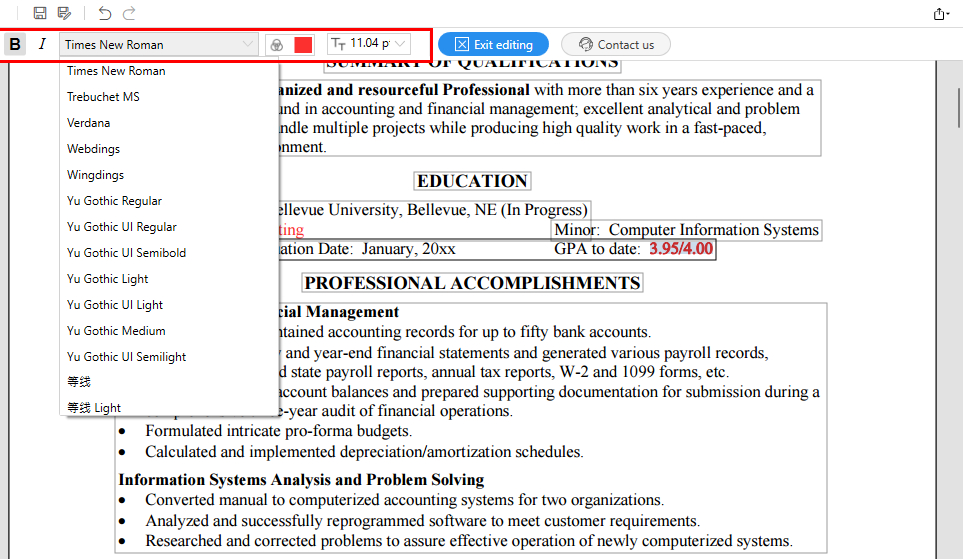
Edit Resume PDF Directly in PDFgear
It’s fast, secure, and fully compatible across Windows, Mac, iOS, and Android. Whether you’re on your computer or phone, PDFgear makes it easy for anyone to update their resume in just minutes.
Convert the Resume PDF to Word for Editing
Converting your PDF resume to a Word document is a quick way to make edits using familiar tools. Microsoft Word can open PDFs directly, but this method often causes formatting issues such as layout shifts, spacing errors, or font changes—especially in resumes that use multiple columns or design elements.
PDFgear provides a better solution. With its PDF to Word feature, you can convert both regular and scanned PDFs into fully editable Word documents while keeping the original formatting intact.
For scanned resumes, simply enable the OCR option to recognize the text accurately and turn the converted Word document into an editable file.
1. Open PDFgear and click “PDF to Word” in the “Hot Tools” toolbar.
2. Click “Add files” to upload your resume PDF.
3. (For scanned PDFs) Check the “OCR” option and select the correct language for accurate recognition.
4. Click “Convert” to create an editable Word document.
5. Open the file in Microsoft Word, make your edits, and save it as a new PDF.
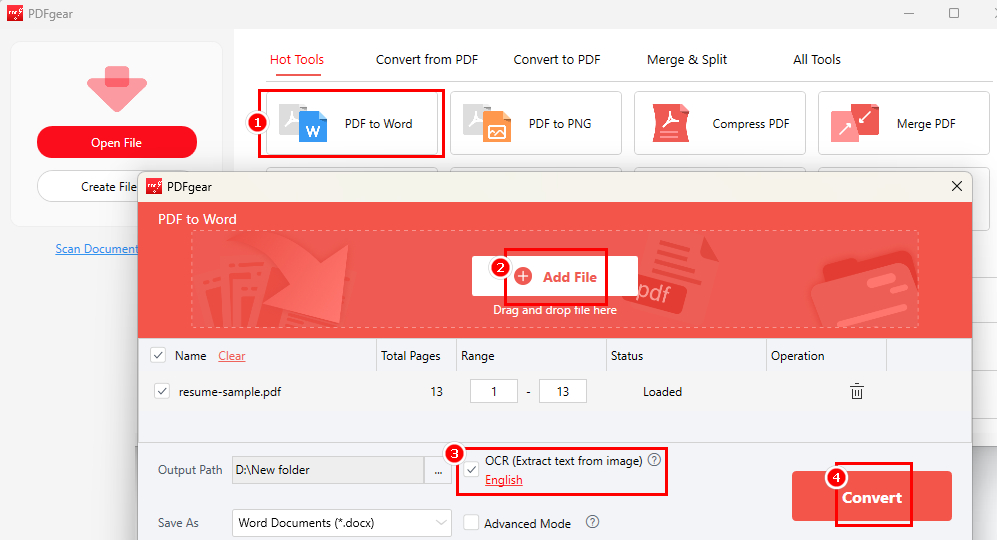
Convert Resume PDF to Word without Losing Formatting
It’s convenient for simple text updates and works best for resumes with minimal graphics or complex layouts.
Edit a Resume PDF with Adobe Acrobat
Another way to edit a resume in PDF format is by using Adobe Acrobat Pro, a well-known and professional PDF-editing tool. It allows users to modify text, adjust formatting, and even replace images within the document.
1. Open your resume in Adobe Acrobat Pro.
2. Go to “Tools” > “Edit PDF”.
3. Click on the text or image to make changes.
4. Save the updated file.
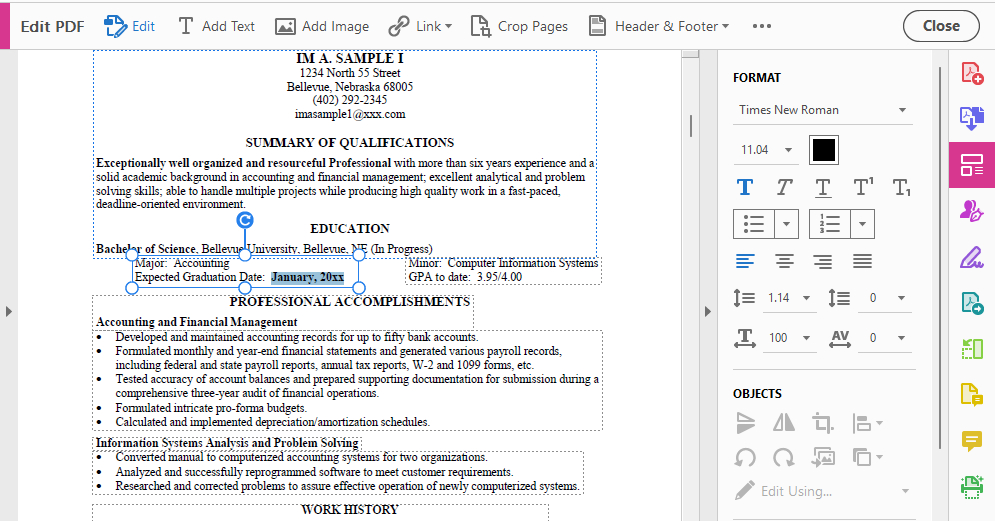
Edit Resume PDF with Adobe Acrobat Pro
However, Acrobat comes at a cost (starting around $19.99 per month) and is more suited for advanced editing than quick updates.
PDFgear provides the same core editing functions for free, with no subscriptions or complicated tools—ideal for anyone who wants a simple, fast, and secure way to update their resume.
Edit a Resume PDF Online
Online tools like iLovePDF and SmallPDF make it easy to edit a resume directly in your browser without installing software. They’re convenient for quick fixes such as adjusting formatting, correcting typos, or adding new details.
1. Upload your resume PDF to an online editor.
2. Make your edits using the toolbar.
3. Download and save the updated file.
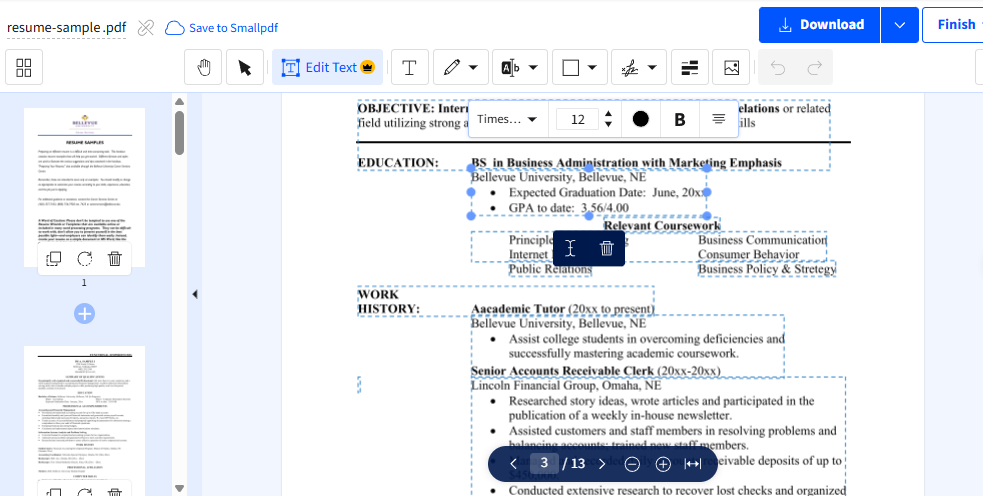
Edit Resume PDF with Online Tools
While convenient, these tools often come with trade-offs. Uploading your resume to an online platform can expose personal information. And many free versions add watermarks, limit usage, or block downloads unless you pay for a subscription.
That’s where PDFgear stands out. It offers the same easy editing experience but works completely offline, keeping your information private and secure. There are no sign-ups, limits, or hidden fees—just fast, reliable editing whenever you need it.
Bonus: Use PDFgear AI Chat to Polish Your Resume
Once you’ve finished editing your resume, you can take it a step further using PDFgear’s built-in AI Chat. This feature acts like your personal writing assistant, helping you refine tone, improve readability, and make your resume sound more professional.
You can ask the AI to review your wording, check for grammar mistakes, or rewrite sentences to highlight your achievements more clearly. It’s especially useful for improving phrasing in bullet points or transforming basic descriptions into strong, action-driven statements.
For example, you can ask:
“Rewrite these bullet points to make them sound more impactful: (copy and paste your bullet points here and send).”
Or, if you want to improve your self-introduction or summary, try:
“Revise the personal evaluation section in my resume: (copy the content here and send).”
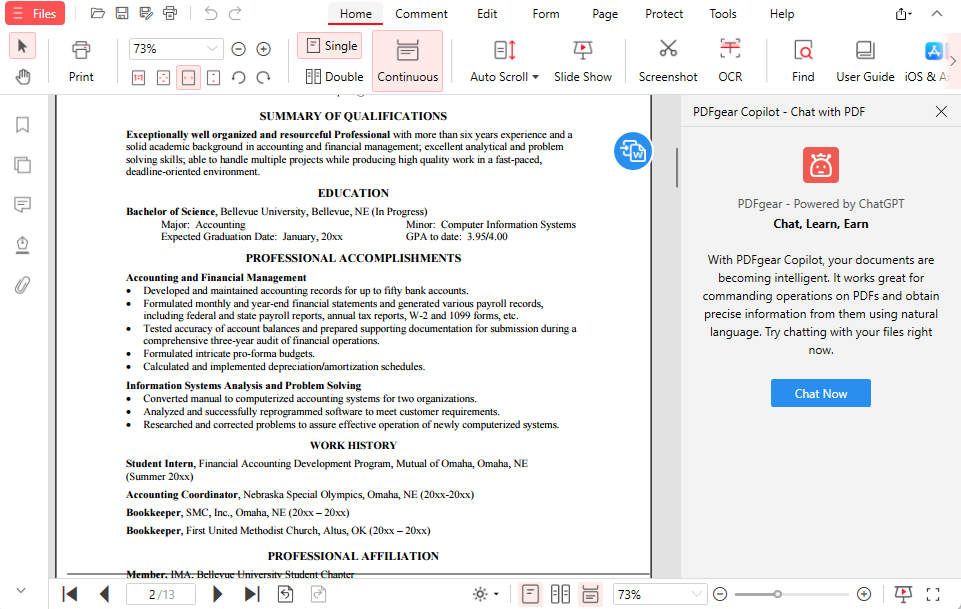
Polish Your Resume with PDFgear Chatbot
By combining powerful editing tools with AI-assisted writing, PDFgear makes it easy to create a polished, professional resume that stands out.
FAQs
How do I update my resume in a PDF file?
You can update your resume by opening it in a PDF editor such as PDFgear, a free tool for everyone. With PDFgear, simply open the file, click “Edit Text”, and make your changes directly without converting to another format.
How do I edit a scanned or image-based resume PDF?
Use the OCR feature in PDFgear to convert scanned text into an editable format. Once converted, reopen the new file and use “Edit Text” to update your resume as you normally would. See Method 2 for more details.
Will editing my PDF resume change the layout or fonts?
In most editors, layout changes can happen during conversion. However, PDFgear edits the file directly in its original format, keeping the fonts, spacing, and layout exactly the same.
Can I edit a resume PDF online for free?
Yes, many online editors allow free basic edits, but some add watermarks, limit downloads, or require payment. Privacy can also be a concern since your resume is uploaded to third-party servers. PDFgear is completely free, keeps your data private, and processes files entirely offline. Try PDFgear to enjoy secure, effortless PDF editing on any device.
What is the best free PDF editor for resumes or CVs?
PDFgear is one of the best free PDF editors for resumes. It lets you edit, rewrite, and polish your resume easily while maintaining your original design. It also features built-in AI assistance to enhance tone and clarity.
How can I fix text in a locked PDF?
If your PDF is password-protected or restricted, you’ll need to remove the permissions before editing. PDFgear can open many restricted files for text editing, but for fully locked PDFs, you may need the original password to unlock them first.
Conclusion
Editing a PDF resume doesn’t have to be complicated or expensive. While tools like Adobe Acrobat, Microsoft Word, or online editors can be effective in certain cases, they often come with limitations such as formatting loss, subscription fees, or privacy risks.
PDFgear solves all these problems in one place. You can edit text directly, turn scanned resumes into editable files with OCR, and polish your writing with AI. Everything is completely free and fully secure on your device. Download PDFgear today to edit your resume easily on Windows, Mac, iOS, or Android.
