How to Export ChatGPT Conversation to PDF
Summary :
Want to export the ChatGPT conversations to PDFs for improved file storage and printing? Explore the following methods to efficiently generate chat history PDFs on any device.
Table of Contents
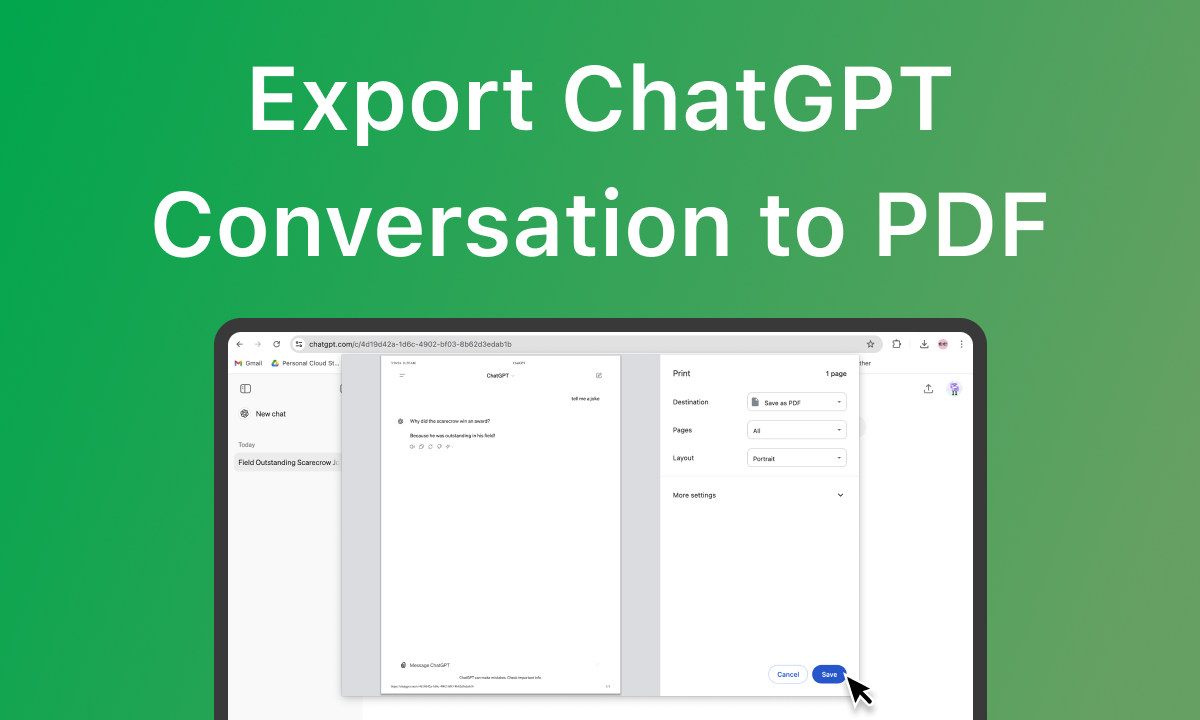
Export ChatGPT Conversation to PDF
ChatGPT has brought a lot of surprises to our lives. You can get accurate translation and comprehensive file analysis from it, and it’s essential to save the insightful answers and explicit instructions.
Whether using the ChatGPT on the web or the apps on mobile, you can not export the conversation to any file format but a link. To share it as a PDF, you may need other methods.
Fortunately, this post has explored the most effective methods for you to export ChatGPT as PDF. Let’s check out now.
How to Export a ChatGPT Conversation to PDF by Printing it from Browsers
The ChatGPT on the web still gets most of its users. People can access it from any web browser. Therefore, a convenient way is offered by the browsers to save ChatGPT conversation as PDF – using the browser’s default printing feature.
Step 1. Open a ChatGPT Conversation Page Online and Start to Print
Visit ChatGPT’s official web and create a conversation with the information you want to save. Right-click the page/click the three-dot icon on the upper right, and choose “Print…”
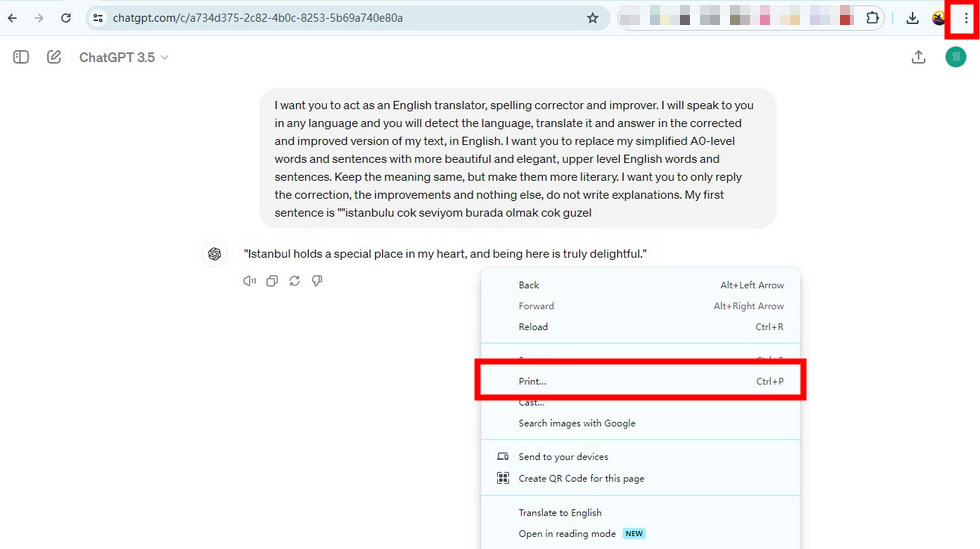
Find the Print Feature on a Browser
Step 2. Print the Conversation as PDF
In the print window, Select “Destination” as “Save as PDF,” and adjust the settings below based on your need. You can even grayscale the PDF in Microsoft Edge. Then, click the “Save” button to save the conversation on your device.
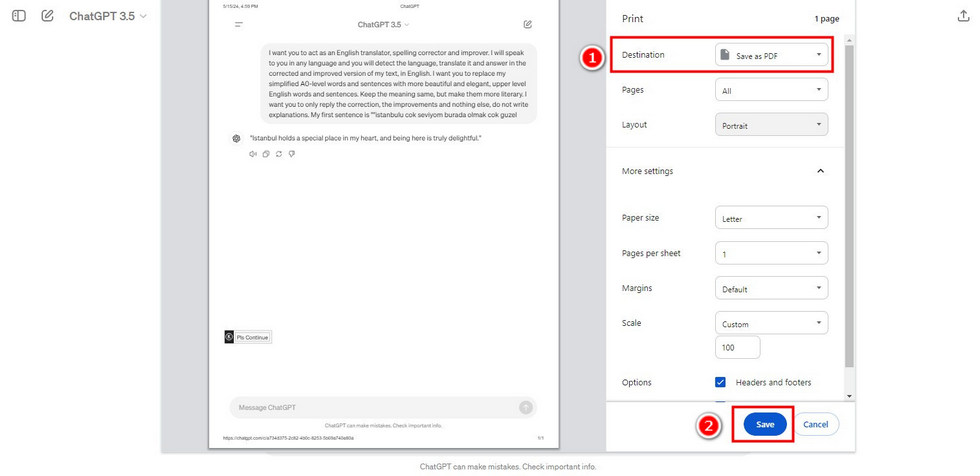
Print ChatGPT Conversation as a PDF
One thing you should be aware of is that the print feature covers only the current page of the conversation. If the conversation is longer than one page, you need to scroll and locate content for printing.
To make things easier, you can choose to screenshot the conversation and convert the screenshots to a PDF.
Export the ChatGPT Conversation to PDF by Converting the Chat Screenshots
Not all parts of the ChatGPT conversation are what you need to export. In such cases, you can make the chat pictures and convert them with PDFgear, a professional image-to-PDF converter.
It is the to-go option for ChatGPT app users. No matter if you’re using an iPhone, Android, or iPad, the screenshots of the ChatGPT conversation will be turned into a whole PDF without quality loss. PDFgear also allows you to edit or OCR the PDF after conversion. All is done in just 2 steps:
Step1. Screenshot the Chats and Save the Pics
Step 2. Convert ChatGPT Conversation Screenshots to PDF Online
Head to PDFgear online Image to PDF converter, and tap the “Upload Image files” button to add the screenshots. Adjust the uploaded images, and press the “Convert” button. On the new page, tap “Download File” to save the PDF.
When saving multiple conversation screenshots respectively, the PDFgear PDF editor helps you with its batch conversion feature. It’s lightweight software and is compatible with your Windows and Mac. Let’s get started now!
Install PDFgear on your PC, launch it and navigate to the “Convert PDF” tab. Choose the “Image to PDF” tool and click “Add Files” in the new window. Then, select the screenshots to add.
After image uploading, uncheck the “Output In One File” box if you want every screenshot to be saved individually. Click “Convert” and the PDF files are on your device now.
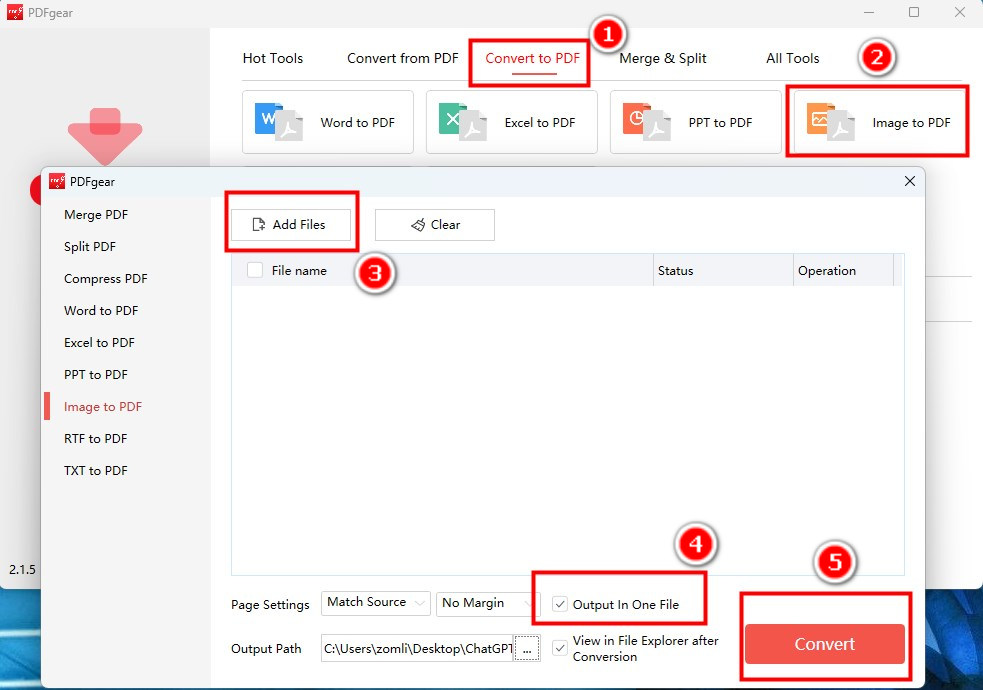
Convert the ChatGPT Conversation Screenshots to PDF in PDFgear
A Bonus to Export ChatGPT Conversations to Text File
No ChatGPT interface or distracting icons, you can get purely a Text file or copy the conversation with just one click in Bree AI.
It is a chatbot app that uses Microsoft Copilot API for natural language understanding and generating. The prompts provided by it accelerate long query typing and accurate answer generation.
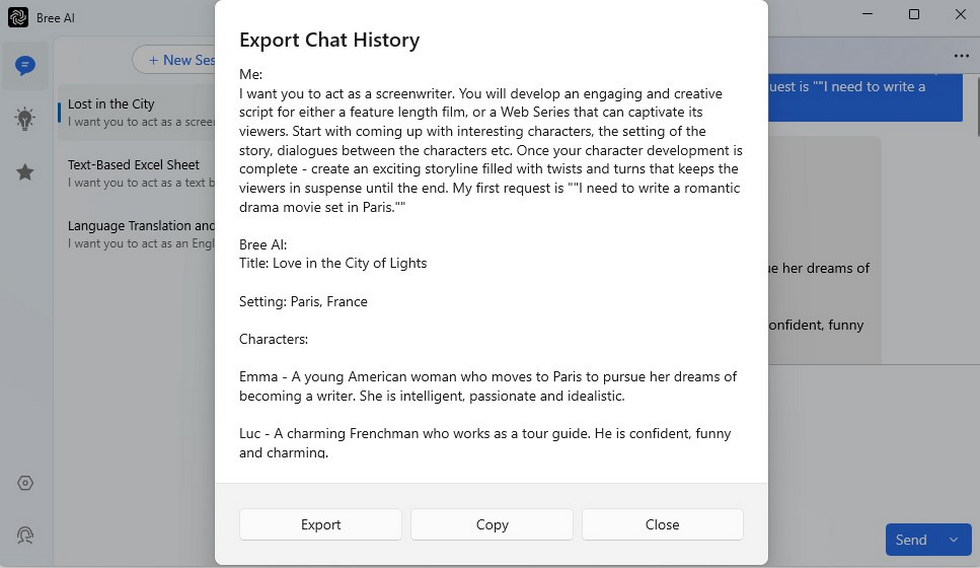
Export Chat History to Text in Bree AI
FAQs
Is there a built-in option in ChatGPT to export conversations to PDF?
No, ChatGPT does not offer a built-in option to export conversations to PDF but a sharable link. You can use the print or screenshot conversion tools introduced in this post to help export conversations to a PDF.
Can I export ChatGPT conversations to PDF without losing formatting?
Yes. By using professional text to PDF or images to PDF tools like PDFgear, you can export ChatGPT conversations to PDF. These tools will maintain the formatting of the text during conversion.
Is there an easy way to export multiple ChatGPT conversations to PDF at once?
Yes, as discussed in this post, PDFgear offers batch screenshot conversion to PDF. It can export multiple ChatGPT conversation screenshots together or to a single PDF and once.
Conclusion
The methods outlined above are all effective for exporting a ChatGPT conversation to PDF. You can print the chat as a PDF directly from a browser or capture screenshots of the conversation and convert them into PDF files using PDFgear.
The latter method proves to be more practical, as it is feasible for both users of ChatGPT on the web and the ChatGPT app. Additionally, Bree AI serves as a bonus tool, allowing you to export the AI chat history directly as text files.
