Adobe Acrobat Pro vs Standard: The Detailed Comparison
Summary :
We know choosing the right Acrobat version can be confusing—so we compare the features and pricing of Adobe Acrobat Pro and Standard, and introduce a powerful and free alternative provides essential tools.
Table of Contents
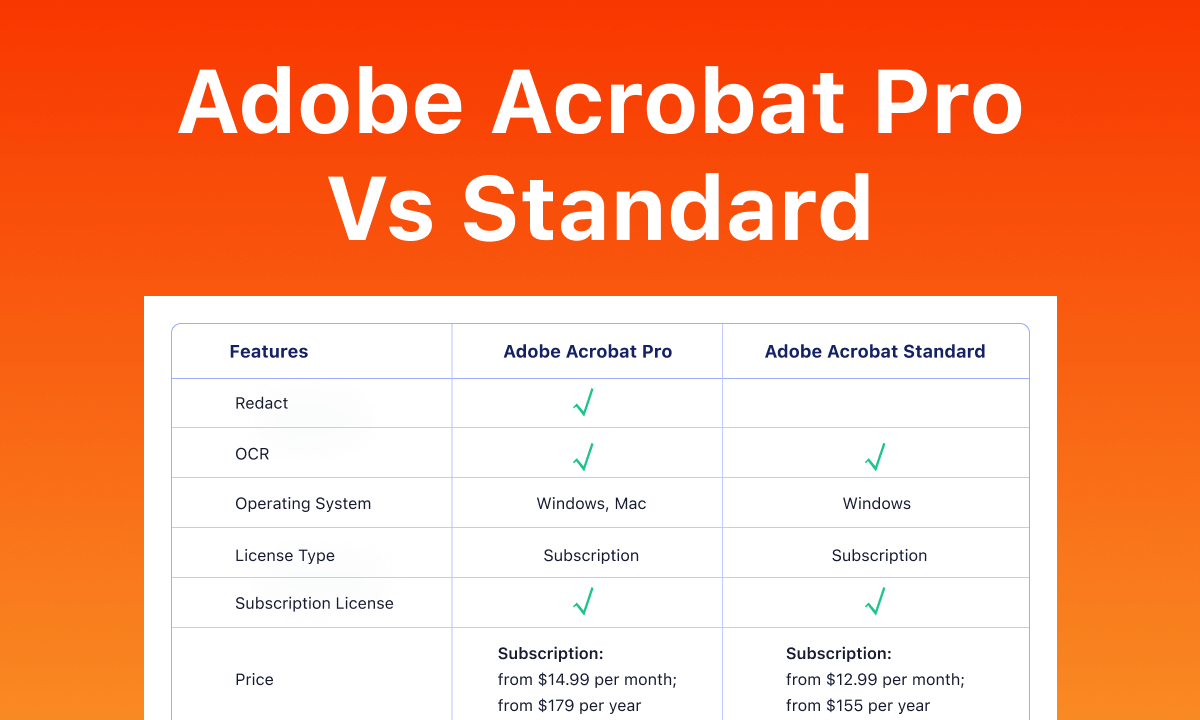
Adobe Acrobat Pro vs Standard
If you’re comparing Acrobat Pro and Standard, you’re likely trying to balance features with cost.
We’ve broken down the key differences in detail to make that decision easier. Plus, we’ve included PDFgear, a free alternative with many of the same tools, so you can explore all your options before choosing.
Acrobat Standard VS Acrobat Pro VS PDFgear
Both Acrobat Standard and Pro handle essential PDF tasks like editing, form filling, and conversion.
However, if you need these advanced features but want a free alternative, we built PDFgear to cover them without the subscription.
| Feature | Adobe Acrobat Standard | Adobe Acrobat Pro | PDFgear |
| Availability & Pricing | |||
| Price | $12.99/Mo. | $19.99/Mo. | Free |
| Platform compatibility | Windows, macOS, iOS, Android, Web | Windows, macOS, iOS, Android, Web | Windows, macOS, iOS, Android, Web |
| PDF Editing Features | |||
| Edit text and images in PDF | |||
| Convert PDF to Word, Excel, PowerPoint | |||
| Make scanned PDFs editable, searchable | |||
| OCR within conversion | |||
| PDF Form Features | |||
| Fill out and sign forms | |||
| Other Features | |||
| Organize PDF pages | |||
| AI Assistant | $4.99/Mo. as add-on | $4.99/Mo. as add-on | Free |
| Compare PDFs | |||
| Security Features | |||
| Protect PDFs with password | |||
| Redact to permanently hide sensitive information from PDF | |||
Acrobat Pro and Standard both handle essential PDF tasks like editing, form filling, and file conversions. Standard covers basic needs in these areas, wherein Pro adds advanced tools for OCR, form automation, and document security .
If you need those Pro-level features but prefer a free option, PDFgear is a solid alternative. It lets you:
- Make scanned, non-editable PDF editable
- PDF to Word/Excel/PowerPoint with OCR
- Fill and sign PDF form
- AI assistance
Try PDFgear for Acrobat Pro features for free!
Want to learn more about PDFgear’s features, or are you skeptical about PDFgear being free? Skip ahead to FREE Adobe Acrobat Alternative to explore PDFgear’s full feature set right away.
If you are sure you need an Adobe Acrobat product, then come and see exactly what Standard and Pro have to offer in terms of functionality. You’ll see a rich and real screenshots of the interface in the next section.
Acrobat Standard vs. Pro: Actual Performance
For users looking for detailed comparisons of specific features in Adobe Acrobat Pro and Standard, this section provides the very information.
PDF Creation
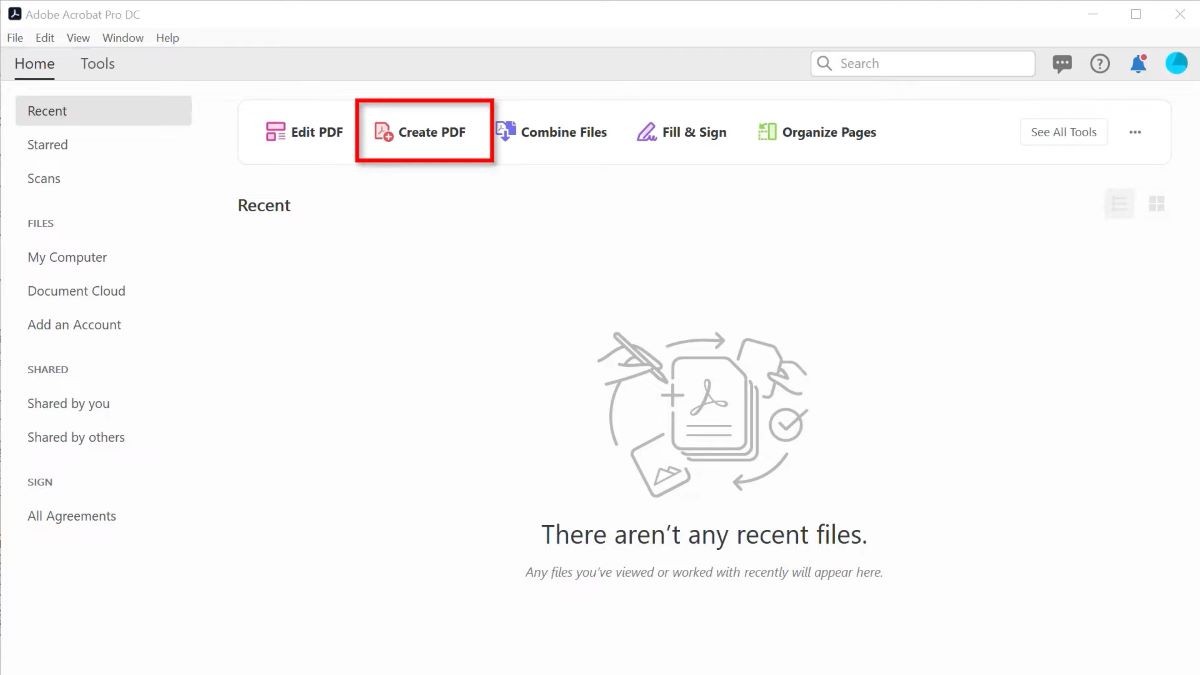
Create PDF File in Adobe Acrobat
Acrobat Pro: Create PDFs from various file types, including multimedia and web pages.
Acrobat Standard: Create PDFs from various file types, excluding multimedia and web pages.
PDF Editing
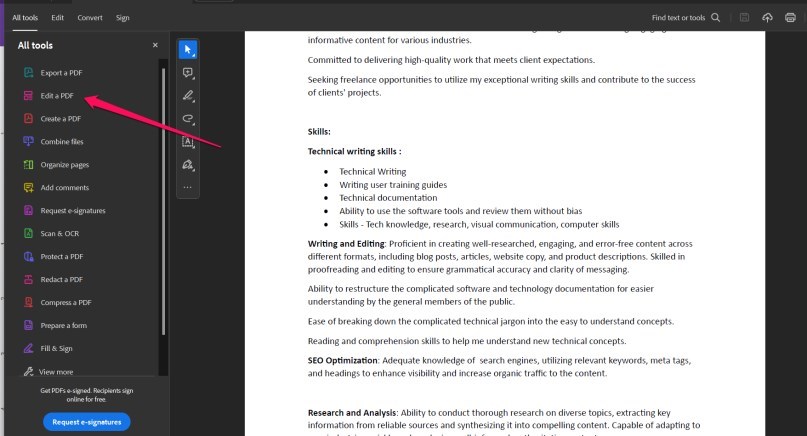
Edit a PDF in Adobe Acrobat
Acrobat Pro: Full editing capabilities, including text, images, links, and multimedia.
Acrobat Standard: Limited editing capabilities, primarily focused on text and basic formatting.
PDF Export
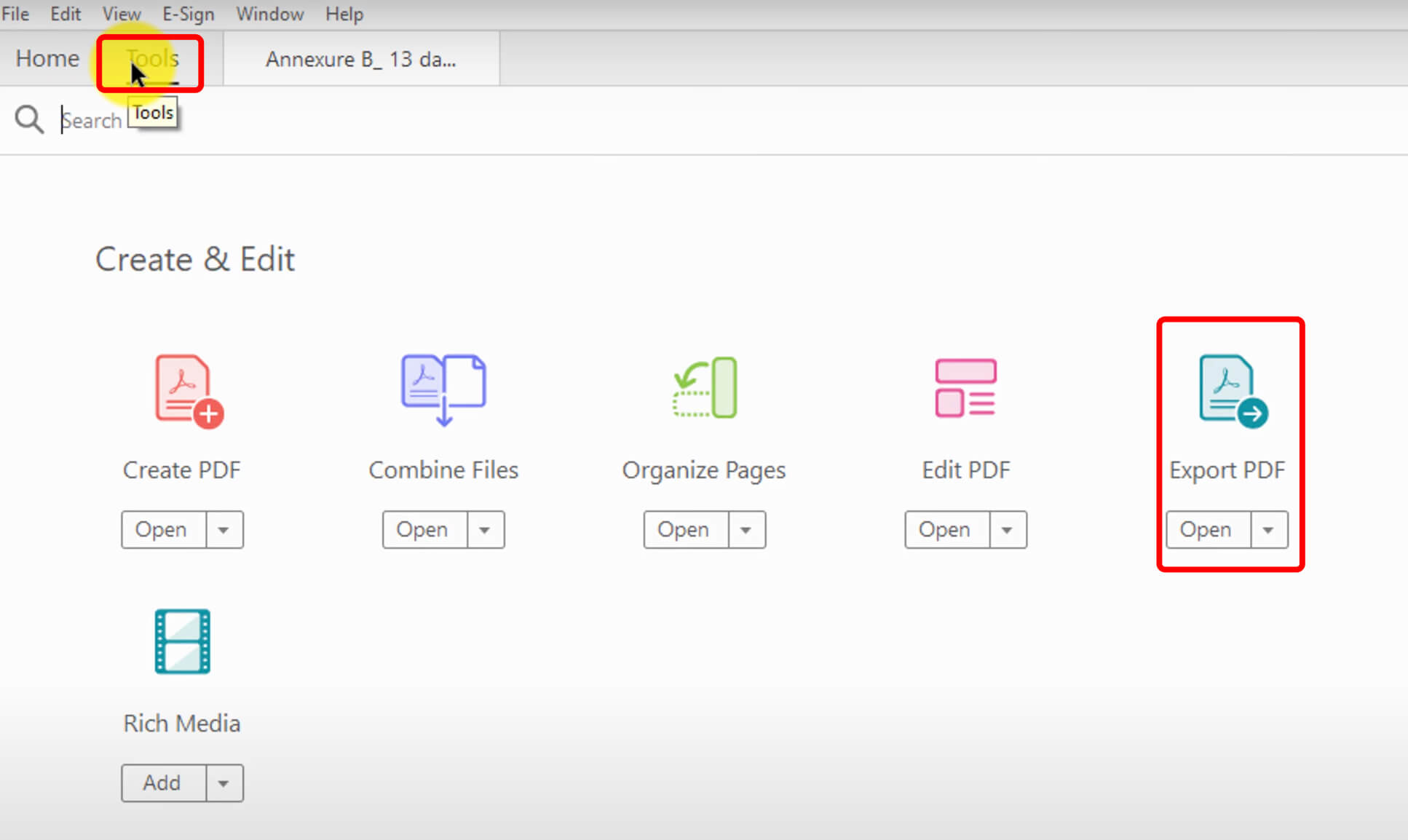
Export PDF from Adobe Acrobat
Acrobat Pro: Export PDFs to various formats, including Microsoft Office, image formats, HTML, and more.
Acrobat Standard: Export PDFs to Microsoft Office formats only.
Optical Character Recognition (OCR)
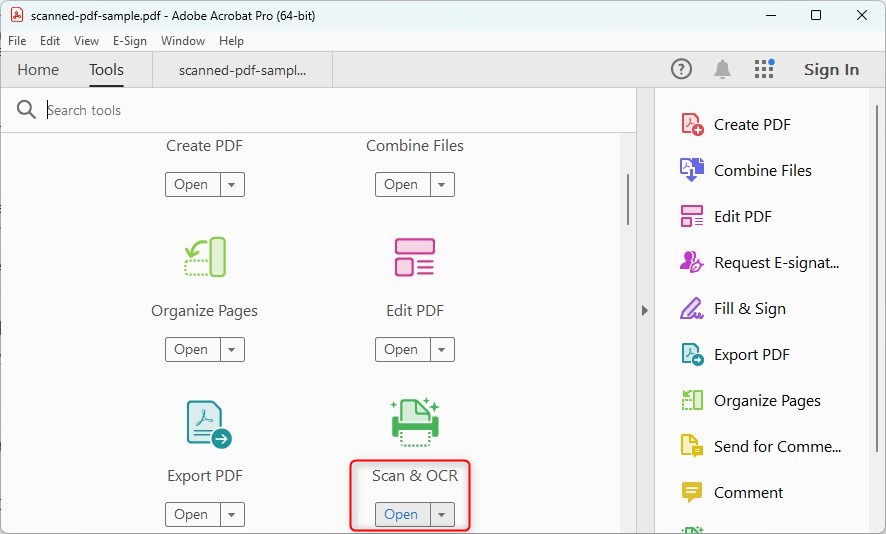
Open the OCR Tool in Adobe
Acrobat Pro: OCR capabilities for scanned documents, allowing for text recognition and editing.
Acrobat Standard: OCR not supported.
Form Creation and Management
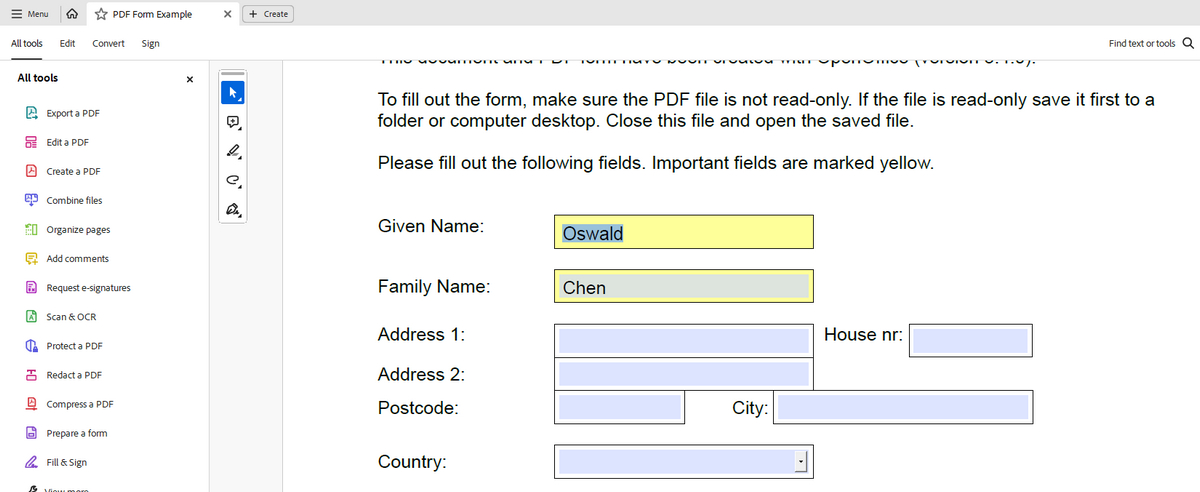
Fill Out PDF Forms in Adobe
Acrobat Pro: Create, edit, and manage interactive PDF forms.
Acrobat Standard: Fill out and sign PDF forms, but no form creation or editing capabilities.
Document Comparison
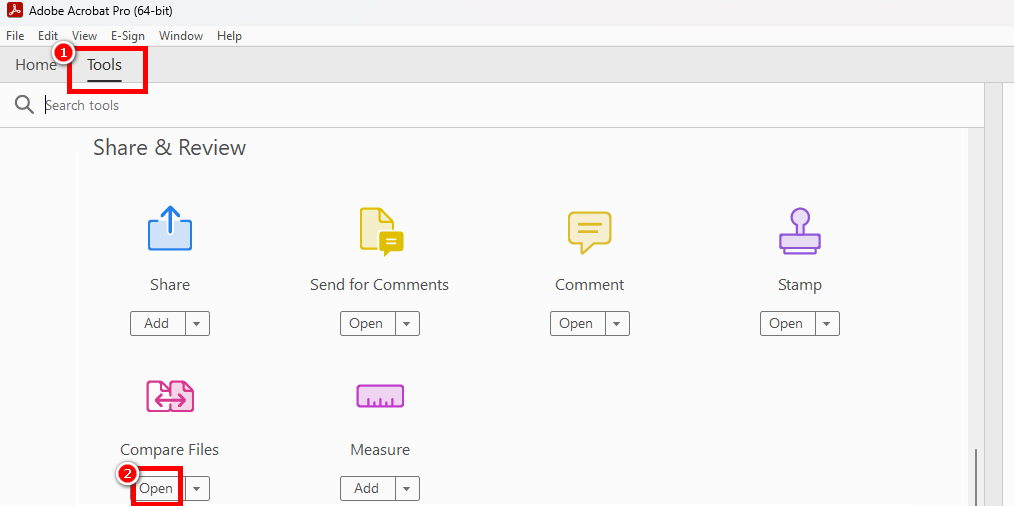
Compare Documents in Adobe Acrobat
Acrobat Pro: Compare two PDFs side-by-side, highlighting differences in content and formatting.
Acrobat Standard: No document comparison feature.
Redaction
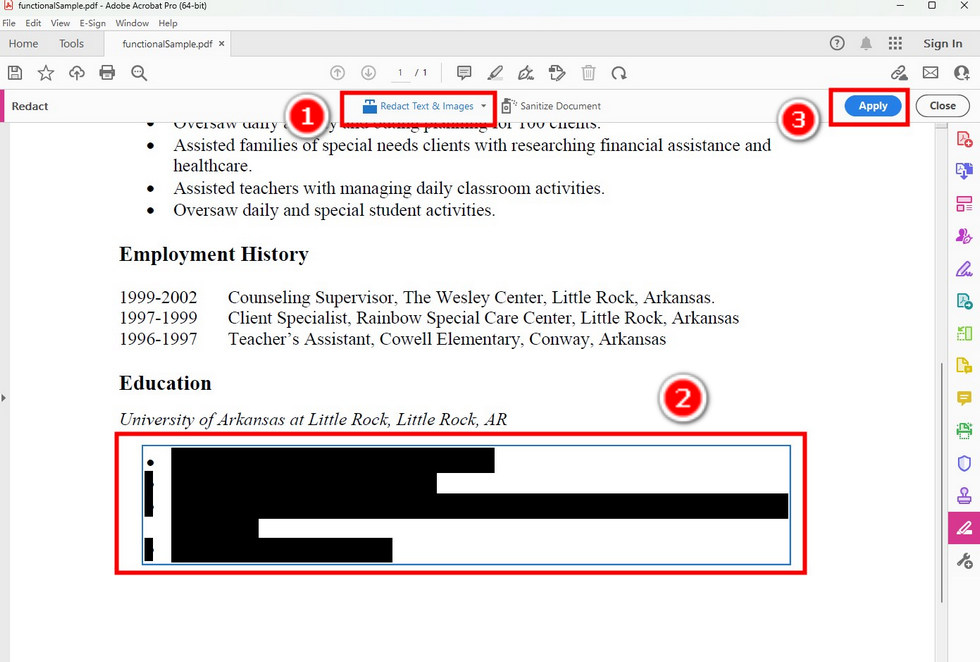
Redact the Content in Adobe Acrobat Pro
Acrobat Pro: Redact sensitive information from PDFs, permanently removing the content.
Acrobat Standard: No redaction feature.
Bates Numbering
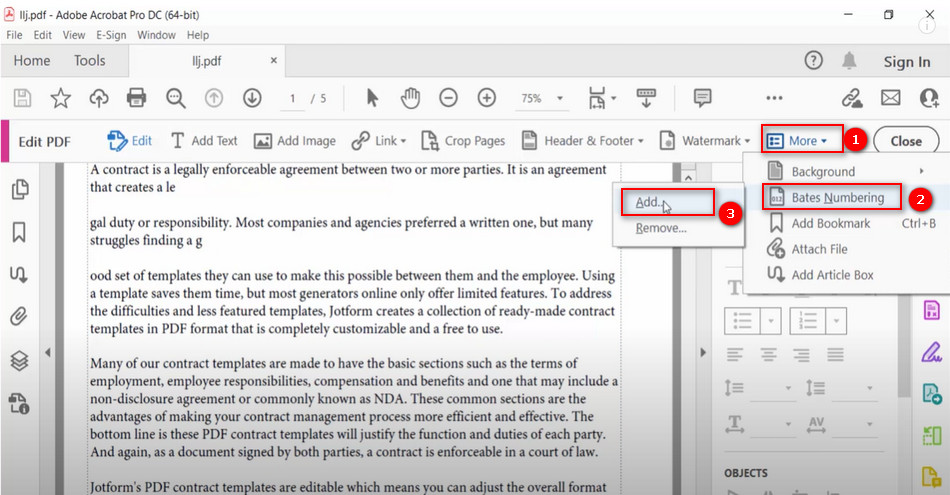
Add Bates Numbering with Adobe
Acrobat Pro: Apply Bates numbering to legal documents for easy identification and organization.
Acrobat Standard: No Bates numbering feature.
Collaboration and Commenting
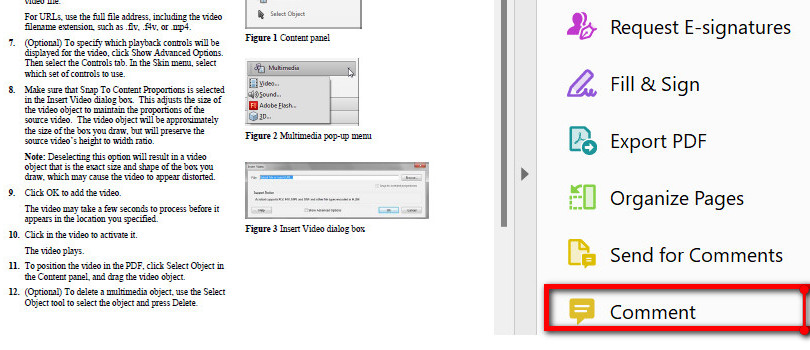
Comment Tool in Adobe
Acrobat Pro: Advanced collaboration tools, including shared reviews, comments, and annotations.
Acrobat Standard: Basic commenting and annotation features, without shared review capabilities.
Security and Encryption
Acrobat Pro: Advanced security features, including password protection, encryption, and certificate-based signatures.
Acrobat Standard: Basic security features, including password protection and encryption.
In summary, Adobe Acrobat Pro offers a more comprehensive set of features compared to Adobe Acrobat Standard. While both versions allow users to create, view, and modify PDFs, Acrobat Pro is better suited for professionals who require advanced editing, collaboration, and security features.
FREE Adobe Acrobat Alternative – PDFgear
If you’re looking for pro-level PDF editing features without the monthly price tag, PDFgear is built for you. We developed it as a no-cost alternative to help everyone work smarter without compromise.
Try PDFgear if you:
– Want to edit, organize, sign, or OCR PDF for free
– Prefer a clean interface and fast performance on Windows, Mac, iPhone and Android
Download PDFgear, you get to easily edit PDF text, convert PDFs using OCR, fill out PDF forms, sign on PDFs, organize PDF pages, etc.
What’s more, PDFgear also offers an AI-powered chatbot that is even better than the AI add-on in Acrobat Pro.
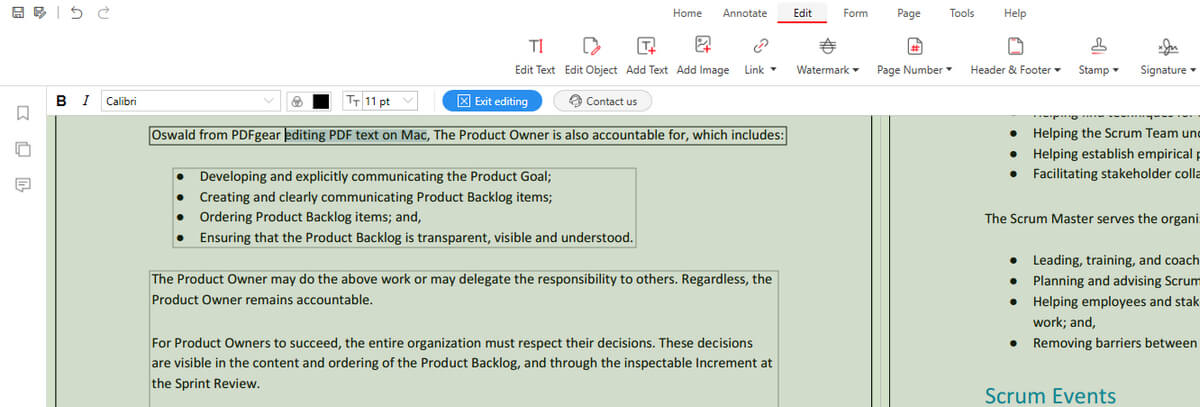
Edit Text in PDF in PDFgear
Why Users Are Switching from Acrobat to PDFgear
Acrobat is powerful—but not always necessary. Many users have found PDFgear covers their everyday tasks, with fewer limitations and zero cost. Here’s what they’re saying on Trustpilot.
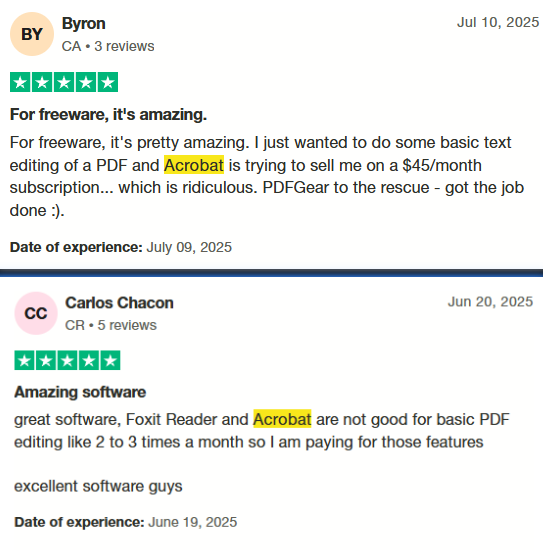
Thanks to Trustpilot users
And that’s just from Trustpilot. PDFgear is also highly rated on the App Store and Google Play. Here’s what App Store reviewers have said—and feel free to browse Google Play reviews to see how it’s helping Android users around the world.
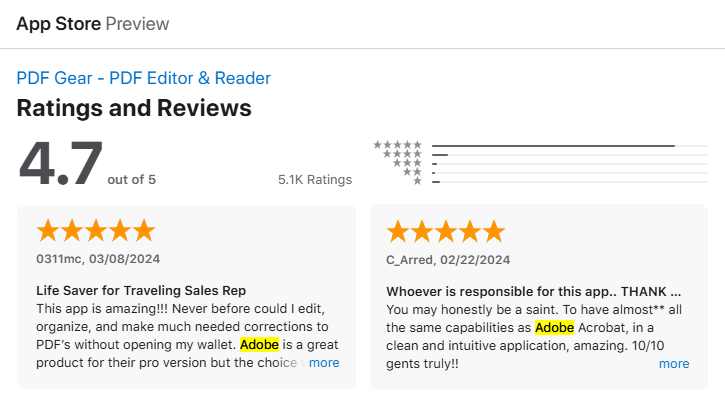
Real Users on App Store
Join them, and PDFgear can be your…
- AI Copilot: An AI-powered document dialogue function that simplifies actions on PDF files.
- PDF Text Editor: Allows you to edit a PDF like in Microsoft Word.
- PDF Converter with OCR: Converts PDF to multiple file formats, and vice versa.
- PDF Reader: Offers multiple reading background and markup tool.
- PDF Form Filler: Fills out interactive PDF forms accurately and efficiently.
- Page Organizer: Allows you to rotate, extract, delete, insert, and crop PDF pages.
- Hyper PDF Compressor: Achieves a 90% compression ratio.
Curious how PDFgear offers so much for free? It’s not a gimmick—it’s a commitment:)
PDFgear was built with a different mindset: we believe trust should come before monetization. Our primary goal is to build a strong user base and compete in the saturated PDF software market. With investor support and a lean business model, we can offer core features at zero cost, while preparing a sustainable freemium future with optional paid features. Now hundreds of thousands of users rely on PDFgear daily for editing, OCR, and form tasks, without ever logging in.
Read why PDFgear is free, and how we plan to keep it that way.
FAQs
What are the main differences between Adobe Acrobat Pro and Adobe Acrobat Standard?
Adobe Acrobat Pro offers a more comprehensive set of features compared to Adobe Acrobat Standard. The main differences include advanced PDF editing, form creation and management, redaction, Bates numbering, document comparison, and enhanced security and collaboration features in Acrobat Pro.
Which version should I choose, Acrobat Pro or Acrobat Standard?
Your choice depends on your specific needs. If you require advanced editing, collaboration, and security features, Acrobat Pro is the better option. However, if you only need basic PDF creation, editing, and exporting capabilities, Acrobat Standard should suffice.
Are both Acrobat Pro and Acrobat Standard available as standalone software, or do I need a subscription?
Both Acrobat Pro and Acrobat Standard are available through Adobe’s subscription-based model, Adobe Creative Cloud. Standalone versions of the software are no longer offered.
Can I upgrade from Acrobat Standard to Acrobat Pro?
Yes, you can upgrade from Acrobat Standard to Acrobat Pro by purchasing a subscription plan for Acrobat Pro and following the upgrade process through your Adobe account.
Is there a free trial available for Adobe Acrobat Pro and Adobe Acrobat Standard?
Adobe offers a 7-day free trial for both Acrobat Pro and Acrobat Standard, allowing you to test the features and decide which version is best suited for your needs.
Can I use Acrobat Pro or Acrobat Standard on multiple devices with a single subscription?
Yes, with a single subscription, you can install and use Acrobat Pro or Acrobat Standard on up to two devices (either two computers or one computer and one mobile device).
Can I open and edit PDF files created in Acrobat Pro using Acrobat Standard?
Yes, you can open and edit PDF files created in Acrobat Pro using Acrobat Standard. However, you may not be able to access or modify some advanced features specific to Acrobat Pro.
