Top 6 Online Redaction Tools You Should Have a Try
Summary :
Online redaction tools tend to be more convenient than desktop programs when you have a network because you are not limited by the limitations of your device and storage space. So we have collected 6 online cipher tools that are well worth you trying to protect your privacy.
Table of Contents
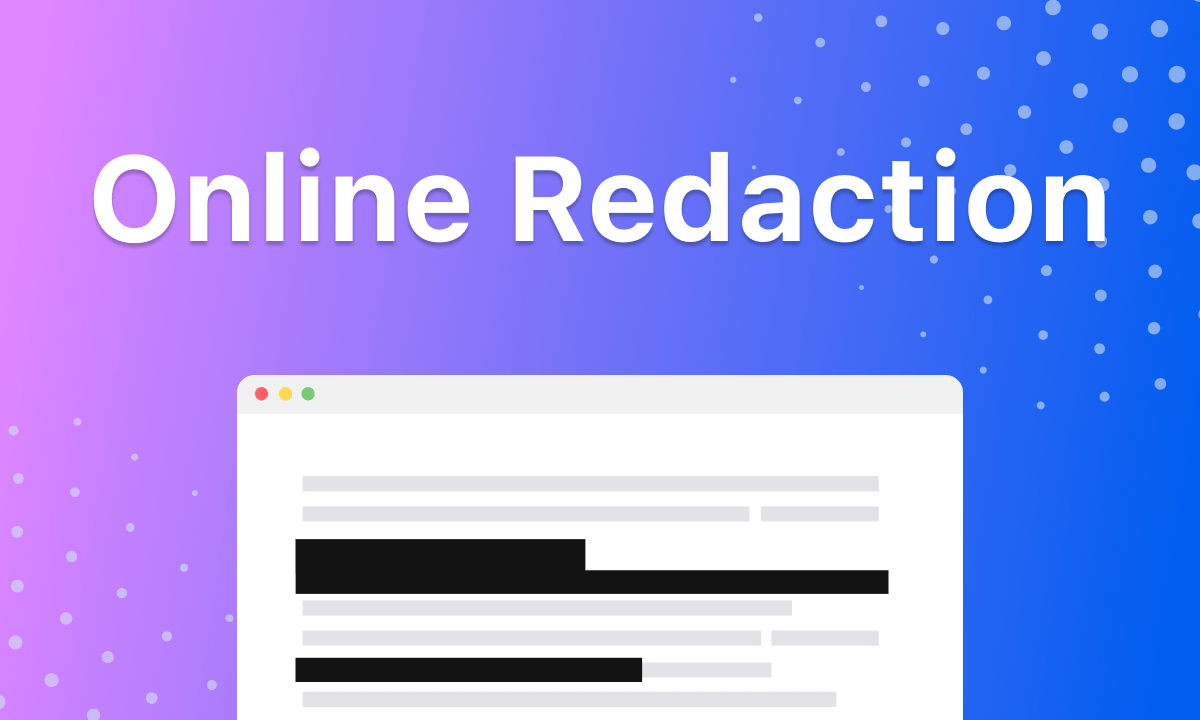
Top 6 Online Redaction Tools You Should Have a Try
Sometimes you may contain some confidential information in your documents. If you want to share the documents with others, you may want to find that private information and redact it before sharing.
This post introduces the top 6 free online redaction tools to let you easily redact a document like Word document, PDF file, etc. online. Check the detailed information below.
Comparison of 4 Online Redaction Tools
| Product | Price | Policy | Limits | Share |
| Xodo | Free Version or $9/month | Your information will be completely erased after account cancellation | Only handle one PDF file a day with the Free Version | Share to Google Drive |
| AvePDF | Free Version or $45/year | All your traces will be erased after 30 minutes | Max file size is 128 MB | Share to Google Drive and DropBox |
| PDF24 | Free | Clear your data regularly | No limits | Share to Google Drive, Email, Dropbox, and Fax |
| FreePDFRedactor | Free | encrypted with SSL | Up to 20 pages of PDF or files less than 5MB are allowed. Must complete redaction within 30 minutes | Direct download only |
1. Xodo – Secure Online PDF Redaction
A convenient online tool for PDF redaction is Xodo. This user-friendly tool allows you to effortlessly redact any sensitive information within your files. When applying redactions, you have the option to selectively redact text or the entire page of a document.
Upon completing the redaction process, you can preview the edited file by clicking the “View file” button. Subsequently, you can download the file to your device, save it to Xodo Drive, or sync it with Google Drive.
Xodo prioritizes the security of your files through private processing, ensuring that your information remains secure. It’s important to note that redactions made with Xodo are permanent, and once downloaded, the operation cannot be undone. This guarantees that others cannot recover the redacted information.
While Xodo offers a free version, it limits users to five actions per day. For those seeking additional capabilities, the pro version is available at a monthly subscription cost ranging from $9 to $12.

Redact By Xodo
How to Redact PDF Online: Go to Xodo PDF Redactor > Upload the PDF file > Choose to redact text or page > Drag to select the redaction area > Click the Redact All button > Download the new PDF file to your device.
Xodo’s free redaction tool lets you redact one PDF file for free per day. For unlimited access, you may get Xodo Pro. Xodo also offers many other popular free PDF tools including tools to convert files to PDF, convert PDF to another file format, combine or split PDF files, edit PDF files, read PDFs, etc.
2. AvePDF – Redact PDF with an Ease
To remove sensitive content from your PDF files, you can also try AvePDF. AvePDF allows you to easily eliminate any information in a PDF file by drawing opaque areas over the content and permanently removing the data behind it. During redaction, you can rotate the PDF pages or add a title to the redaction area. After redaction, the information cannot be retrieved.
This free online PDF redaction tool employs the best encryption methods to protect your data. All documents you upload will be deleted from its servers after 30 minutes. Alternatively, you can manually delete the file after redaction.
Furthermore, AvePDF offers various other PDF solutions to help you address different PDF issues. However, a payment of $45/year is required for full access. Without the subscription, you are limited to 2 actions per hour, and the maximum file size is 128MB.
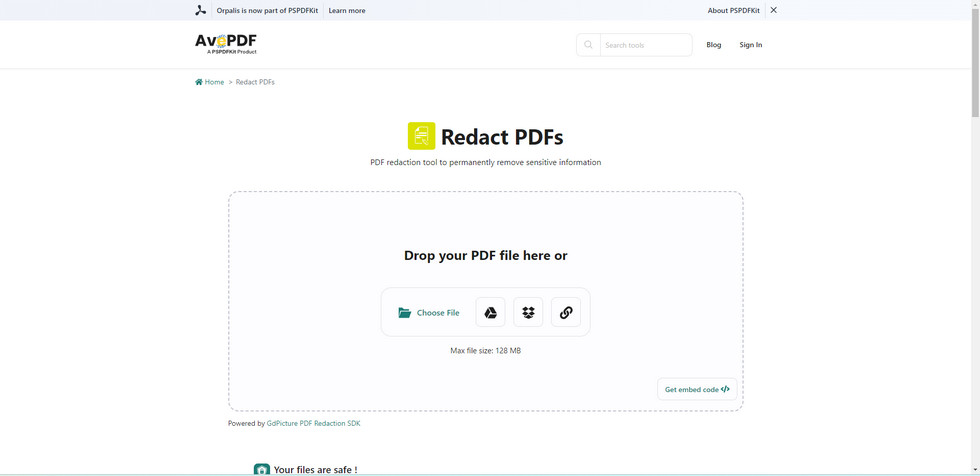
Redact PDF with AvePDF
How to Redact PDF with AvePDF: Go to the AvePDF redaction tool in your browser > Click the Choose File button to upload a file from your computer > Hit the Add redaction marks button and use your mouse to make the redaction areas > Tap on Apply all redactions to redact the content in the PDF > Download the redacted PDF file.
3. PDF24 – Make Sensitive Data Unrecognizable
PDF24 is another excellent free online redaction tool worth trying. It allows you to effortlessly black out content in PDF files, ensuring sensitive information remains concealed. This user-friendly online tool comes with no usage limitations, but it does advertise under the upload area. You can choose to redact using a pen with a free drawing mode or opt for a straight-line drawing mode. Additionally, there’s the option to redact shapes such as a rectangle, square, circle, ellipse, triangle, star, hexagon, and cross. You can review this tool after using it.
The best part is that there’s no need for any installations; you can conveniently edit your files directly online. PDF24 prioritizes file security and automatically removes them after a short period, enhancing the overall privacy of your documents.

The Function Page of PDF24
PDF Redaction Guide: Go to the PDF24 Redation Tool in your browser > Click the Choose File button to upload the file > Blacken the content with shapes or pens > Click the Save PDF icon on the toolbar to save the redacted PDF file.
4. FreePDFRedactor -Redact PDF Files Digitally
FreePDFRedactor is a popular and user-friendly online redaction tool designed for easily redacting sensitive information in your PDF files. The platform provides a tutorial on optimal PDF upload times, and users have a 30-minute token in the redaction interface before their document is securely removed. This time constraint can be a bit pressing, making it essential to efficiently process larger files. To avoid inconvenience, it’s advisable to complete your changes and download the file before the timer expires.
In the free version, the uploaded PDF document is limited to 5MB or 20 pages. Additionally, certain advanced features may require payment, and users can explore these options to enhance their redaction experience.

Make a Redaction through FreePDFRedactor
How It Works: Go to the FreePDFRedactor Website in your browser > Click the “+” icon to upload your PDF document > Click the Freeform button > Select the text or other data you want to redact to remove it > Download the redacted PDF document.
5. pdfFiller – Redaction Across File Formats
pdfFiller provides an online platform for redacting text or images in PDF files. You can easily upload and edit your PDFs, and it supports various file formats, including DOC, DOCX, RTF, PPT, PPTX, JPEG, PNG, or TXT. However, the upload file size is limited to 25MB. While the interface may seem a bit cluttered due to the accumulation of elements, pdfFiller offers a series of navigation tabs after file upload to guide you through its main functional areas. The tool automatically saves your operations, eliminating concerns about data loss.
However, in pdfFiller, the redaction tool is labeled as “black out.” This raises uncertainty about whether it constitutes a permanent redaction operation or if there’s a risk of being tracked by others, potentially leading to information disclosure.
It’s worth noting that pdfFiller is a paid tool, requiring account login and payment ranging from $8 to $15 per month. On the positive side, it offers a 30-day free trial upon subscription.

The Main Interface of pdfFiller’s Redaction Tool
How to Redact PDF Online: Go to the pdfFiller Website > Upload your PDF document > Click the Blackout button under the Tools tab > Drag your mouse to redact text or images in your document > Save and download your document.
6. i2PDF – Permanently Redact Data
You can utilize i2PDF to blackout sensitive information, such as emails, credit card numbers, and phone numbers, in documents. This online tool allows for easy redaction of text or images in PDFs at no cost. i2PDF offers various professional free PDF tools, including a PDF editor, viewer, and conversion tools. However, the file upload process may be a bit slow.
Although i2PDF’s redaction tool is also named “Blackout,” it converts redacted pages into images, ensuring that no one can access the redacted information. This feature makes it safe to use this free online tool for processing your files.
For added security, files are automatically deleted after 30 minutes, eliminating concerns about information collection and potential loss by i2PDF. Notably, there’s no need to register or log in to an account to perform operations.

Redact Your Document Using i2PDF
How to Make a Redaction: Go to i2PDF PDF redactor > Drag or drop your file in the target field > Click the Choose Files button > Draw a black rectangle over the sensitive information in the document > Download the redacted PDF to your computer.
7. If You Want a Desktop PDF Redaction Software
For online redaction tools, you can easily access them and redact PDFs online. However, if you prefer a desktop document redaction tool, you may try PDFgear, the completely free software offering various PDF solutions.
PDFgear is your top-tier choice for secure, full-featured PDF redaction on Windows, Mac, and iOS – all while maintaining user-friendliness.
You can redact your PDF file in 2 ways with PDFgear.
Method 1. Using Rectangle Feature
Install PDFgear on your device > Click Open File to import the PDF > Navigate to Annotate > Select the Rectangle button > Box out the area you want to redact > Choose the black color to fill in it.
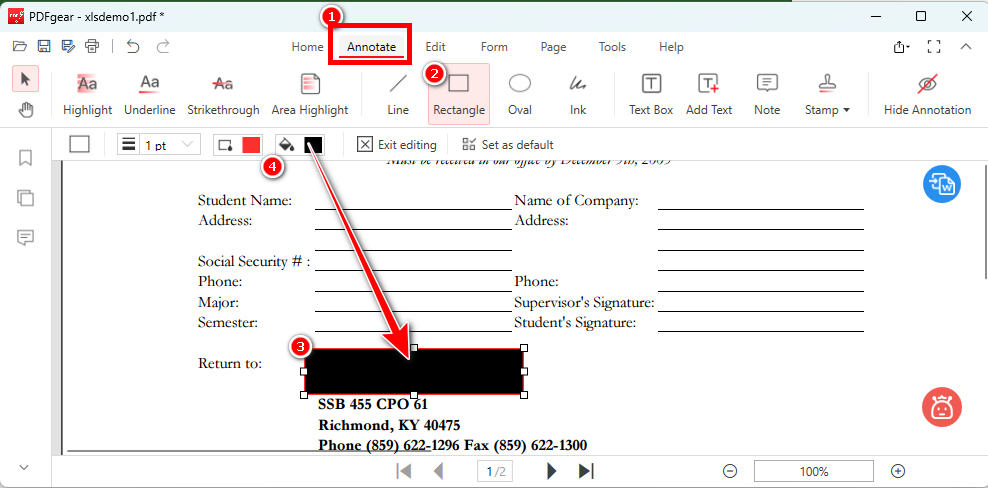
Redact the Content Using a Rectangle
Method 2. Adding Highlighting
Fire up PDFgear Desktop > Import the PDF by clicking the Open File button > Navigate to Annotate ribbon > Click Highlight button > Choose the black color > Select the texts you desire to redact.
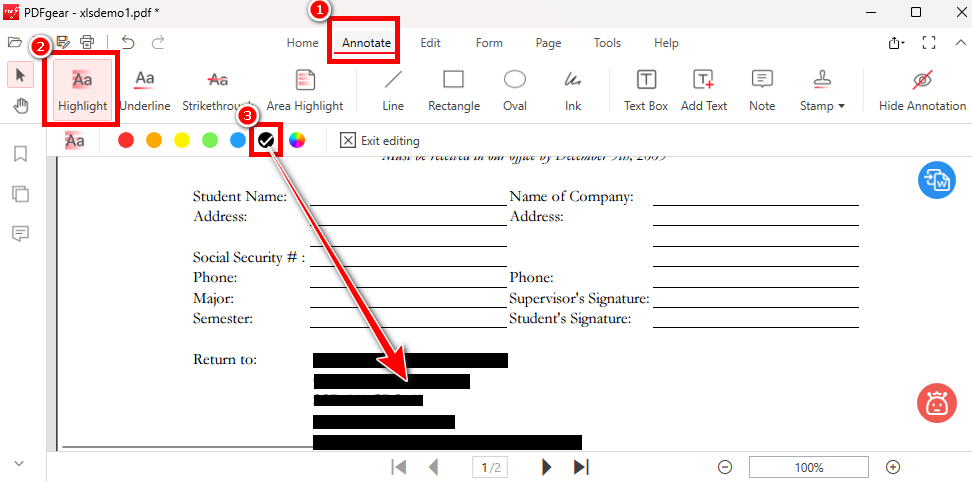
Redact the Text in the PDF
FAQs
Can I Redact a PDF Online for Free?
Certainly, numerous free online redaction tools are available. You can utilize PDF24 or FreePDFRedactor for online PDF redaction with a stable internet connection.
What Is the Best Way to Redact a Document?
The best redaction method depends on your preferences. If you’d rather avoid installing software, consider using an online redaction tool for a convenient solution. On the other hand, if you’re offline, PDFgear provides efficient PDF redaction. Simply import the file and use highlights, shapes, and color changes to redact the data.
Wrapping Up
To redact a PDF online for free, you can try one of the free online PDF redaction tools above based on your preference. These online tools let you easily select and upload a PDF file from a local drive or a cloud service and allow you to easily redact text, images, pages, or other content in the PDF. Your private information in the document should stay secure now.
