How to Convert PDF to CDR with 3 Free Methods
Summary :
In this article, we introduce three ways to convert PDF to CDR, using CorelDraw itself, and online converter and Inkscape, the free and open-source graphic editor.
Table of Contents
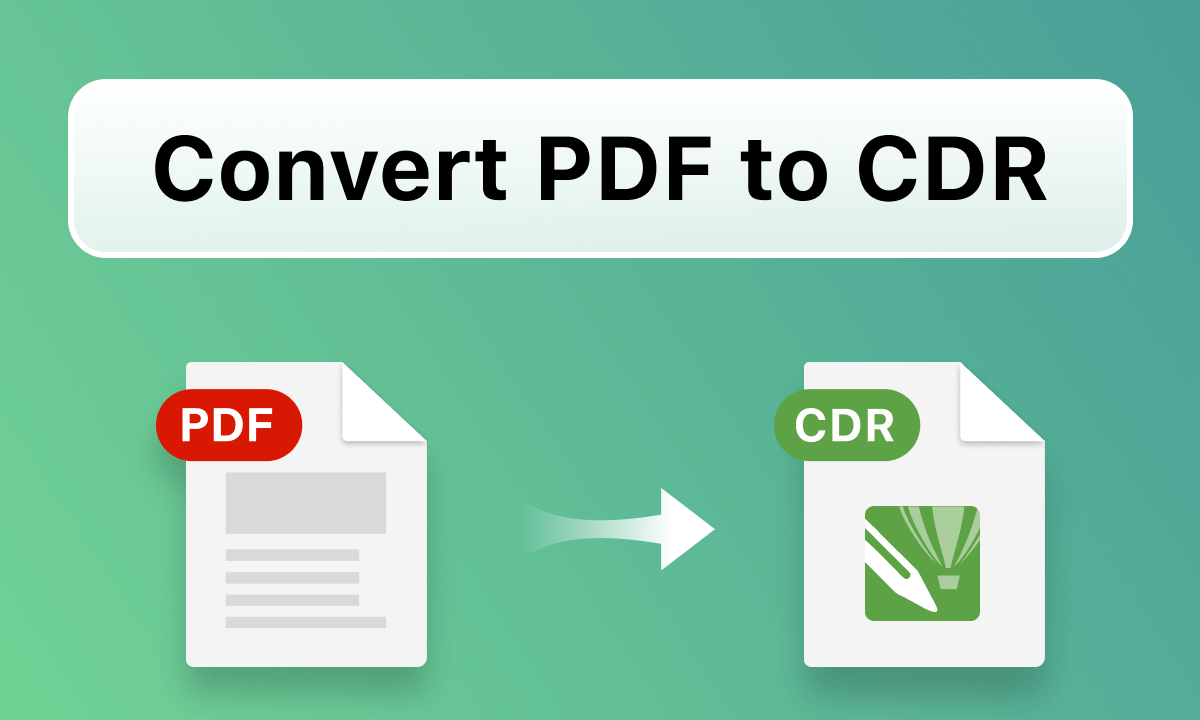
How to Convert PDF to CDR
Imagine you have a PDF file that contains graphics you want to edit (if for editing text, then converting PDF to Excel is a better idea); however, PDF doesn’t support editing graphics. If you convert the PDF to CDR, you can use the professional graphic editing tool CorelDRAW to edit it.
You can convert the PDF directly in CorelDraw or use an online converter to convert PDF to CDR. Moreover, you can leverage Inkscape to convert PDF to SVG first if CorelDraw encounters issues such as incompatible formatting or elements.
Converting PDF to CDR in CorelDRAW
When precision and quality are the key, CorelDRAW is the first choice for converting PDFs to CDR files. This is particularly true when you want to maintain images, texts, and vectors at a high standard or when extensive editing of the PDF content is necessary.
However, during the conversion process, there might be issues with text fonts, image resolutions, and vector fidelity. In such cases, you need to manually adjust the issues within CorelDRAW.
Step 1: Double-click CorelDRAW to launch it.
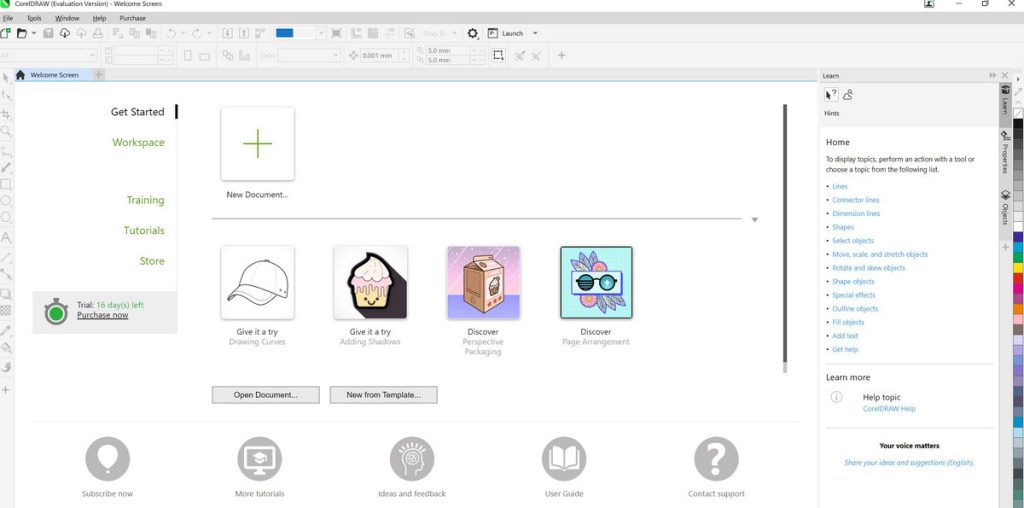
Launch CorelDRAW
Step 2: Go to File >Import to import the PDF file you want to convert.
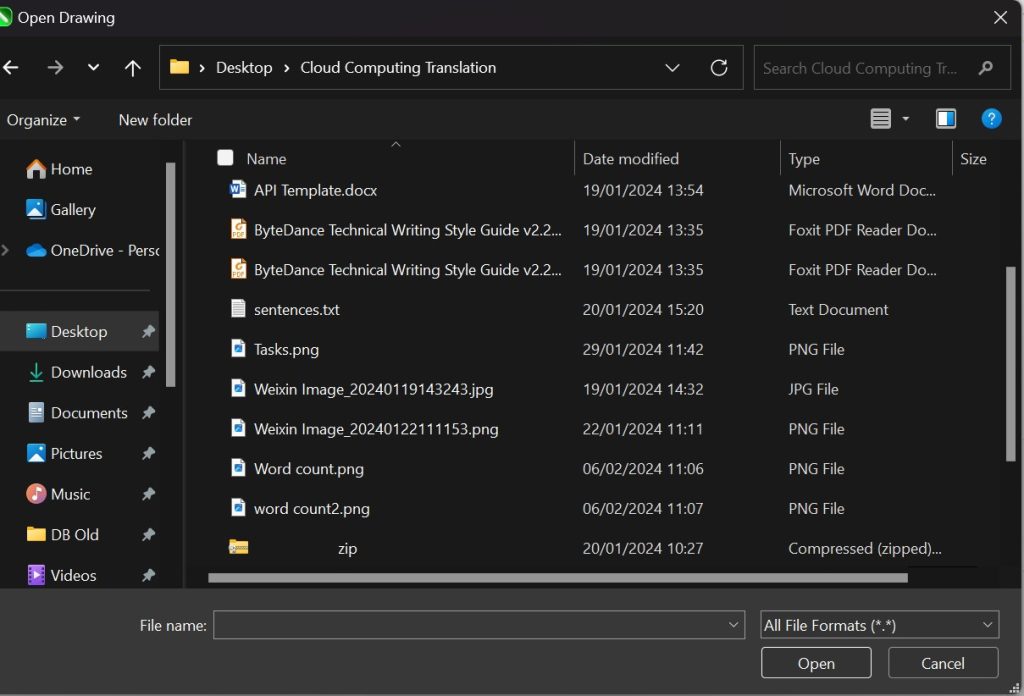
Locate PDF in CorelDRAW
Step 3: Select the PDF file and click Import. On the Import PDF dialog, select Import text as Curves. Click OK. CorelDRAW will convert the PDF to a CorelDRAW editable format.
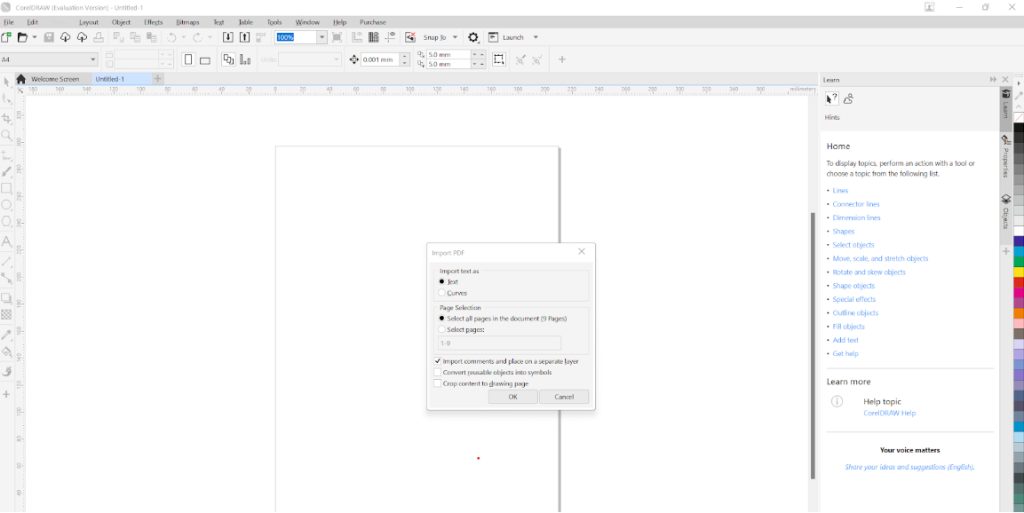
Import PDF to CorelDRAW
Step 4: Once the file is imported, you can save it as a CDR file by going to File > Save As and choosing CDR as the file type.
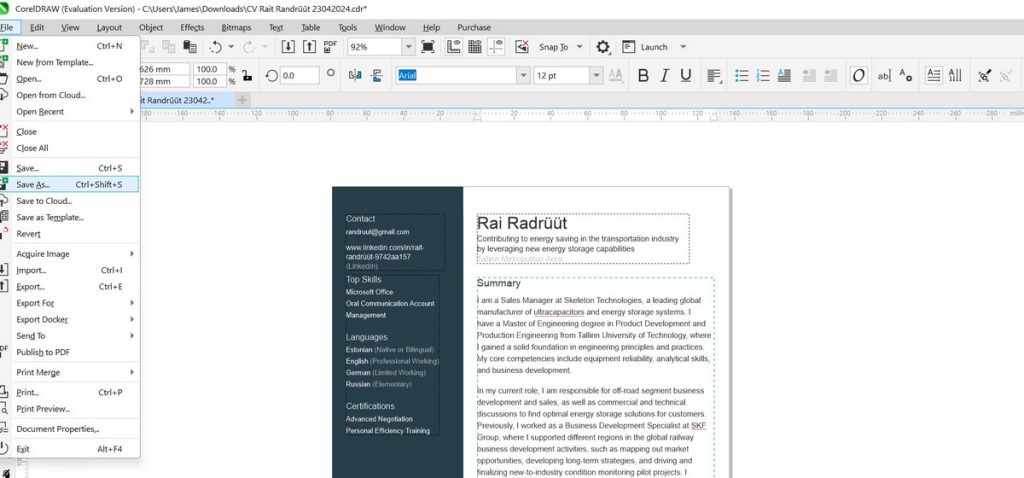
Save as CDR in CorelDRAW
Converting PDF to CDR Online for Free
When you need a simple conversion method or you have no access to CorelDRAW, an online solution like The Online Converter is a good alternative.
As long as you are connected to the Internet, you can use this method without installing application.
Step1:Go to conholdate PDF to CDR converter to launch it.
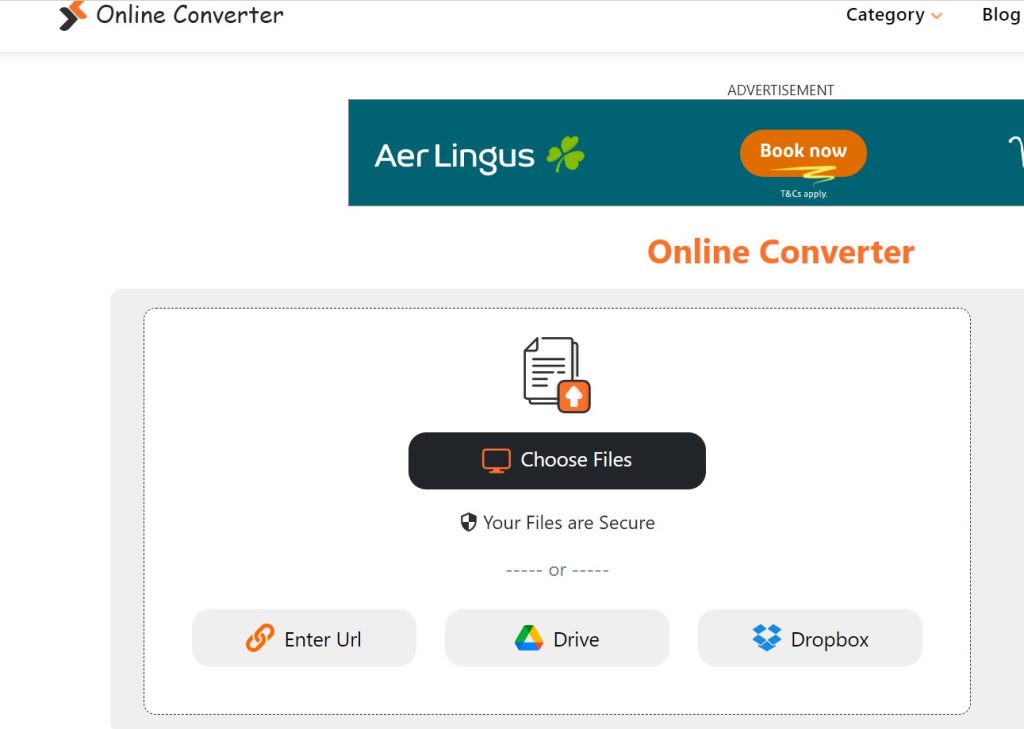
Launch the Online Converter
Step 2: Click Choose Files to locate your local PDF file, or choose one of the online apps storing your PDF file.
Step3: Once the file is uploaded, on the Convert to drop down list, select CDR.
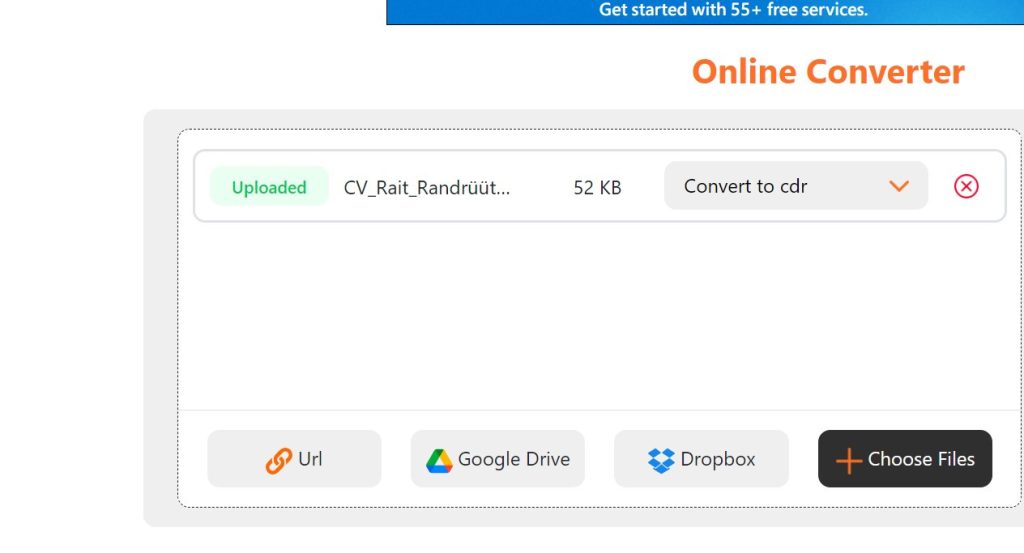
Converting to CDR in Online Converter
Step4: Click Convert to convert the file to CDR. Click Download to download the converted file. After the conversion, you can edit the CDR file in CorelDraw.
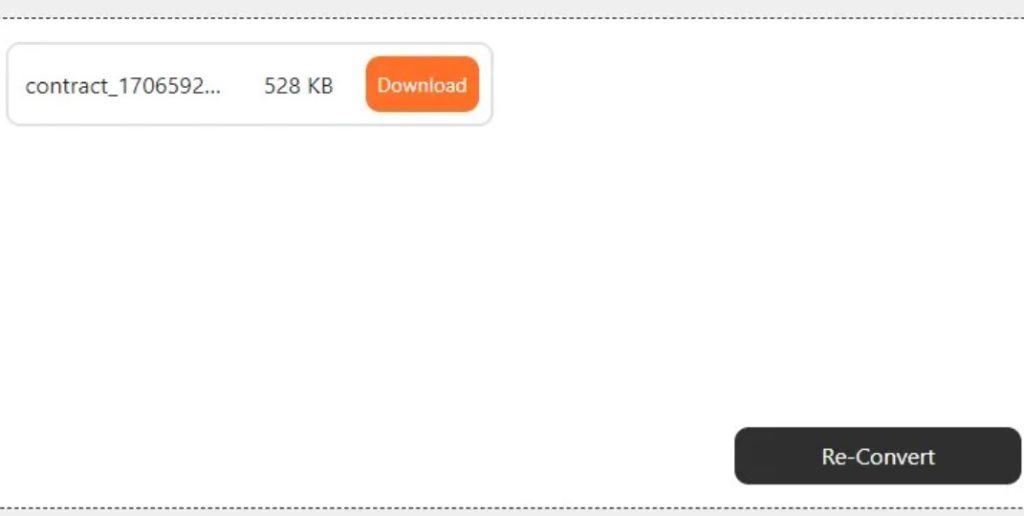
Downloading File in Online Converter
Converting PDF to CDR Using Inkscape
In certain scenarios, if CorelDRAW encounters challenges like unrecognized elements or formatting issues with a PDF file, you have the option to use Inkscape as an intermediary step.
Inkscape, as a free and open-source vector graphics editor, offers the capability to import PDF files and save them in various vector formats, including SVG (Scalable Vector Graphics). Once converted to SVG format, you can then import the file into CorelDRAW and further convert it to CDR format within the software.
Step 1: Install Inkscape: download and install it from the official website (inkscape.org) for free. Double click to launch Inkscape.
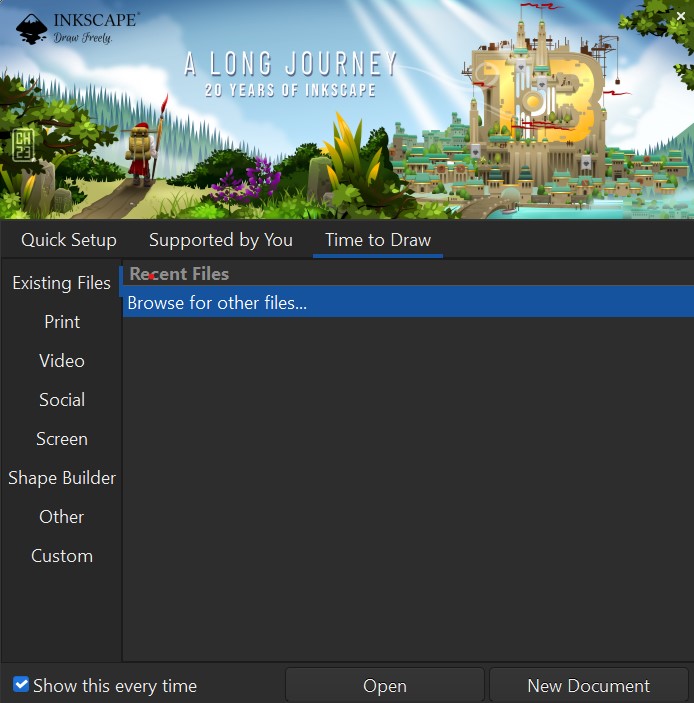
Launching Inkscape
Step 2: Click Open to locate the PDF file, double click to open it.

Opening PDF in Inkscape
Step3: Click File->Save as to SVG
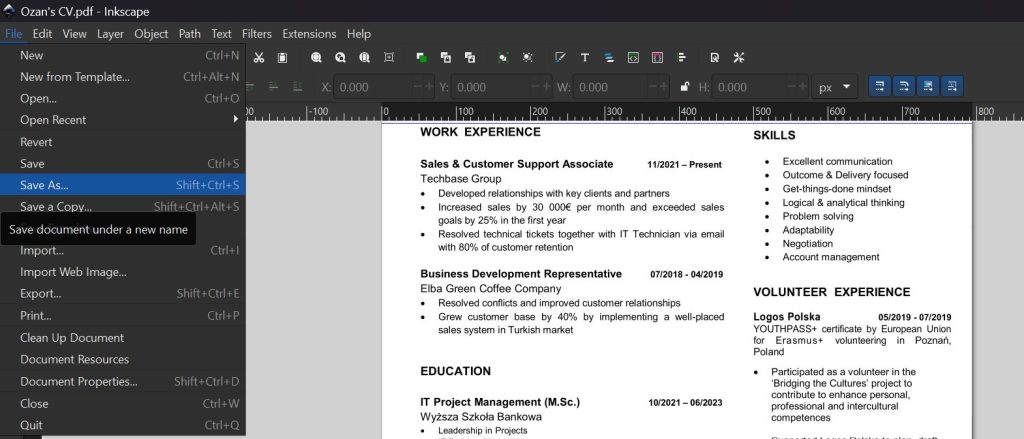
Saving PDF as SVG in Inkscape
Step 4: In the Select File to Save to Dialog, click Save.
Step 5: Double-click the icon to Launch CorelDRAW
Step 6: Go to File > Import or press Ctrl+I. Navigate to the location where you saved the SVG file. Select the file and click Import.
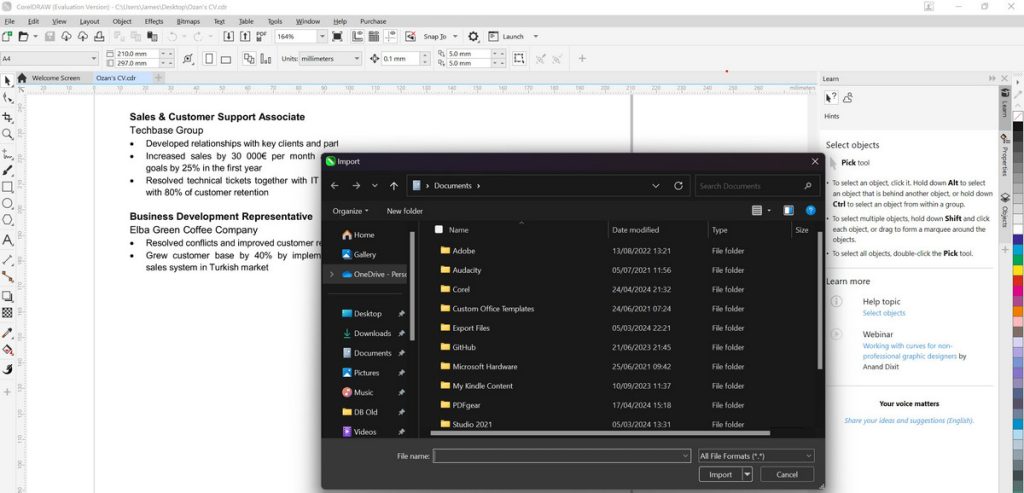
Import PDF to CorelDRAW
Step 7: The SVG is placed onto your CorelDRAW canvas.
Step 8: Go to File > Save As to save the file as CDR format. Choose CDR – CorelDRAW from the file type drop-down menu. Name your file and choose the location to save it. Click Save.
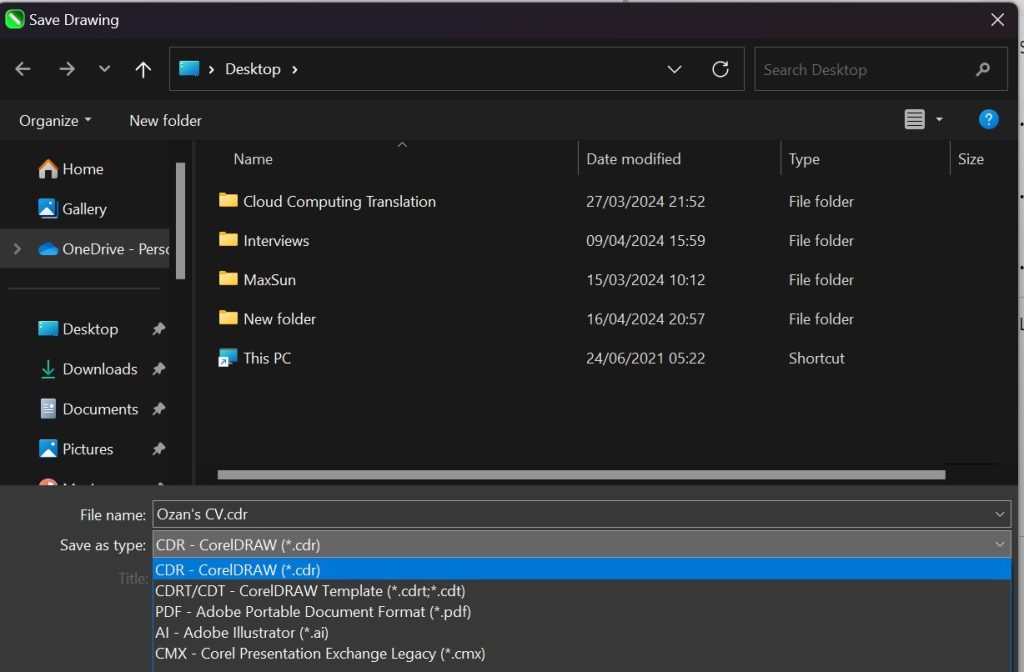
Saving as CDR in CorelDRAW
FAQs
What is a CDR file?
A CDR file is a vector graphic file created by CorelDRAW, which is a vector graphics editor developed by Corel Corporation. It contains text, lines, shapes, images, colors, and effects used for creating documents or graphics.
Will the conversion from PDF to CDR keep the original formatting?
The conversion process will attempt to preserve the original formatting, but the success can vary depending on the complexity of the PDF file and the elements it contains.
Simple graphics and text are more likely to be converted accurately, while complex layouts and effects may not always transfer perfectly.
What should I do if the converted CDR file does not look like the original PDF?
If the converted file does not look like the original, you may need to manually adjust the elements within CorelDRAW or another vector editing software.
This could involve re-aligning text, redrawing shapes, or reapplying colors and effects.
Is it possible to batch convert multiple PDFs to CDR format?
CorelDRAW does not natively support batch conversion of PDF files to CDR format. You can’t convert multiple PDFs to CDR in batches.
