3 Free Methods to Edit a PDF in Word
Summary :
There are three simple ways to edit a PDF in Word: using Microsoft Word, a PDF editor, and a PDF converter.
Table of Contents
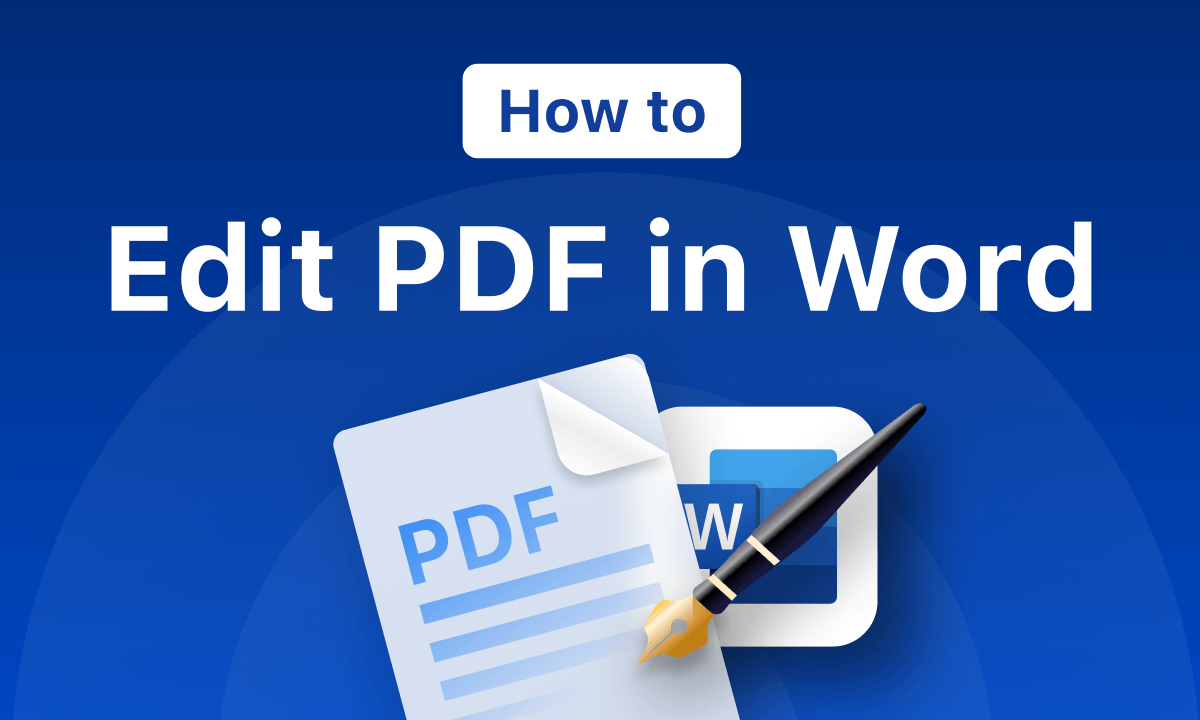
How to Edit A PDF in Word
A PDF file is a type of file that is designed to be viewable on any computer. Since it is primarily intended for viewing rather than editing, it is not as straightforward to edit a PDF as it is to edit a Word file.
Don’t worry, we will walk you through three simple ways to make any edits in a PDF file as you can in a Microsoft Word document.
👉 To save time, you can directly download PDFgear, the dedicated PDF converter for you to convert and edit PDF in Word, and it’s free to use.
How to Edit a PDF in Word with a PDF Editor
With a professional PDF like PDFgear, you can easily add, replace, delete, and format text in a PDF file as you can in a Microsoft Word document. This guide will walk you through how to edit a PDF in Word without formatting issues.
Instantly edit existing text/image in PDF, or convert PDF to be edited in Microsoft Word.
Additionally, PDFgear offers a wide range of PDF editing features, such as drawing on PDFs, highlighting text, inserting images, highlighting images, filling out PDF forms, leaving comments, and removing or adding watermarks.
Step 1. Open a PDF file in PDFgear
Hit the button below to get PDFgear desktop on your Mac or Windows computer for free, and follow the on-screen introduction to install it.
Launch PDFgear and go to the main interface, click “Open File” to add the PDF file you decide to edit.
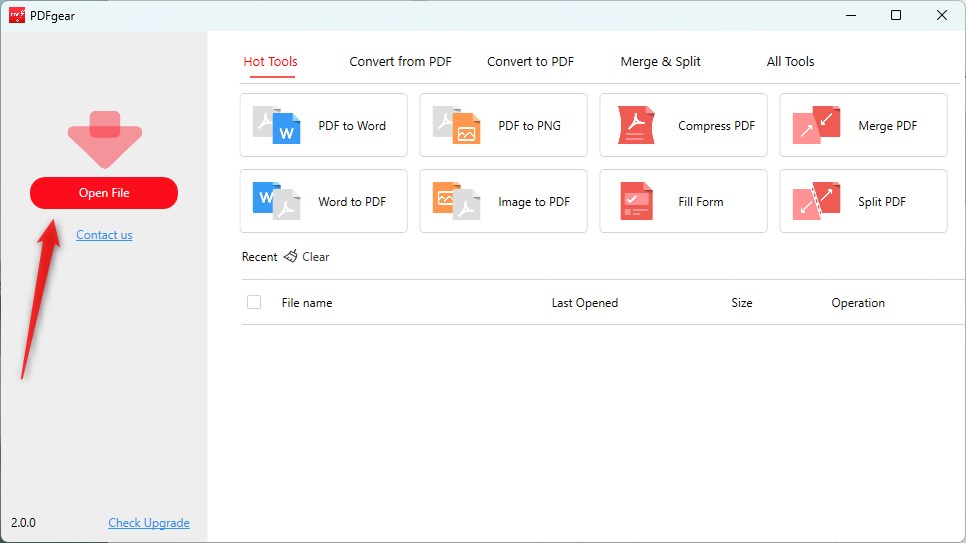
Open File in PDFgear Desktop
Step 2. Edit text in PDF
You can choose and edit the PDF text just like you do in Microsoft Word, without using text boxes. You’re free to replace, insert, delete, move, and rearrange letters in the text.
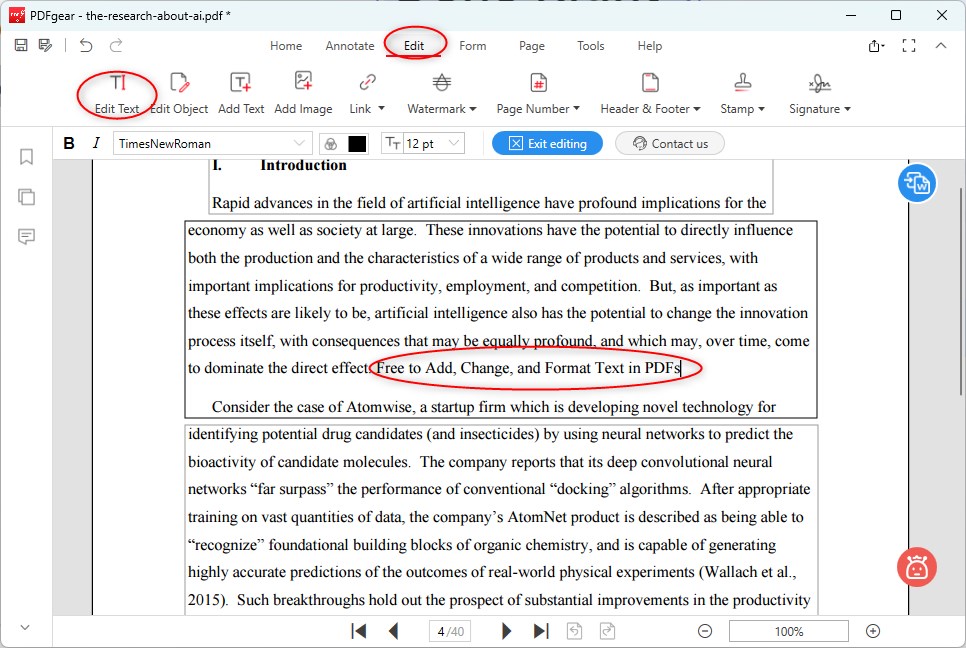
Edit PDF Text for Free
While you’re editing, you can easily change how the text looks by adjusting the fonts, styles, sizes, and more. You can also highlight text or add underlines and strikethroughs.
There is no formatting loss during the process of editing the PDF.
Step 3. Save the new PDF file
Once you are satisfied with the edits, save the final version of the PDF. You can now share it electronically or print it if needed.
How to Edit PDF in Word Using PDF to Word Converter
Editing a scanned PDF in Word is hard or impossible. To do it, you need a professional PDF converter like PDFgear. It preserves the formatting and layout using OCR technology. Now learn how to edit a PDF in Word without losing formatting.
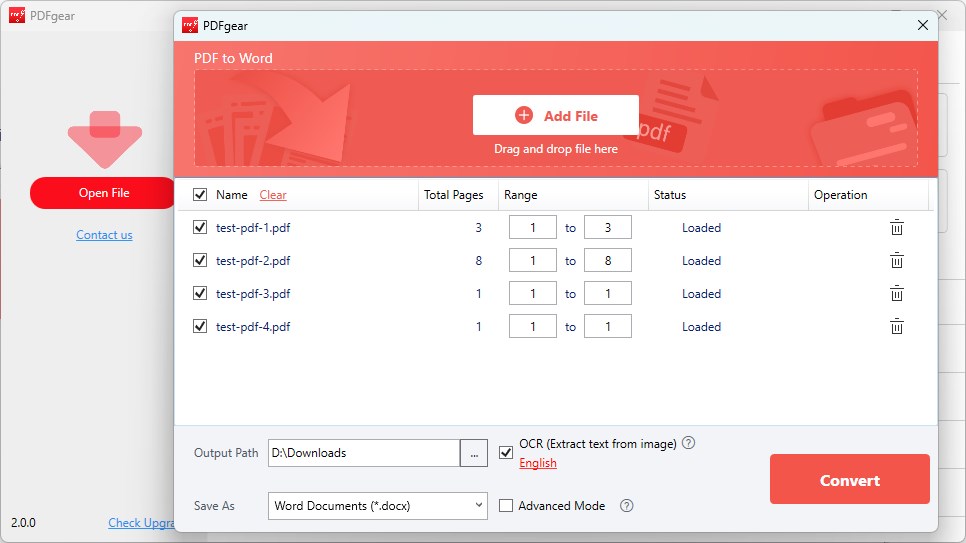
Convert PDF to Edit for Editing
Step 1: Open the PDF program and choose “PDF to Word” from the main menu.
Step 2: Add your PDF file to the converter by clicking “Add Files.” PDFgear offers a batch convert feature, and you can convert multiple PDF files to Word files at once.
Step 3: Decide where you want to save the converted Word document, then click “Start” to begin the conversion.
Step 4: After the conversion, locate the Word document in its folder, right-click it, choose “Open with” and select “Word.” Now, you can edit the content in Word and save your changes.
Opening a PDF with many images or a scanned PDF in Word may alter the appearance, losing formatting and leaving the content uneditable. With PDFgear, its advanced OCR ensures accurate conversion to Word, making editing easier.
How to Edit a PDF File Using Microsoft Word
Editing PDFs in Microsoft Word has indeed become a lot easier since Word 2016. Microsoft introduced the ability to open and edit PDFs directly within the Word application.
This added functionality allows users to make changes to the content of a PDF document without any third-party software, making the editing process much more streamlined and efficient.
Step 1. Open a PDF file in Microsoft Word
Open Microsoft Word and click on the “File” tab.
Click on “Open” and browse for the PDF file you want to edit. Select the file and click “Open.” A dialog box will appear, asking if you want to convert the PDF to Word. Click “OK” to proceed.
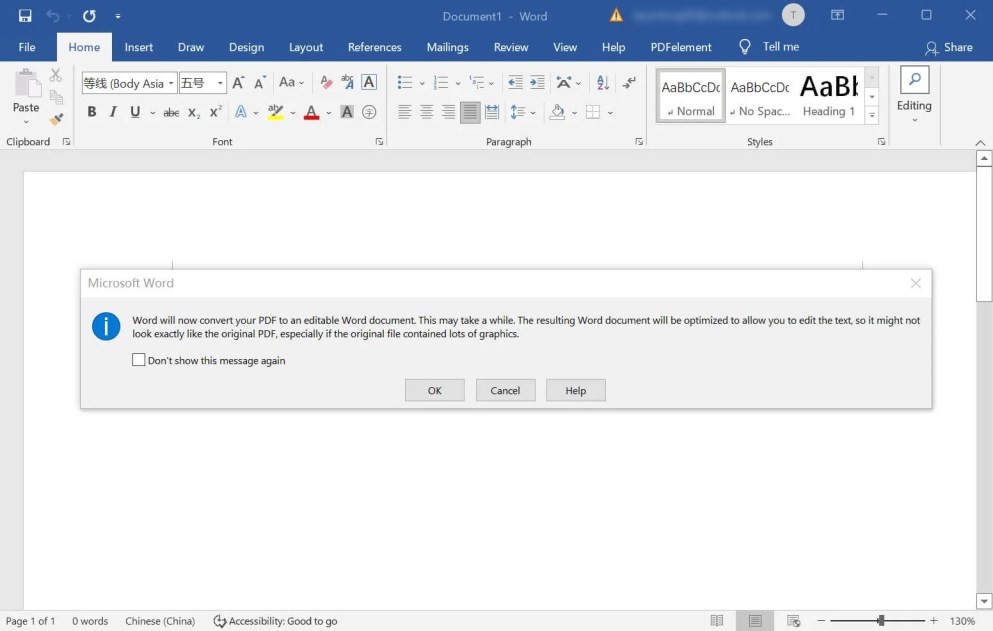
Open PDF in Microsoft Word
Step 2. Edit the PDF in Word
The PDF will now open in Word format, which allows you to make edits. You can add or delete text, change fonts and formatting, insert images, and more.
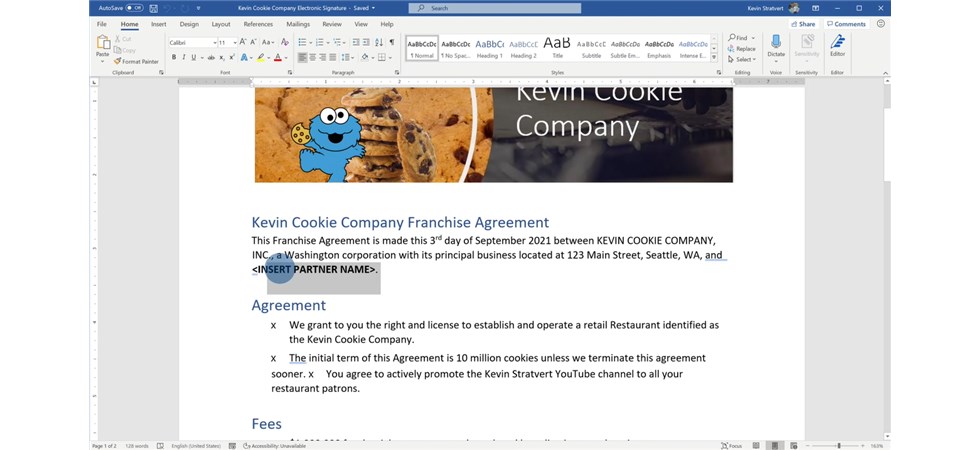
Edit the PDF in MS Word
Step 3. Save your edits
Once you have finished editing, click on the “File” tab and choose “Save” or “Save As” to save your change
Remember that some PDF features, such as form fields, annotations, or digital signatures, might not be editable in Word. In those cases, you might need to use specialized PDF editing software.
FAQs
Can I edit a PDF directly in Microsoft Word?
Yes, you can edit a PDF file directly in Microsoft Word. Word will convert the PDF into an editable Word document. However, the formatting may not always convert perfectly, especially for PDFs that contain a lot of graphics or complex layouts.
How do I convert a PDF to an editable PDF?
Converting a scanned PDF to an editable PDF requires Optical Character Recognition (OCR) technology, which can recognize text within images. For this purpose, it is recommended to use the iLovePDF online OCR PDF tool
How to edit a PDF without Adobe?
You can download PDFgear software and open a PDF in PDFgear. You can now click on any text in the PDF and start editing. This includes adding new text, changing existing text, and adjusting fonts and sizes.
Conclusion
All 3 methods on how to edit PDF in Word have been mentioned above. If Microsoft Word is already installed on your computer or laptop, you can choose the first method. If it’s not installed, you can use PDFgear’s PDF editing and converting features to easily edit a PDF file just like a Word document.
