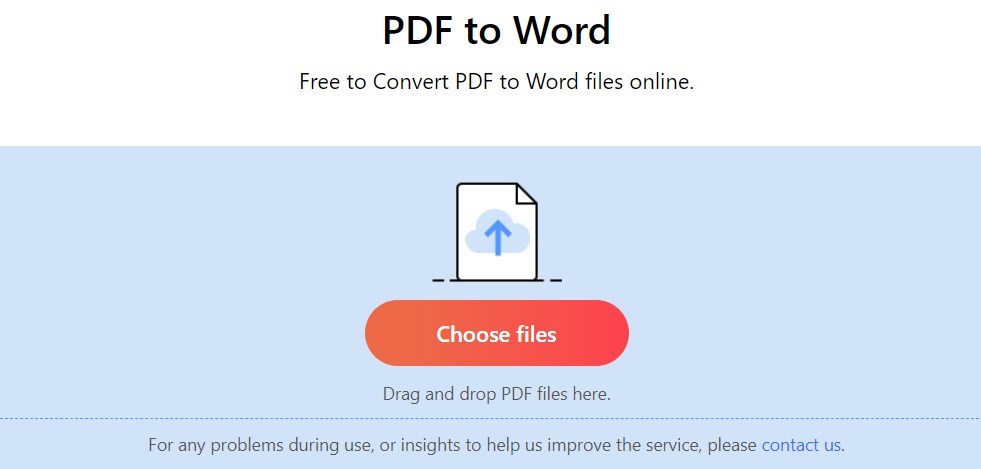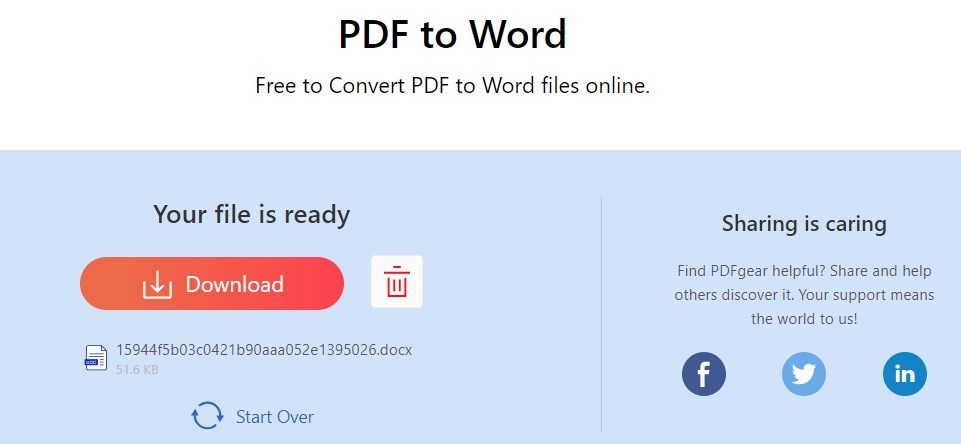How to Convert PDF to Word without Losing Formatting [Free and Paid Options]
Summary :
This article lists the detailed steps to convert a PDF to Word using both online and offline tools while retaining all existing formatting.
Table of Contents
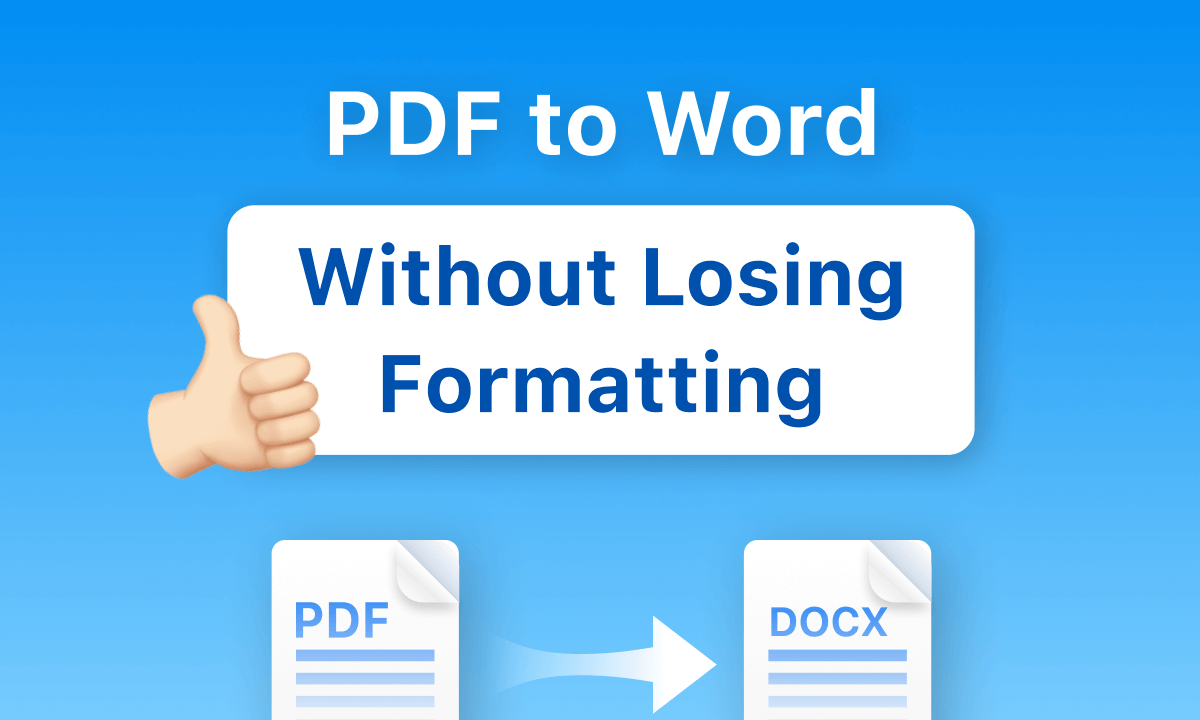
How To Convert PDF to Word without Losing Formatting
The Portable Document Format (PDF) is commonly used for easy email sharing and viewing. However, there are times when you need to convert it into an editable Word file, whether you need to edit and format text, insert images, or fill in data on PDF forms.
However, converting PDF files to Word while maintaining the original formatting is not easy. But no worries! In this post, you will find 3 methods to quickly change PDF to Word while preserving its original format.
Best PDF to Word Converter Without Changing Format – 100% Free
✅No downloads or registrations are required. With PDFgear online PDF to Word converter, you can easily convert PDFs smaller than 20MB into Word format without losing any formatting using the OCR technology. For files between 20MB and 50MB, the conversion process may take a little longer.
🌠If you’re working with PDFs larger than 50MB, consider using PDFgear software for improved performance and faster conversion speeds. Furthermore, it provides a batch conversion feature to help you save even more time.
Freely Convert PDF to Word without Losing Formatting Online
There are lots of online tools that support turning PDF into Microsoft Word documents in seconds, but most of them lack the ability to keep your PDF formatting as well.
With PDFgear thats not the case. It can convert a PDF to Word document without changing its formatting. It’s easy to use, too, with no download, no signup, no watermark.
Here’s how to convert a PDF to Word document in PDFgear.
Step 1. Browse PDF to Word Converter
Open your browser and visit the PDFgear website. This PDF to Word Converter is compatible with Windows, Mac, and Linux, allowing you to access it directly.
Step 2. Upload Your PDF Documents
Click the ‘Choose files’ button to select the PDF you want to convert to the DOCX file format or drag and drop a file into the drop zone.
Step 3. Save the Word File
Watch as PDFgear automatically converts the file from PDF to an editable Word document. After the conversion, simply click the Download button to save your file.
For more information, you can watch the detailed video tutorial below.
Convert PDF to Word Keep Formatting Free Offline
One downside to editing PDF documents online, or converting a PDF to Word online, is that it’s dependant on your internet connection. If you lose connection, you can’t convert any more. Not so with the offline PDFgear standalone application.
PDFgear software allows you to turn PDF into Word on Mac or Windows through its stable and free PDF to Word converter. The PDF to Word conversion process will not result in the loss of fonts, layout, tables, or other specific formatting details.
Furthermore, this toolkit also allows you to edit PDFs, delete PDF pages, sign your PDFs, and protect your PDF files with just a few clicks.
Step 1. Run PDFgear PDF to Word Converter
Click the button below to download PDFgear software for your Mac or Windows computer. Follow the on-screen instructions to complete the installation.
Our free tool quickly changes PDF files into Word documents. It can convert many PDFs at once. The Word documents look just like the original PDFs, with all the same text, images, and formatting.
When the program opens, locate the ‘PDF to Word’ feature in the top-left and click on it.
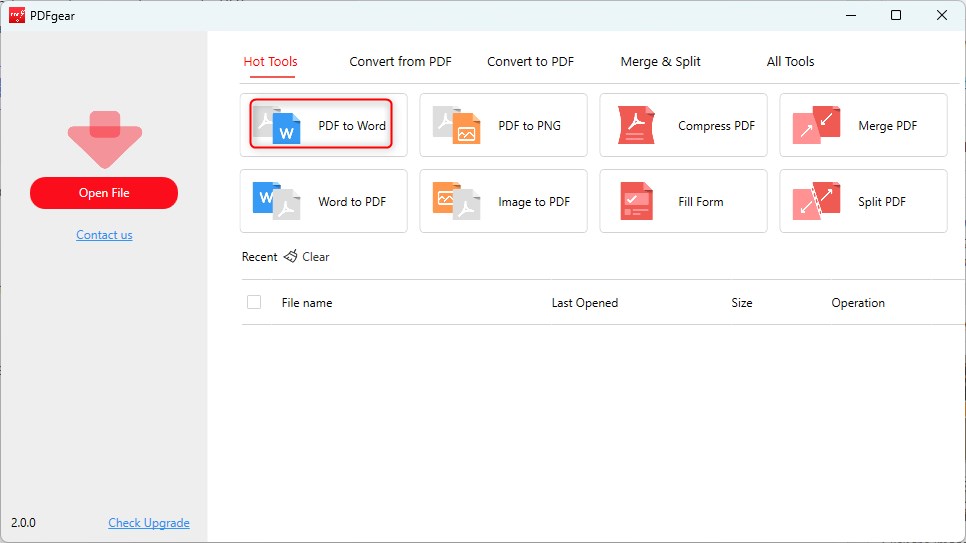
Choose PDF to Word Converter on PDFgear Desktop
Step 2. Select PDF files and convert
Tap the “Add File” button to allow you to browse for the PDF file you want to convert to Word. You can upload several PDF files and convert them simultaneously.
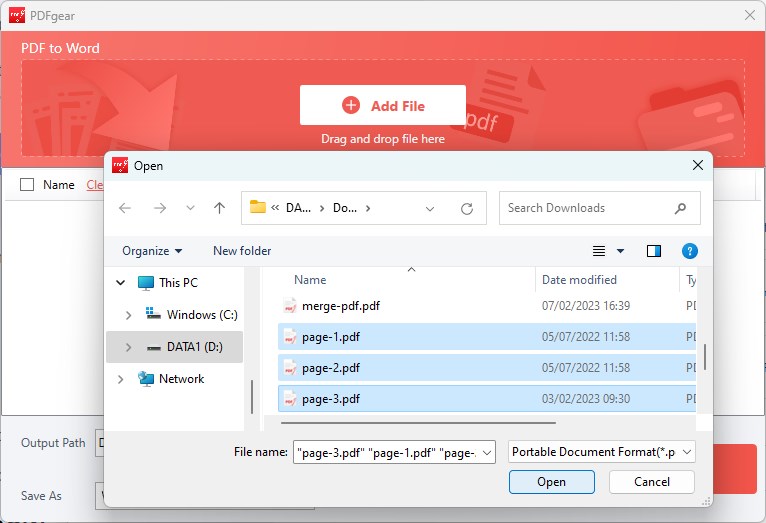
Select PDF Files and Upload Them to PDFgear PDF to Word Converter
Choose your PDF files and click “Open” in the File Explorer window to open them in the PDFgear converter.
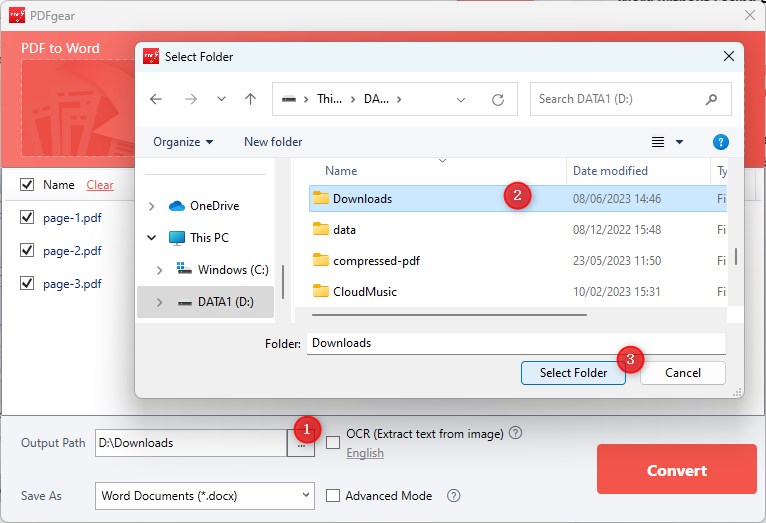
Set File Output Path on Your Computer
At the bottom of the converter window, select a suitable folder as the destination for the converted DOC file.
Step 4. Get your lossless Word file now
Once satisfied, click “Convert” to trigger PDFgear to batch convert PDF to Word.
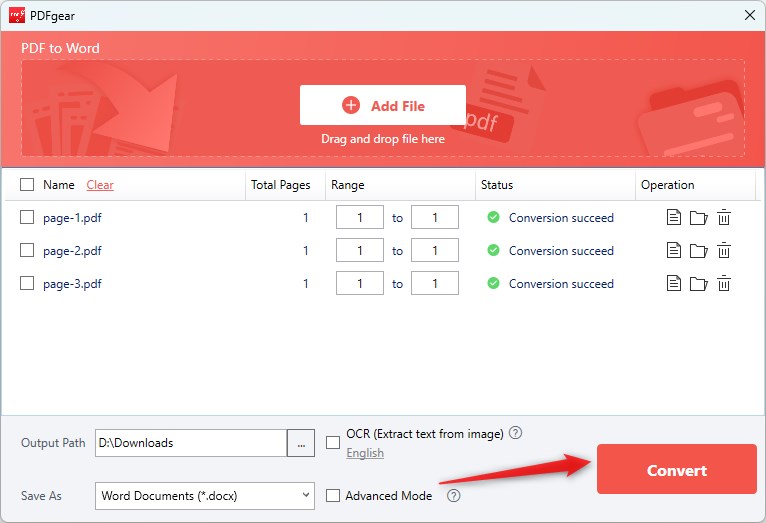
Convert PDF to Word Now
When all the conversions are done, your Word file will be saved in the specified location.
Convert PDF to Word Without Compromising Formatting in Adobe Acrobat
Adobe Acrobat is a great way to convert PDF to Word too, but you will have to pay a subscription fee for the privilege. Here’s how you can change a PDF into a Word document using Adobe Acrobat without losing the way it looks.
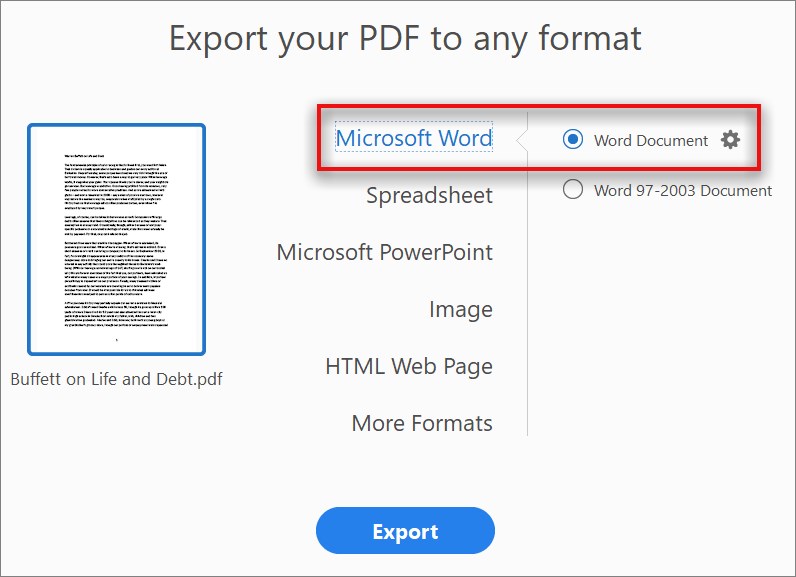
Convert PDF to Word using Acrobat
Step 1. Open your PDF in Adobe Acrobat. Go to “File,” pick “Save As Other,” then choose “Microsoft Word” and “Word Document.”
Step 2. Choose a name and where to save your Word document.
Step 3. In the “Save As” dialog box, click on the “Settings” button to configure the conversion options.
Step 4. In the Conversion Settings window, make sure to check “Retain Page Layout.” This ensures that the formatting of the PDF document will be preserved in the resulting Word document.
Click “OK” to apply the settings.
Step 5. Lastly, hit “Save” to change the PDF to Word while maintaining the original formatting.
Remember, Adobe Acrobat isn’t free. You have to buy it to use its features, including changing PDFs to Word.
Frequently Asked Questions about Changing PDF to Word
What are the benefits of converting a PDF to Word?
First, it makes editing and formatting simpler. Word provides many tools to change content, like adding pictures, changing fonts, and reorganizing paragraphs. Also, changing PDFs to Word helps teamwork, letting multiple users edit together. Plus, you can easily copy and reuse text from the PDF.
How to directly edit a PDF without converting it to Word?
One option is to use a PDF editor software like PDFgear. This software allows you to directly edit any content in the PDF, including editing the existing text, adding or deleting text, customizing the text formatting, and inserting images or signatures. Another option is to use the PDFgear online PDF editing tool, which provides basic editing functions without the need to install any software.
What are some tips for converting a PDF to Word and keeping formatting?
If you want to change a PDF file to a Word document and keep the same format, here are some tips:
1. Try some dedicated PDF converters like PDFgear, or Adobe Acrobat that help with converting.
2. Choose tools with OCR (Optical Character Recognition) to convert scanned PDFs correctly.
3. Look over the changed Word file for formatting mistakes. Fix them manually if needed.
How do I fix formatting when converting PDF to Word?
With PDFgear, you can easily convert PDF files to Word documents by simply uploading and hitting the conversion button, and it’ll retain your formatting, too. However, if you want to make manual adjustments to formatting, you can use PDFgear’s built in PDF Editing tools to make your changes, and then convert again, or simply edit the Doc in Word or a similar text editing tool.
How do I edit a PDF and keep formatting?
A dedicated PDF editor can efficiently help you edit the PDF and keep its formatting. PDFgear would be one of them.
PDFgear is one of the best free PDF editors which provides its full-featured power to make PDF editing work out well.
Can the PDF to Word converter work on any device?
PDFgear online PDF to Word converter enables easy PDF to Word conversion from anywhere. It’s cloud-based and works on computers with browsers, including Mac, Windows, and Linux. You can use it on the go with Android or iOS devices, too.