How to Print a Password-protected PDF Easily
Summary :
No matter whether you want to print a PDF document protected with open passwords or permission passwords, you can find corresponding methods in this article.
Table of Contents

How to Print Password Protect PDF
There are two types of secured PDFs: those with open passwords (restricting who can view the document) and those with permission passwords (restricting who can edit, copy, or print the document).
Printing a password-protected PDF can be a bit tricky, but with the right tools and know-how, it can be done easily. Here’s a step-by-step guide on how to print a password-protected PDF:
Print a Secured PDF with an Open Password
If you have the password for a secured PDF, you can simply open the file and print it using the print dialog (Control or Command + P). However, if you don’t have the password and the PDF is not heavily encrypted, you can use the PDF unlocker tool to remove the password security and enable printing.
Here is how to remove the password protection in PDFgear to easily print, edit, or convert the PDF anytime without needing the password.
Step 1. Navigate to the website of the PDFgear online PDF unlocker. Then upload your PDF to the online tool to unlock the secured PDF.

Unlock a Password Protect PDF Online
Step 2. Once the PDF is unlocked, download and save it to your computer.

Save the Unlocked PDF File
Step 3. Open the unlocked PDF in a PDF editor like PDFgear.
Print Icon in PDFgear
Step 4. Locate and click the “Print” icon in the top menubar or use the shortcut Ctrl+P.
Step 5. Choose your printer and adjust the print settings as needed (e.g., number of copies, color or black and white).
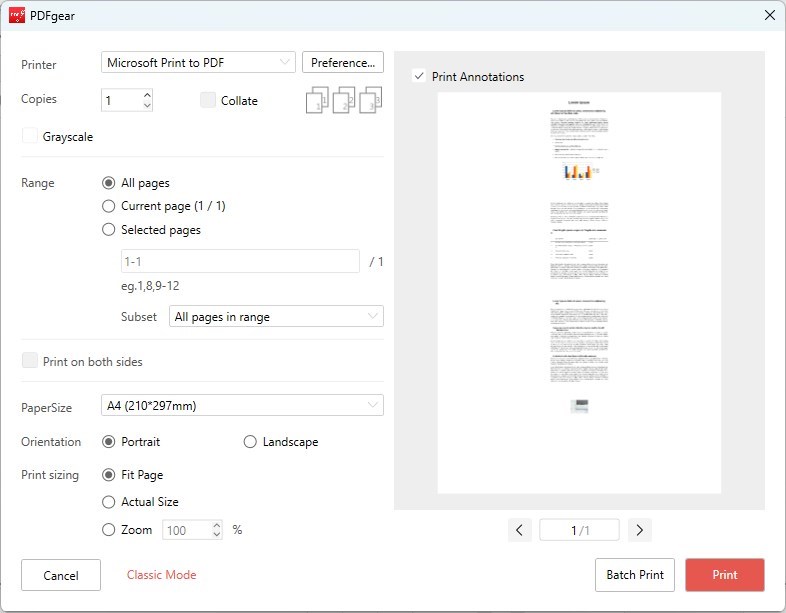
Print Password Protect PDF with PDFgear
Step 6. Click on the “Print” button to print the unlocked PDF document.
Please note that this method is not effective for PDFs protected with heavy encryption, and in such cases, obtaining the password is necessary.
Print a PDF Protected with a Permission Password
If you don’t have the password, you can take a screenshot of the secured PDF (provided you can open it), save it as a PNG or JPG, and print it.
This method might require taking multiple screenshots for multi-page PDFs and merging them into one document for printing.
Step 1. Open the PDF document you wish to print using any PDF reader that allows you to view the document, even if it has printing restrictions.

Screenshot PDF Page in PDFgear
Step 2. Use the PDF snipping tool in PDFgear capture the displayed page.
Step 3. Open the captured screenshots in an image editor if you need to crop or adjust them.
This step is optional but can help improve the printout’s appearance by removing unnecessary parts of the image, such as the PDF reader’s interface.
Step 4. Once you have your screenshots ready, you can print them using your computer’s standard image viewing or editing software.
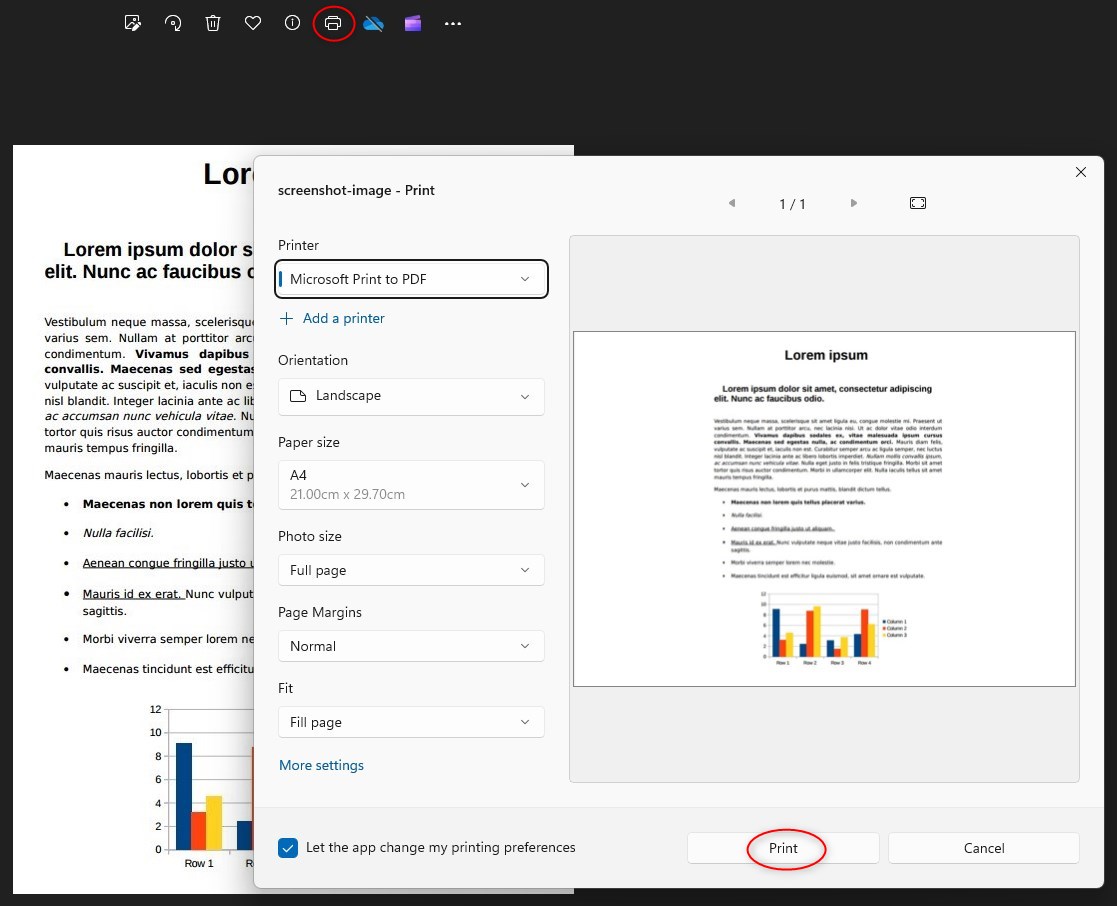
Print the Password Protected PDF Image
Ensure your printer settings are adjusted to your preference, such as the correct paper size and orientation.
However, this method is considered a last resort due to lower print quality and should be used for unofficial purposes only.
FAQs
Can I legally print a password-protected PDF if I don’t have the password?
You should only try to print a password-protected PDF if you’re allowed to access and print it. If the document is locked to stop printing, ask the owner for permission or get the password properly. Trying to print it without permission might break copyright rules or usage terms.
What tools can I use to print a password-protected PDF if I know the password?
If you have the password, you can use standard PDF readers and editors like PDFgear. This tool allow you to enter the password to open the document and access the print function normally.
How can I remove printing restrictions from a PDF file?
You can usually lift printing limits using PDF editing software like PDFgear if you have the password. These tools let you adjust the security settings and remove restrictions. Another option is online PDF unlocking services, but only use them for documents you have the right to change.
Why can’t I print a PDF that I was able to open without entering a password?
Some PDFs have two kinds of passwords: an open password and a permission password. You might not need an open password to view the document, but it could still have a permission password that stops printing. If that’s the case, you’ll need the permission password or a legal way to bypass the restriction to print the document.
Conclusion
This guide provides a step-by-step approach to dealing with different scenarios of secured PDFs, ensuring you can print your document regardless of the restrictions in place.
By following these steps, you can successfully print a password-protected PDF and access its contents as needed. Always remember to handle sensitive or confidential information with care and respect the privacy and security measures put in place by the document’s owner.
