How to Compress PDF to 200KB Offline for Free
Summary :
Discover how to shrink a PDF to 200KB or less on Windows, Mac, iOS, and Android without requiring an internet connection.
Table of Contents
Need to compress a PDF to 200KB offline for free? Whether for sharing or storage, reducing PDF size is essential.
In this guide, we’ll show you how to compress your PDF to 200KB or less using simple, offline tools—no internet needed.
Quick Solution: Compress PDF to 200KB without Losing Quality
Compressing PDFs using many tools can reduce quality. High compression, such as compressing a 2MB PDF to 200KB, will significantly reduce quality.
To maintain quality, choose a smaller compression ratio (10~20%). Alternatively, choose a hyper PDF compressor with MRC technology like PDFgear.
Compress PDF to 200KB for Free on Windows/Mac
The highly recommended way to reduce PDF file size below 200KB offline is using a best free PDF compressor, PDFgear is an accurate and easy-to-use PDF compressor software for PDF beginners to easily resize PDFs to 200KB or less without quality loss.
With the 3 flexible compression modes provided, users can manually compress their PDF documents according to the original file size and the desired output quality.
Step 1. Download PDFgear on your Windows or Mac, and open the application once installed.
Step 2. From the home screen, find “Compress PDF” under the “Hot Tools” section and click to open it.
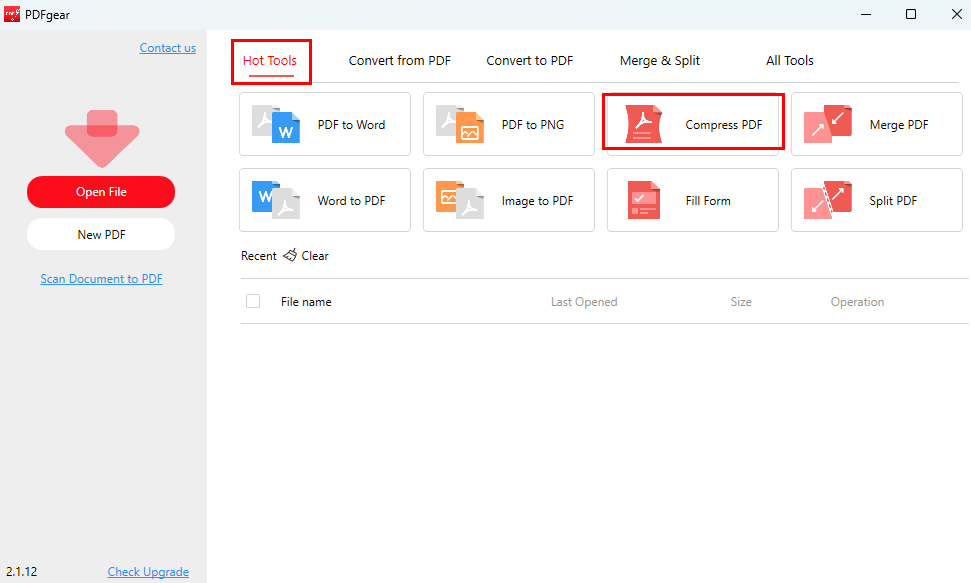
Locate the Compress PDF Feature in PDFgear
Step 3. Click “Add File” to upload the PDF you want to compress. Then, choose a destination folder where the compressed file will be saved.
Next, you should choose a compression level. Here’s what each one means:
High Compression: Significantly reduces file size while keeping text readable. Best for when file size is your top priority.
Medium Compression: A balanced option that preserves good quality while still shrinking the file. Ideal for everyday use.
Low Compression: Maintains the best quality, especially for image-rich PDFs, but reduces file size less.
Pick the compression level that best fits your needs. Keep in mind: the higher the compression, the smaller the file—but also the lower the quality.

Compress PDF Files Offline with PDFgear
Step 4. Click “Compress to start the process.
Now that you’ve seen how PDFgear works, you might be more familiar with tools like Preview on macOS or Microsoft Word. The table below gives you a clear comparison of their PDF compression features:
| Feature | PDFgear PDF Compressor | Preview (macOS) | Microsoft Word |
| Compression Power | Compresses to target size with 3 levels | Basic compression, limited control | No real compression, just export |
| Ease of Use | Very easy to use | Simple, but not clear for compression | More steps, less intuitive |
| Output Quality | Adjustable based on compression level | Some quality loss | Quality may drop when exporting |
| Platforms | Windows, Mac, iOS, Android | macOS only | Windows, Mac |
| Batch Support | Yes | No | No |
How to Decrease PDF File Size in Mobile
Sometimes, using a mobile device is more convenient than a computer. PDFgear offers a powerful app for Android, iPhone, and iPad that lets you compress PDFs with ease.
Follow this guide to shrink a PDF to 200KB on your mobile device—even without an internet connection or in airplane mode.
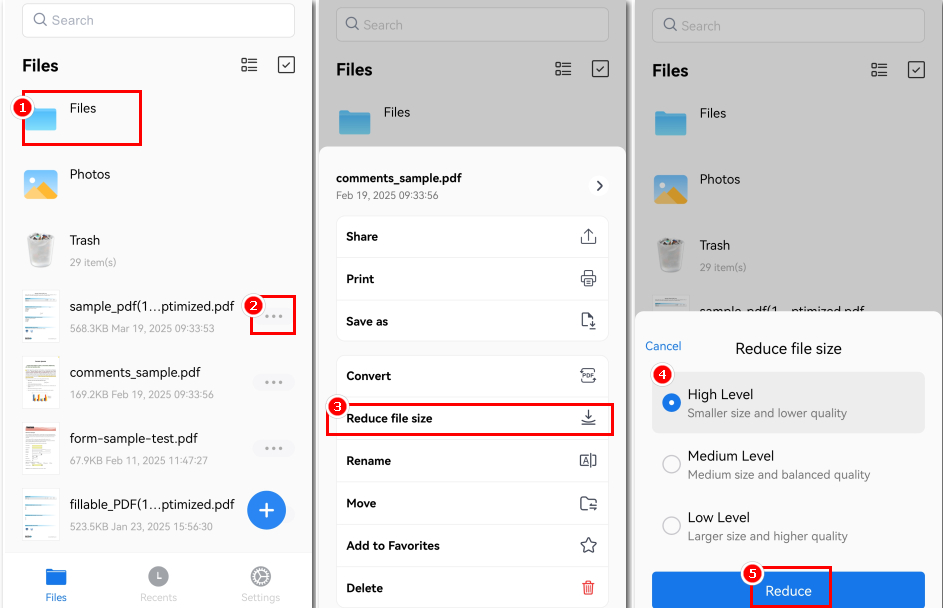
Compress PDF to 200KB Using PDFgear App
Step 1. Download PDFgear from Google Play (for Android) or the App Store (for iPhone/iPad).
Step 2. Launch PDFgear and tap “File” to select the PDF you want to compress. It will then appear on the main screen.
Step 3. Tap the three-dot icon next to the file and choose “Reduce file size”.
Step 4. Select a compression level: High, Medium, or Low, then tap “Reduce” to begin compressing.
Not sure which level to choose? Here’s a quick guide:
High: Maximum compression, smaller file size, may lower image quality. Best for text-heavy PDFs.
Medium: Balanced compression and quality. Good for general use.
Low: Minimal compression, better quality. Ideal for image-rich PDFs.
Step 5. Once the compression is done, the compressed PDF will appear at the top of the main file list.
Alternative Method to Compress PDF Offline
If your PDF is still larger than 200KB after standard compression, or if you want more control over the file size and content, PDFgear also offers several alternative methods to reduce PDF size offline.
Before exploring the methods, click the button below to download PDFgear.
PDFgear is a free PDF compressor for Windows, macOS, iOS, and Android that reduces file size in batches without quality loss.
1. Split PDF into Multiple Small Files
For long PDFs, splitting them into smaller sections can make each part easier to manage and reduce individual file sizes.
Open PDFgear > Click “Split PDF” under “Merge & Split” > Click “Add Files” to upload your PDF > Choose a split method > Click “Split” to export the files.
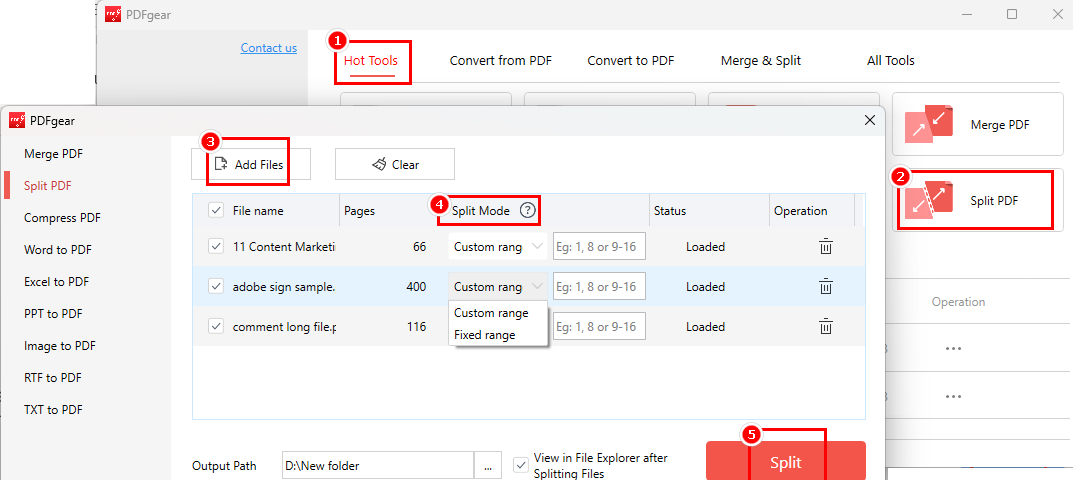
Split PDFs with PDFgear
2. Crop Margins and Unnecessary Areas
Large margins and blank spaces can add to your PDF file size. Use PDFgear’s Crop PDF tool to trim excess areas and shrink the file.
Open the PDF with PDFgear > Go to “Page” > Select a page > Click “Crop PDF” > Drag to define the area to keep > Click “Done” to apply.
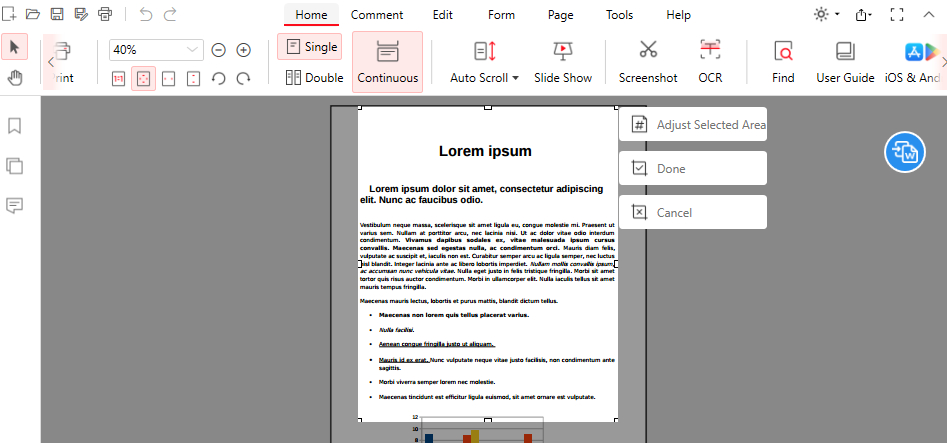
Crop a PDF with PDFgear
3. Remove Unnecessary Pages/Elements
Remove unnecessary pages, images, comments, or other elements to help reduce your PDF file size.
To delete pages in PDFgear:
Open the PDF with PDFgear > Go to “Page” > Click “Delete Pages” > Enter the pages you want to remove > Click “OK”
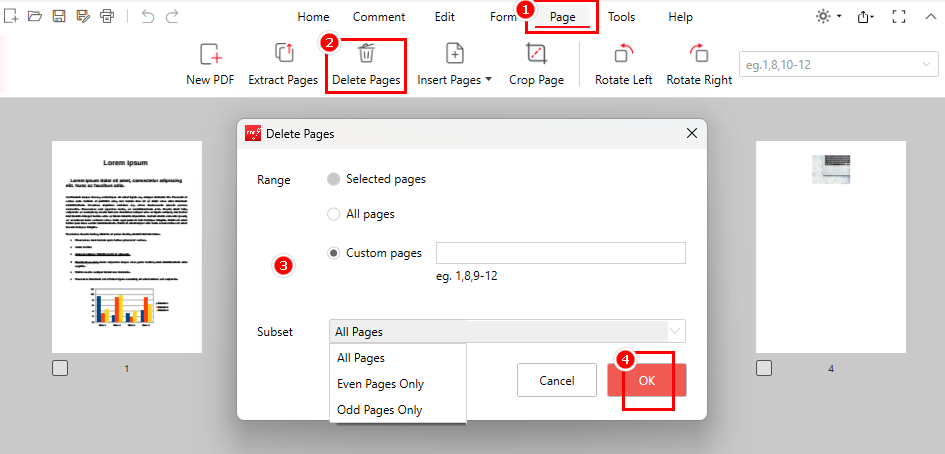
Delete PDF Pages with PDFgear
To delete images in PDFgear:
Open the PDF with PDFgear > Click on the image > Press the trash icon to remove it.
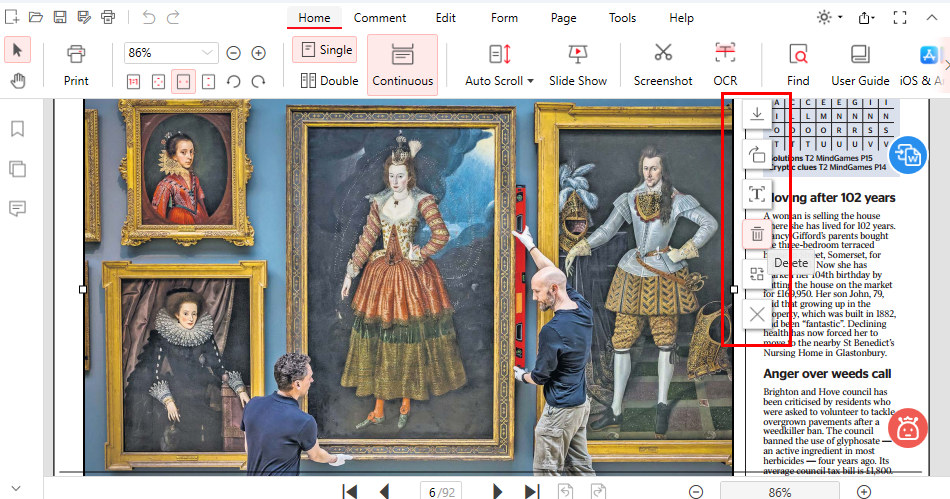
Remove Pictures to Reduce PDF Size with PDFgear
4. Print Files to Grayscale
Color elements increase PDF size. Use “Print to PDF” in grayscale to significantly reduce it, especially for reports with charts and images.
Open the file with PDFgear > Click “Print” > Select “Microsoft Print to PDF” as the printer > Enable Grayscale > Click “Print” to save a smaller PDF.
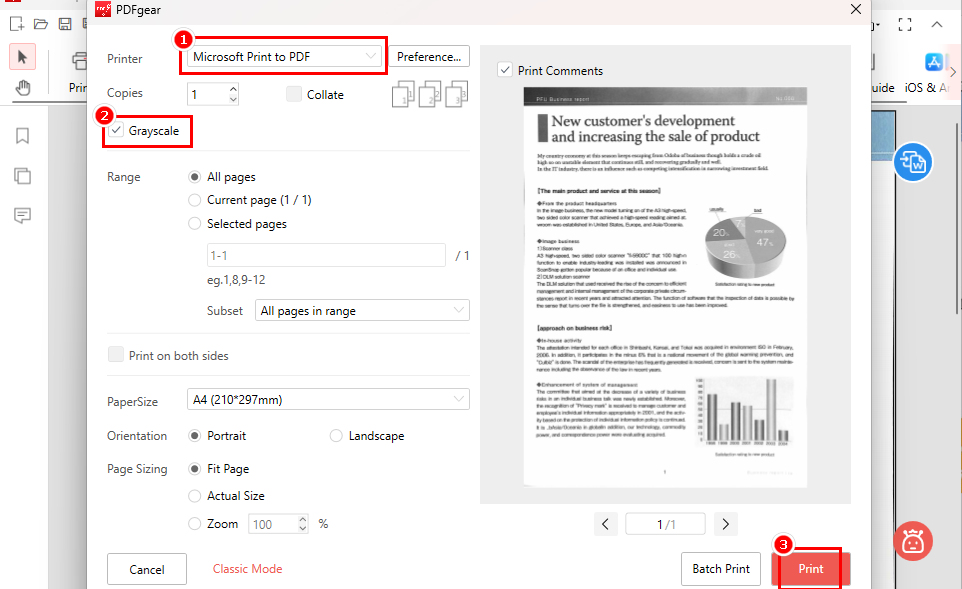
Print the PDF to Grayscale with PDFgear
FAQs
Will compressing a PDF reduce its quality?
Compression can reduce PDF quality, especially when using high compression rates. However, PDFgear offers different compression modes (High, Medium, Low) to help balance file size and quality. Try PDFgear immediately!
Can I compress multiple PDFs at once?
Yes! PDFgear allows you to batch compress multiple PDF files offline. Simply select all the files you wish to compress, and PDFgear will compress them in one go, without any loss of quality.
Why is my PDF still too large after compression?
Your PDF may remain large due to high-resolution images, embedded fonts, complex elements, or inadequate compression. In this case, try additional methods from PDFgear or other tips to further reduce the file size.
To Sum Up
Whether you’re trying to reduce a PDF file to 200KB on a computer or mobile device, this guide covers the best methods for both. Keeping your PDF under 200KB makes it easier to share, upload, and store.
While compression often involves a trade-off between size and quality, PDFgear is designed to preserve clarity—ensuring that your images and text stay sharp even after reducing the file size.
