4 Methods to Summarize PDFs with AI Effectively
Summary :
In this post, we introduce 4 free methods to effectively use AI for summarizing PDF documents.
Table of Contents
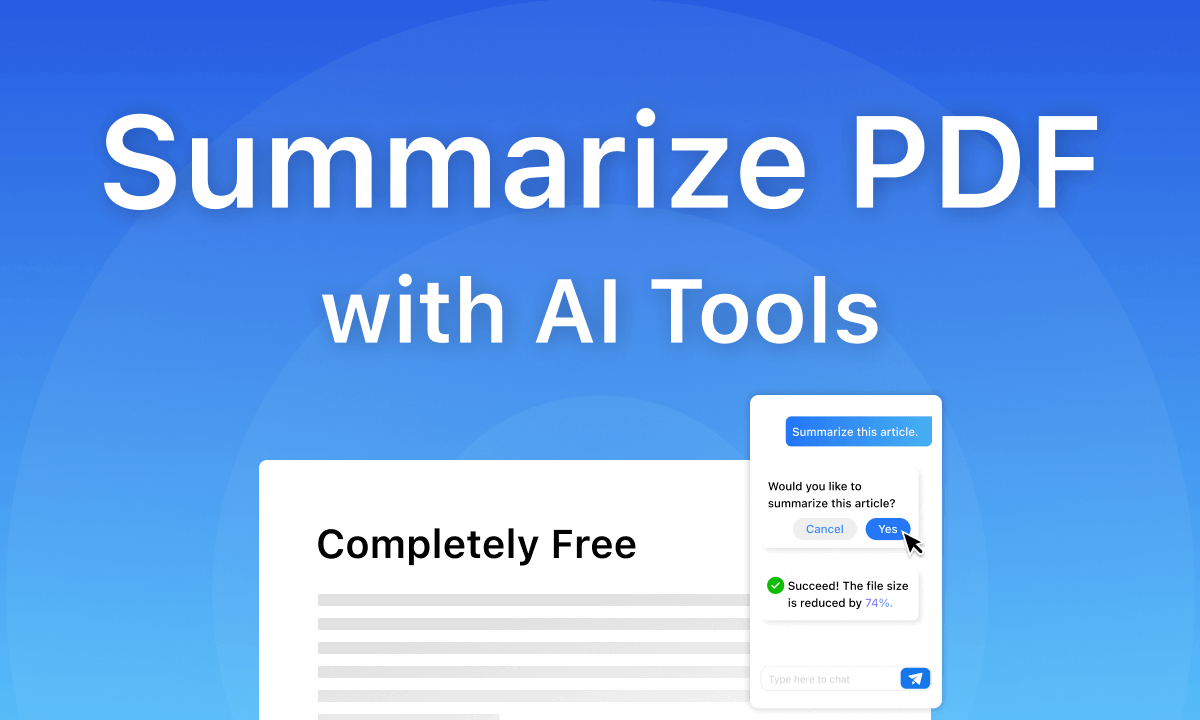
4 Methods To Summarize PDFs With AI
In the past years, we could only read a PDF document sentence by sentence and highlight the key points manually. Thanks to the improvement of AI, it is now able to streamline our reading by summarizing PDFs.
You might have doubts if AI can generate a good summary and if your PDF is safe with AI. The truth is, that AI is quite powerful when dealing with words. Most AI summary generators can give you the gist of a document without missing any key information.
As for data safety, it depends on the AI tool. Formal AI summarizers don’t send or sell your PDF documents to third parties.
If you are ready to read ten lines at one glance with the help of AI, check out the four easy and safe methods to summarize PDFs with AI. Even if you are not a tech fan, you can easily catch up with them. Let’s dive in!
How to Summarize a PDF with AI for Free
PDFgear is your almighty PDF processing software integrated with GPT-3.5. When used as a PDF summarizer, the Chatbot analyzes your PDF file and returns you a summary that contains all important information without distorting the original paragraphs.
You can even ask a question about your PDF content so that your summary is more targeted than others. All conversations you have with the chatbot will be stored in a PDF document unless you delete them.
Now, follow the steps below to summarize your PDF with PDFgear Chatbot for FREE.
PDFgear Chatbot integrates GPT-3.5 to quickly read, analyze, and summarize PDFs without limits or subscription.
PDFgear Chatbot is available on Windows, macOS, and iOS now.
Step 1. Import the PDF File
Click the Open File button to import a PDF document into PDFgear, which will open your PDF in the editor.
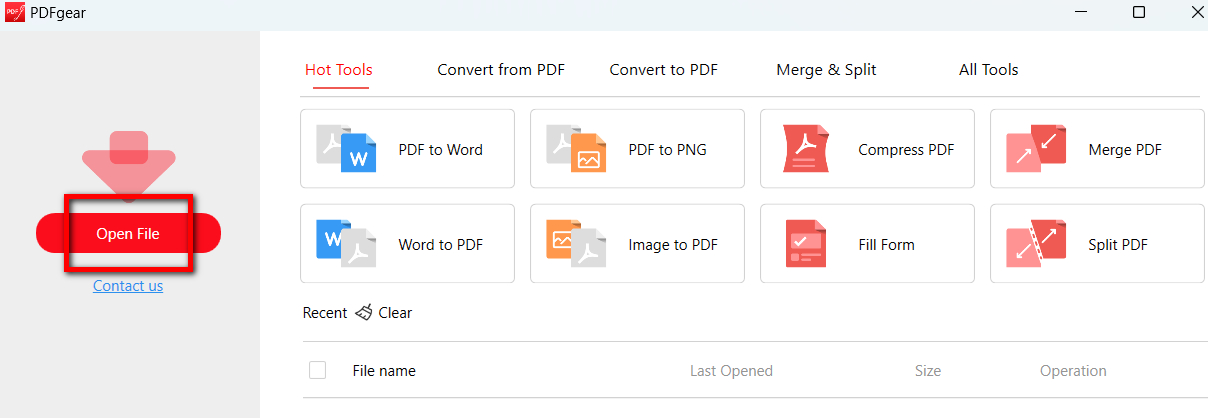
Upload the PDF to PDFgear Chatbot
Step 2. Summarize PDF with Chatbot
On the right side of the interface, click the Chat Now button to receive a concise summary highlighting all the key points. For a more detailed summary, feel free to ask any questions about your PDF document.
Alternatively, you can click on the example questions provided by PDFgear to explore your PDF in depth.

Summarize a PDF With PDFgear Chatbot
Step 3. Check and Review the Summary
Check if the summary captures the key information. If you’d like to customize the length and focus, you can provide additional prompts to generate another summary.
Additionally, if the PDF is not in your native language, you can use PDFgear to translate it.
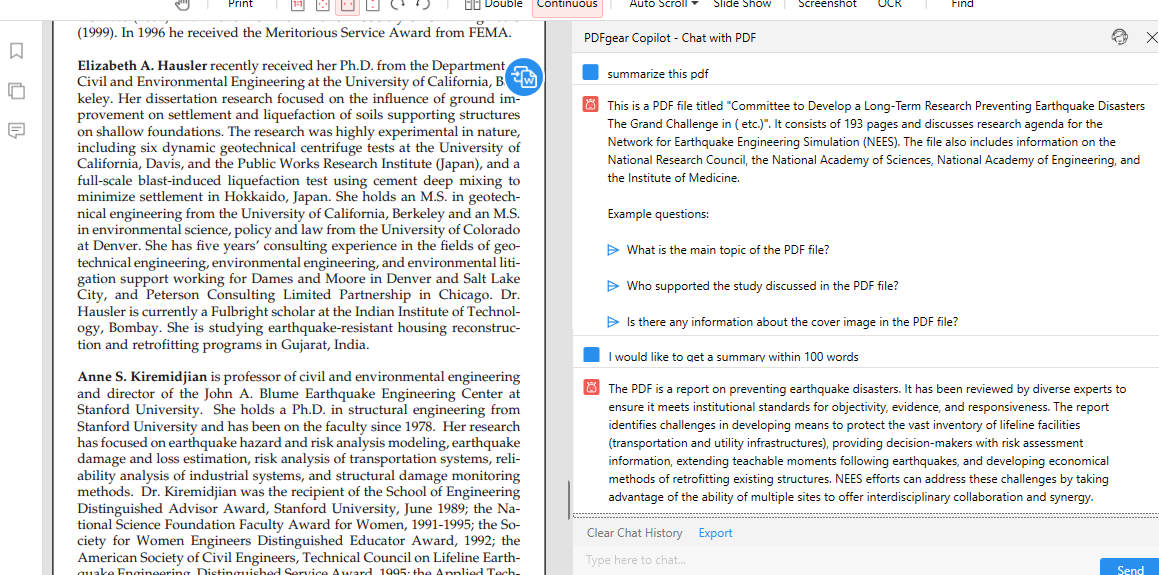
Further Review the Summary
What’s more, you can highlight the key points, draw out the confusing part, and insert comments to share your own opinions with PDFgear.
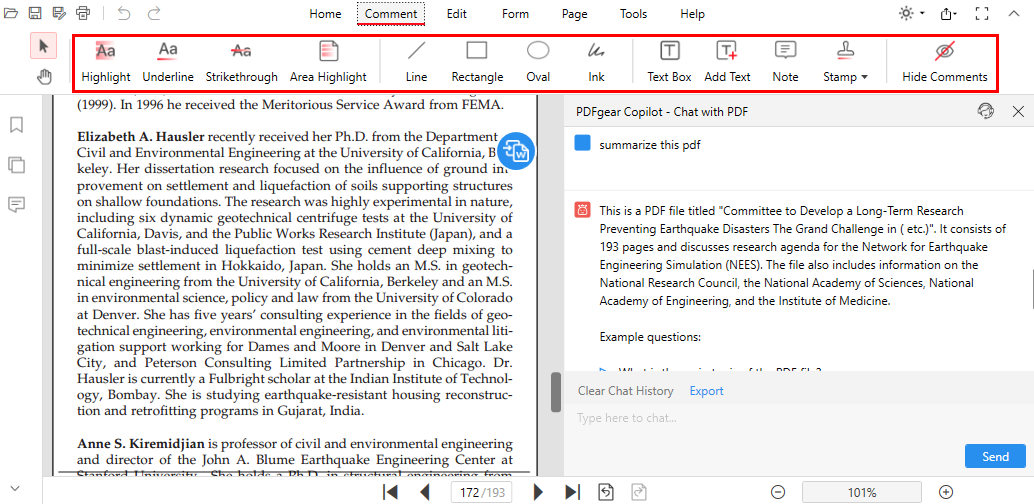
More Features in PDFgear
How to Summarize a PDF File Online Free with ChatPDF
ChatPDF allows you to chat with your PDF from your computer or online in any language. It quickly identifies your question, helps you find the most relevant paragraphs, and then generates an answer with ChatGPT 3.5 in several seconds.
Use it for free with up to 2 PDFs per day, with a maximum of 120 pages per file. For unlimited PDFs and questions, you can subscribe for $19.99 per month. Note that there are still limits: PDFs must be within 32MB and 2000 pages, and you can process no more than 50 PDFs.
Step 1. Input ChatPDF in the search box of any browser and then visit ChatPDF’s interface. Drag and drop your PDF to upload. You can also choose a PDF in a local folder or an online PDF to upload.
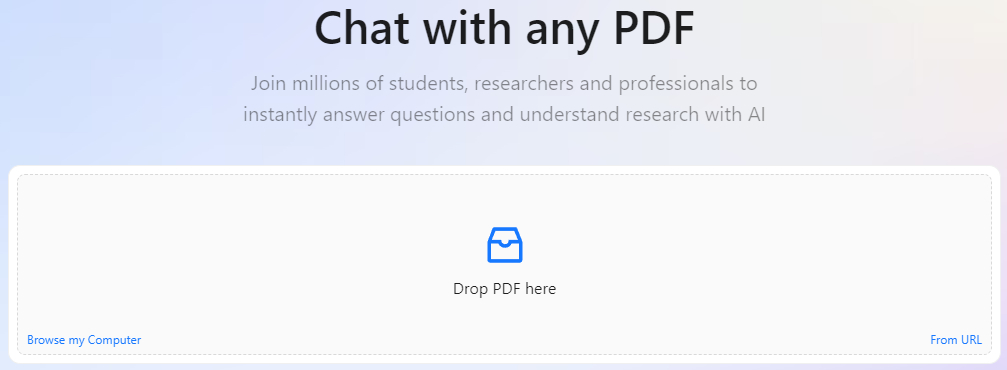
Upload a PDF to ChatPDF Interface
Step 2. After uploading and analyzing, ChatPDF will give you a brief summary of your PDF and some sample questions. Input any question you feel like asking to get a more detailed summary.
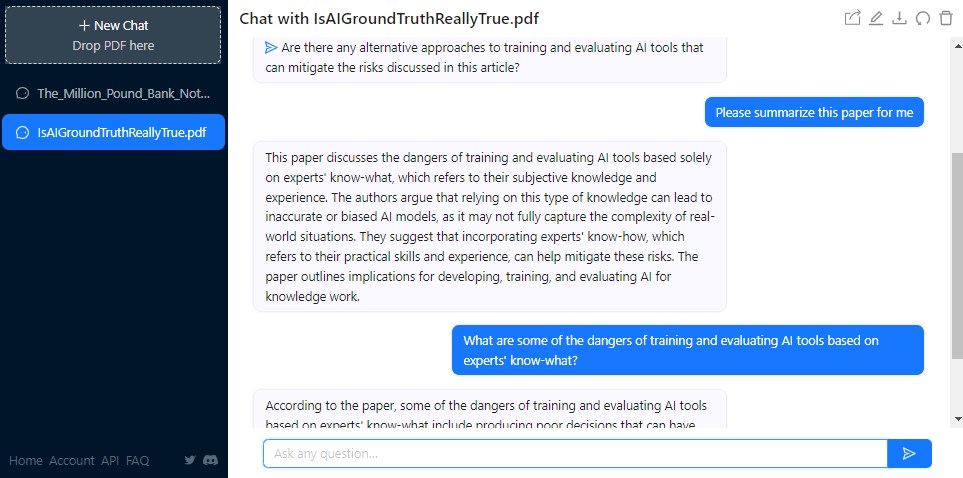
Summarize a PDF with ChatPDF Online
ChatPDF can’t understand images in PDF, including images with text. ChatPDF can only process one PDF file in one chat.
How to Summarize a PDF with Bing Chat
Microsoft Edge is a competitor of Google as a search engine. To improve its services, Microsoft Edge has incorporated Bing Chat for users to access, read, and summarize academic research with AI in the browser window.
Compared with other summarizing tools, it is easier to access, and you can even summarize the content you are browsing. Currently, the Bing Chat feature is only available in the development versions of Microsoft’s Edge browser.
Follow the steps below to start using Bing to summarize your PDF document.
Step 1. Bing Chat cannot access local PDF files on your computer. You can upload the PDF file to a cloud storage service such as Google Drive or Dropbox and share the link with Bing Chat so that it can access it and summarize it for you.
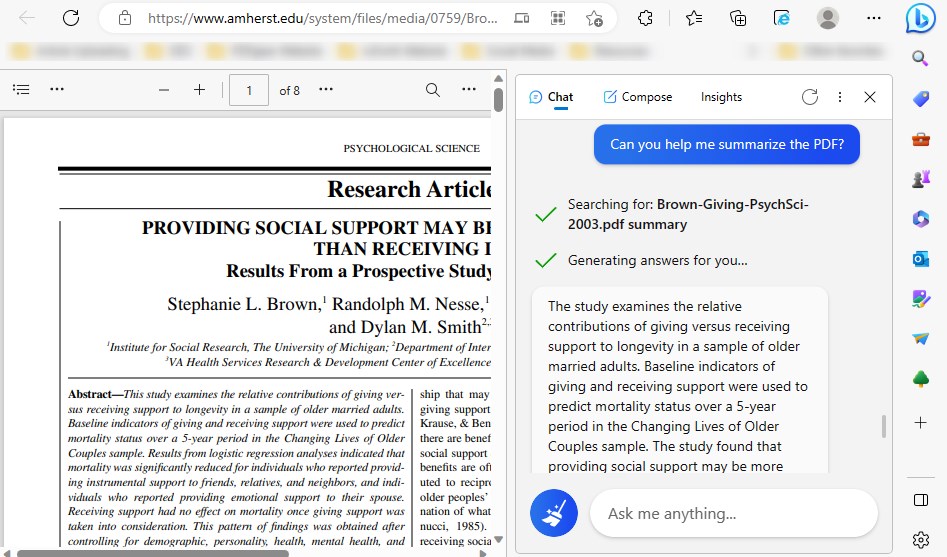
Summarize a PDF With Bing
If this is the first time you use Bing Chat to summarize a PDF document, it will ask you for permission to access the web page or document.
Step 2. Click the Bing icon in the top right corner of the Edge Dev browser. This will open the Discover sidebar. A chat window will pop up. Give a command like “Can you help me summarize the PDF? ” and Bing Chat will start to summarize in seconds.
How to Summarize a PDF with ChatGPT
ChatGPT is the most powerful and largest language model so far, and it can understand your query and hold natural conversations. Even though it has only been developed for a few months, ChatGPT has shown its marvelous power in reading, writing, summarizing, conversations, and more. Let’s see how it can help you summarize a PDF.
Step 1. Directly go to the ChatGPT page on Google, create an account for ChatGPT, and log in to create a new session.
Step 2. For ChatGPT-3.5, type something like “Summarize the following content” and paste the text from the PDF files below. Click Enter, and you will get the answer in seconds.
ChatGPT-3.5 has a hidden 500-word/4000-character limit for each input and output. That means you can only copy several paragraphs of your PDF to ChatGPT and ask it to summarize. Therefore, it is only suitable for shorter PDFs.
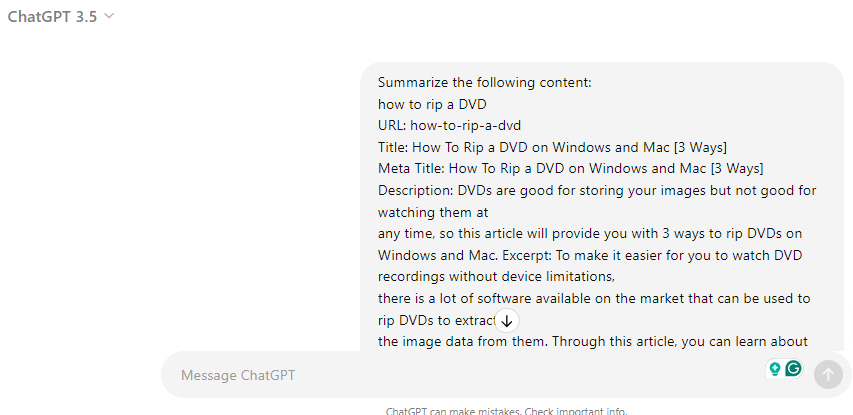
Summarize a PDF with ChatGPT-3.5
You can upgrade to ChatGPT-4/4.0 for $20 per month. This upgrade allows you to summarize lengthy PDFs.
For ChatGPT-4/4o, upload the PDF file to ChatGPT directly or send the file link to ChatGPT. Type a prompt like “Summarize this file” and get a quick answer.
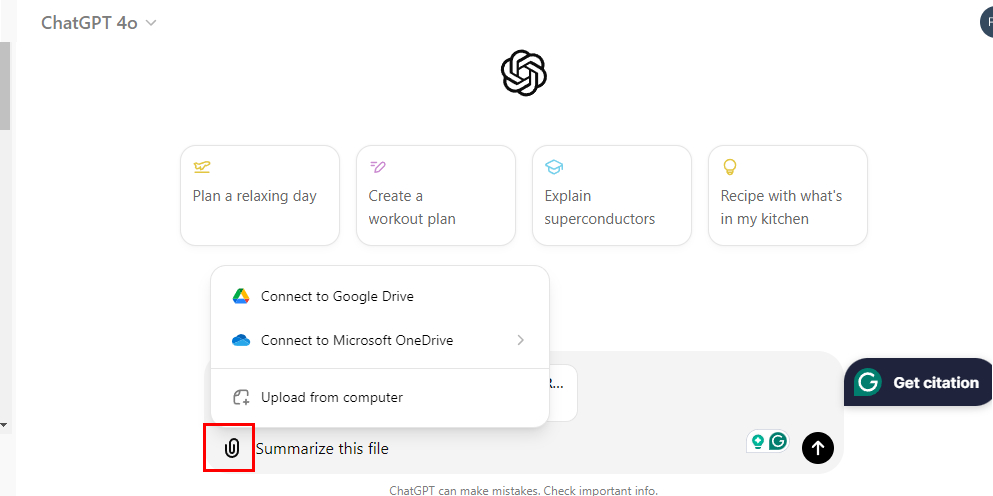
Summarize a PDF with ChatGPT-4/4o
The Advantages of Summarizing PDFs with AI
1. Time-Saving and Efficient: The most obvious advantage of using AI summarizers is speed. Compared to manual summarization, AI summarizers can quickly read, analyze, and understand the documents you upload, saving a significant amount of time and effort.
2. Objectivity: Manual summarization often involves unconscious bias, which can lead to skewed summaries. AI summarizers generate highly consistent summaries based on the document’s style and tone.
3. Versatility: AI summarizers can easily capture the key points from various types of documents, making complex information more accessible to a broader audience, including those with limited time, attention, or specialized knowledge.
4. Language Diversity: AI summarizers can analyze and summarize documents in any language. They can also translate articles if needed.
5. Powerful Data Processing: Analyzing large-scale, unfamiliar, or relatively complex data manually is time-consuming and labor-intensive. AI summarizers can quickly manage and parse this data and even retrieve additional references from the internet to aid understanding.
FAQs
Is there are some free AI PDF summarizers?
Yes, many AI summarizers claim to be free to use, but they often have many limitations, and you need to subscribe to the pro version to unlock more features.
However, PDFgear, a fully AI-powered summarizer, surprises everyone by offering all its features, including some advanced tools found in other software, completely free. You don’t even need to register.
Can ChatGPT summarize a PDF?
Both ChatGPT-3.5 and ChatGPT-4/4.0 can summarize PDFs online. However, ChatGPT-3.5 is not suitable for long documents. To effectively summarize lengthy PDFs, you need to upgrade to ChatGPT-4/4.0 for $20 per month.
How to Summarize a PDF?
Manually summarizing a PDF can be a lengthy process. First, you need to identify the topic, characters, and plot, and create an outline. Then, you need to fill in the outline with the main points of the story and expand on each key point appropriately.
So the emergence of AI summarizers can greatly save time in reading and understanding documents.
Conclusion
The above four AI tools can help you summarize PDFs easily and effectively. Bing Chat is currently only available for Microsoft Edge, and can only access and summarize an online PDF document.
ChatGPT and ChatPDF have limitations. So, we recommend trying the boundary-free PDFgear Chatbot! It summarizes your PDFs with the highest accuracy and allows you to ask unlimited questions. Remember to give it a try!
