How to Summarize a PDF with ChatGPT [Free Ways Included]
Summary :
In this article, we will provide an in-depth look at how to summarize a PDF with AI by providing 3 effective methods.
Table of Contents
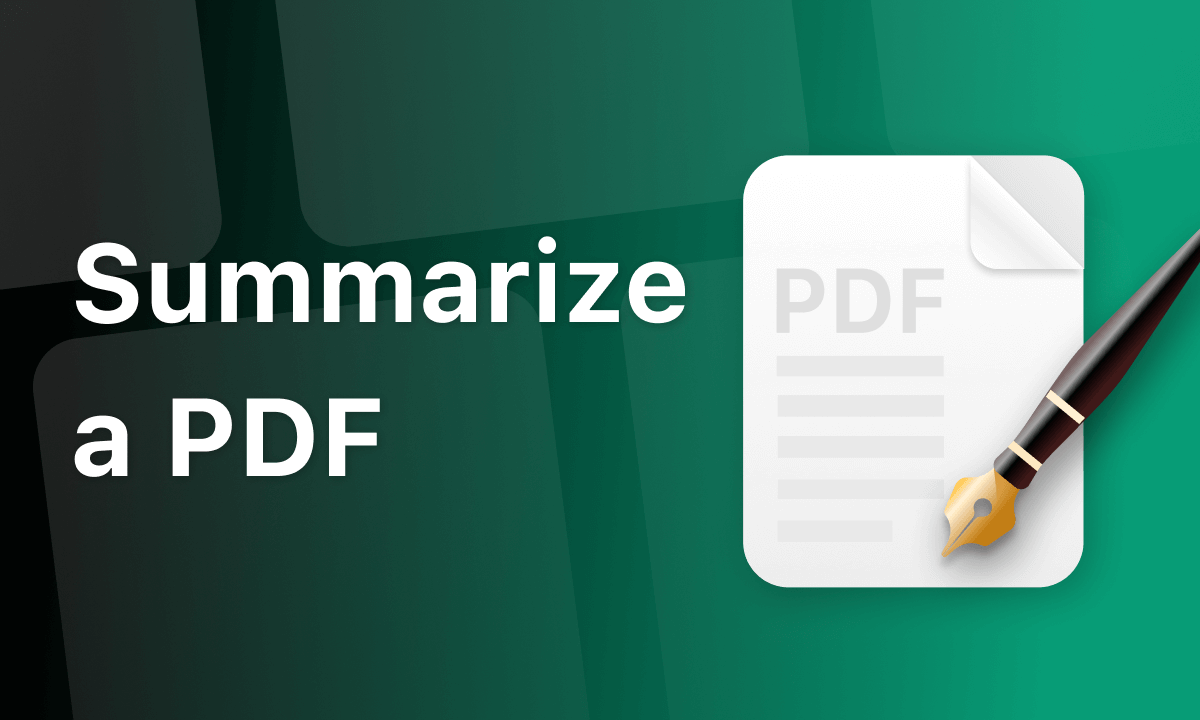
Using ChatGPT Summarize a PDF
ChatGPT, which is popular all over the Internet, has become a revolutionary natural language processing tool in 2024. ChatGPT is an artificial intelligence chatbot developed by OpenAI. It can help humans complete information collection, content creation, article summarization, data analysis, code writing, etc.
It can greatly improve the productivity of various industries. So you must be wondering whether ChatGPT can be used to process common work and study PDF documents.
The answer is yes. ChatGPT provides an effective solution for summarizing PDF documents. In addition, ChatPDF tools supported by GPT also provide a faster method.
Quickest Way to Summarize a PDF for Free
PDFgear is a professional PDF processor that supports reading, editing, converting, merging, and signing PDF files, etc. But its greater advantage is that it is also a smart ChatPDF tool.
PDFgear’s artificial intelligence chatbot, PDFgear Copilot, is a PDF software integrated with the GPT-3.5 API, changing the way users interact with PDFs and simplifying PDF editing.
This AI PDF editor can quickly and easily implement summary generation, text editing, content proofreading, content translation, etc. The most important thing is that it requires no registration, no ads, no watermarks, and is 100% free.
Step 1. Download and Install PDFgear
Visit the PDFgear official website, download PDFgear, and install it to your device. It supports Windows, macOS, and iOS.
PDFgear provides precise and rapid PDF summarization powered by AI. It boasts a user-friendly interface, requiring no account registration, and comes without watermarks or usage limits.
Step 2. Open PDF in PDFgear
Open PDFgear, click “Open File” > Select the PDF document whose content needs to be summarized from the device’s local files.
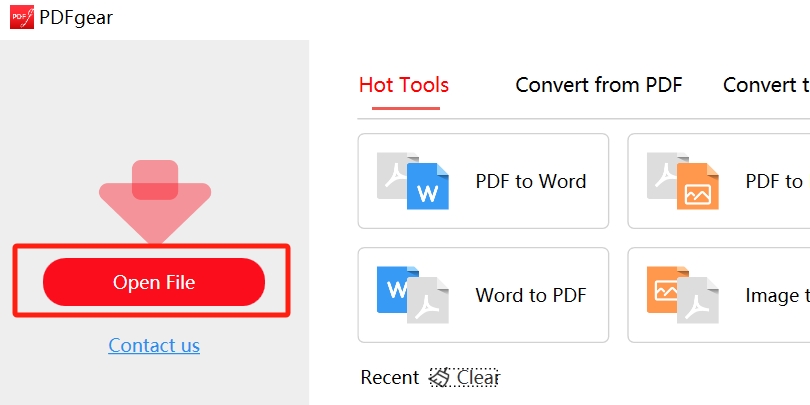
Upload and Open PDF
Step 3. Enable PDFgear Copilot
To enable this PDFgear Chatbot, first, click the Chatbot icon in the lower right corner > and then click “Chat Now”. PDFgear Copilot will automatically start analyzing the current PDF content.
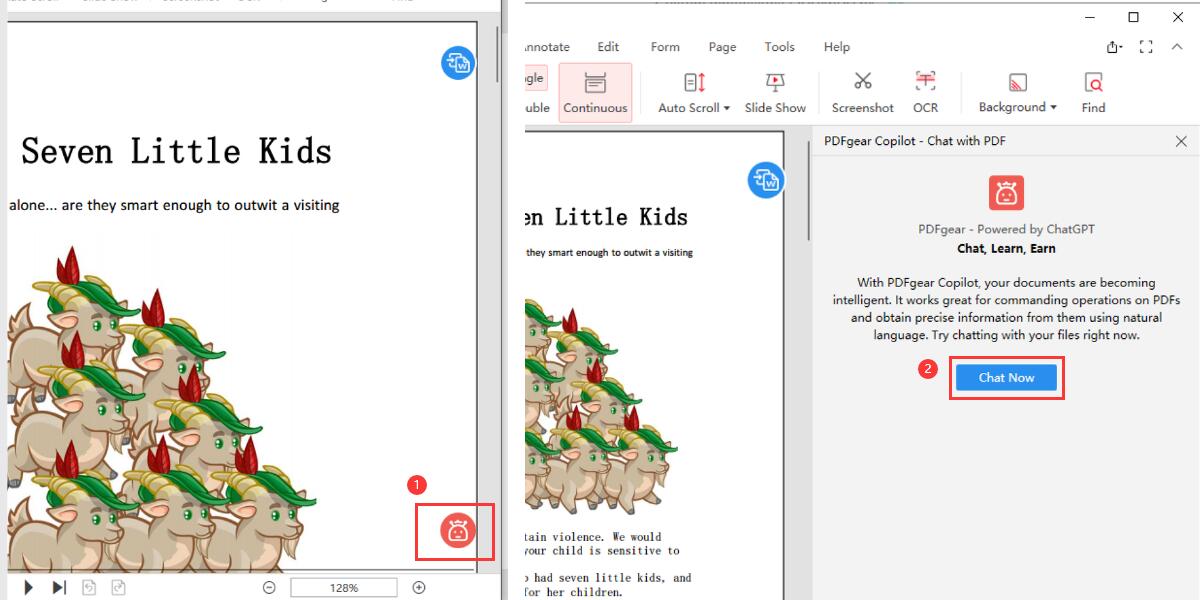
Open PDFgear Chatbot
Step 4. Use AI to Summarize PDF
Enter prompts that summarize the PDF document in the dialog box, such as “Summarize this PDF File” and click “Send”.
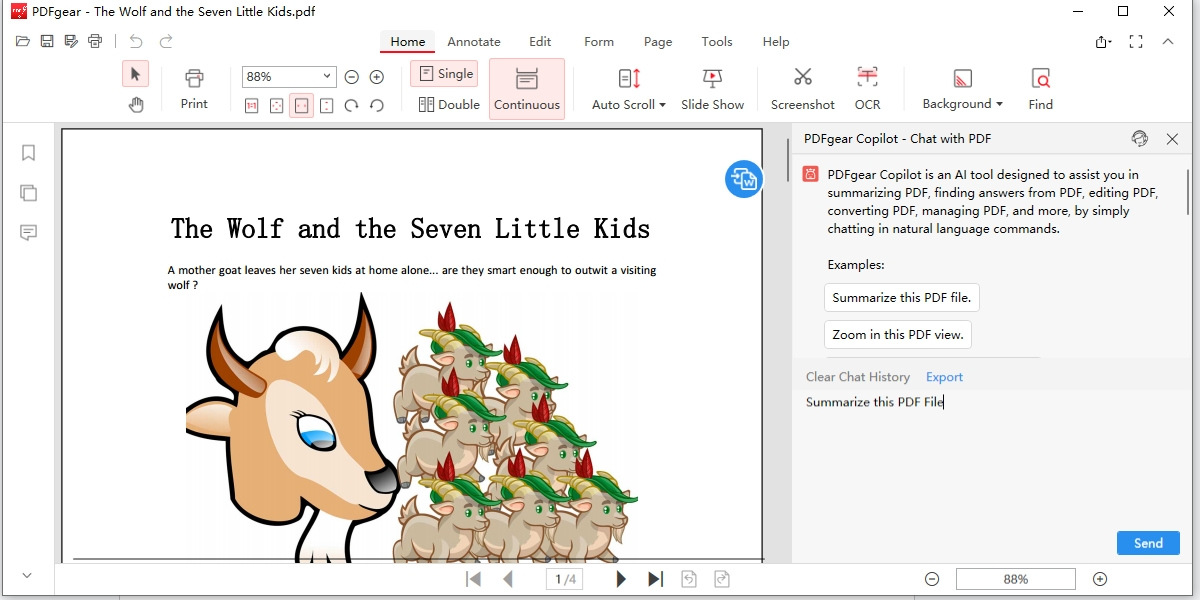
Let PDFgear Copilot Summarize PDFs
Step 5. View PDF Summary
After receiving the prompts, PDFgear Copilot will generate a PDF summary within seconds. At the same time, you can also ask more questions about the content of the PDF, and PDFgear Copilot will answer them one by one.
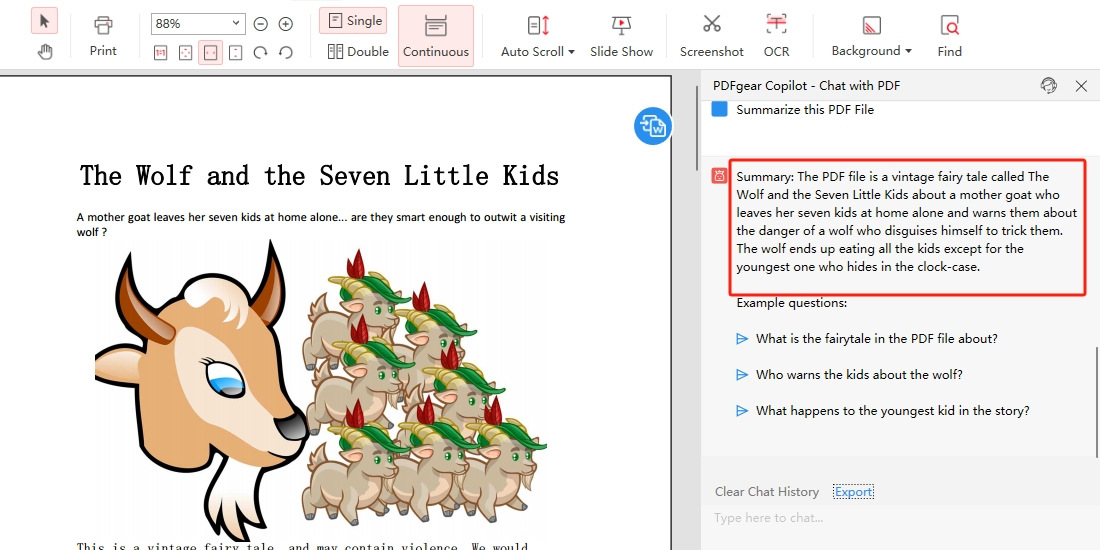
View PDF summary
Click “Export” to export the conversation content and easily copy the PDF summary.
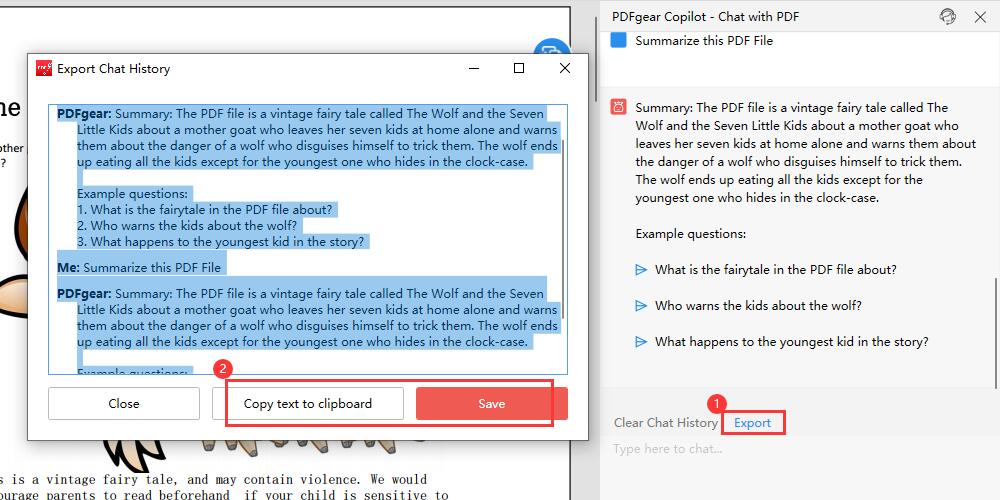
Copy and Export PDF Summary
Summarize a PDF with ChatGPT-4
As a revolutionary force in the field of artificial intelligence, ChatGPT-4 is undoubtedly the best tool for chatting with PDF. PDF document summarization processed by GPT-4 not only synthesizes the content but also maintains the original essence and accuracy.
It is worth noting that GPT-4 currently supports directly uploading documents and processing.
Step 1. Visit ChatGPT’s official website and log in to your account. What you need to know is that the function of uploading documents can only be implemented in GPT-4 accounts.
Step 2. Open a new session > Click the “paper-clip” button on the left in the session bar at the bottom > Select the PDF file to upload locally.
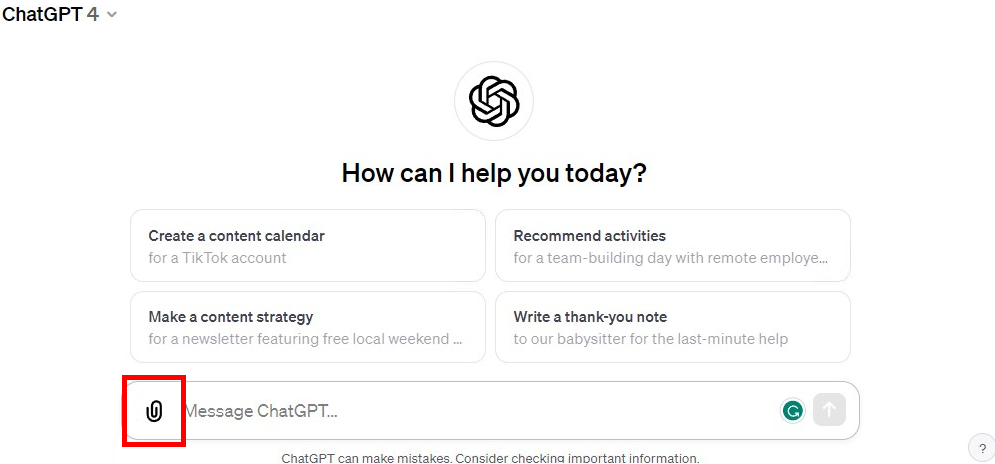
Upload PDF Files to GPT-4
Step 3. Enter Prompts, such as “Summarize this PDF file”, and click “Send”, GPT-4 will start processing your document immediately.
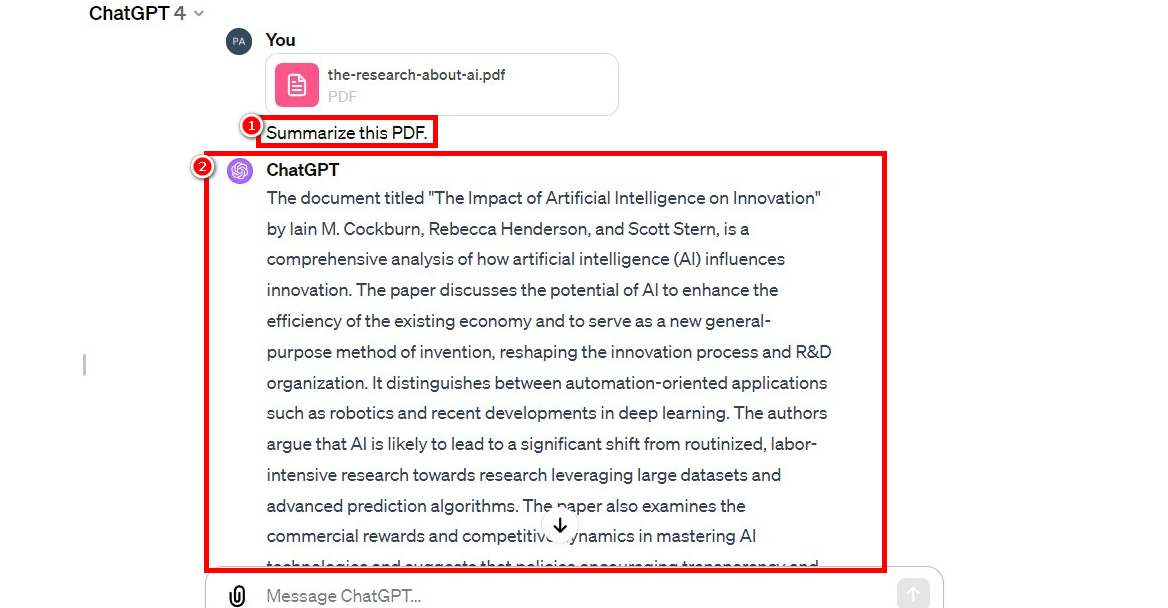
GPT-4 Starts Summarizing PDF
Summarize a PDF using ChatGPT-3.5
Although ChatGPT-3.5 does not have the advanced features of ChatGPT-4, it is a reliable and affordable alternative for processing PDF file content. One of the main advantages of ChatGPT-3.5 is its ability to focus on the essence of the text and extract essential points from it, providing concise summaries and retaining original integrity and coherence.
Although it cannot process PDF documents directly, users can copy the text content of the PDF and send it to ChatGPT-3.5 to generate summaries.
Step 1. Use the PDF document format converter to convert the PDF document content into text that can be copied.
Step 2. Visit ChatGPT’s official website and log in to your account.
Step 3. Copy the content that needs to be summarized in the PDF > Paste it into the ChatGPT-3.5 dialogue box > Enter the prompts like summarize the above content > Click Send.
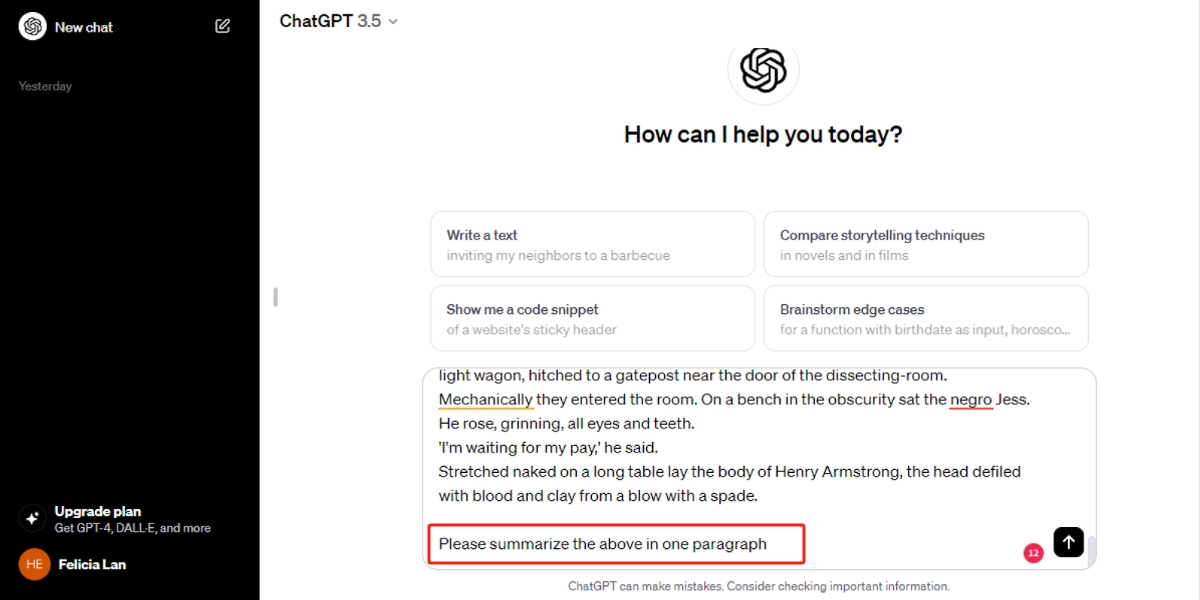
Summarize PDF Using ChatGPT-3.5
Step 4. ChatGPT-3.5 will automatically generate a summary for you. If you’re not satisfied, you can enter specific requirements and have it generate the summary again.
FAQs
Which AI Tool Is the Most Effective for Summarizing PDFs?
PDFgear is undoubtedly the best choice for summarizing PDFs. Although ChatGPT also provides an effective solution, GPT-4 is expensive and GPT-3.5 can only be compatible with short files. PDFgear integrated with GPT not only provides services such as an advanced PDF Chatbot, but it is also completely free without file size and quantity limits.
Can ChatGPT Analyze a PDF?
Yes, ChatGPT can analyze content in PDF documents. Currently, GPT-4 supports direct uploading of documents and can understand and interpret the text with the support of a large language model.
Can ChatGPT Maintain the Accuracy of Key Points in Summaries?
Yes, ChatGPT can maintain accuracy when generating summaries. It automatically extracts and highlights key points and essential information, providing a coherent and rich summary.
What Types of Information Can ChatGPT Extract from PDFs?
ChatGPT can extract a variety of information from PDF documents, including key points, main concepts, and relevant details. It excels at synthesizing information, and providing summaries that reflect the essence of the original content.
Conclusion
Currently, with the help of artificial intelligence, processing PDF documents has become easier than ever. Among them, PDFgear stands out as a free and comprehensive solution. If you are looking for a simple and efficient way to summarize PDF documents.
You might as well try PDFgear. Experience the ChatGPT revolution with PDFgear and change the way you interact with PDF files.
