Quickly Extract Images from PDF on Mac without Losing Quality
Summary :
Quickly review the detailed steps to save images from a PDF on macOS devices, including MacBook, MacBook Air, MacBook Pro, and iMac. Both no-cost and fee-based methods are provided.
Table of Contents
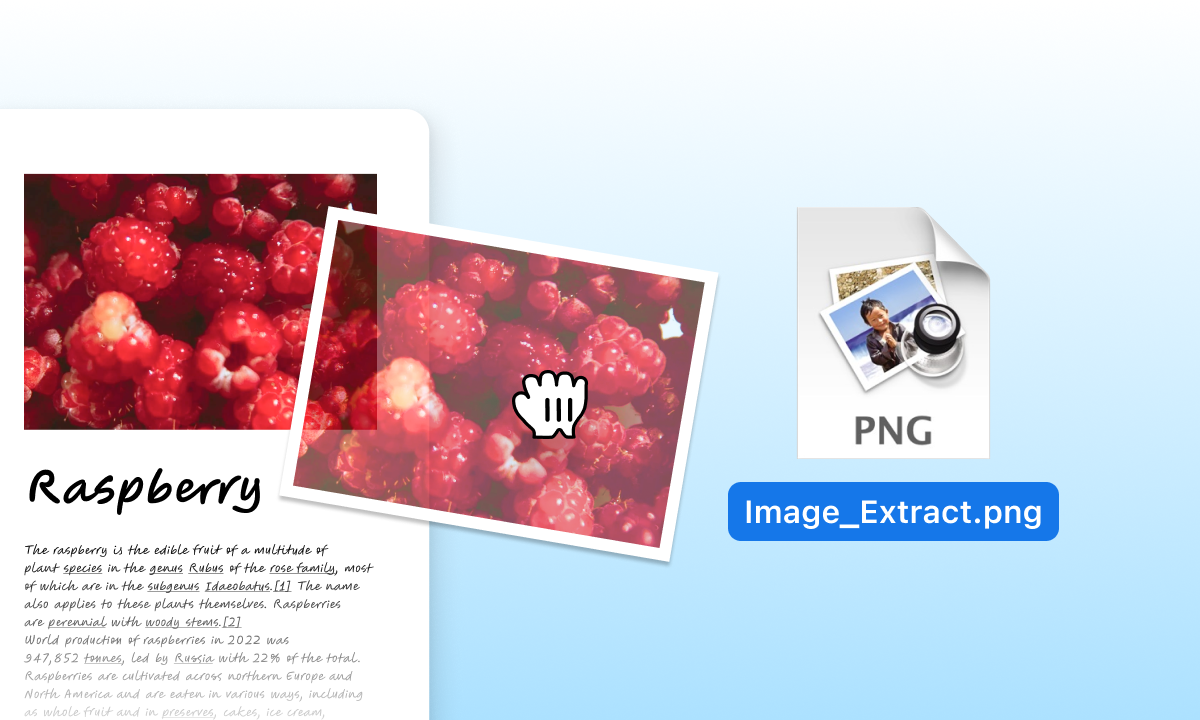
Extract images from PDF
The need to extract images from PDFs can arise for various kinds of people, such as designers, researchers, content creators, data managers, and more.
While most PDF editors cannot fulfill the task, or export images from PDF with depressed quality.
This article outlines 4 efficient ways to grab images from a PDF on Mac, preserving the original quality of the pictures. Both free and paid options are presented to accommodate different user needs and preferences.
Get Image out of a PDF Using Preview
Preview is a native image and PDF editor integrated with macOS devices, which allows you to edit a PDF and convert a PDF to a JPG file or other image formats without third-party software.
This application is straightforward to use to get images from PDFs, and the only limitation is that it can only extract a picture from a PDF at a time. You may need to repeat the action multiple times if you have numerous images to extract.
Step 1. Double-click the PDF file containing images to open it. If Preview is not the default viewer, right-click on the file, and open with Preview.
Step 2. Choose an image page from the thumbnails, navigate to File, and select Export from the dropdown list.
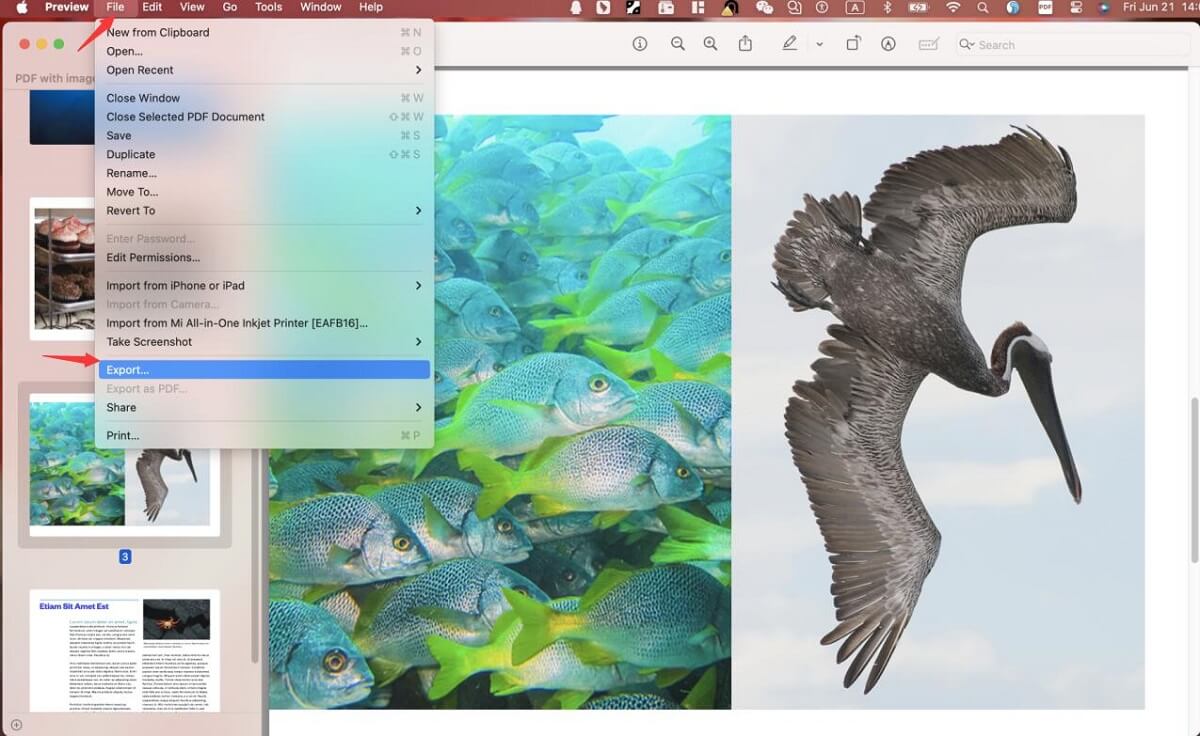
Navigation to Export an Image in Preview
Step 3. In the pop-up saving window, rename the file in Export As frame, select a desired folder to save the file, and choose JPEG from the Format list. Then hit the Save button to store the JPEG image.
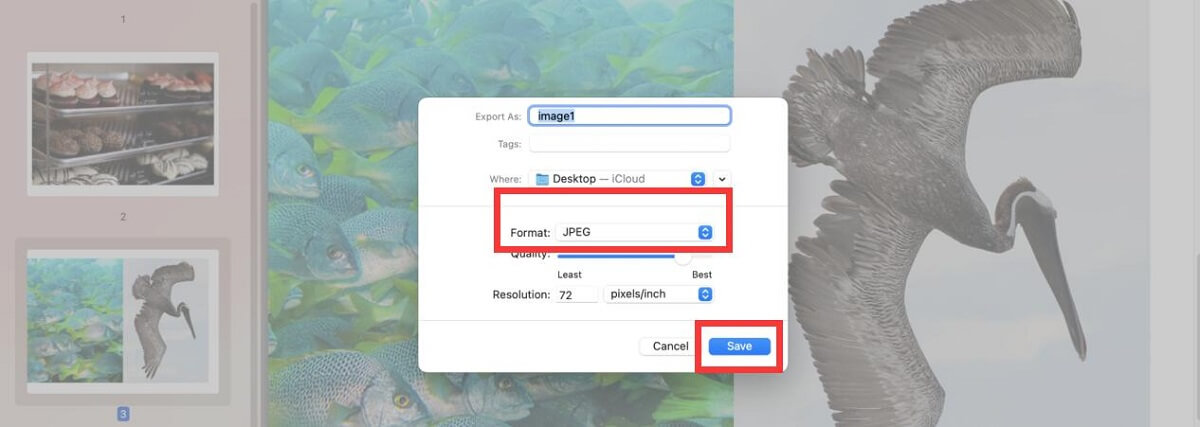
Save the Image from Preview
Extract Images from a PDF with Adobe Acrobat Pro
When attempting to save images from PDFs, Adobe Acrobat would be an excellent choice, provided you have installed the program on your Mac, as it allows you to directly extract images from PDFs manually.
Like PDF Expert, the subscription fee for Adobe Acrobat Pro is significantly expensive, costing around $20 per month.
Step 1. Open a PDF with images you want to extract with Adobe Acrobat
Step 2. Click on the image you want to save, the image will look darker when it is chosen. Then right-click on the image, from the dropdown options you can Copy the Image to the clipboard, or directly click Save Image As to store it on your device.
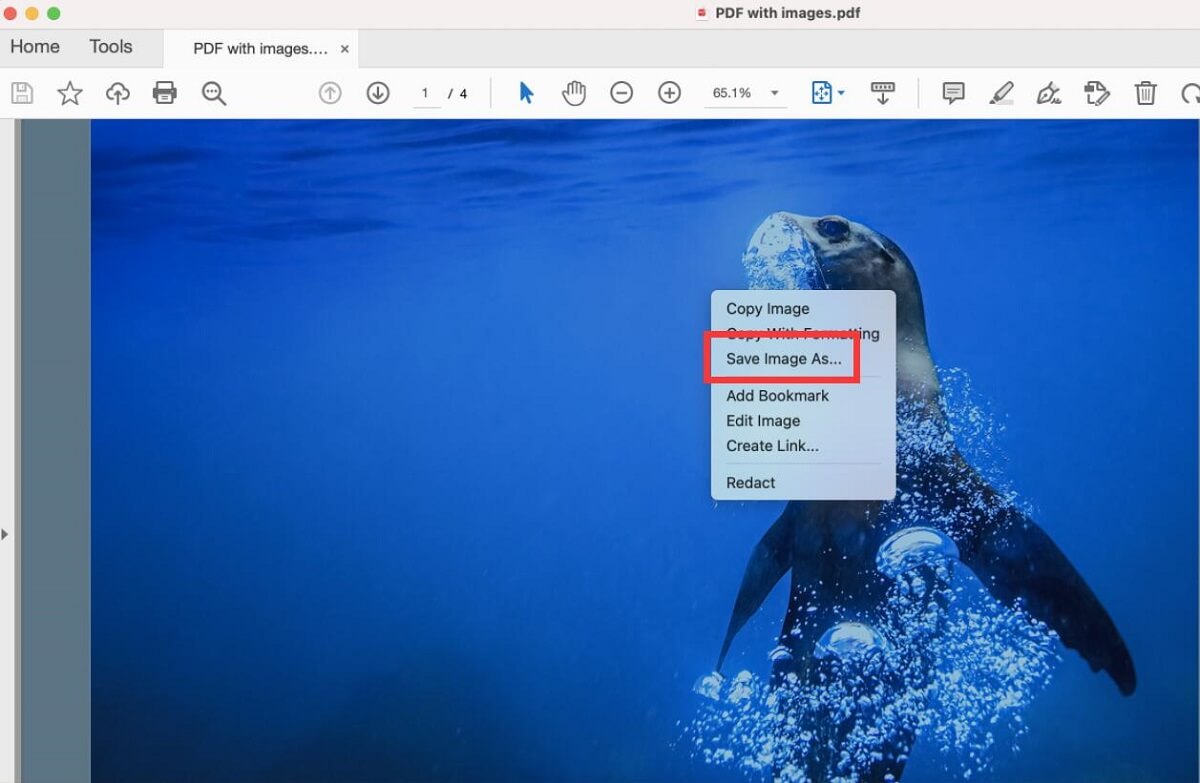
Save Images from PDF in Adobe Acrobat
Manually saving images from a PDF is straightforward with Adobe Acrobat, but it is time-consuming, especially if there are numerous images to extract. Keep reading, and a perfect solution will be provided to address this issue.
Pull Images from a PDF with a Free PDF Converter
Assume that your PDF contains only pictures and no text, another efficient way to extract photos from PDF is to turn the PDF into JPG files.
PDFgear for Mac is a free PDF converter that enables you to change various formats to PDF and convert PDF to Word without losing formatting and other formats without file size limitations. Even if your PDF contains numerous images, you can use PDFgear to export individual images effectively and quickly.
Compatible with Windows and iOS, PDFgear provides users with basic ways to grab pics from a PDF on Windows devices.
Furthermore, PDFgear is empowered with OCR capability that can assist you in extracting text from a photo instantly. This powerful PDF conversion tool is free of charge, without requirement for sign-up, and no watermarks for exported documents.
Step 1. Download PDFgear for Mac, install it, and run the application on your macOS device. Locate the PDF to JPG tool from the Convert from PDF section.
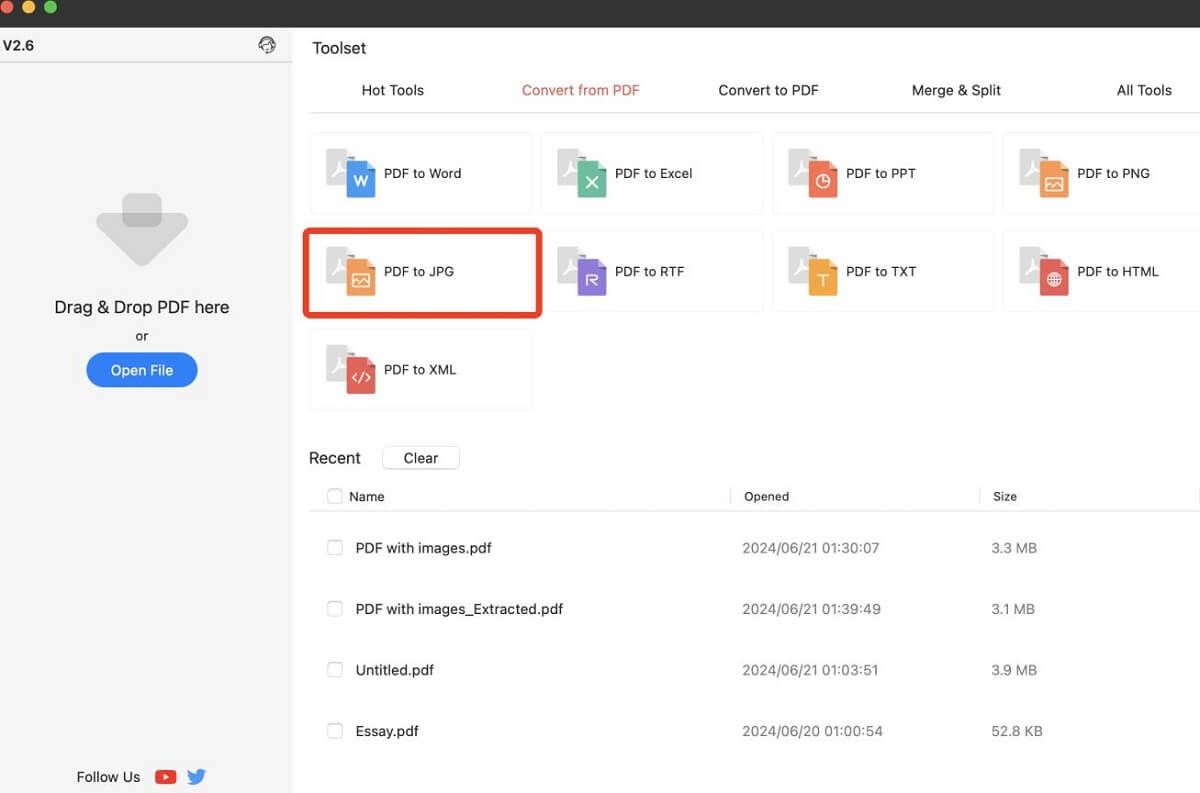
Locate PDF to JPG Tool in PDFgear
Step 2. In the PDF to JPEG window, click Add files to add a PDF containing several images, when it is successfully loaded, choose a place to save the exported images, and then hit the Convert button to initiate the conversion process.
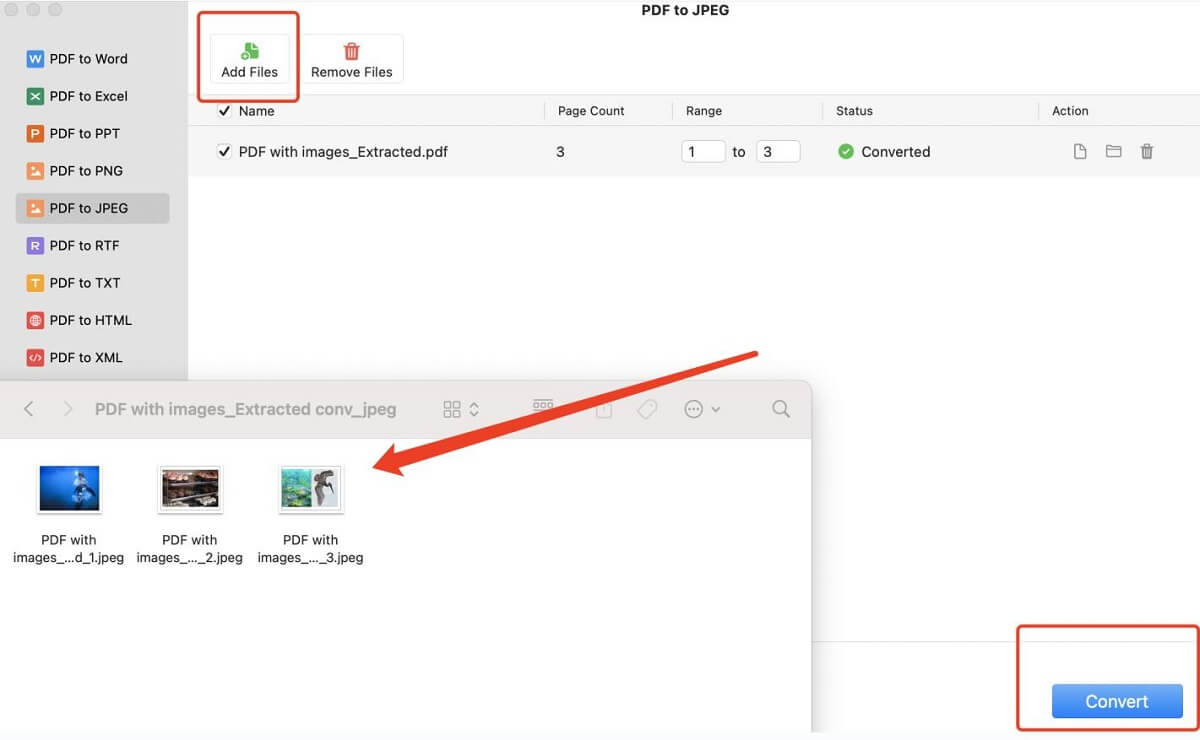
Convert a PDF into Separate Images with PDFgear
When the process is done, you can go to the saving folder to check the separate images extracted from the PDF.
Grab Images from a PDF Online Free
For users who prefer methods of extracting all images from a PDF online for free, Google Drive would be the first option. Google Docs can also function as a PDF image extractor, allowing you to retrieve images from a PDF by downloading the PDF file as web page files.
Step 1. Head to your Google Drive and log in with your Google account, hit + New and File Upload to import a PDF with several images. Then right-click on the file and select Open with Google Docs.
Step 2. Move to the File area, select Download from the File section, and choose Web Page (.html, zipped). Google Docs will automatically initiate the download procedure, which will generate a zip file with images from the PDF.
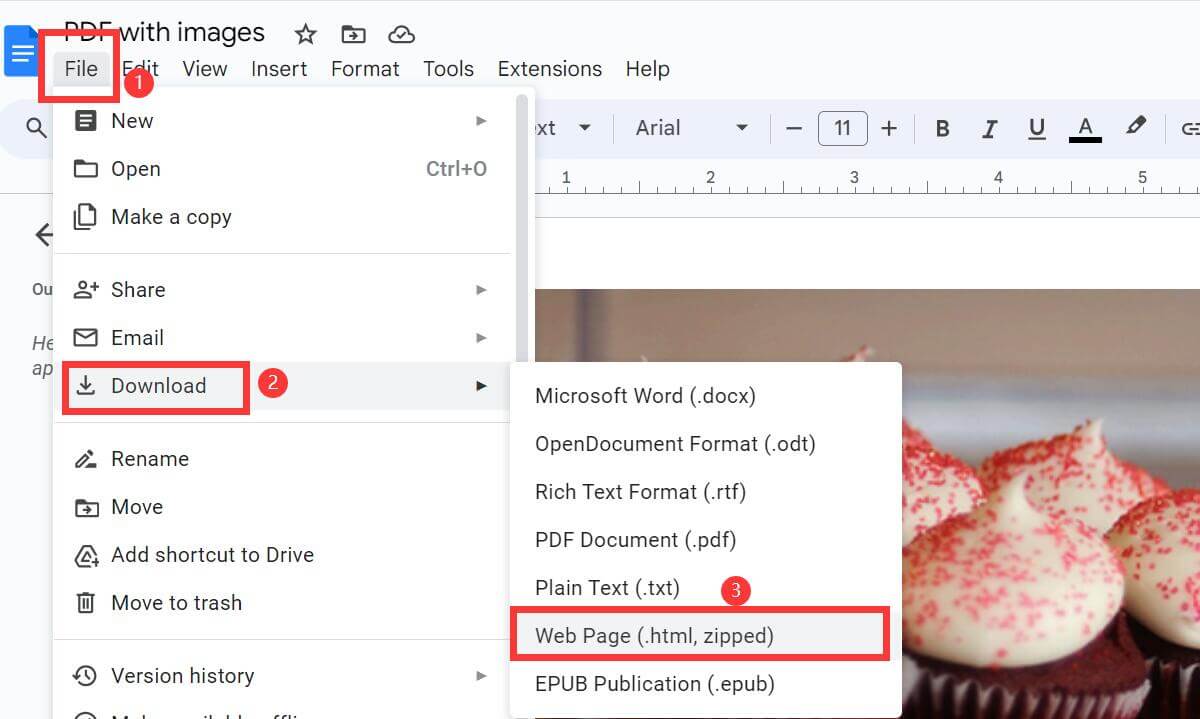
Download as Web Page in Google Docs
Step 3. Locate the zip file on your Mac, unzip the document, and you will see all the extracted images in PNG format from the PDF file.
FAQs about How to Extract Figures from PDF
How do I extract an image out of a PDF using Preview for Mac?
You can not directly pull images from a PDF with Preview, but you can extract PNG or JPEG from PDF in Preview, or screenshot (Command + Shift + 4) the images to save them.
What is the best way to extract images from PDF?
If your PDF content consists solely of images with no text, PDFgear will be the optimal choice to get the images out of a PDF, by converting them into individual pictures.
How to extract high-quality images from a PDF quickly?
PDFgear for Mac enables you to grab high-resolution images from PDF by changing the PDF file into separate pictures, without losing format and quality.
The Quick Summary
In conclusion, we have learned several effective manners to rip images from PDF files on Mac. The native PDF image extractor Preview or professional Adobe Acrobat provides a simple solution but has notable limitations.
PDFgear for Mac allows you to get separate images from a PDF by splitting PDF into JPG or PNG files. Without any email sign-up or watermarks, you can extract images from PDF free of charge without file size limits.
