How to Delete a Signature from a PDF in Adobe Acrobat
Summary :
This post shows you how to delete a signature from PDF in Adobe Acrobat. An alternative tool to remove PDF signatures also follows.
Table of Contents
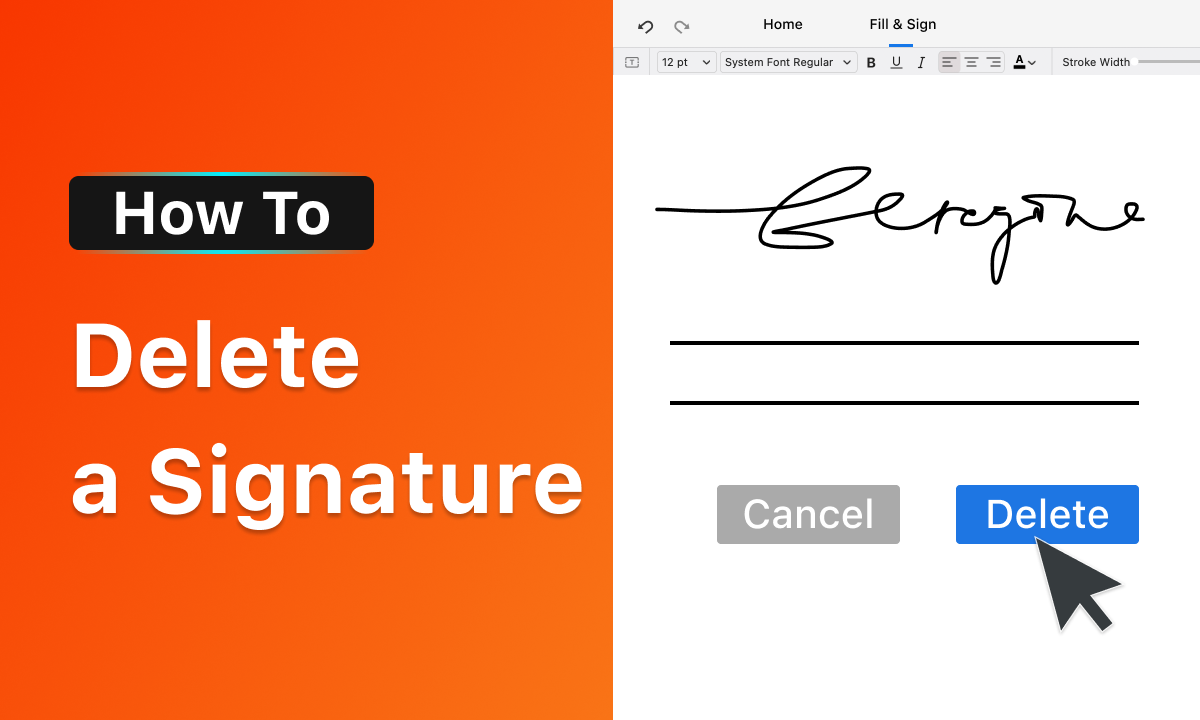
How To Delete a Signature in Adobe
It’s not difficult to sign a PDF perfectly, but there are times when mistakes happen, such as signing in the wrong place or choosing the wrong signature. Fortunately, it’s possible to remove a signature from PDF. Below are the detailed steps to delete a signature from a PDF in Adobe Acrobat.
How To Delete a Signature from a PDF in Adobe Acrobat
Adobe Acrobat developers aim to strike a balance between customization and privacy. If you’ve signed a PDF, this software lets you remove the signature in just a few clicks. Afterward, you can digitally sign the PDF, edit the texts, add notes, and more.
Before using Adobe Acrobat to delete a signature, consider potential issues. It may crash with large PDFs, and it’s a heavyweight software, so opening PDFs might be slower. Additionally, it’s a paid tool, which may not be cost-effective for occasional users.
If these issues don’t concern you, here’s how to remove a signature using Adobe Acrobat.
Step 1. Open a PDF with Adobe Acrobat.
There are two ways to open a PDF with Adobe Acrobat. You may right-click the PDF on your computer, go to Open With, and select Adobe Acrobat. You can also open the Adobe Acrobat and then go to File > Open. Select a PDF and it will be open.
Step 2. Remove the Signature
Go to the page with a signature. Right-click on it and choose Clear Signature. Please make sure you are the one who signed the PDF and that the PDF is not locked. Otherwise, you might not be able to remove the signature.
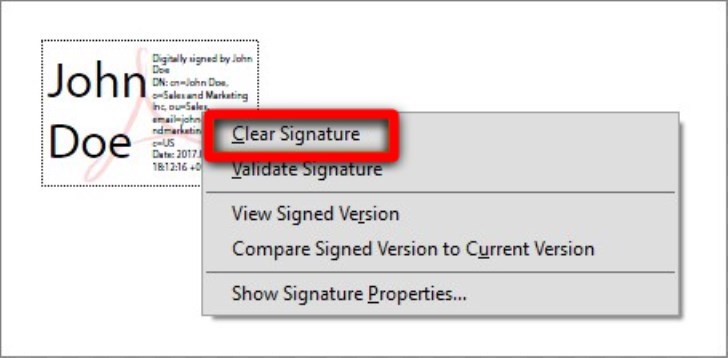
Remove Digital Signature in Adobe
How To Delete Signatures from PDF with A Free Acrobat Alternative – PDFgear
In case you prefer not to use Adobe Acrobat, PDFgear Desktop, the best FREE Acrobat alternative, is an excellent choice. We recommend it for the following reasons:
Firstly, PDFgear Desktop is a lightweight, free PDF editor that doesn’t consume much CPU or storage space. Moreover, while using PDFgear, you’ll rarely encounter sluggishness or crashing issues. Lastly, PDFgear Desktop allows you to sign your PDF again after removing an unwanted signature.
In addition to signature editing, PDFgear Desktop can also assist you in the following ways:
1. Edit texts in a PDF just like editing a Word document.
2. Add annotations, highlights, and strikethrough to quickly get the key information.
3. Convert PDF to Word, Excel, JPG, PNG, and more.
4. OCR feature to make a scanned document editable.
Step 1. Open your PDF with PDFgear Desktop
Now, download PDFgear Desktop and follow us to remove a signature from the PDF.
Whether you use Windows or Mac, PDFgear Desktop makes signing and removing signatures from your PDFs a breeze.
Launch PDFgear and then click on the Open File icon on the main interface. Choose a PDF from which you want to remove the signature.
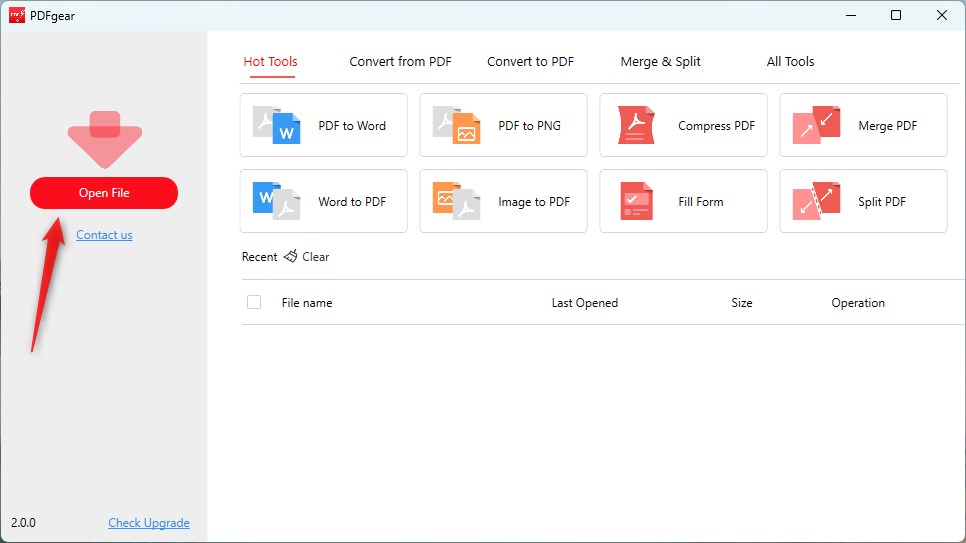
Open PDF File in PDFgear Desktop
Step 2. Remove the signature
Find the signature. Right-click on the signature, and select Delete. The signature will be gone.
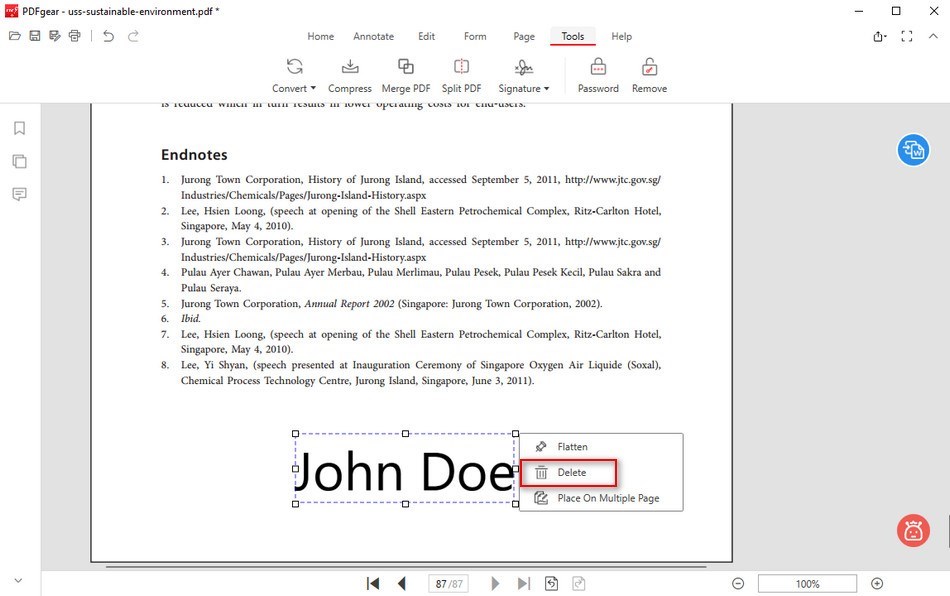
Delete the Signature in PDFgear
FAQs
1. How do I delete all existing digital signatures in Adobe Acrobat?
It is impossible to delete all existing digital signatures in Adobe Acrobat. You can only remove one digital signature with the private key(digital ID) that was used to create the signature.
2. Can I remove a signature by redacting it?
Technically, you can remove a signature by redacting it. However, the PDF would look very unprofessional with blur or black bars above the signature.
3. Why can’t I remove my signature from PDF?
Once a PDF is locked, nobody can edit it again, not even the original PDF creator. Try to unlock the PDF and see if you are able to remove your signature.
4. How to edit digital signatures in PDF?
If you are the one who signed the PDF, you can remove the signature and then add a new signature. Just follow one of the methods above.
Conclusion
Now that you’ve mastered two easy ways to remove a signature from a PDF, we’d like to recommend PDFgear Desktop once more because it’s free and user-friendly. After deleting the signature, you can also take advantage of PDFgear Desktop’s powerful tools to sign the document again, edit PDF text, protect the PDF with a password, and much more. Give it a try to explore these advanced features.
