How to Read PDF in Dark Mode with Free Methods
Summary :
Reading PDFs in dark mode has many benefits, yet is not supported in all PDF readers. Find out the best methods to view PDFs in dark mode.
Table of Contents
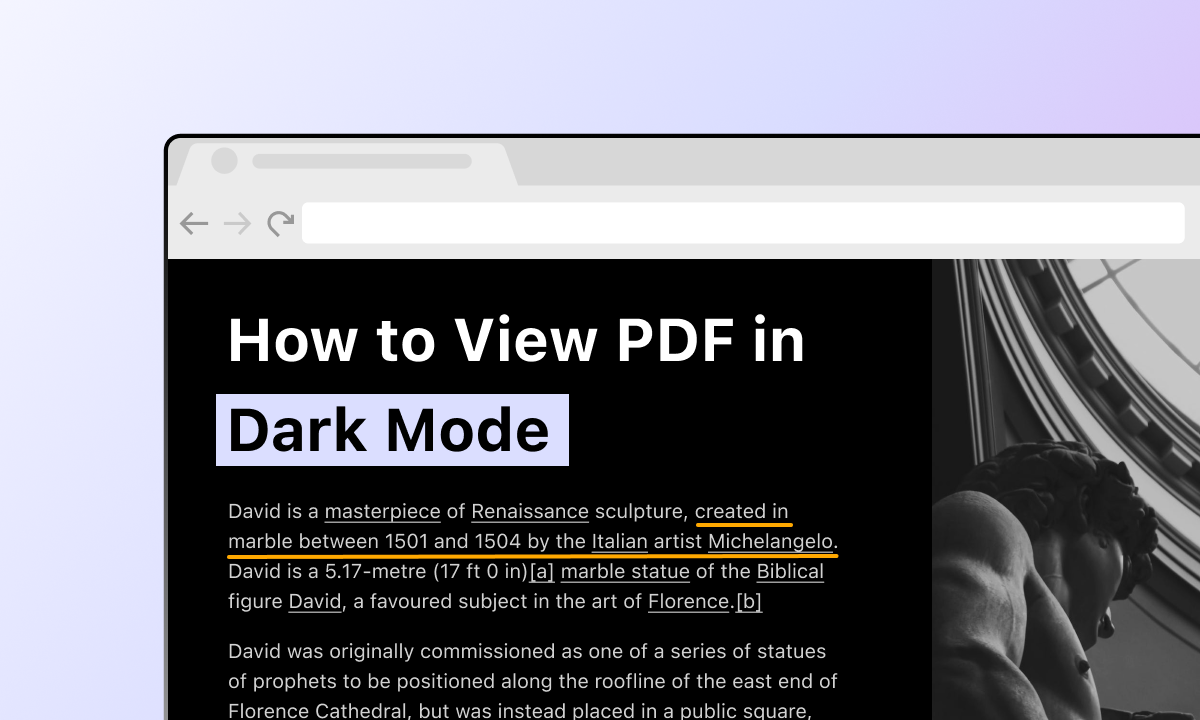
How to Read PDF in Dark Mode
Reading PDF files in dark mode is a popular choice as it helps reduce eye strain, improve sleep, save battery, and read in low-light environments.
However, it takes a dedicated PDF reader tool with dark mode support for this, and you should always choose one with a comfortable reading experience. On this page, you’ll discover several free methods to view PDFs in dark mode.
👉 To save time, get PDFgear right away, the best free PDF reader with a comfy dark mode.
Read PDF in Dark Mode for Free
PDFgear is a piece of versatile PDF reader software known for its user-friendly interface and a variety of useful features, one of which includes the ability to read PDFs in dark mode, delivering a particularly comfortable reading experience.
Meanwhile, PDFgear also provides some handy PDF reading features like thumbnail, auto-scroll, slideshow, bookmark, and AI reading.
Read PDFs with customizable color schemes and backgrounds including dark & night modes.
Additionally, as a powerful PDF editor tool, PDFgear also allows you to edit existing text in PDF, convert PDF to editable formats, and even highlight images in PDF.
Since the PDFgear software is free to use, and it works on both Windows and Mac, we highly recommend you give it a try.
Step 1. Launch PDFgear on your computer, and click Open File to open the PDF you intend to read.
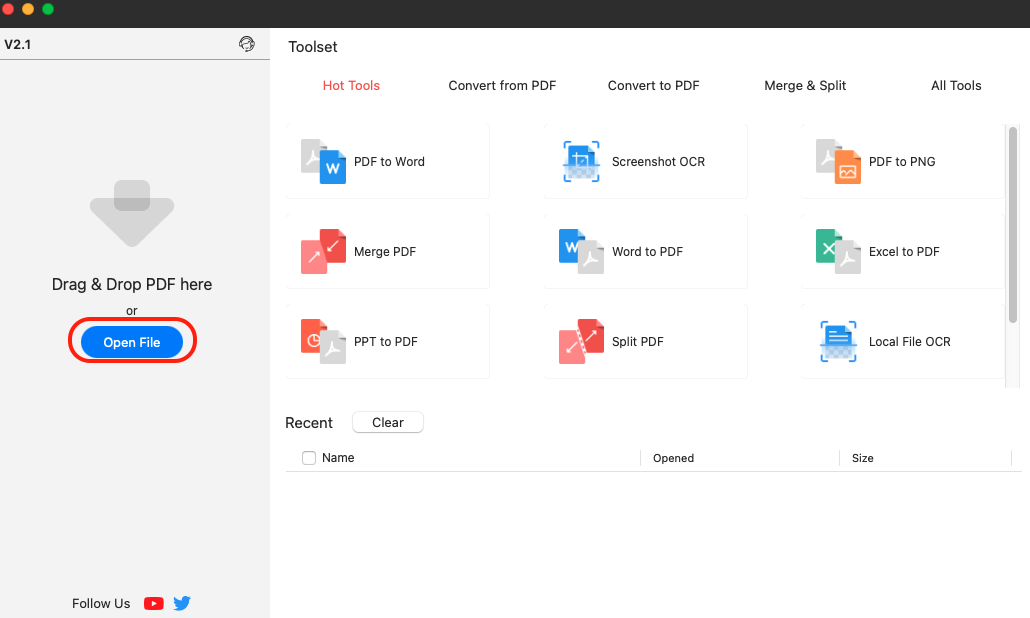
Open PDF File on Device
Step 2. Click on the sunlight button in the upper-right color, and click to choose the Dark theme.
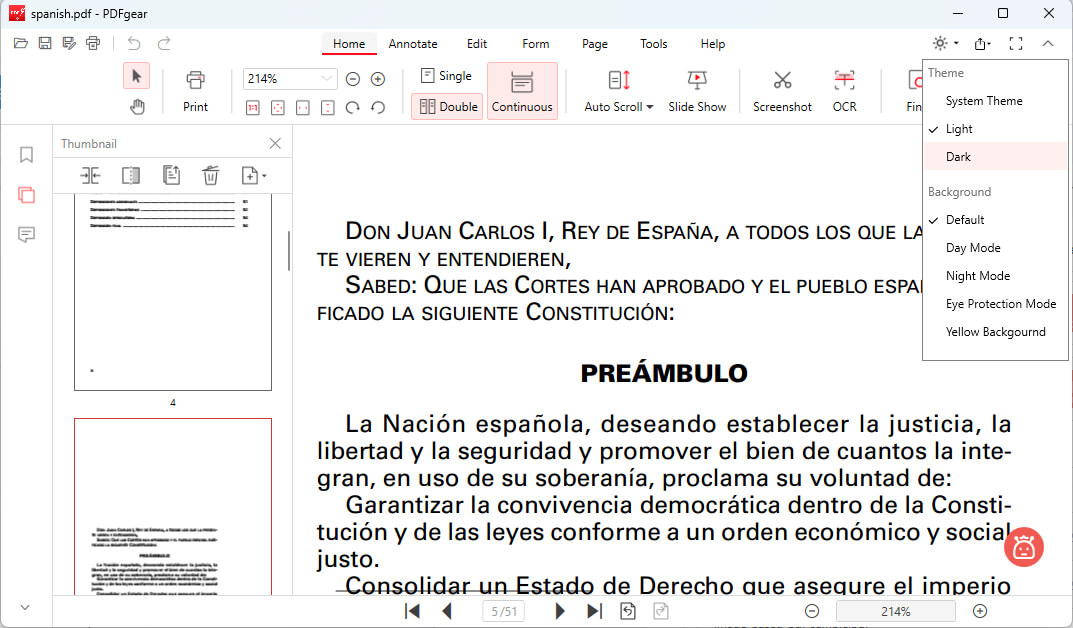
Enable Dark Theme in PDFgear
Step 3. That’s it! Now you can read your PDF in the dark mode! Moreover, as you can see, you also get to change the background to day mode, night mode, eye protection mode, or yellow background if needed.
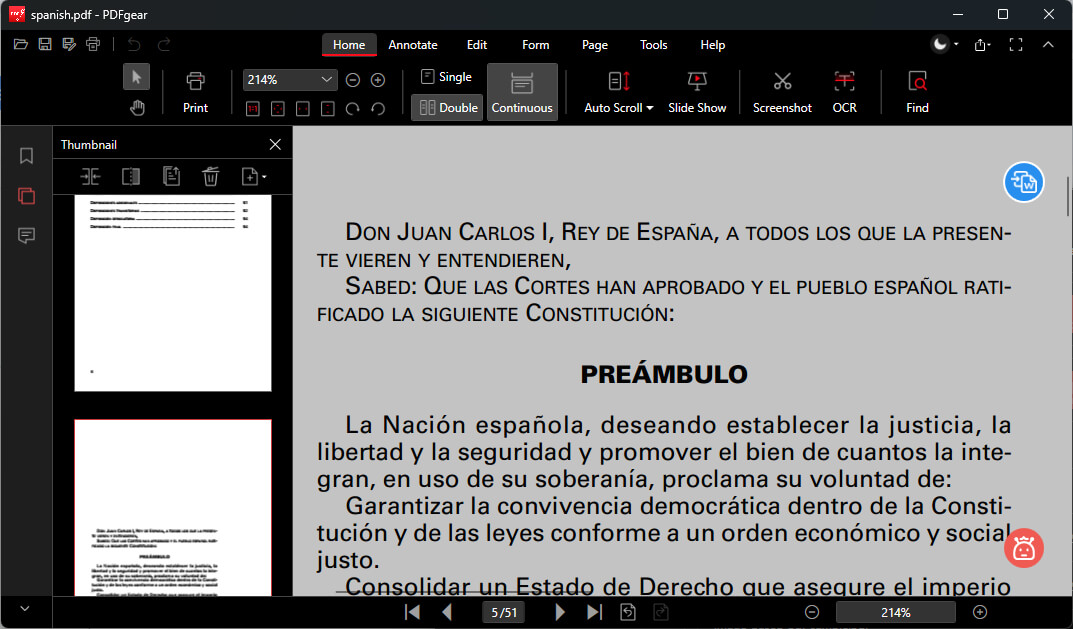
Read PDF Dark Mode
Read PDF in Dark Mode on Mobile
If you’re also looking for a solution to reading PDF documents in dark mode on mobile devices such as iPhones and iPads, PDFgear is also there to help.
PDFgear also provides a free PDF reader & editor mobile app, allowing you to read and view PDF documents in a customizable color scheme on iOS.
Free to view and edit PDF files on mobile phones in dark mode.
Meanwhile, as a powerful PDF editor, the PDFgear mobile app also allows you to edit PDFs on iPhone, highlight PDFs, and draw on PDFs.
To get started, get the PDFgear app from the App Store.
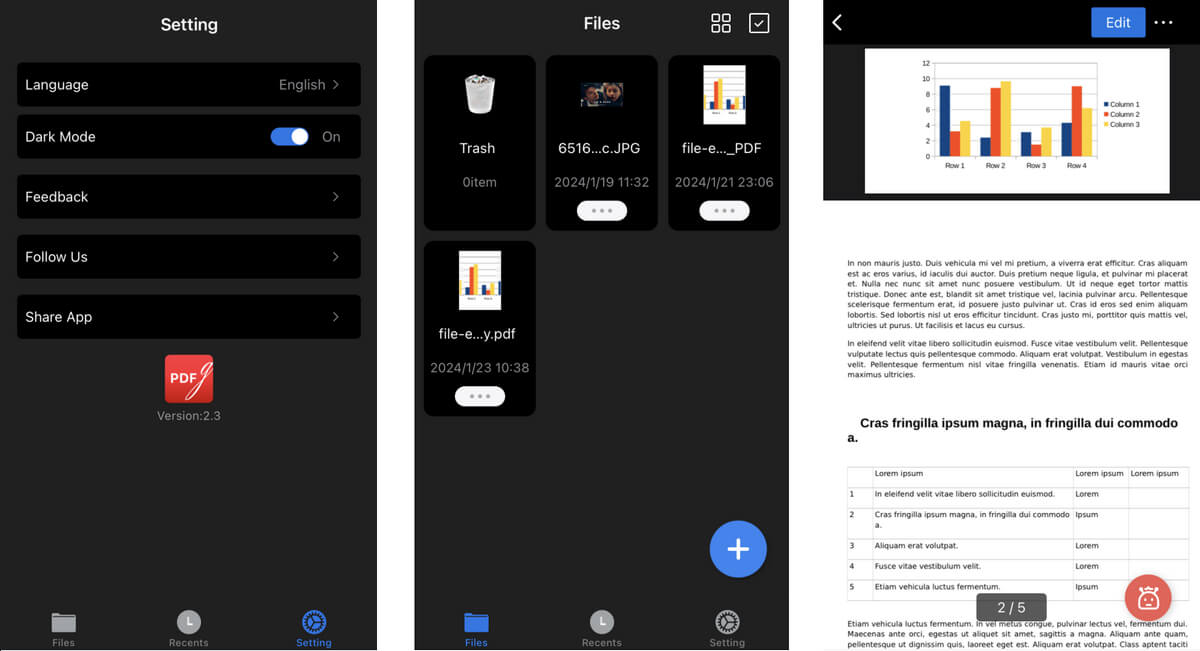
PDFgear App Dark Mode
Step 1. Open PDFgear app on your device.
Step 2. Go to the Setting tab and toggle on the Dark Mode.
Step 3. Go to the Files tab and open the PDF you need to read, and you’ll be able to read it in dark mode!
Read PDF in Dark Mode in Chrome
While the Chrome web browser doesn’t natively support the PDF dark reading mode, it’s possible with browser-based Chrome extensions.
The DarkPDF Chrome browser extension enables you to comfortably read PDFs in dark mode using Chrome. It allows you to read PDFs that are from either the web or local storage in dark mode.
The interface of DarkPDF is straightforward, focusing primarily on toggling the dark mode for PDFs.
Step 1. Go to Chrome Web Store and install the DarkPDF extension on your Chrome browser from there.
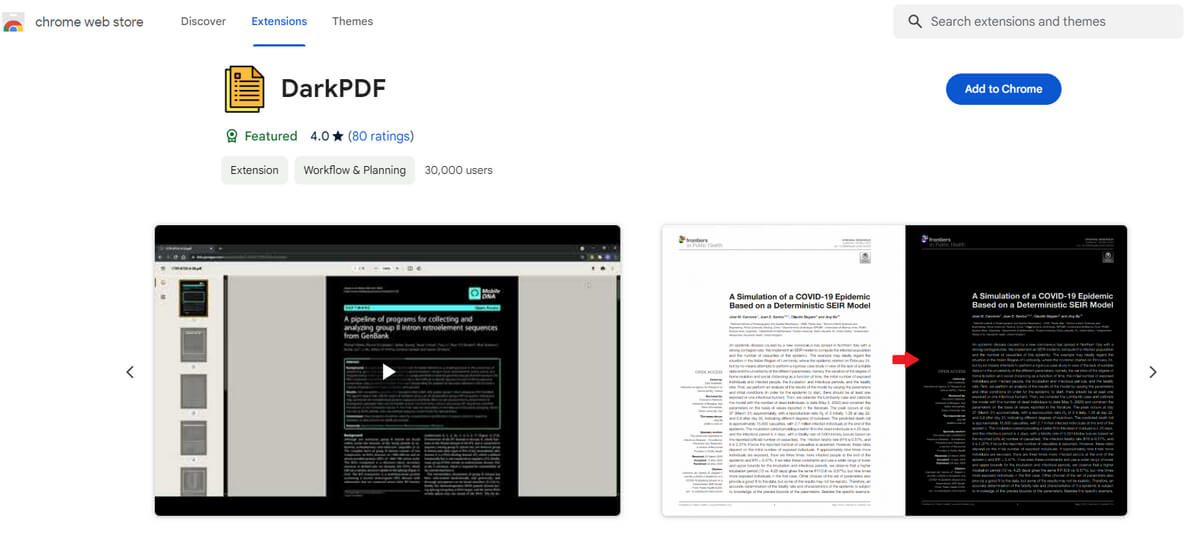
Install DarkPDF Extension
Step 2. Once installed, open a PDF file in Chrome. Click on the DarkPDF extension icon to toggle the dark mode on or off for the PDF.
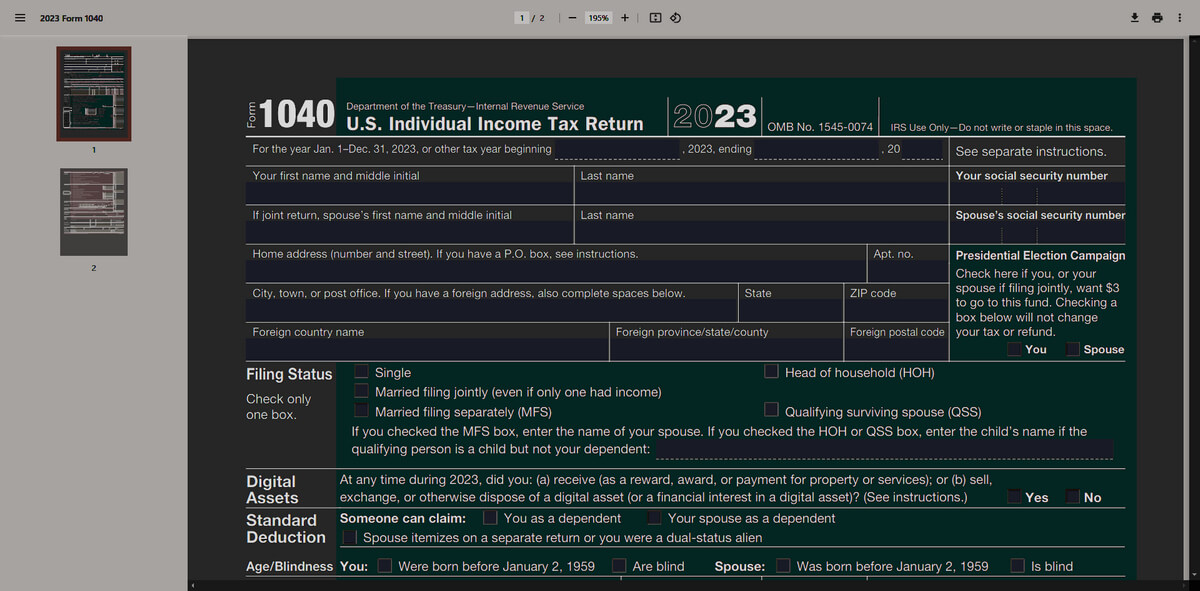
Using DarkPDF Dark Mode
Step 3. If you wish to use DarkPDF for local PDF files (stored on your computer), you need to manually allow this in the extension settings. Go to Chrome’s ‘Extensions’ tab, find DarkPDF, click ‘Details,’ and enable ‘Allow access to file URLs.’
Additionally, DarkPDF can be set to automatically apply dark mode to any PDF you open during your browsing session.
Read PDF in Dark Mode in Adobe
Adobe Acrobat Reader is a widely recognized and free PDF reader that offers various features, including the ability to read PDFs in dark mode.
This feature is particularly beneficial for those who read documents for extended periods, especially in low-light conditions, as it can help reduce eye strain.
Since the dark PDF reading feature is free in Acrobat Reader, and it provides a unique feature to change the color scheme for the document, this is also a recommended method.
Step 1. Go to ‘View’ > ‘Display Theme’ > ‘Dark Gray’ to enable a dark theme for the interface.
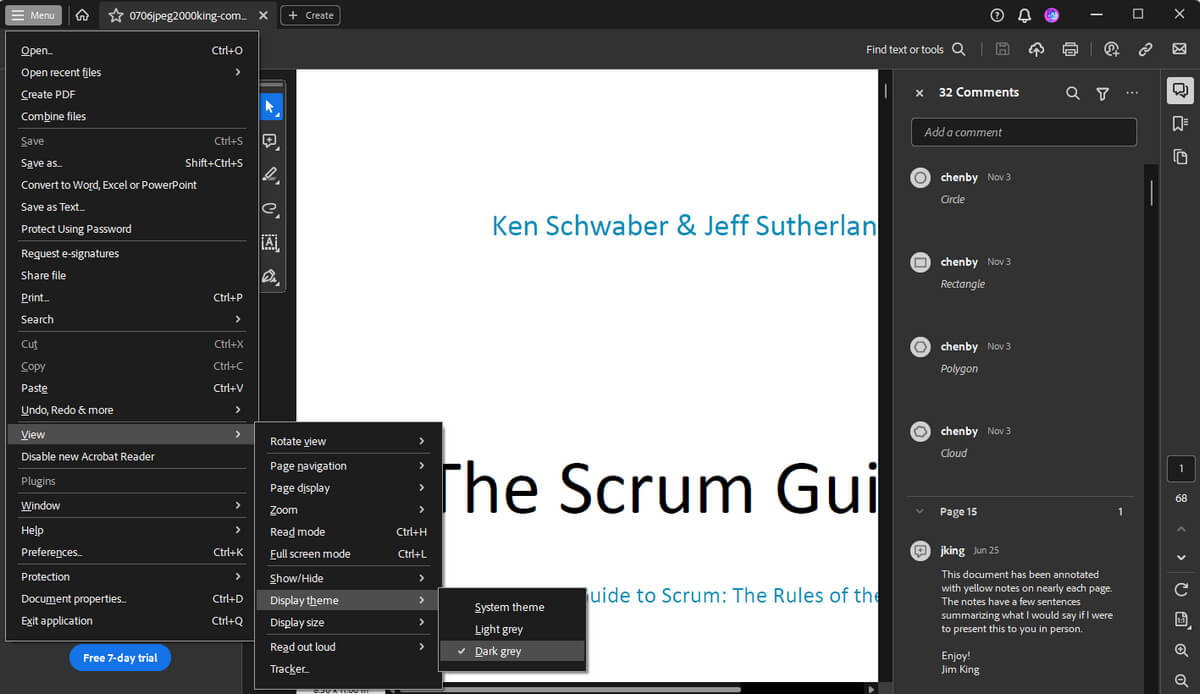
Adobe Reader Dark Mode
Step 2. For the document itself, you can go to ‘Edit’ > ‘Preferences’ > ‘Accessibility’ and set a custom color scheme with dark background and light text.
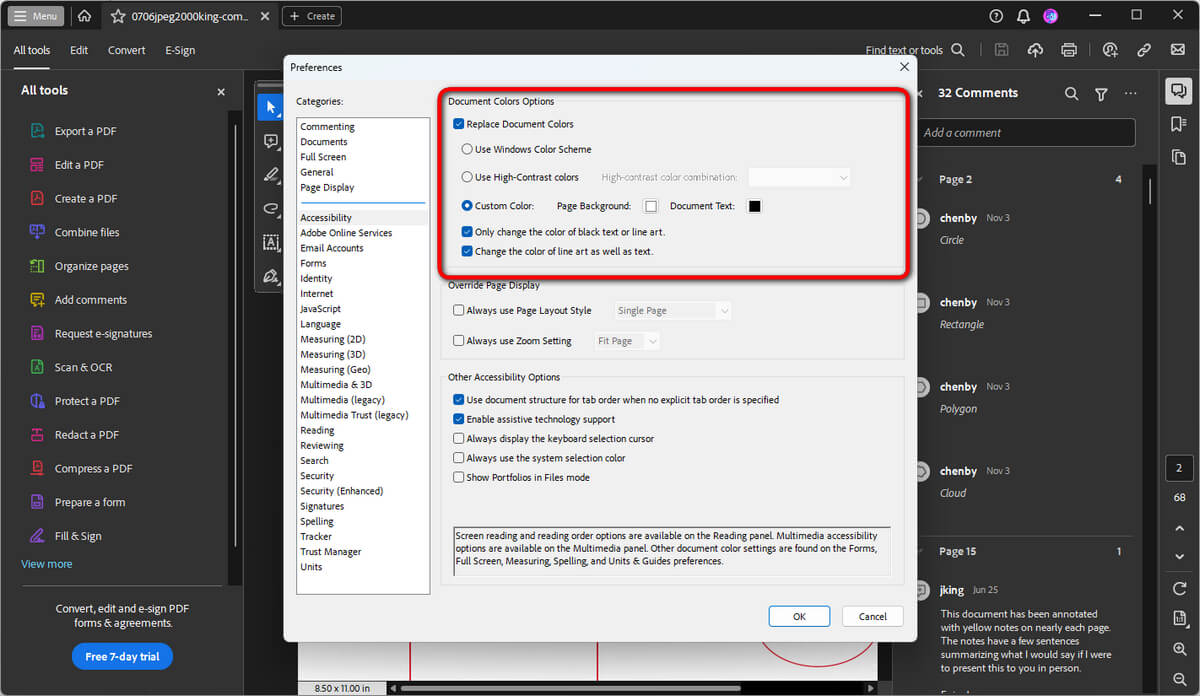
Change Document Color
More Ways to View PDFs in Dark Mode
Operating System Settings
- Windows: Use the Magnifier tool. Open Magnifier, go to ‘Settings’, and select ‘Invert colors.’ This can affect the appearance of PDFs.
- MacOS: Use the ‘Invert Colors’ feature found in ‘System Preferences’ > ‘Accessibility’ > ‘Display.’
Smart Invert Colors
iOS and Android offer a ‘Smart Invert’ feature that inverts screen colors except for images and other media. This can be found in Settings > Accessibility > Display & Text Size > Smart Invert.
Third-Party Software
Tools like ‘Moon+ Reader’ for Android or ‘GoodReader’ for iOS have options to invert colors or provide a dark mode for reading PDFs.
Online Tools
Some online PDF viewers and editors offer a dark mode or the ability to invert colors. However, be cautious with sensitive documents.
PDF Conversion
Convert the PDF to a format supported by e-reader apps that have a dark mode, like ePub.
FAQs
How to read PDF files in dark mode on Android?
Android has an accessibility feature that inverts the colors on your screen, which can be used as a makeshift dark mode. Go to your device’s Settings. Navigate to Accessibility. (This might be under “Advanced” or similar categories, depending on your device.) Find and enable Color Inversion or Negative Colors.
How to Read PDF in Dark Mode in Microsoft Edge?
Reading PDFs in dark mode in Microsoft Edge is just like what we do in Chrome, all you need is a Microsoft Edge addon called PDF Dark Mode that functions like the Chrome extension.
Is reading PDFs in dark mode really good for the eyes?
Reading PDFs in dark mode can be beneficial for your eyes in certain conditions, but it’s important to understand that the benefits can vary from person to person and depend on various factors like potential reduction in blue light exposure and decreased glare.
Does dark mode in PDF readers work on images?
Dark mode or color inversion primarily affects text and backgrounds. Images within the PDF may not be affected, or they may appear with inverted colors, depending on the software’s functionality.
Can I save a PDF in dark mode so it appears dark on all devices?
Saving a PDF in dark mode is not typically possible because dark mode is a viewing preference, not a document property. The appearance will depend on the viewer’s settings and the software used.
Does using dark mode save battery life?
On devices with OLED or AMOLED screens, using dark mode can save battery life because these screens use less power to display dark colors. However, the effect might be minimal on devices with LCD screens.
